How To: Get the iPhone's 'Guided Access' on Android to Lock Kids (& Troublesome Friends) Out of Apps
If you're a parent of a toddler (or have a friend that acts like a toddler), you occasionally need to take a break just to preserve your mental health. The perfect way to buy yourself some "me time" in this scenario would be to pull up an episode of Dora the Explorer on Netflix or YouTube, then hand your phone or tablet over to your child (or child-like friend) and try your best to relax while they're occupied.The only problem here is that kids are curious creatures. If left unsupervised for too long, it's entirely possible that a few inadvertent touches could end up uninstalling some of your apps, changing system settings, browsing provocative photos and videos, or even worse.Some newer Android devices have a feature called Screen Pinning that locks the foreground app in place to prevent kids from roaming too far. But this still allows them to interact with the screen, which might lead to accidental pausing and seeking while playing their favorite video.So to help with this issue, the development team at KidScrape created an app that lets you easily lock your screen to prevent your toddler from touching anything while they're watching videos, similar to the iPhone's Guided Access feature. Samsung does have a similar feature for Galaxy devices called Interaction Control, but you have to turn off a lot of helpful features just to use it, which is annoying.Don't Miss: 21 Free Android Apps Your Kids Will Love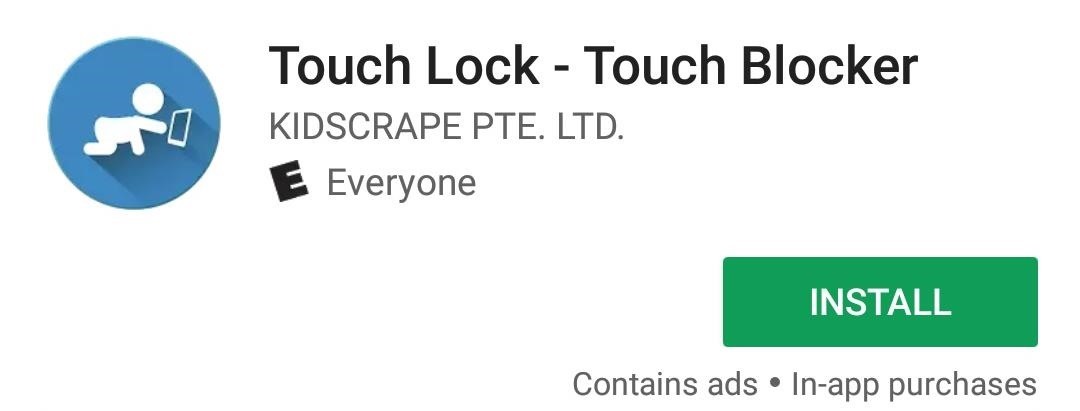
Step 1: Install Touch LockThe app that makes it easy to keep toddlers from touching the wrong button on your phone is called Touch Lock - Touch Blocker. It's available for free on the Google Play Store, so go ahead and get it installed.Install Touch Lock for free from the Google Play Store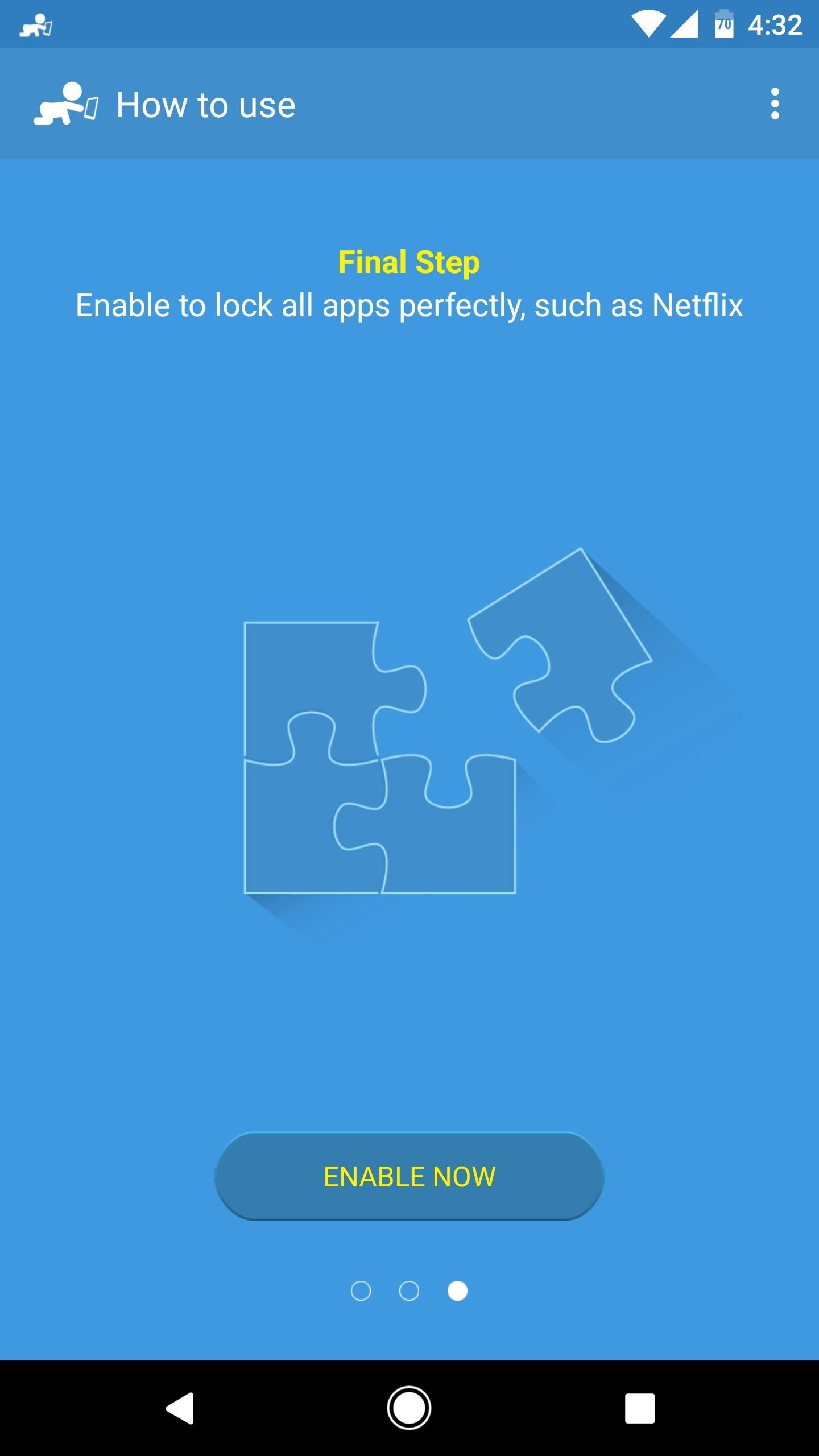
Step 2: Permit Usage AccessWhen you first launch the app, you'll be greeted by a set-up guide. Go ahead and flip through this, and when you reach the third screen, you'll be asked to grant usage access to Touch Lock, which is required for the app to be able to lock your screen while a video is playing.So tap the "Enable Now" button when prompted, then you'll be taken to a system settings menu. From here, select Touch Lock from the list, then on the following screen, enable the switch next to the "Permit usage access" option, and you'll be all set to go.
Step 3: Adjust SettingsNext, head back to Touch Lock, then tap the three-dot menu button and head to Settings. From here, make sure to disable the "Unlock guide" option, as this would only serve to let someone else know how to unlock the device. Then, if you'd like, you can also change the "Unlock setting" option to require three or four taps instead of just two.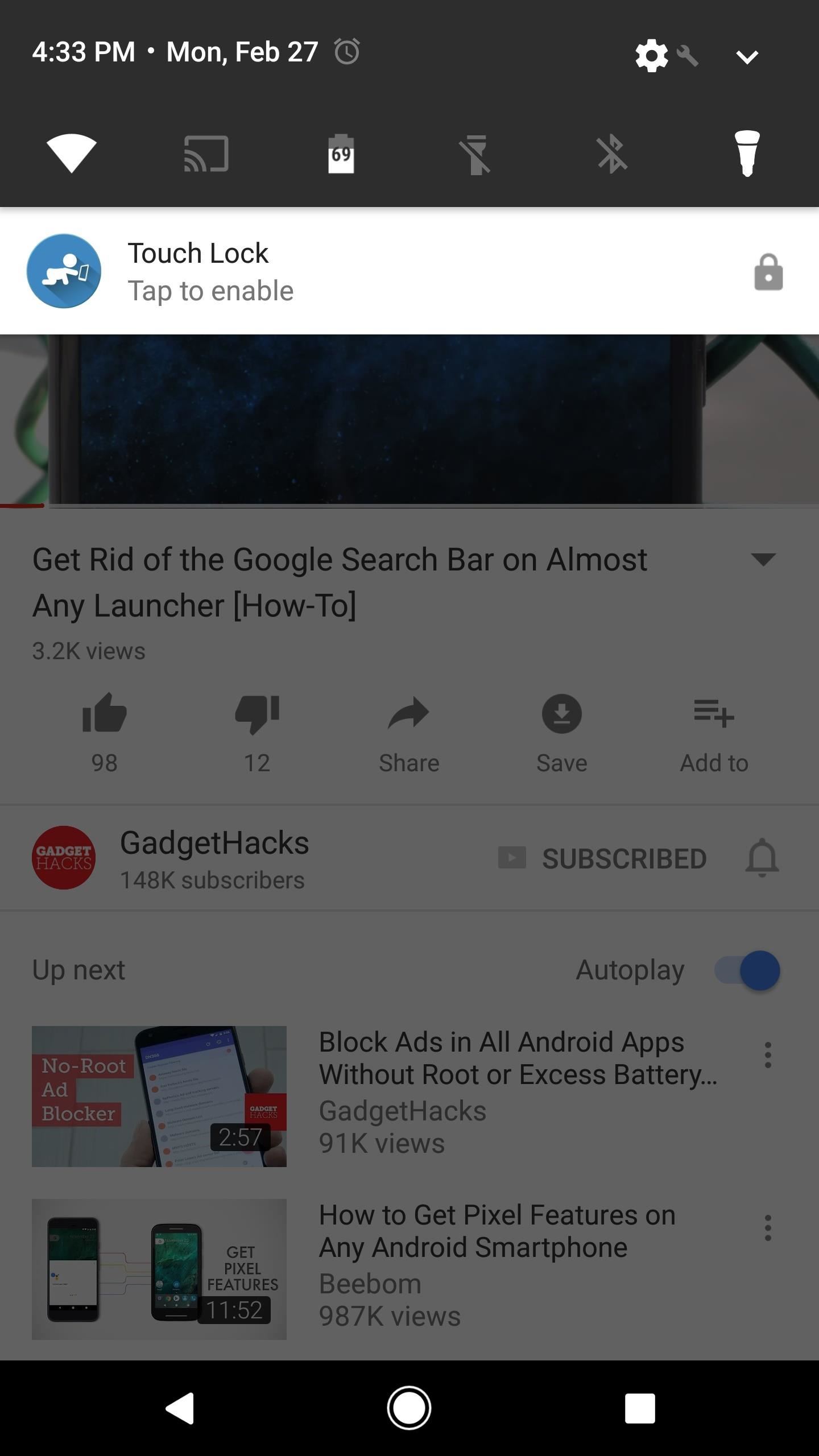
Step 4: Prevent Accidental TouchesFrom now on, whenever you want to hand your device over to your toddler (or even to a nosy friend) to watch a video on YouTube or a similar service, start by playing the video. From there, simply swipe down from the top of your screen and tap the Touch Lock notification, then your screen will instantly be locked. Touching the screen at this point won't do anything. Then, when you take the phone back, you can unlock the screen by double-tapping the small, semi-transparent icon on the right side of your screen. Using Touch Lock with YouTube. With Netflix videos, the process is slightly different. For these, start by opening the Netflix app and selecting a show or movie—but before you actually press the play button on a video, tap the Touch Lock notification. Then, simply press play on your video, and TouchLock will automatically lock the screen after playback begins. From there, unlocking the device works the same as it does with YouTube, so simply double-tap the transparent icon after you take the phone back. Using Touch Lock with Netflix. This is a very useful feature to have in your arsenal of Android tools, but we hope to see some future improvements with Touch Lock to make it even more like Apple's Guided Access, which can let you highlight specific areas of the screen to disable—not just the whole screen. That would be great for games, especially. Guided Access also lets you set a PIN code to disable the restrictions, which would make it even harder for someone to access the rest of the device.Don't Miss: The 4 Best Phones for Binge-Watching Netflix & HuluFollow Gadget Hacks on Facebook, Twitter, Google+, and YouTube Follow Android Hacks on Facebook, Twitter, and Pinterest Follow WonderHowTo on Facebook, Twitter, Pinterest, and Google+
Cover image by nicdedude/Pixabay
iOS 12 GM is Expected to be Released on September 12 - Final Release Just Before New iPhones Hit the Market Before we dive into the proceedings, let's first have a look at what GM (Gold Master
8 New Apple Messages Features in iOS 13 for iPhone « iOS
Run the Same App in Split Screen in Android Oreo #4 Run any app in split screen mode on your device and then after that chose to select the Parallel Windows app on the other part of the Windows. Open the app and then from inside the app select the clone version of the app you have made before.
How to turn your webcam into a surveillance cam Turn an old phone into a security camera - Duration: 3:34. Make a simple webcam security system using a raspberry pi / Maximum Tips
How to Turn a webcam into a security camera « Internet
Skip navigation Sign in. Search
Open links with gestures using LinkSwipe - appslova.com
Mad Science has entered the automatic pet feeder project as an instructable in the Make It Real challenge. Nine of the winners will receive their own 3D printer! If you are now imagining all the cool stuff we could do for Mad Science with a 3D printer, please share your ideas and vote for the entry here.
Light Up Your Next Party with This DIY LED Beer Pong Table
There are four ways to save your iPhone's battery life: close background applications, turn off bluetooth, turn off Wi-Fi, reduce screen brightness and turn off cellular data. How to close iPhone apps. Note: Refer to this tutorial for closing apps in iOS7
PDF How Do I Close Running Apps On My Iphone 5 Ios 7
Incognito Mode is a privacy feature that was popularized by Google Chrome, and it recently made its way to GBoard. Now it's coming to the YouTube app to help make your video watching experience truly private. While Google initially rolled the feature out slowly, Incognito Mode is now dropping in a
Open links in private browsing (incognito) window
Hacking Gmail or Google is the second most searched account hacking topic on the internet next to hacking Facebook account. Hacking into a Google account gives access not only to Gmail but also to their prominent counterparts such as Android (since one can control a android device using Google account), YouTube, Drive, Hangouts, etc.
How to Hack Gmail Account Password - Gmail Hacking | GoHacking
Wireless headsets overall offer connection to desk phones while others provide connection to desk phones and computers. Plantronics Savi 700's do that, but they also allow you to pair a Bluetooth mobile phone to it which allows you to use one headset for all three devices. This blog will give you a quick, visual tutorial on how you connect
How to Connect a Bluetooth Headset - YouTube
If changing the look and feel of your lock screen isn't your primary goal, and you'd like to be more practical, you should check out IntelliscreenX ($10). Although iOS 5 is capable of providing a
A new camera app. Android Oreo introduces a new Google Camera app for Nexus and Pixel devices. You can view an app's channels by Samsung is offering astronomical offers on Galaxy S10
Samsung's official Oreo update notes for the Galaxy S8 are
But with the help of a new Android app called Color Grab by Loomatix, now everyone can view colors the same way.. Color Grab by Loomatix. Whether it be Buff, Deep Space Sparkle, Fuzzy Wuzzy or Feldgrau, this application can help you find any color you need, with over 1,300 recognized colors.
Use Your Android Device's Camera To Identify Colors In Real
Erik Kettenburg is raising funds for Digispark - The tiny, Arduino enabled, usb dev board! on Kickstarter! The micro-sized, Arduino enabled, usb development board - cheap enough to leave in any project!
10 DIY Development Boards for IoT Prototyping - The New Stack
0 comments:
Post a Comment