How To: Add a Virtual Home Button to iPhone X with AssistiveTouch
The new and improved Side button, as well as a plethora of new swipe gestures, are responsible for picking up the slack left by the missing Home button on the iPhone X. If you're really missing that Home button, however, Apple's built-in AssistiveTouch tool can help you out by adding a virtual Home button on your iPhone X's screen.AssistiveTouch has been around in iOS for a long time but has mostly only been used by those with problems navigating their iPads and iPhones with button press and swipe gestures. However, it's a really handy tool for just about anyone that doesn't want to put all of that effort into gestures or button combinations. Plus, it can perform some pretty cool superpowers if you set it up right.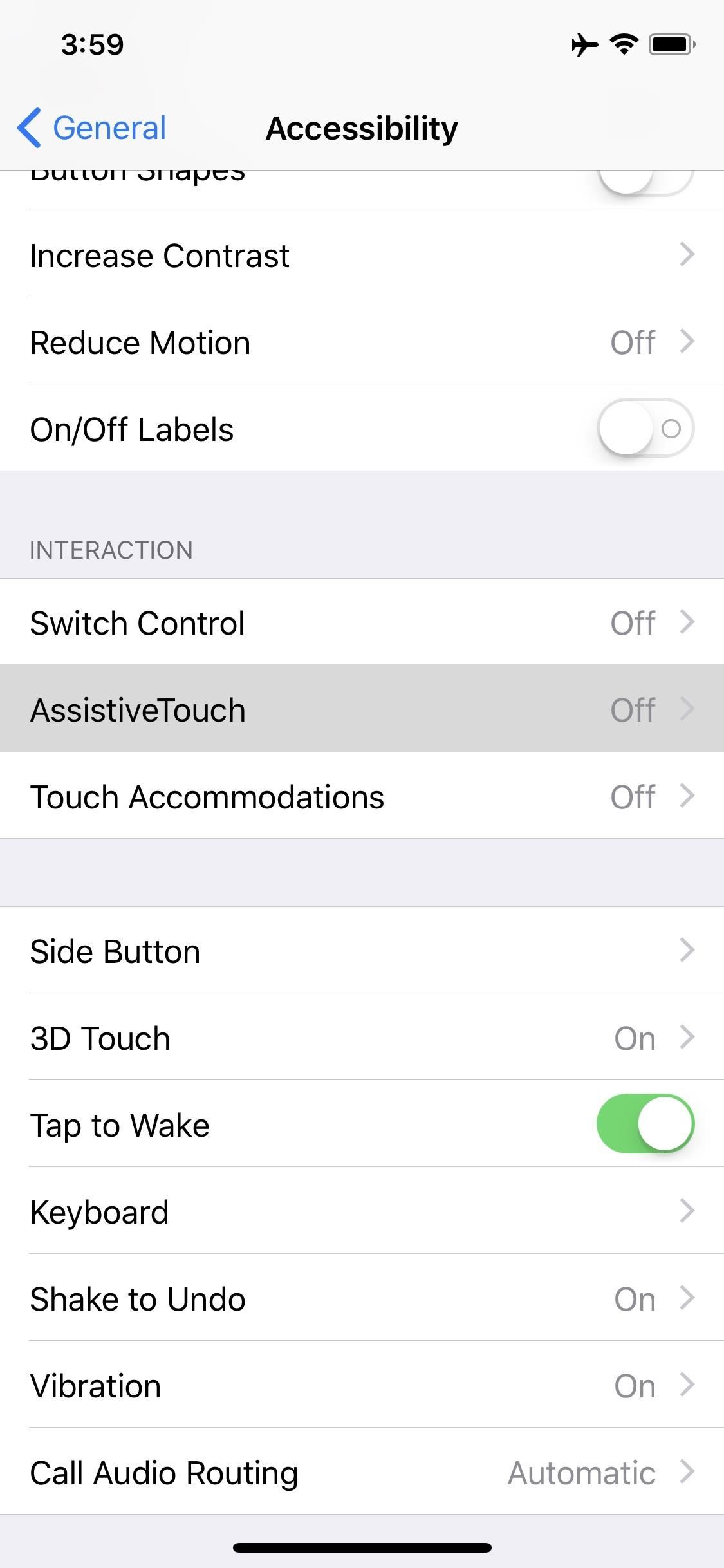
Step 1: Enable AssistiveTouchTo set it up, open up your Settings app, then tap "General" followed by "Accessibility." Under the Interaction subheading, tap on "AssistiveTouch" to view its preferences. There are some custom actions and gestures available here, but let's stick to the basics for now. Just toggle on "AssistiveTouch" and you'll see a gray and white circle that looks like a Home button pop up on your screen.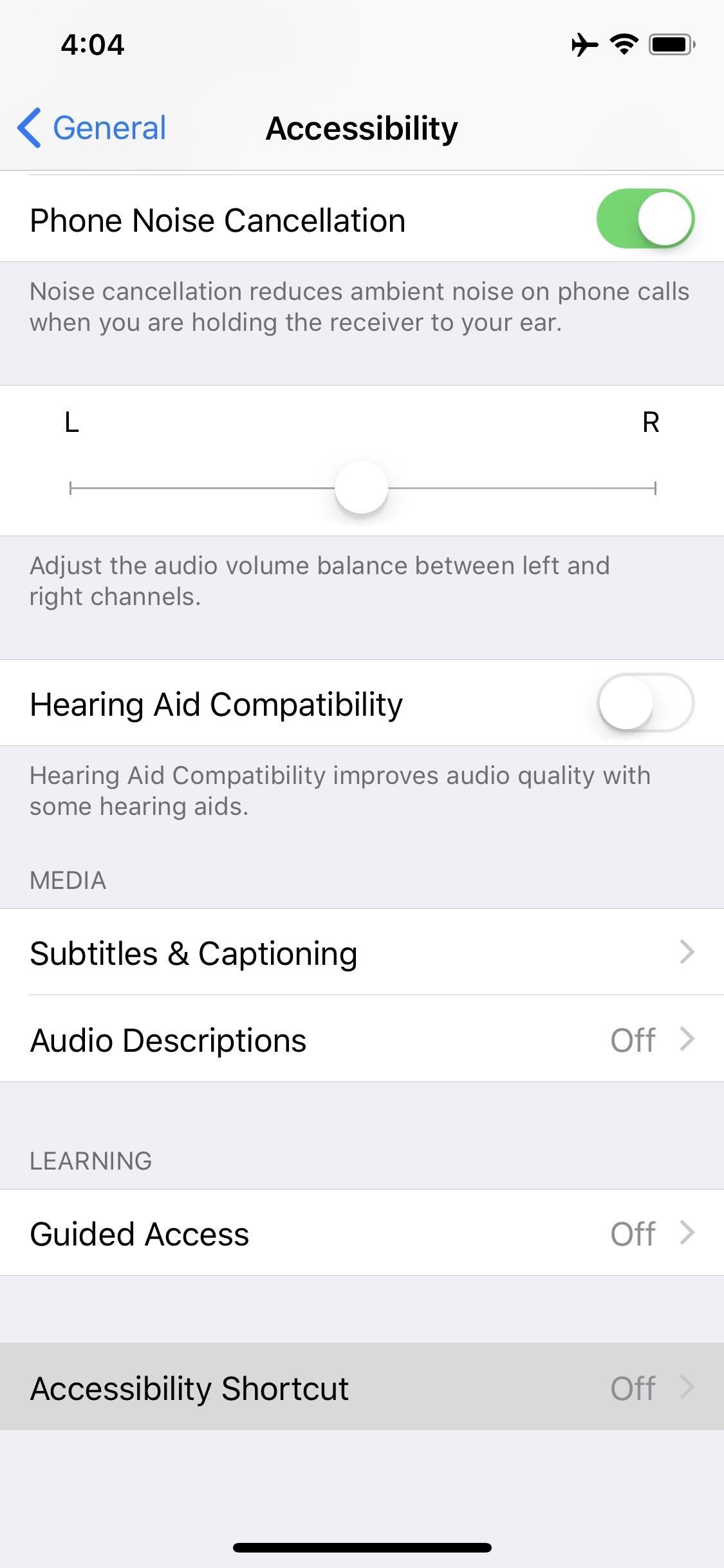
Step 2: Toggle It Off/OnMost of you will probably not want this little gray and white circle on your screen all the time, but there's a better way to turn it off and on besides going into your Settings app every time.In the "Accessibility" settings, scroll all the way to the bottom of the page and select "Accessibility Shortcuts." From the list that pops up, tap "AssistiveTouch" to check it, then back out of the settings. With this option set, you can now triple-click the Side button to open or close the AssistiveTouch tool on your screen.More Info: How to Open the Accessibility Shortcuts on Your iPhone X Note, if you have more than one Accessibility Shortcut enabled, such as Magnifier, Guided Access, VoiceOver, Zoom, etc., you will get a menu with all of these options visible after triple-clicking the Side button, then you can just tap AssistiveTouch on or off from there.Alternatively, you can toggle AssistiveTouch on and off from the Control Center. Before you can do so, though, you'll have to enable the "Accessibility Shortcuts" control. So, head to "Control Center" in the Settings app, then tap "Customize Controls." From the bottom section, under More Controls, tap the + sign next to "Accessibility Shortcuts" then back out of the settings. When ready, open up the Control Center, then tap the Accessibility Shortcuts icon (a person in a circle). Here, you can tap "AssistiveTouch" to turn it on or off.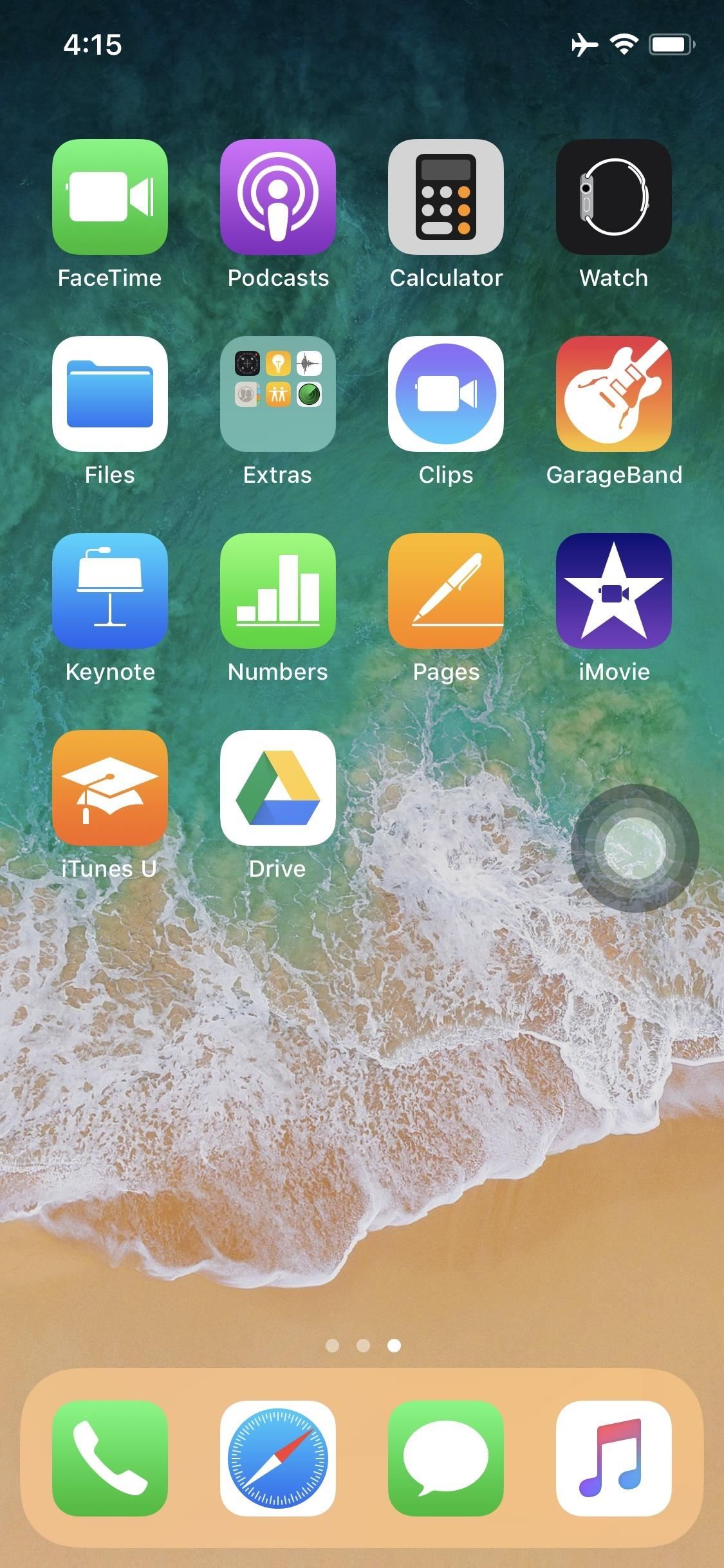
Step 3: Perform Home Button ActionsWith the AssistiveTouch tool enabled and turned on, you'll see the gray and white circle icon that looks like a Home button. If you don't like where it's at, you can drag it around your screen until it's somewhere out of the way. When it's not in use, it will become translucent, so it's even less noticeable.Now, just tap on the button to bring up the AssistiveTouch menu. By default, there are quick-tap options to open up your notifications, activate Siri, bring up the Control Center, and return to the home screen. You can also tap on "Device" to do things like lock or rotate the screen, adjust volume, mute or unmute, take a screenshot, activate Emergency SOS, restart the device, toggle on Reachability, open Apple Pay/Wallet, open up the app switcher, and perform the shake gesture (for undoing text).You can even select "Gestures" from the Device options to perform two-, three-, four-, and five-finger swipe gestures with only one finger. Also, from the "Custom" option in the top-level menu, you perform pinch-to-zooms, 3D Touch, and double-tap gestures.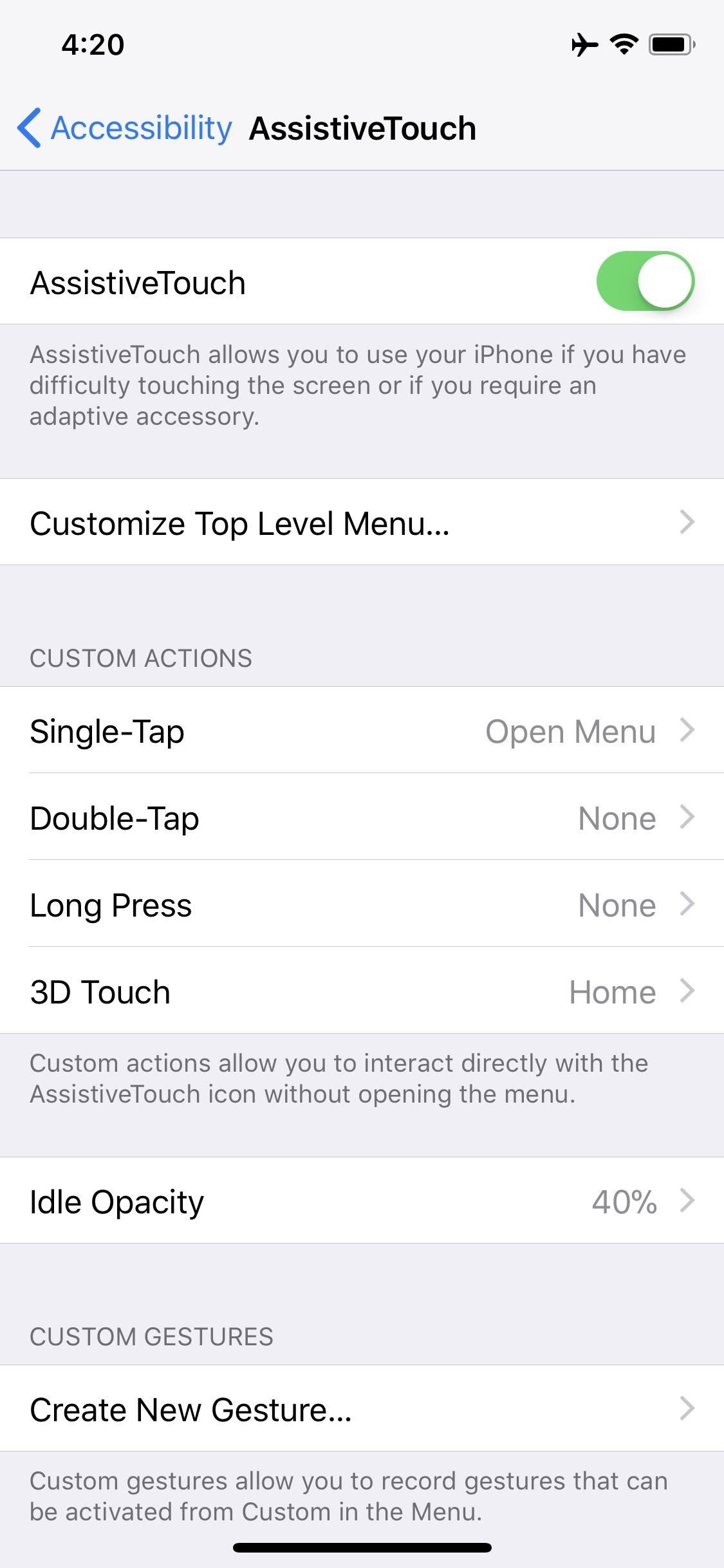
Step 4: Customize ItTo make this work more smoothly for your own personal needs, you can do so from the "AssitiveTouch" menu in the Accessibility settings.If you only want to use AssistiveTouch to take a screenshot, you can change the "Single-Tap" action to "Screenshot" instead of "Open Menu." (The gray/white circle will not appear in screenshots.) Or, you could assign it to the "Double-Tap" or "Long Press" action. You can also assign an action for when you "3D Touch" the icon. To make the gray/white icon even less noticeable on the screen when it's in its translucent state, you can select "Idle Opacity" and make it lower than the default 40% visibility.If you'd rather adjust the main AssistiveTouch menu, you can choose "Customize Top Level Menu" to add more button options to the list and/or change which buttons appear in the menu.Really, it will take some playing around on your part to get things how you want them. You can even create new gestures using the "Create New Gesture" option in the settings or by selecting "Custom" from the AssistiveTouch menu and tapping on a + sign to add a new one.Don't Miss: Everything You Need to Know About the iPhone XFollow Gadget Hacks on Facebook, Twitter, Google+, YouTube, and Instagram Follow WonderHowTo on Facebook, Twitter, Pinterest, and Google+
Cover photo and screenshots by Justin Meyers/Gadget Hacks
Although these days it really is easy to build your own development boards with USB interface, it is much easier just to buy this sort of boards ready made, with integrated drivers. This article is not going to tackle microcontroller development boards, instead take steps to introduce the ATtiny85 USB Mini Development Board from Digispark ™!
The Best Kit To Learn To Program Microcontrollers
allaboutee.com/2011/07/08/the-best-getting-started-with-microcontrollers-kit-there-is/
The winner of all kits I own and have used is the PICDEM Lab Development Kit by Microchip. I have to say that prior to using this kit I had been programming chips for about 2 months so I wasn't completely new to this, but I still wish I had started with it, it would have made stuff so much easier.
Recommendations for a development board for - Stack Overflow
How to Play Chrome's Hidden Dinosaur Game Without Going Offline Justin Pot @jhpot September 7, 2018, 5:51pm EDT Chrome has a hidden endless runner game you can play whenever your computer or phone is offline, but it turns out you can also play it without disconnecting.
Chrome 101: How to Enable the Home Page Button on Any Android
How To: Android's Built-In Scanner Only Catches 15% of Malicious Apps—Protect Yourself with One of These Better Alternatives How To: Stream music wirelessly with Airport Express and a Mac How To: Improve Battery Life on Android by Optimizing Your Media Scanner
The 5 Best Phones for Privacy & Security « Smartphones
How to Watch 2 Videos Simultaneously on Your Galaxy Note 9
Potentially big Apple Watch vulnerability could let thieves use Apple Pay on stolen watches using Apple Pay on a stolen Watch without having to input her fingers in order to keep PIN
An Apple Watch exploit lets thieves use Apple Pay without
To access the keyboard: The iPhone's virtual keyboard will appear whenever you tap a text field. For example, the keyboard will appear when composing an email, writing a note, or entering a website address. Click the buttons in the interactive below to learn more about using the iPhone's virtual keyboard.
3 Ways to Use the Apple Magic Keyboard - wikiHow
About; Privacy; Terms; Cookie Policy; Careers; Help; Feedback © 2019 IAC Publishing, LLC
Tampa Bay, Florida news | Tampa Bay Times/St. Pete Times
How to Get Sense 6 from the HTC One M8 on Your Nexus 5
That's why you should change passwords regularly -- a potentially daunting task unless your password manager can perform it automatically. Find out if you're compromised following the
Find out if you've been hacked - CBS News
The Instagram Explore page is one of the most useful tools available to users. It's also one of the easiest ways to discover new content and, if you use it right, to increase your own follower count. There are a couple ways for you to dominate the Explore page. One way is to long press on a photo
How to delete all your pictures from Instagram - Quora
Report Ad
The Right Choice for Endless LED Solutions
Check out this instructional science video to learn how to make holograms in your basement. A hologram is a picture that is stored as microscopic light and dark lines on the back side of a glass plate. To make these lines, you need to use a coherent source of light like a laser.
How to make an easy and cheap DIY holographic display - YouTube
Overstock.com | The Best Deals Online: Furniture, Bedding
In this list, we'll talk about the best news apps for Android to help you stay organized, stay in the loop, and find the news you want. We're not going to recommend any individual news sites
Top 25+ Best Paid Apps 2019 You Must Have On Your Android Device
You can follow certain tips which will help speed up your fingerprint scanner of the Galaxy smartphone and your Galaxy S6 fingerprint scanner problems will just go away. Many users have complained that their Galaxy S6 fingerprint scanner stopped working and if you follow the below-mentioned tips, you will able to bypass the problem and use it
Improve Fingerprint Scanner Accuracy on Your Galaxy Device
0 comments:
Post a Comment