How To: Factory Reset Your Android the Right Way
Whether you're performing a factory reset to get your device ready for sale or trade-in, or you're wiping your device in the hopes of fixing software issues, there's a right way and a wrong way to go about it. Sure, it seems like a simple task on the surface, but if you're not careful, you could end up wasting a lot of time or losing precious data.Don't Miss: 6 Easy Ways to Increase Battery Life on AndroidSo if the time has come to perform a factory reset on your Android device, fret not, because the tips I'll cover below will ensure that the process is as quick and painless as it can be.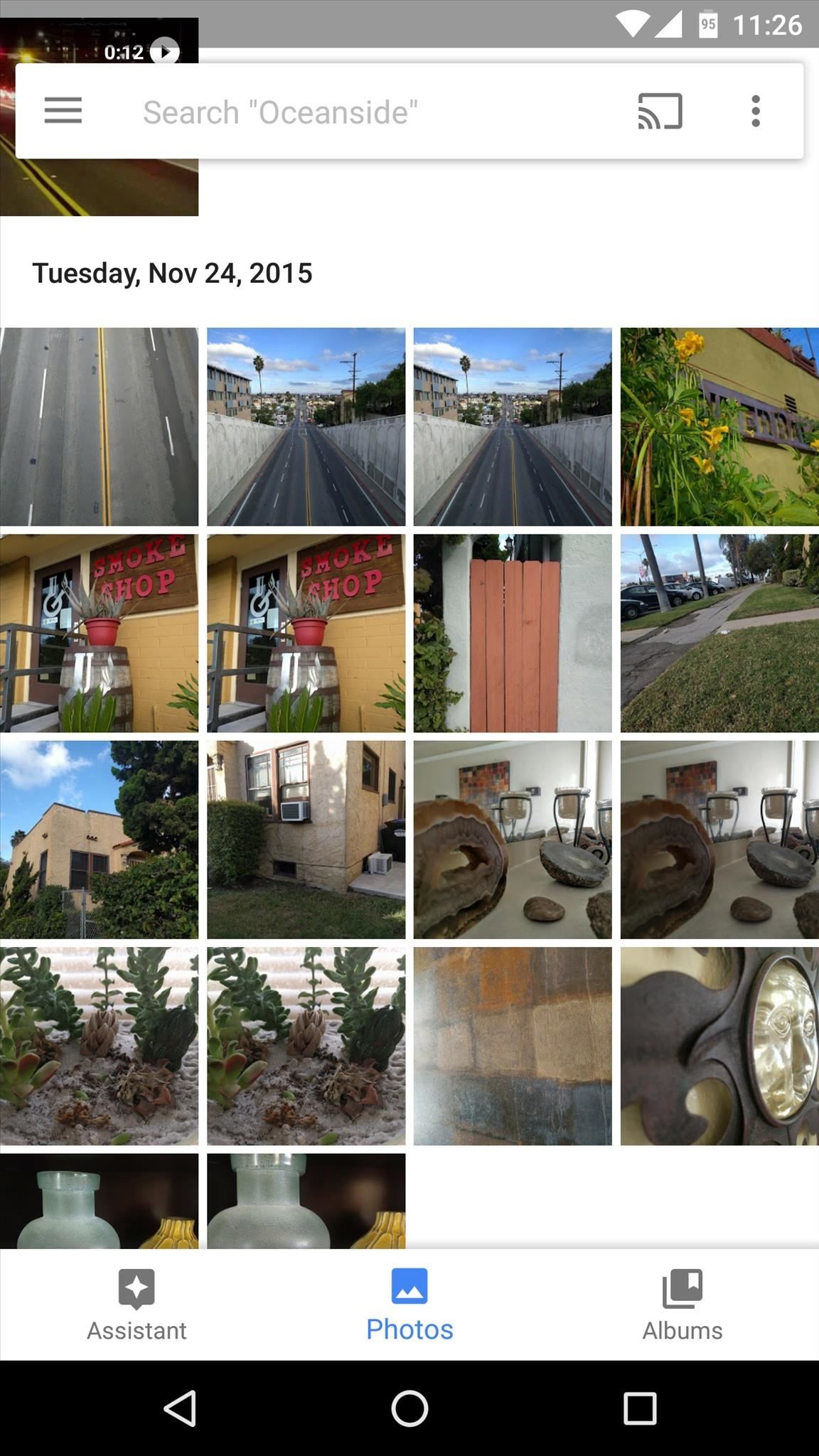
Step 1: Back Things Up FirstBefore you do anything else, you should definitely make sure all of your important files and photos are backed up. For documents, connect your phone to your computer with a USB data cable, then simply drag and drop files to save them (Windows), or use the Android File Transfer program to do the same (Mac). For photos, and videos, I'd recommend installing the Google Photos app, which will guide you through backing your media up to the cloud.Aside from files, there are other bits of data like apps and Wi-Fi passwords that you might want to save. If your device is running Android 5.0 or higher, there's a built-in feature that can handle this. To enable the feature, head to the "Backup & Reset" entry in Settings, then select "Back up my data" and turn the option on. The backup runs silently in the background, and it can take a while, so I'd recommend enabling this setting at least 24 hours before performing a factory reset. (1) Google Photos cloud backup, (2) "Back up my data" feature on Android 5.0+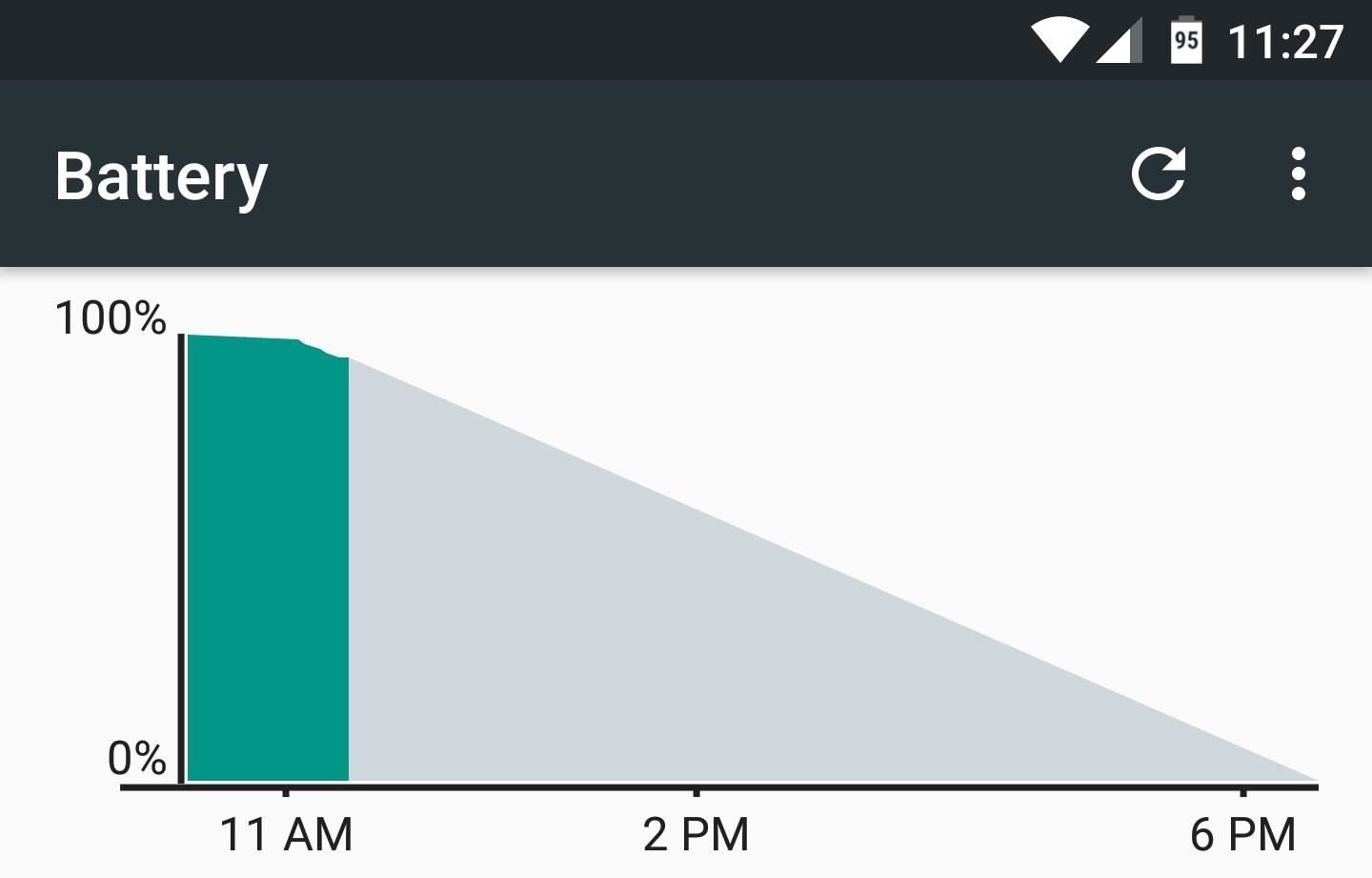
Step 2: Make Sure You Have Enough Battery LifeWith everything safely backed up, you're just about ready to perform a factory reset. But before you do so, make sure that you have at least 50% battery life remaining, otherwise the process could be interrupted and your device could be permanently bricked. If waiting isn't an option and you're below 50%, at least make sure to plug your phone in using the charger it came with, as this is generally the fastest power supply.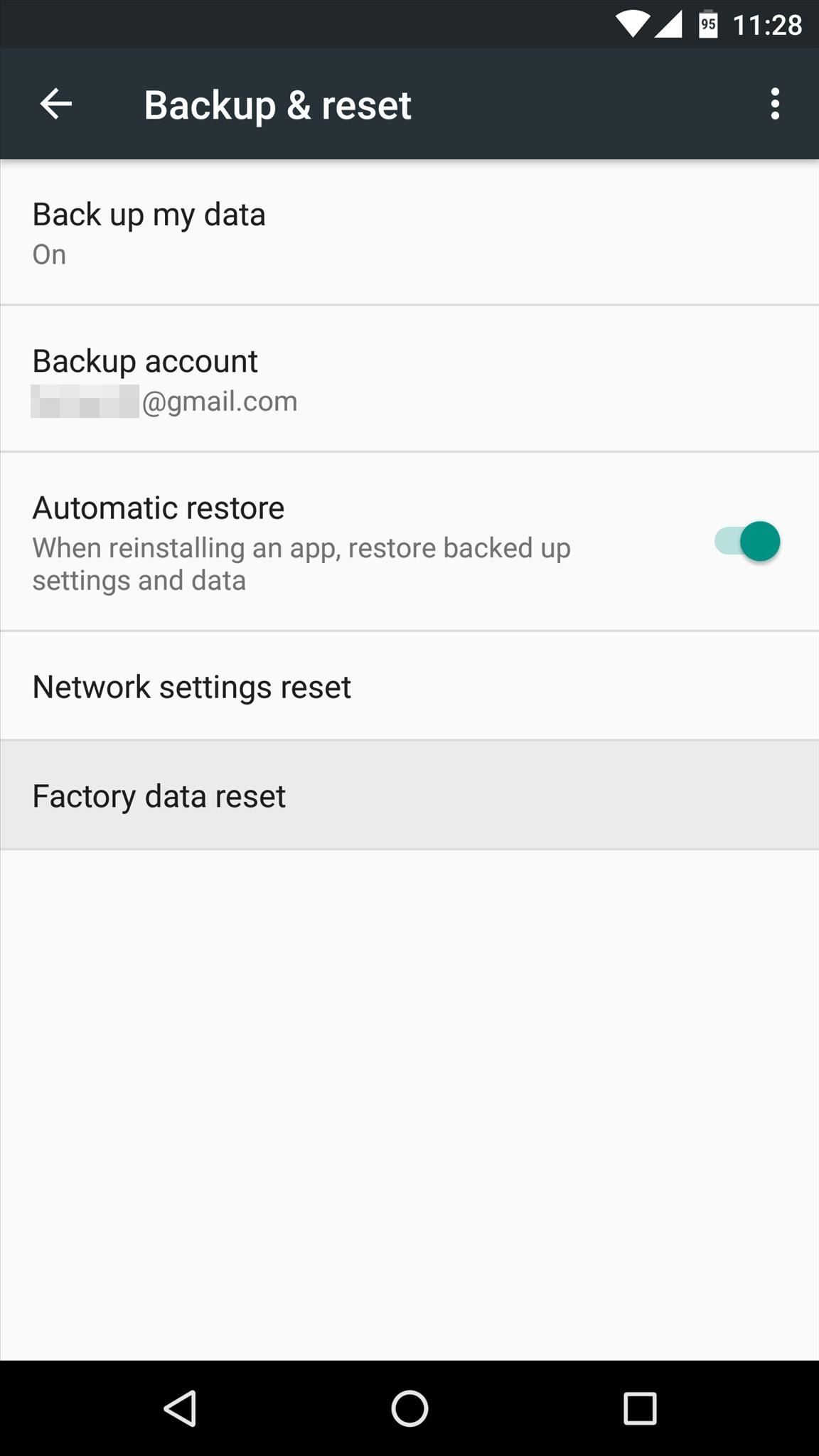
Step 3: Perform Reset from Within Settings, Not Recovery ModeThere have always been two main ways to perform a factory reset on Android—either from within your phone's main Settings menu, or from Android's Recovery Mode interface. But because of Android's new Factory Reset Protection (FRP) feature, the Recovery Mode method should not be used anymore.When you perform a factory reset from Android's Recovery Mode interface, FRP kicks in and prevents the device from being used again until you sign in with the Google account and password that was being used prior to factory resetting. This means that if you're trading in your device or getting it ready for sale, the other party would not be able to use the device unless you entered your account credentials.So when you're ready to perform a factory reset, make sure to use the Settings method. To start, head to the "Backup & reset" menu in Settings, then select "Factory data reset." From here, tap "Reset Phone" or "Reset Tablet," then confirm your choice to start the process. It should take about 10 minutes in total, at which point the device will automatically reboot. And because you used the Settings method, Factory Reset Protection will not kick in, so the device can now be used by anyone.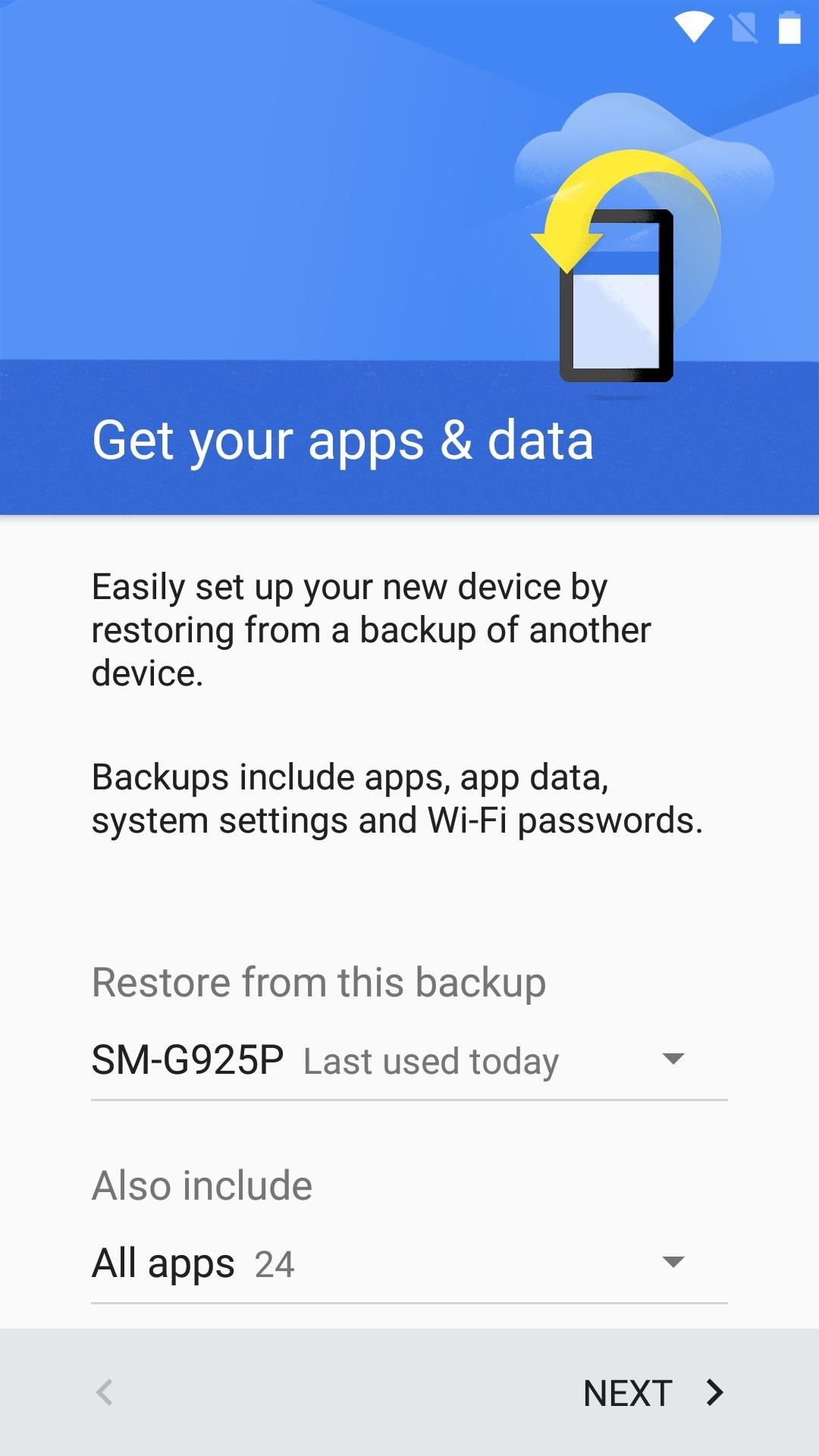
Step 4: Restore Your Apps (Optional)If you performed a factory reset in the hopes of resolving a software glitch, you'll need to set things back up once the process is finished. That's always a pain, but there are two tips that can make this process a lot less time-consuming.If the device is running Android 5.0 or higher, you'll see a screen labeled "Get your apps & data" during initial setup—this can be used to restore the data you backed up in Step 1. So make sure to select your device from the drop-down menu on this screen, then Android will automatically restore data like system settings and Wi-Fi passwords.Beyond that, you'll probably want to reinstall many of your old apps. The easiest way to do this is to open the Play Store app, select "My apps & games" from the side navigation menu, then swipe over to the All tab. From here, long-press any app you'd like to reinstall, then scroll through the list, tapping any other apps to batch select them. Finally, press the "Install" button at the top of this menu, then all of your selected apps will automatically be installed. Follow Gadget Hacks on Facebook, Twitter, Google+, and YouTube Follow Apple Hacks on Facebook and Twitter Follow Android Hacks on Facebook and Twitter Follow WonderHowTo on Facebook, Twitter, and Google+
Cover photo and screenshots by Dallas Thomas/Gadget Hacks
Google's New App Fixes Everything Annoying About Apple's Live
Google's Security Report Shows a Clear Pattern Among Malware-Infected Users by Anti-Corruption Digest | Nov 9, 2018 | Security Risks | 0 comments. According to Google's new Android ecosystem transparency report, you're eleven times more likely to be infected by malware if you're running Android Lollipop (5.0) as opposed to Android Pie (9).
How to Fix Your Hacked and Malware-Infested Website with
So that was how you can add most of the shortcuts to Android home screen using the app. I say the word most because the app doesn't provide the option to create shortcut for a contact or emails.
How to Add Apps to the Android Phone Home Screen - dummies
Like most generic questions of this nature, the answer is it depends. Pinterest and Google+ have their strengths and their weaknesses. And while in an ideal world you'd have the time to play around with both to see which, if either, is right for your business, we figure that you're just trying to find enough time to write your next blog post.
23 Products For Anyone Who Needs A New Hobby
Make Opera Mini your default browser in Android. If you'd prefer apps and links to automatically open Opera Mini instead of your other mobile browser, you can change your phone's settings. On Android, you can do this by downloading the app, "Default App Manager Lite".
How to use Opera Mini on your Android phone - YouTube
LG V40 ThinQ vs Samsung Galaxy S8 vs Samsung Galaxy S8 Plus comparison on basis of price, specifications, features, performance, display & camera, storage & battery, reviews & ratings and much more with full phone specifications at Gadgets Now.
Phone Comparisons: LG V30 vs Samsung Galaxy S8 | Android
How to create a system image in Windows 10. A system image backup is basically an exact copy ("image") of a drive -- in other words, you can use a system image to completely restore your
How to create a full system backup in Windows 10 - CNET
If you don't want calls or messages for your iPhone on your iPad, iPod touch, or Mac, you can remove your phone number. There are two ways to do this: On your iPhone, go to Settings > Messages > Send & Receive. Select your Apple ID and tap Sign Out. Then go to Settings > FaceTime, select your Apple ID and tap Sign Out.
Tip: how to add a new email to your iMessage account in iOS
How to Make a Clothespin Pocket Pistol (AKA Mini Matchstick Gun) Mini Matchstick Gun - the Clothespin Pocket Pistol: In this project we're taking boring old clothespins, and up-cycling them into powerful matchstick & toothpick shooters, that will stick into apples, and lob firey darts over 20 feet.
HOW TO MAKE A MINI MATCHSTICK GUN - THE CLOTHESPIN - YouTube
We carry a large variety of LED Strip Lights as well as Aluminum Extrusions designed to mount your LED strips. The extrusions not only provide a pleasing esthetic but also provide a heat sink for the LED strip, which extends the lifetime and brightness of the LEDs. Follow this tutorial to see how you can make your own custom lighting fixtures.
How To: Make LED-based "Neon" Signs - makezine.com
Toast beskeder på din Samsung Galaxy S4 løbende lager TouchWiz har en mørk blå, rektangulær baggrund med hvid tekst. Med Android 4.4 KitKat implementerede Google et mere neutralt farveskema med masser af grå og hvide nuancer. Skålene i 4.4 KitKat har en afrundet grå baggrund med en mere kondenseret skrifttype.
How to Install the Android 4.4 KitKat - Samsung Galaxy S3
I just see some users to recommend firefox add-ons to download online videos, it seems workable for getting videos easily, but personally speaking, Netvideohunter is the best add-ons for firefox. It can help me download videos from a great number of video-sharing sites like YouTube, Dailymotion, veoh etc.
How To: Download Videos from Facebook using the
loadion.com/en/how_to/Download-Videos-from-Facebook-using-the-NetVideoHunter-add-on-for-Mozilla-Firefox_43582613.html
How To: If you want to download videos stored on yours or your friends Facebook profile, you will need to use third-party software as this functionality is not provided on the Facebook site. NetVideoHunter for Mozilla Firefox is one method of achieving this, and our simple guide talks you through each step.
How to Download videos in Firefox « Internet :: Gadget Hacks
Automatically Lower the Volume During Loud Commercials with an Arduino. you place this little device next to your TV and it monitors the volume. Five Actually-Useful Books To Gift to Your
Speaker Boost: Volume Booster & Sound Amplifier 3D - Apps on
Hi this is Brandon at Android Advice & Tutorials, here we are going to show you the Toolbox feature on the Galaxy S5. Cool little feature to help you quickly get to things on your device without having to find it on a specific screen.
How To Get Samsung Galaxy S5 & S6 Like Tool Box For Any
0 comments:
Post a Comment