How To: Get Dark Mode in Slack on Your iPhone or Android Phone
If you use the mobile Slack app, whether for work, school, or play, you know that the background color in discussions for channels, threads, and direct messages is white and that most of the text is black. Unlike with the sidebar, there's no way to customize the colors that appear here, but you do have one other option: dark mode.Slack comes in two different color themes, light and dark. Light is the theme you're used to, with the white background and black text. Dark is the newer higher-contrast color theme, which reverses those colors for a near-black dark gray background with some medium gray elements and light gray text. Dark mode, sometimes referred to as night mode, has several advantages over light, which I'll talk about later.Don't Miss: Other Apps You Can Activate Dark Mode for on Your Phone Dark mode was released for the Android and iOS apps for Slack in March 2019, so before going any further, make sure to update your Slack app to version 19.3.1 or higher for iPhone or Android devices. If you're on Android and don't see the update yet, you can always enroll in the beta version to get access right away.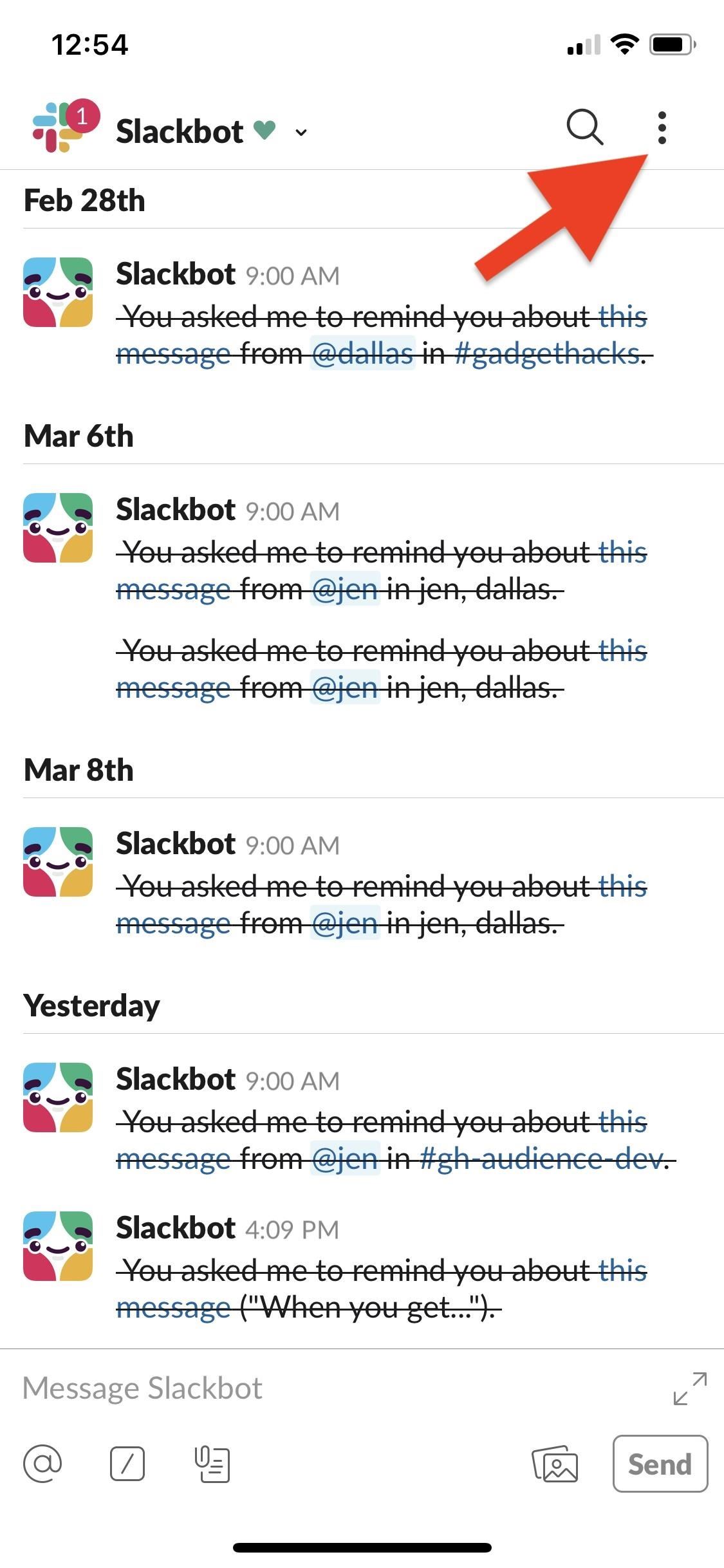
Using Dark Mode on SlackWhen you're on the right Slack version, tap on the vertical ellipsis (•••) in the top right, then select "Settings." Next, if you're on an iPhone, tap on the toggle next to "Dark Mode." It'd be in the third section right after "Advanced." On an Android phone, it'd be in the General section, but it's not a toggle. Simply tap on "Dark Mode: Dark mode is disabled," and a pop-up may appear warning you that a restart is needed. Tap "Continue" if that's the case, and when the app is back up, you'll have the darker theme. After enabling "Dark Mode," you'll see changes immediately. You'll see the super dark gray and medium gray backgrounds throughout the app, the text will be light gray, and links will still be blue. Images will not be affected like in some inverted modes, so this is the real deal.
Why Dark Mode Is a Good ThingFirst, it's easier on the eyes when reading and writing, especially in low-light conditions, so you don't get that blinding white straining your vision when you're in bed or up late. Second, it just looks cool, and it's another option aside from the default, and customization is always welcomed. Third, it can cut down on battery consumption on OLED screens.When true blacks are used in dark mode, the pixels for those blacks are turned off, and when scrolling, then turn back on. Sounds good, but you could get an unintended fade when doing it that way, so a lot of dark modes bump up the color a bit to a dark gray, which still improves battery life on OLED screens.
The One Downside to Slack's Dark ModeSomething that won't be affected by Slack's new dark mode is the sidebar tray. The sidebar backgrounds and font colors will be whatever you set them to, whether a default sidebar theme like "Aubergine" (seen below) or custom colors you've chosen. If you want to get the dark theme in the sidebar as well, you're going to have to design a custom theme with black or dark gray colors as the background and light gray text. Just keep in mind, unlike dark mode, changing the sidebar theme will change the theme across all of Slack's platforms — mobile apps, website, and desktop apps.More Info: How to Get Slack's Sidebar to Work with Dark Mode on Your PhoneFollow Gadget Hacks on Pinterest, Reddit, Twitter, YouTube, and Flipboard Sign up for Gadget Hacks' daily newsletter or weekly Android and iOS updates Follow WonderHowTo on Facebook, Twitter, Pinterest, and Flipboard
Cover photo and screenshots by Justin Meyers/Gadget Hacks
But thanks to this easy mod, you don't have to wait, nor do you have to purchase a new phone, because you can get the Pixel's best features right now. Don't Miss: How to Get the Pixel's New Google Assistant Working on Other Devices
Get Google Pixel Experience with one Simple Mod - YouTube
So the iPhone 8 and 8 Plus have wireless charging. That's cool. Everything you need to KNOW about WIRELESS charging on the iPhone 8 and iPhone X Everything you NEED to know about iPhone
iPhone X: Absolutely everything you need to know - CNET
Learn how to fool everyone and fake your own death. Through careful planning you too can join the likes of Elvis, Bigfoot, and Nessie the Lockness Monster. Fake your death online and have a grand ole time fooling all of the people that know you. Use this as inspiration for one of your April Fools Day pranks! Fake your death online.
I Faked My Own Death for April Fools' Day | Mashable Humor
Report Ad
Order the New NOOK Today at Barnes & Noble. Available Online & In Store.
Report Ad
Did you check eBay? Fill Your Cart With Color today!
We are going to help you to easily change the carrier boot animation on Galaxy S4. You can use either Samsung original boot animation logo or a custom one that you may like. This is a very simple method and it works with all variants of Galaxy S4. Firstly you will need to root your phone.
How To Change Boot Animation On Any Samsung Mobile - YouTube
Our iPhone Photo Academy online course shows you how to take incredible iPhone photos that everyone adores and that you'll be proud to look at years later. Below is a quick recap of how to use burst mode on your iPhone: How To Shoot Burst Photos On Your iPhone. Step 1: Open the built-in iPhone Camera app.
dropbox - How can I upload all photos from a burst on the
If you'd prefer a more hacked together approach you can always make your own hooks from twist ties. Have some tips of your own for keeping headphones from falling out? Four Ways to Figure Out
How to make sure your earphones NEVER get tangled again
Adaptive Icons is a cool new feature of Android 8.0 Oreo, which styles apps icons in accordance with the system theme or launcher. It will give a consistent look on the phone. Now, you can get Android 8 Oreo's Adaptive Icons feature on any phone runs Android 5.0 Lollipop and up with latest beta version of Nova Launcher (v5.5).
How to Get Android Oreo Adaptive Icons on Any Android Phone
Change Your Password from the Google Homepage. First, head over to the Google home page, and then click the "Sign In" button at the top right.. You're redirected to a sign in page where you must provide your current Google username (or the phone number you used to create the account).
Gmail- How To Change Google Account Password
In this
How to Use Kid Mode on an Android (with Pictures) - wikiHow
0 comments:
Post a Comment