How To: Use Your Phone's Camera to Split Bills More Easily with Friends
When going out to eat with friends, it's inevitable that one person takes charge at the end of the meal to split the bill. They whip out a pen and begin asking everyone what they ordered, carefully dividing, adding, and subtracting on the back of the receipt for everyone to use. Unfortunately, that never seems to work as intended. One person will end up paying a little more, while another will pay less.Tab, an Android and iOS app, makes it easy to split the bill by allowing one person to take a photo of the receipt, then split it among everyone using their smartphone. If others have Tab on their phone, they can also join in using a share code to make the process even faster.It's faster than apps like Plates that make you enter everything manually, and prevents having to use things like Venmo or Snapcash to get your money back later, because there's no excuse for anyone not to pay right then and there. Please enable JavaScript to watch this video.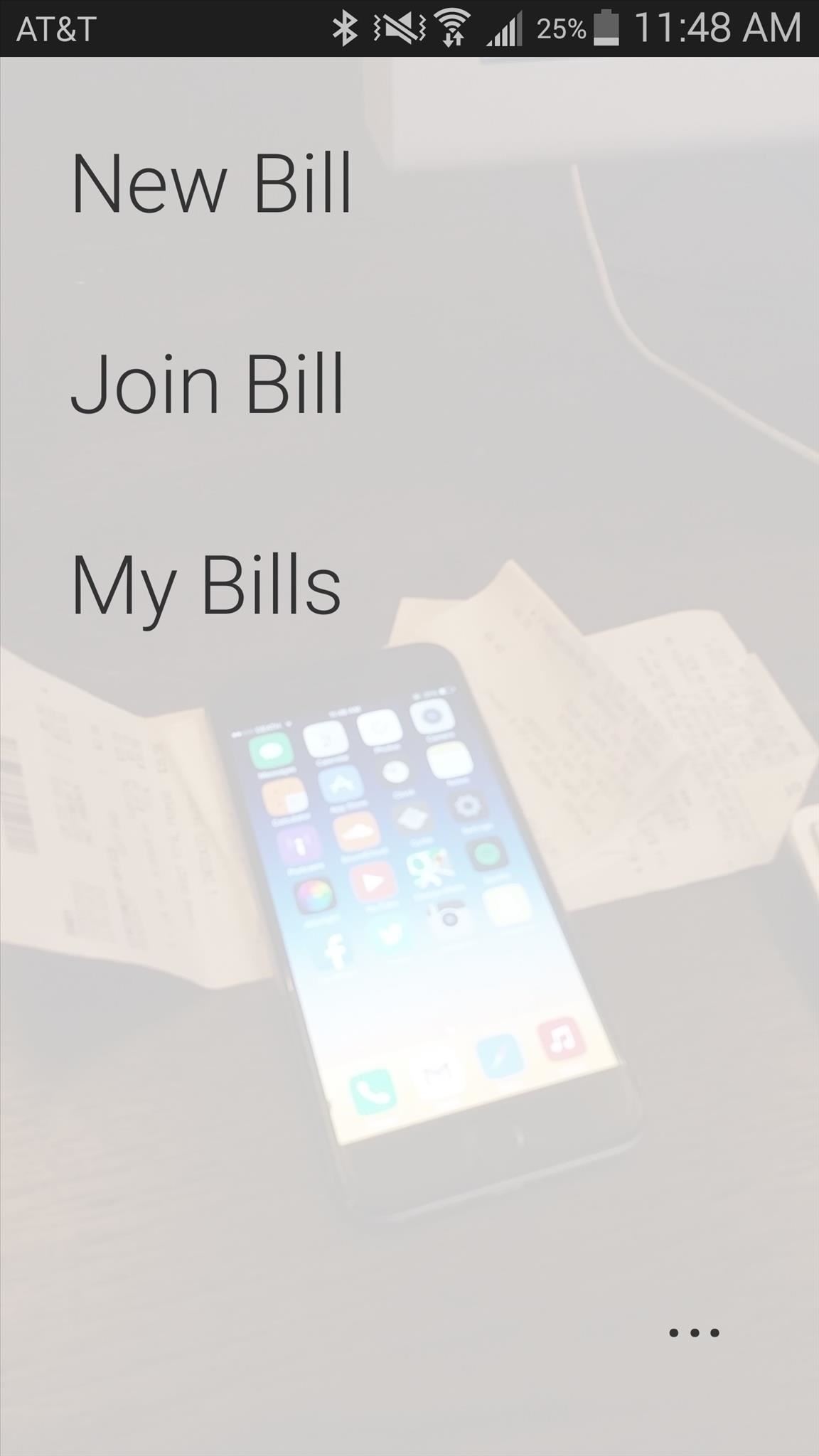
Split Your BillBegin by entering a short nickname for yourself, then just snap a picture of your receipt. Make sure that it's flat, undamaged, and is preferably set against a non-reflective and monochromatic surface. All of the items will show up in Tab, in the order that they appear on the physical receipt. Add people to split the tab with from the bottom of the screen so that you can separate items. Edit, delete, and divide an item by holding down on it.Once you're ready to divvy everything up, select the person from the tabs underneath and simply tap on an item to designate it to that person. If multiple people shared an item, they can each highlight it to denote that they "shared." On the next page, you can edit how much you want to tip and add any additional discounts or taxes accordingly. After tax and tip are calculated, you'll be able to view the total for each person on the bill. From there, it's up to you to show everyone the total and split everything through cash or card. Through the total pages, you can tap on the crown next to someone's name if it's their birthday. This will split their tab evenly amongst the rest.Since Tab is available on both Android and iOS, everyone (unless you're a Blackberry or Windows Phone owner) can use the "Share code" available at the top of the bill to log in through their phone and split the bill for themselves.For more mobile tips and tricks, follow Gadget Hacks over on Facebook, Google+, or Twitter.
It seemed like an impossible task. No one could figure it out. Only God himself knew the answer. But the impossible has become possibly after only a week of trying. The Droid X has been rooted. Yes, it's true. Everybody who owns Verizon Wireless's Droid X from Motorola can now root their smartphones
How to Use Verizon Wireless's Motorola Droid cell phone
DIY Arcade Coffee Table. The plexiglass I had cut for the back panel was chipped and uneven so I made a frame to hide the imperfections. Gutted my old gaming
DIY Tutorial: Coffee Table into Upholstered Ottoman/Cocktail
However, if you are like me and really want the emails you DELETE to actually be DELETED then here are the steps you will want to take to DELETE them forever and turn the "archiving" feature off. Here is instruction on how to BULK Delete Archived Mail from Gmail. How to BULK Delete Archived Mail from Gmail
mail.app - Get Swipe Left in Mail To Show 'Delete' Instead of
How To: Make the Status Bar's Battery Percentage Text Easier to Read on Your Nexus 7 How To : Mirror Your Android Notifications Over to Your Nexus Player How To : Enable the Hidden "Double Tap to Wake" Feature on Your Nexus 6
How to Customize the Status Bar on Android (Without Rooting)
In this clip, Jay Goldman of Butterscotch explains the finer points of replying to people on Twitter. It may not sound like a complicated topic, but there's a lot more than meets the eye when you hit the Reply button.
How Do You Tweet to Someone On Twitter? | Chron.com
True Silent Mode for Lollipop - Apps on Google Play
How To Install HTC Sense 6 on The Nexus 5. Installing HTC Sense 6 on the Nexus 5 isn't as easy as heading over to Google Play and clicking the "install" button. Being that it's an unofficial port, you'll have to get your hands dirty so to speak. Go to XDA Forums and follow the instructions posted by user GalaxyUser.
How to Install Custom ROMs on Android devices (universal guide) First of all, on your computer you need to download the proper update file. Optional: download the Google apps package if it is not
Phones without a headphone jack. Continuing a trend that started in 2016 with Lenovo/Motorola and Apple, phone makers are turning away from the 3.5mm headphone jack and selling more phones that
How to Boost Your HTC One's Audio Quality with SnapDragon
How to Store Vinyl Records. Vinyl records are a wonderful way to experience both retro and modern music. Typically preferred by audiophiles for their lossless analog sound, these records provide large, beautiful versions of albums from all
The best way to package vinyl records for shipping - a step
How to Customize LED Alerts for Specific Notifications on
Pretty much my only gripe with computer-side messaging clients like Mighty Text is that they don't allow you to send and receive messages shared through WhatsApp, the popular third-party messaging application, which was purchased earlier this year for $19 billion by Facebook.
How to Stop Others from Adding You to WhatsApp Groups You Don
Sony Unveils the Xperia XZ Premium with 4K HDR Display, 19 MP
Have you ever wanted to change the status bar on your Android phone or tablet? Maybe you wanted to change the position of the clock, add a battery percentage, or just get a different look. Whatever your reason, there's a simple way to customize your status bar-and it doesn't even require root access.
Get Battery Percentage Indicator on Any Android Device
0 comments:
Post a Comment