Android Basics: How to Install ADB & Fastboot on Mac, Linux & Windows
ADB and Fastboot are probably the most important tools for any Android aficionado. They can do everything from backing up your device and changing your screen resolution to rooting your phone and opening it up to hundreds of tweaks and customizations. What's even better is that they can be downloaded and installed on any of the three major computer operating systems in just a few clicks.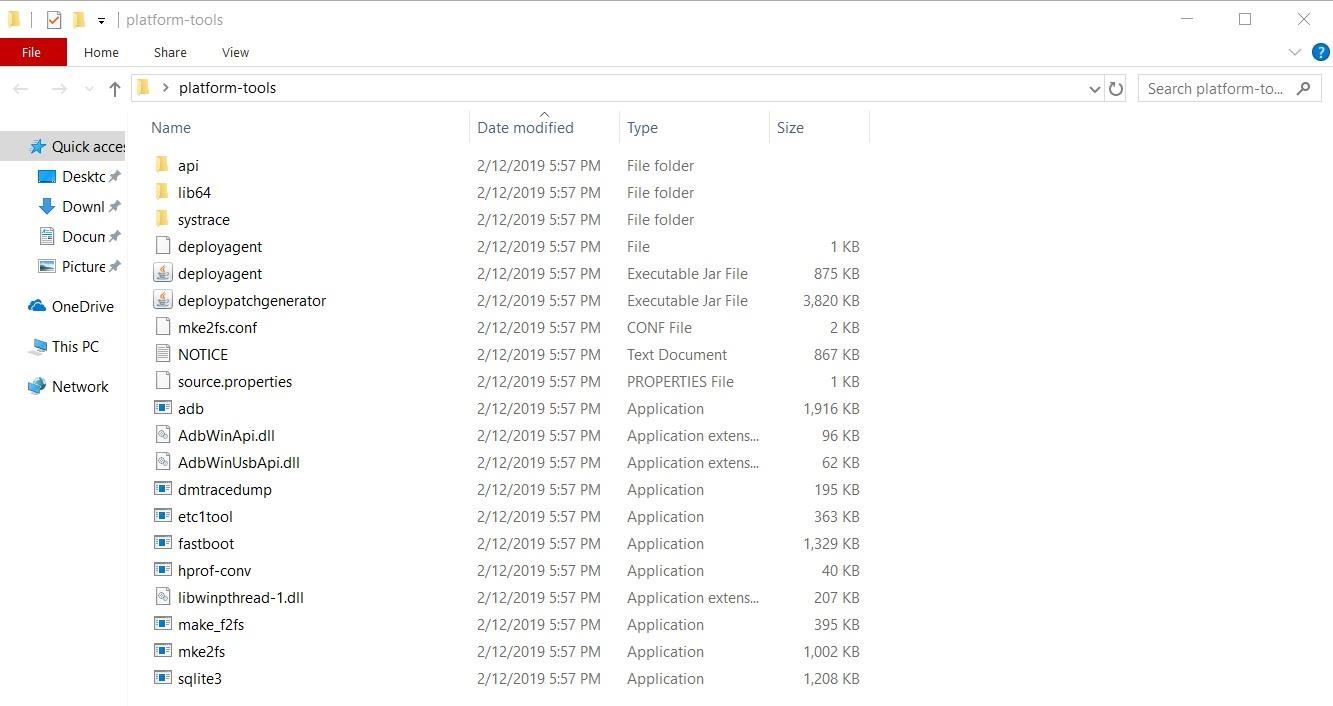
Step 1: Install ADB & Fastboot on Your ComputerThere was a time when installing ADB and Fastboot on your computer required a bit of effort. It involved universal ADB drivers, installing the Android SDK, and often a little troubleshooting. Thankfully, Google has simplified things by releasing the official "SDK Platform Tools."This standalone package gives you everything you need in an instant — no messy drivers to work with, and no fancy programs to install either. The process is quick, straightforward, and it comes from an official first-party source. Start by downloading the ZIP file for your respective operating system.Download the Latest Platform-Tools for Windows (.zip) Download the Latest Platform-Tools for Mac (.zip) Download the Latest Platform-Tools for Linux (.zip) Next, go ahead and keep things simple by exacting the ZIP to your desktop for safekeeping. On most operating systems, you can do this by placing the ZIP on your desktop, right-clicking the file, then choosing "Extract Here" from the context menu.If you'd rather keep your desktop clean, you can actually extract the ZIP anywhere. But know that you'll need to find the extracted ZIP's location anytime you want to run ADB or Fastboot commands in the future, so put it somewhere you won't forget.The screenshot below gives you an excellent example of what your exacted folder should look like on Windows and what files it will contain as well. Note: If you're a Windows user, there's a new requirement in place for the platform-tools package to work in the form of the Windows Universal C Runtime. It's usually installed on the system by default for Windows 10, but if you're running Windows 8.1 or 7 and having issues with this, you'll need to install all available Windows updates. Or if you'd like, you can fetch the download from the Microsoft Download Center and install it that way instead.
Step 2: Enable USB Debugging on Your PhoneOnce you've extracted the SDK Platform Tools package, you'll be ready to send ADB and Fastboot commands. But to make sure you don't have any troubles in the future, there's one last step you should take.First, make sure you have "USB debugging" enabled on your Android device. This setting can be found in the Developer options menu, which can be activated using these instructions. From there, simply connect your phone or tablet to your computer with a USB cable, then you should see the following prompt on your Android device. Tick the box next to "Always allow," then press "OK" on this prompt.Full Guide: How to Enable USB Debugging on Any Android
Step 3: Open a Command WindowNow that you've got the platform-tools folder extracted and USB debugging has been enabled on your phone, it's time to move onto the fun stuff! From within the newly installed platform-tools folder, this is where you'll be executing all ADB and Fastboot commands for your rooting and modding needs.In short, you'll just need to open a command prompt or Terminal window on your computer, then change directories to the platform-tools folder you extracted in Step 1 using the "cd /Users/Desktop/platform-tools" format. If you need more help, check out the link below for a step-by-step guide on this part, then you can move on to the final step in this guide.Full Guide: How to Open a Command Window in the Right Directory Image by Dallas Thomas/Gadget Hacks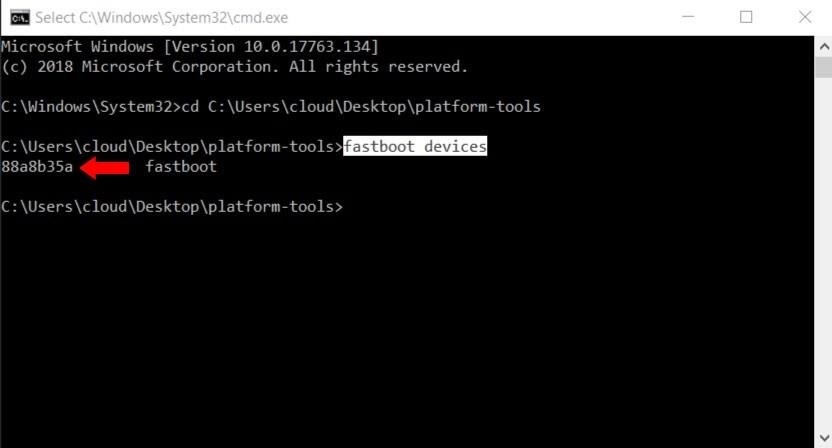
Step 4: Verify Your Phone ConnectionTo make sure your computer and phone are able to talk to one another properly, you'll need to type the following command from the terminal and then hit the enter key: fastboot devices Note: Mac and Linux users will most likely have to add a period and a slash before entering any of the commands listed here (e.g., ./fastboot devices).Your command window should still be active from the previous step, so running the above command should reveal a grouping of numbers and letters — this is the unique identifier for your device that has been recognized by the system. How much you want to do next with this new information you gained from this guide is up to you. From here, you can now do such things as unlocking the bootloader on your phone, flashing a custom recovery, or even installing OTA update files manually.I hope you found this helpful in your rooting and modding quest for knowledge! The number of uses and possibilities from running ADB and Fastboot commands is going to be something you'll be glad to have in your arsenal of Android tools. If you have any questions or run into issues of any kind, let me know in the comments section and I'll be more than happy to help you out. Enjoy!Don't Miss: How to Install Magisk & Root with TWRPFollow Gadget Hacks on Facebook, Twitter, Google+, and YouTube Follow Android Hacks on Facebook, Twitter, and Pinterest Follow WonderHowTo on Facebook, Twitter, Pinterest, and Google+
Cover image by Dallas Thomas/Gadget Hacks, screenshots by Stephen Perkins/Gadget Hacks
Be sure to check the link for "Edit Your Shared Endorsement Settings" if you don't want your reviews of products/services on Google going out to the general populace.
Privacy controls | Google Safety Center
I agree the Google Voice Dialer is horrible! I was able to restore the Android Voice Commands on my Droid Razr Maxx by doing the following: Go to Manage Apps, then swipe over to All apps. Look for Google Search then Disable it. This is probably all you need to do, but I went about it probably the wrong way by also doing the following.
How to Use Google Voice as a 'Burner' Number - Smartphones
Just the other day, we featured Perry Watkins' "Wind Up" mini car, plus his extreme lowrider, the "Flatmobile".Both impressive. But somehow I missed Watkins' most delightfully absurd vehicle. "FastFood" is a 130 mph Queen Anne dining room table, c
For $1.6 Million, You Could Sleep on a Floating Hover Bed
How to Read eBooks on a Google Android smartphone with the
How to Creep Out Your Workmates on Halloween: Windows Edition
Gauss Guns Launch Steel Balls with Magnets! How is a Gauss Gun made? What is needed to make one of your own? How and why does it work? In this article, we study Gauss Guns and analyze some details of their construction. What is a Gauss Gun? The core of a gauss gun consists of a single neodymium magnet with several steel balls stuck to it.
Build a Gauss Rifle - YouTube
Regardless of your reasoning, there's no better way to restore the stock firmware on a Samsung device than using Odin, which is a firmware flashing tool for Windows. There's a bit of prep work that you'll need to do in order to get things going, but beyond that, it's actually an incredibly easy process.
How to Unroot and Completely Restore Back Samsung Galaxy
How to Screencast your iPhone 6 plus on your Mac on OS X Yosemite (mirror iPad, iphone, iPod touch) to capture real-time footage of apps directly off an iPhone, iPad, or iPod touch.
How to record the screen on your iPhone, iPad, or iPod touch
3 New Ways to Save Snapchats Without Getting Caught on
Google knows quite a lot about you based on your search history. That's kind of the point of search, to learn about people and serve them relevant advertising. But fortunately, the company's user-facing tools allow you to remove that knowledge at your leisure.
Here's how you can see and delete your entire Google search
Set up Handoff. Use Handoff with any Mac, iPhone, iPad, iPod touch, Apple Watch that meets the Continuity system requirements. Handoff works when your devices are near each other and set up as follows: Each device is signed in to iCloud with the same Apple ID.
How to Disable Handoff on Your iPhone and Mac
0 comments:
Post a Comment