How To: The Ultimate Guide to Deleting Apps & Bloatware on Android
As Android owners, we ultimately have to look at our device and ask the difficult question: "Where the hell did all these applications come from?"We're all guilty of installing the latest and greatest app or game, but at some point we come to the realization that we're digital hoarders, reluctant to uninstall apps for fear that we might need them some day.The more useless apps you have on your device, the more useful storage they're taking up and the greater the task of uninstalling them becomes. As daunting as it may seem, we're here to walk you through the various methods of quickly and easily uninstalling multiple apps.
#1. Use Native MethodsThe first approach may not be the most efficient, but some of us prefer doing things natively, refraining from relying on another third-party app. To do so, we can go two ways: your device's Application Manager or the Google Play Store.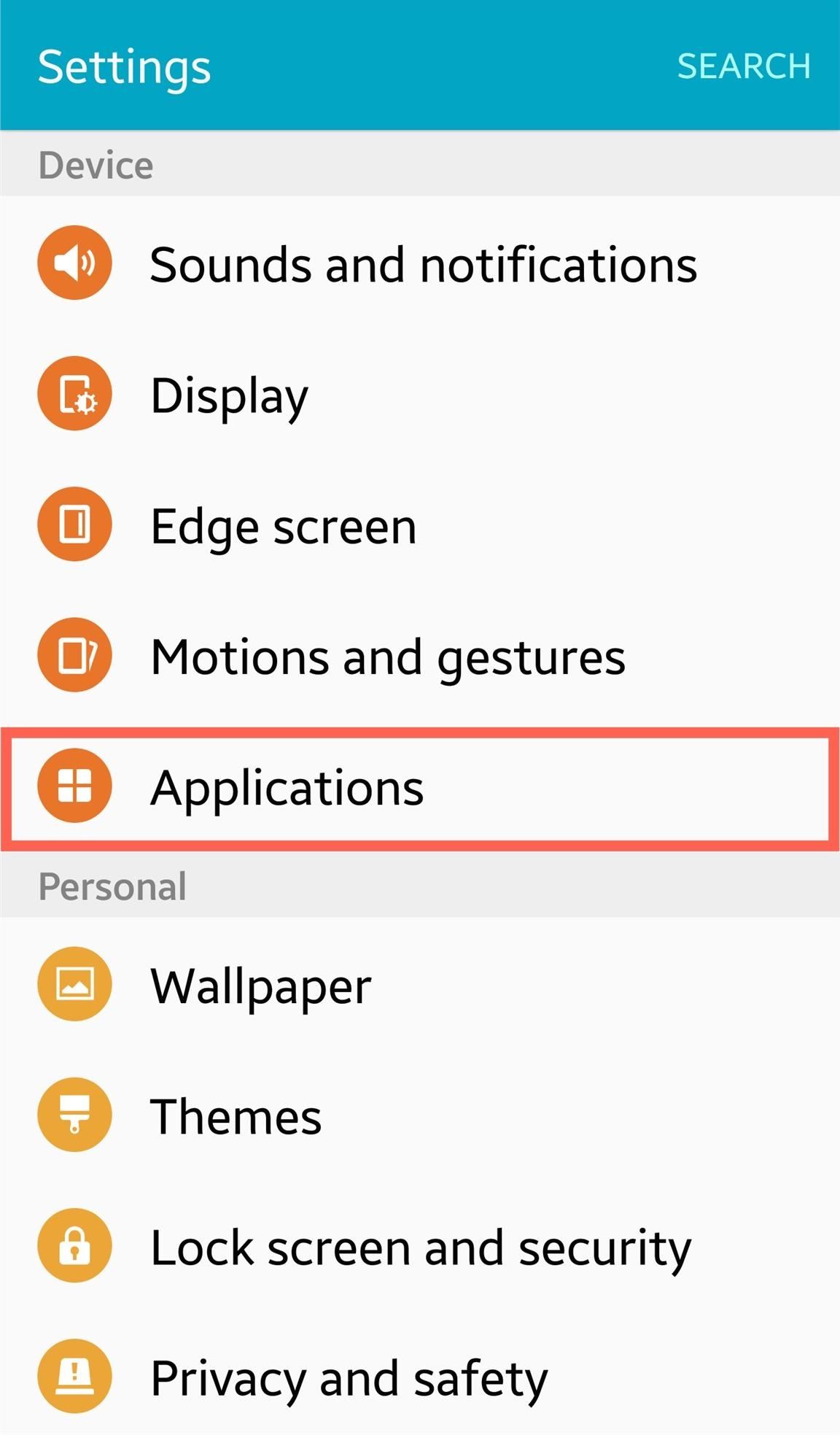
Application ManagerEvery device is different, but all include some type of preference or option for apps, sometimes labeled "Application manager." Regardless of its name, enter these preferences to see a full list of the apps on your device. When the Application manager page comes up, you should be able to separate them by Downloaded, Running, or All. Use the 'All' tab to get an alphabetized list and start uninstalling your apps one by one.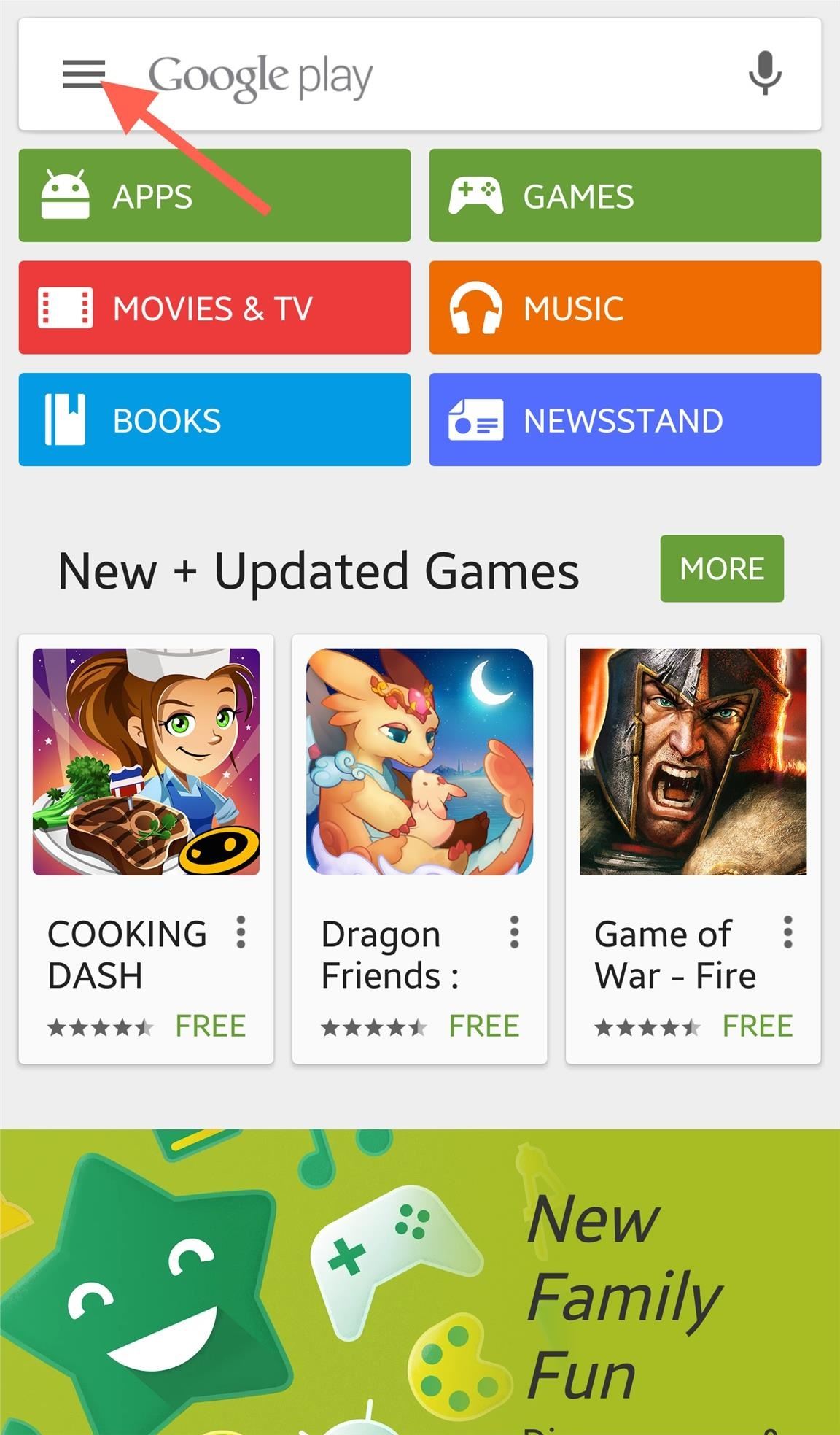
Google Play StoreAlternatively, you can also do this through the Google Play Store. Launch the Play Store app and navigate to the side panel menu to access your apps. Once you see the list of all your installed apps, just select the app and tap "Uninstall." This will need to be repeated for every app you want to uninstall.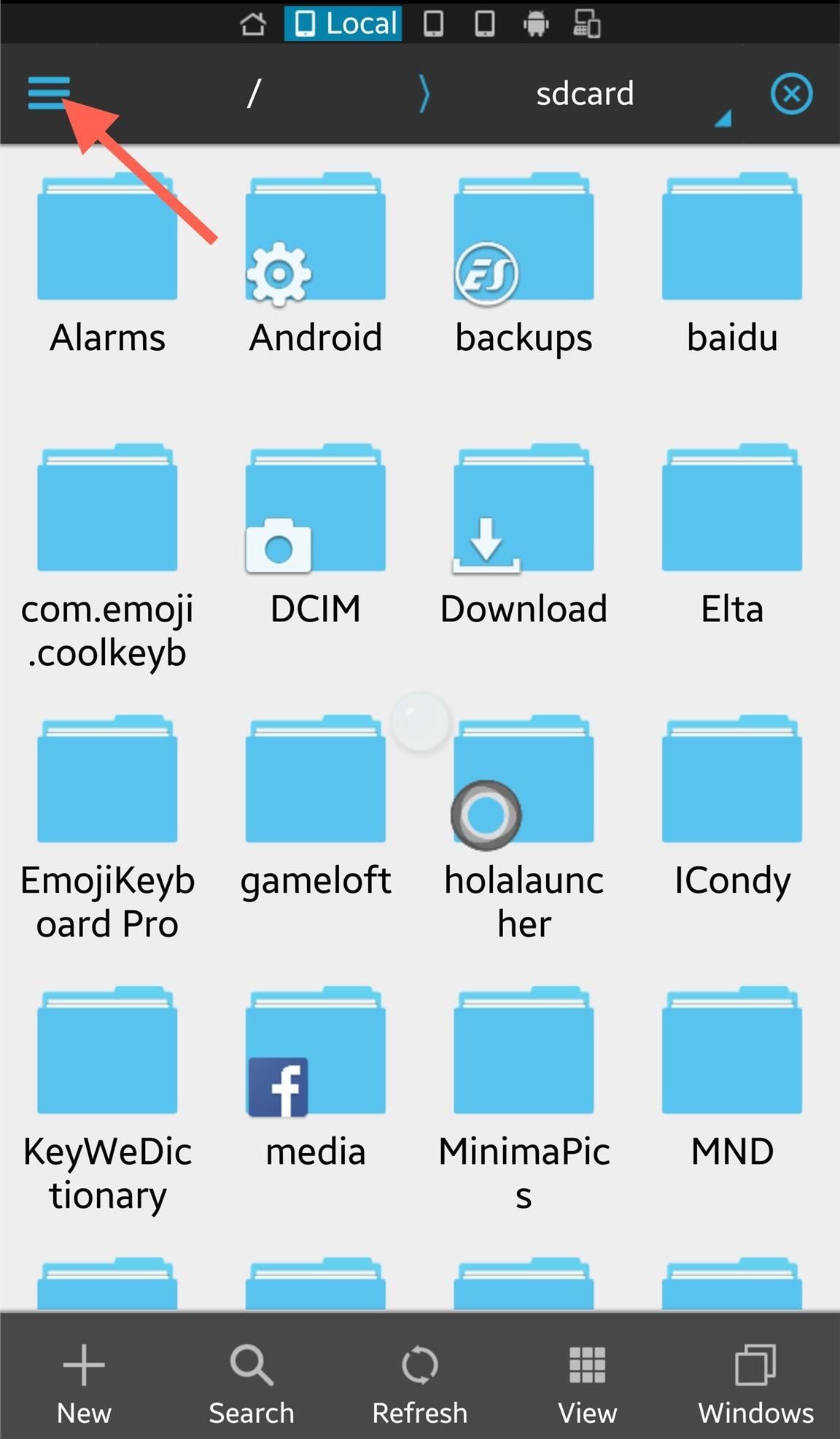
#2. Use a File ExplorerSince some of you may already have a file manager that you use, let's cover this option next. Although there are different file managers available on the Play Store, I'll be using my favorite, ES File Explorer File Manager.Using ES, access the side menu and tap the "App" option to view all the apps on your device. While on the App page, tap and hold one application in order to begin checking the multiple apps you want to uninstall, then tap "Uninstall" on the panel below. Be aware that although you can select multiple apps, you will need to confirm and tap "Uninstall" for each app individually.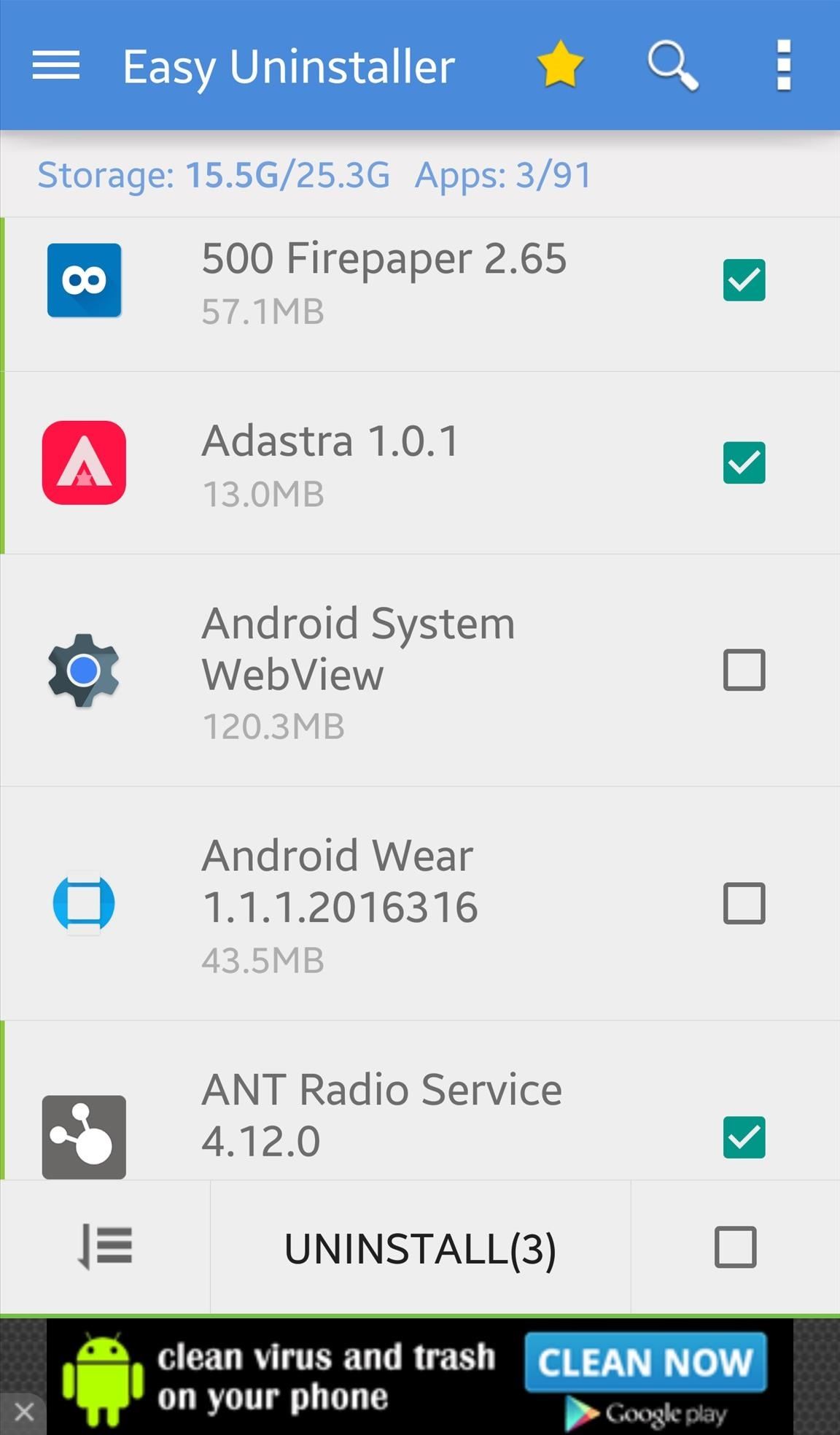
#3. Use a Bulk Uninstaller AppThere are tons of "uninstaller" apps available that essentially all do the same thing, so for the simple reason of presentation, I'll be using Easy Uninstaller. Much like the file explorer, simply select the multiple apps you wish to remove, then tap "uninstall." Again, you will have to confirm each app.
#4. Hide or Remove BloatwareIn addition to the heaps of third-party apps you never use anymore, there are probably some stock applications (or bloatware) that you haven't used since day one and also want to remove. Although you may not be able to delete these while unrooted, you can hide them. But for all you root users, we'll be showing you how to uninstall them, too.
Non-Root MethodsTo hide or disable bloat on your device, I suggest checking out our guide on how to remove bloatware from any Android device.
But if you have a Samsung Galaxy, try out a different guide for disabling apps and bloatware on Galaxy devices. 
Root Method (For System Apps Only; Otherwise Non-Rooted Is Fine)For this method, I'll be using the free app called ROM Toolbox Lite, which can uninstall stock apps as well. All you have to do is launch the app and select App Manager. On the page displaying all your apps, tap the page-looking icon below in order to check multiple apps from the list. With your apps selected, ready to be removed, tap the trash can icon and begin uninstalling. What's great about this method is that only one confirmation is required to delete multiple apps, not the equal number of selected apps. The root-only component comes in handy when dealing with system apps, including bloatware. If you scroll down the app list further, you'll notice a series of apps with a redish background—these are the system apps. Just like above, you can multi-select them, then either uninstall or "freeze" them, which is essentially disabling them. Though, tread carefully here, as you don't want to delete something that may be critical to your device's function.And that's it! You're now armed with several methods to clean up that app drawer and home screen. Let us know which one you prefer in the comments below.Follow Android Hacks over on Facebook and Twitter, or Gadget Hacks over on Facebook, Google+, and Twitter, for more Android tips.
How To: Monitor Your Kid's App Usage on Android you can head over to settings and check the box for Run at Use a Firewall to Keep Data-Hungry Apps in Check
Use Windows Firewall To Block Unblock Online Applications
Instead of all that juggling, when you plug your phone into your Windows PC, you'll be able to control every aspect of Android's UI with a dedicated window that mirrors your phone's display. It even accepts mouse and keyboard input, so now, your phone and computer will be more integrated than ever.
5 Best Methods To Mirror Android Screen to Your PC (No Root
How To: Add Custom Lock Screen Widgets to Your Nexus 7, Samsung Galaxy S3, & Other Android 4.2 Devices How To: Get the Note 4's Weather Widgets on Your Galaxy S5 How To: Get CyanogenMod's cLock Home & Lock Screen Widget on a Non-Rooted Samsung Galaxy S4 How To: Hacked! How Thieves Bypass the Lock Screen on Your Samsung Galaxy Note 2, Galaxy S3
Solved: No visual pop up notification on lock screen
Why Clear Cache and Cookies? Clearing Cache and Cookies is an important first step for almost any troubleshooting for internet browsing. The 'cache' is a tool used by your internet browser to speed up the page loading process.
How to Clear Browser Cache (All Modern Browser 2019)
How to Make EMP Gun !: Hello my dear friends. EMP is one of the most popularly used sci-fi gadget in movies. It is not only a science fiction concept it is real and you can make it from very common household items.
Steam Community :: Catch a Lover
Need to use up vinegar? Here is an interesting way to convert your standard vinegar into a working battery. Learn the technique to create an alternative source of energy using vinegar. Make a vinegar battery.
Vinegar battery from copper wire & nails | DIY electricity!
Ever wanted to add bold text to your tweets or really underline a point? Now you can. Bedazzle is a Chrome extension that adds the rich text editing features that Twitter currently lacks.
Use Your Own Handwriting to Enter Text on Android - Gadget Hacks
How to Get Free Classic Video Game Ringtones on Verizon Phones. Remember those old video games that you loved, and the unforgettable music? Now you can have that music on your Verizon cell phone.
Download Our 100% Free Verizon Ringtones
All in all, a debugger is an essential tool for embedded development. You wont get far without one. Many complete development kits come with their own debugger, but they can also be bought separately. I'm currently using an Olimex ARM-USB-OCD-H, for programming a custom board with an STM ARM-Cortex-M3 chip, though Eclipse on Windows7. The
A $5 ARM development board | Hackaday
Pixolor is a great app if the color you want to identify is on your Android device's screen. A floating circle will appear over your display giving all the information you need to identify that color. This app is focused on designers since the app gives you technical pixel-level information.
Color Grab (color detection) - Apps on Google Play
How to Change Android's Language & Locale on a Per-App Basis
If you have the Rooted Samsung device or running the custom on your phone and want to unroot/restore stock rom on your device. Here is the easy guide to go back on stock rom. Rooting has lots of benefits which you can enjoy on your device, you can enjoy custom roms and other tweaks, but this will void the warranty of your device. To get back
How to Unroot and Restore Stock Firmware for Samsung Galaxy S4
Why doesn't the average smartphone battery last for more than a few hours? present and future of smartphone batteries. See more Mobile phones news . Tech deals, prizes and latest news
Xperia 1 - Official website - Sony Mobile (Global English)
How to Show Network Icon on Taskbar in Windows 7, 8 or 10. If the issue is with your Computer or a Laptop you should try using Reimage Plus which can scan the repositories and replace corrupt and missing files. This works in most cases, where the issue is originated due to a system corruption.
Connect to a Wireless Network Using Windows - Lifewire
It's not really that much of a secret, but ever since OS X Mavericks, the Mac OS installers have contained a command hidden inside the installer package that takes what used to be a complex process for creating a bootable copy of the installer, and turns it into a single command you enter into Terminal.
How to Create a Bootable Install USB Drive of Mac OS X 10.9
0 comments:
Post a Comment