How To: Quickly Add Notes or Drawings to Photos on Your iPhone
Most of us enjoy taking photos with our iPhones and sharing them with friends and family, but it's adding that extra touch or funny caption that turns an ordinary picture into something unforgettable or downright hilarious. With Inkboard, you can use your imagination to draw and scribble over any photo you take or have in your iPhone's camera roll. Please enable JavaScript to watch this video.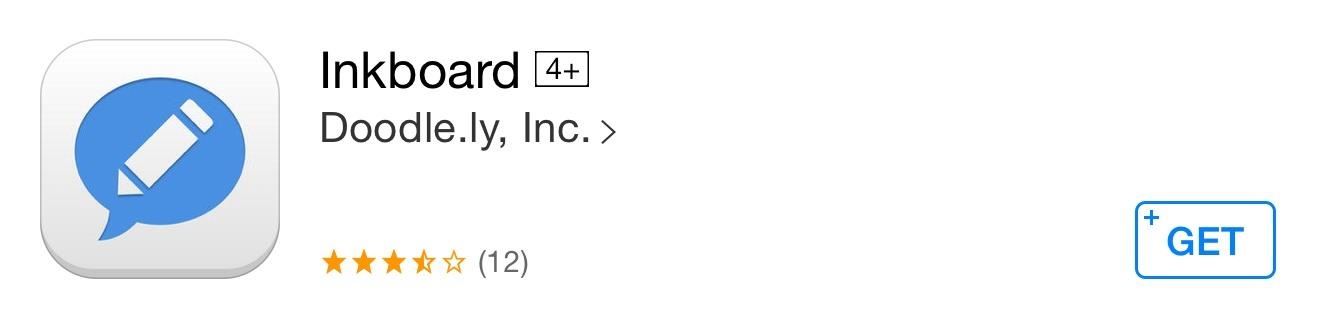
Step 1: Get InkboardHead over to the iOS App Store to install Inkboard from Doodle.ly for free. Once installed, you can either use Inkboard as a standalone app or as a third-party keyboard.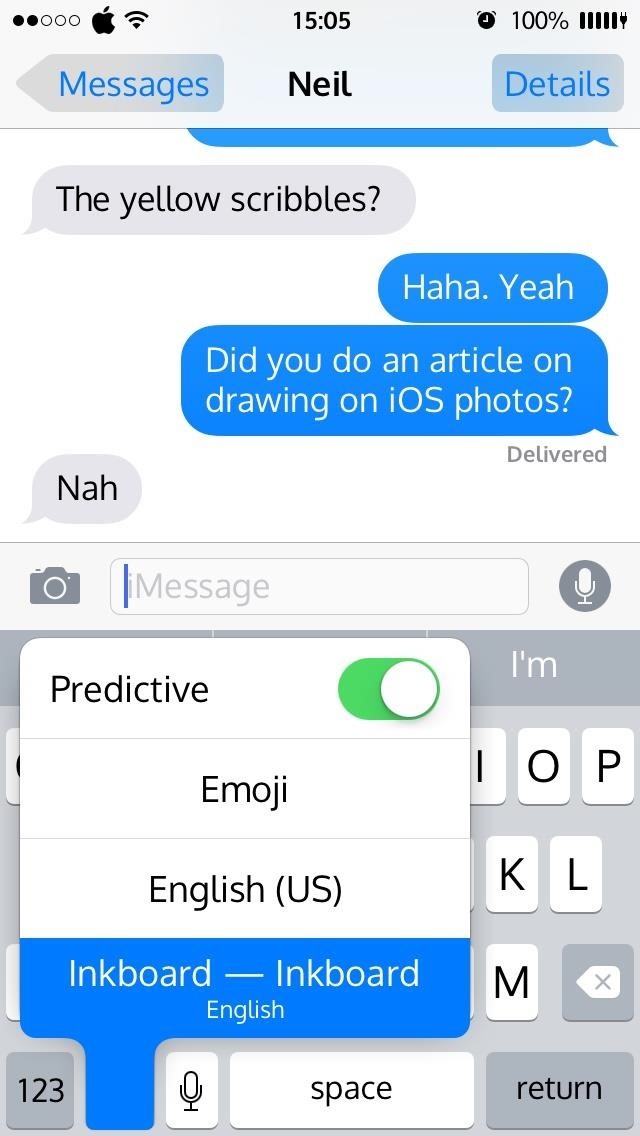
Step 2: Enable the Third-Party Keyboard (Optional)I would suggest not using it as a keyboard at the moment, since keyboards in general are still somewhat glitchy in iOS 8. Also, the receiver of the picture will need to have the app installed as a keyboard in order to see any images. Otherwise your cool drawing or photo doodle will be a link out. However, if you still want to try it out as a keyboard, you can do so from your "Add New Keyboard" menu in the Settings. Refer to this guide for more info on enabling and switching between third-party keyboards.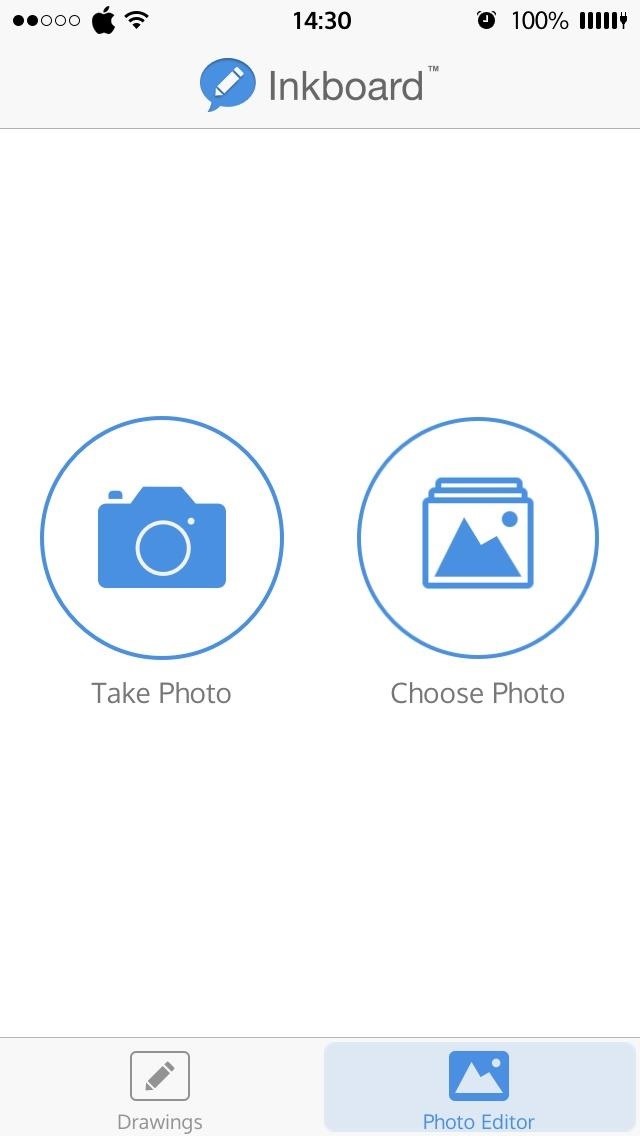
Step 3: Doodle, Upload, & ShareUsing the Inkboard app, you can take or choose a photo to draw on. You can also add your own "ink" (drawing) by tapping the + icon in the Drawings tab. This will open a small canvas for you to create a drawing, and all drawings can be deleted by swiping to the left. If you would rather edit an existing photo, tap "Choose Photo" and select an image from your camera roll. You will notice the different drawing tools at the bottom of the screen; scroll through and select your tool of choice. Now draw on your photo and tap "Save" when you're satisfied. Next you will have your choice of sharing options. Tap on the Share icon if you wish to send the photo via text message. Find the contact you wish to share it with, and your Inkboard doodle will be sent. If you don't want to send or share the image, you can simply save it to your camera roll by tapping "Save Image." There you have it, one of the easiest and quickest ways to create, edit, and share photo drawings with your contacts. It would help if the app allowed for a way to adjust the thickness of the drawing tools, but aside from that, I'm pretty happy with it.Plus, if you have big fingers like me, you might find a stylus or something similar very useful for making fine-tuned drawings. Check out this easy DIY stylus out if you don't have one handy.Let us know what you think about Inkboard in the comment section below. Also, make sure to follow Gadget Hacks over on Facebook, Google+, and Twitter to see more iOS tips like this in the near future.
News: All the Cool Kids Are Going to Instagram, Hanging Snapchat Out to Dry Snapchat 101: How to Share Custom Lenses & Filters with Friends That Won't Disappear News: Snapchat & Facebook Messenger Deliver Augmented Reality Camera Effects for Mother's Day
How to Improve the Look & Feel of Popular Apps Like Instagram
Have someone dress up like a cop (Preston) and have someone (Bam) pick his pockets in front of a large crowd of unsuspecting members of the public
sai-contributor Archives - December 3 2012 - Business Insider
Facebook Lite App Download. We provide the latest Facebook Lite App that could be downloaded and installed on your devices. No matter you own an Android, iOS (iPhone, iPad) or a Windows PC, MAC OS
How to Download the Facebook Application for the iPhone
To really customize your Samsung Galaxy S3, you'll need to be rooted, because most of the coolest mods and hacks require root access. If you haven't rooted yet, you're just barely touching the surface of what your GS3 can do for you.
How to Root Your Brand Spanking New Samsung Galaxy S4
Sci-Tech How Uber is getting flying cars off the ground. It wants to fly you around cities as in the Jetsons, but there are still roadblocks to overcome before UberAir can take flight.
Smartphones as we know them will be dead in five years - CNBC
Here's how to turn on always on ambient display on Google Pixel 3 and Pixel 3 XL Pie 9.0. When turn on Always on display Pixel 3, it will show notifications, time, weather and other information on your Pixel 3 lock screen.
How to turn off ambient display on Pixel 2 and Pixel 2 XL
Google notes that Location History allows for "benefits" like "personalized maps, recommendations based on places you've visited, help finding your phone, real-time traffic updates about
Geolocation: Displaying User or Device Position on Maps
How to Turn your doorbell into a guard dog alarm « Hacks
How to Turn Any Magazine into an iPhone Stereo Sound Dock
Download Moto X Camera App APK For Any Android Phone
How To Tell If Your Cell Phone Is Tapped
How To: Center the Status Bar Clock in Android Lollipop How To: Make Your Android Look & Feel Like Lollipop Right Now How To: Get the Android 4.4 KitKat Launcher & Google Now on Your Samsung Galaxy Note 2 How To: Tint Your Status Bar's Color to Match Apps on Your HTC One
How to Center Your Pixel XL's Status Bar Clock, iPhone-Style
Open Links in Different Browsers with Gestures on Android
0 comments:
Post a Comment