Firefox Mobile 101: Add New Functionality to Your Browser with Extensions
Features like themes and a tab queue make Firefox an extremely versatile mobile browser. Mozilla is constantly adding bonus functionality like this to Firefox, but a long-time staple is perhaps the most powerful feature: Extensions. This system gives you the ability to add features without having to upgrade the entire app.To be clear, extensions are only available in the mobile version of Firefox if you're running Android — but if you are, it's really easy to add new functionality to your browser. Extensions range from ad blockers to video plugins, so there's one for virtually every need. No other browser on the Play Store has such a vast collection of add-ons, which really puts Firefox for Android in a league of its own.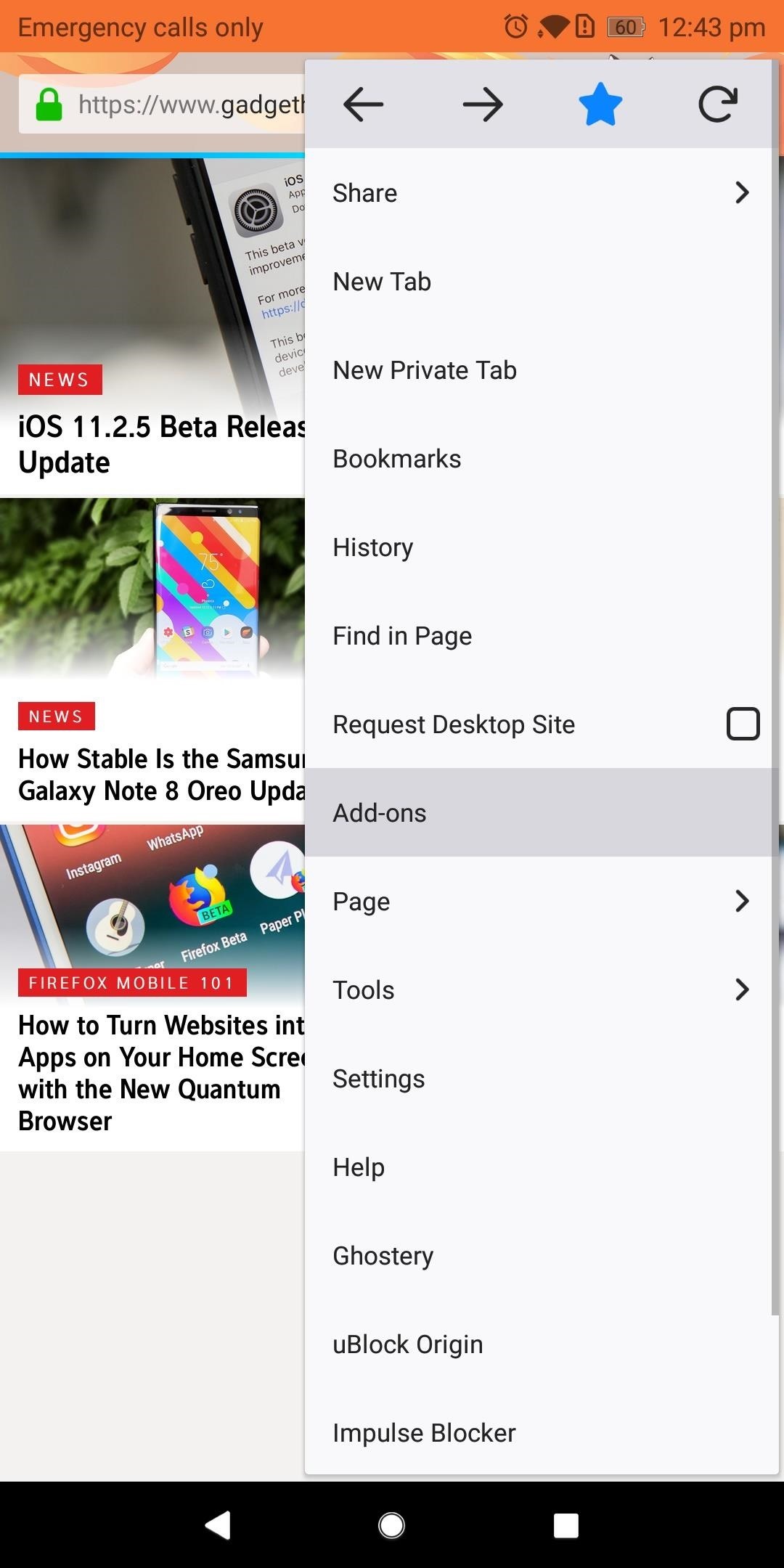
Step 1: Find New ExtensionsTo see what kind of functionality you can add to Firefox for Android, start by tapping the three vertical dots in the upper-right corner of the app's main screen. Choose "Add-ons," then "Browse all Firefox Add-ons" near the bottom of your display. Select the Extensions tab located towards the top of the next page underneath the Firefox Add-ons label. Here you'll find the collection of extensions available on Firefox for Android. Select "Explore all categories" to see a list of all the different types of extensions available. Alternatively, you can use the search field at the top of this screen to find a specific extension.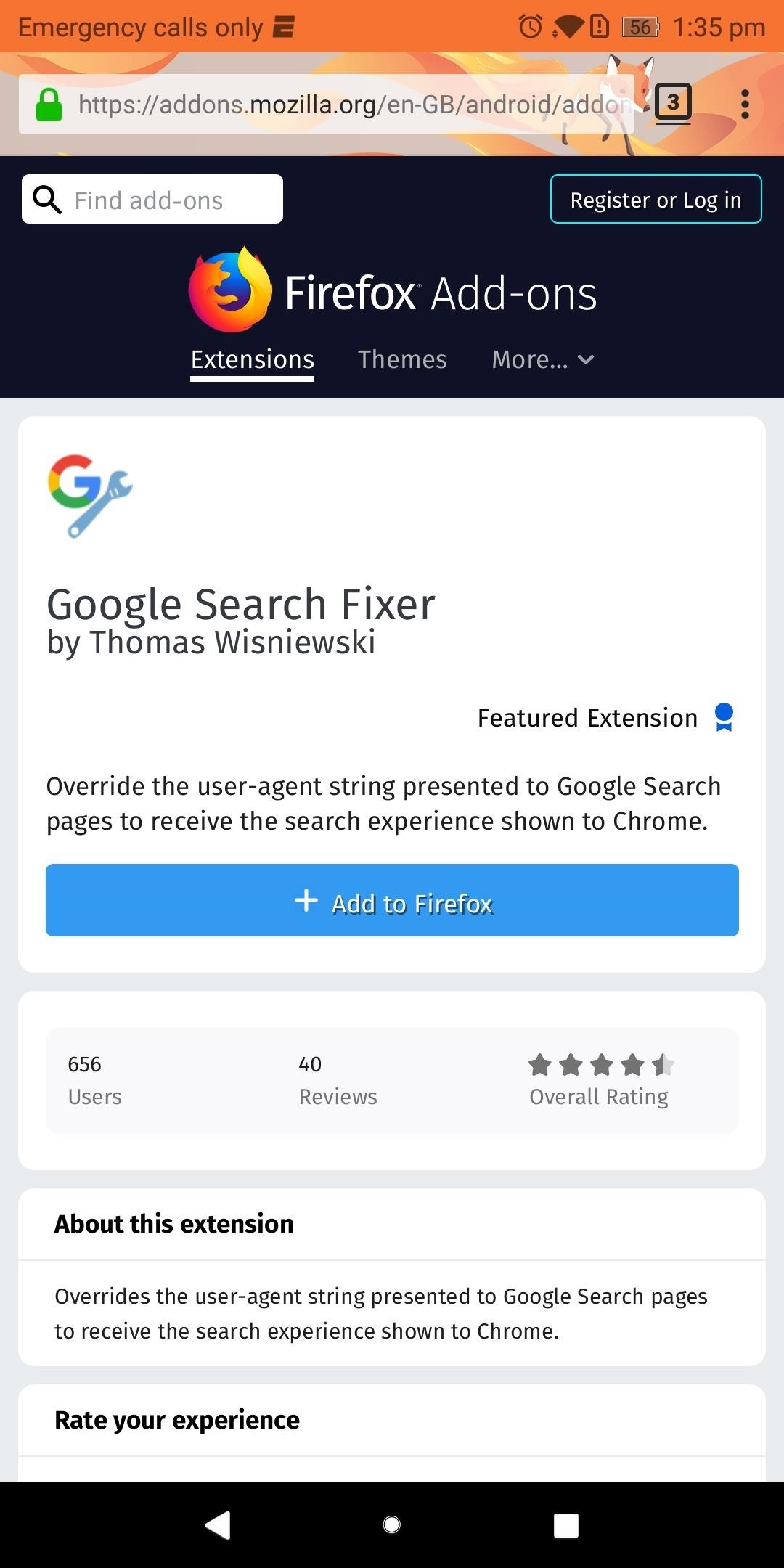
Step 2: Install Your First ExtensionOnce you've found an extension that interests you, go ahead and select it from the list. Next, you'll be provided with valuable information, such as the extension's creator, overall rating, number of downloads, and general description. As you would when installing a new app, use this information to conduct due diligence on the extension you wish to install.When you're sure the extension is right for you, select "Add to Firefox," then chose "Add" on the pop-up menu.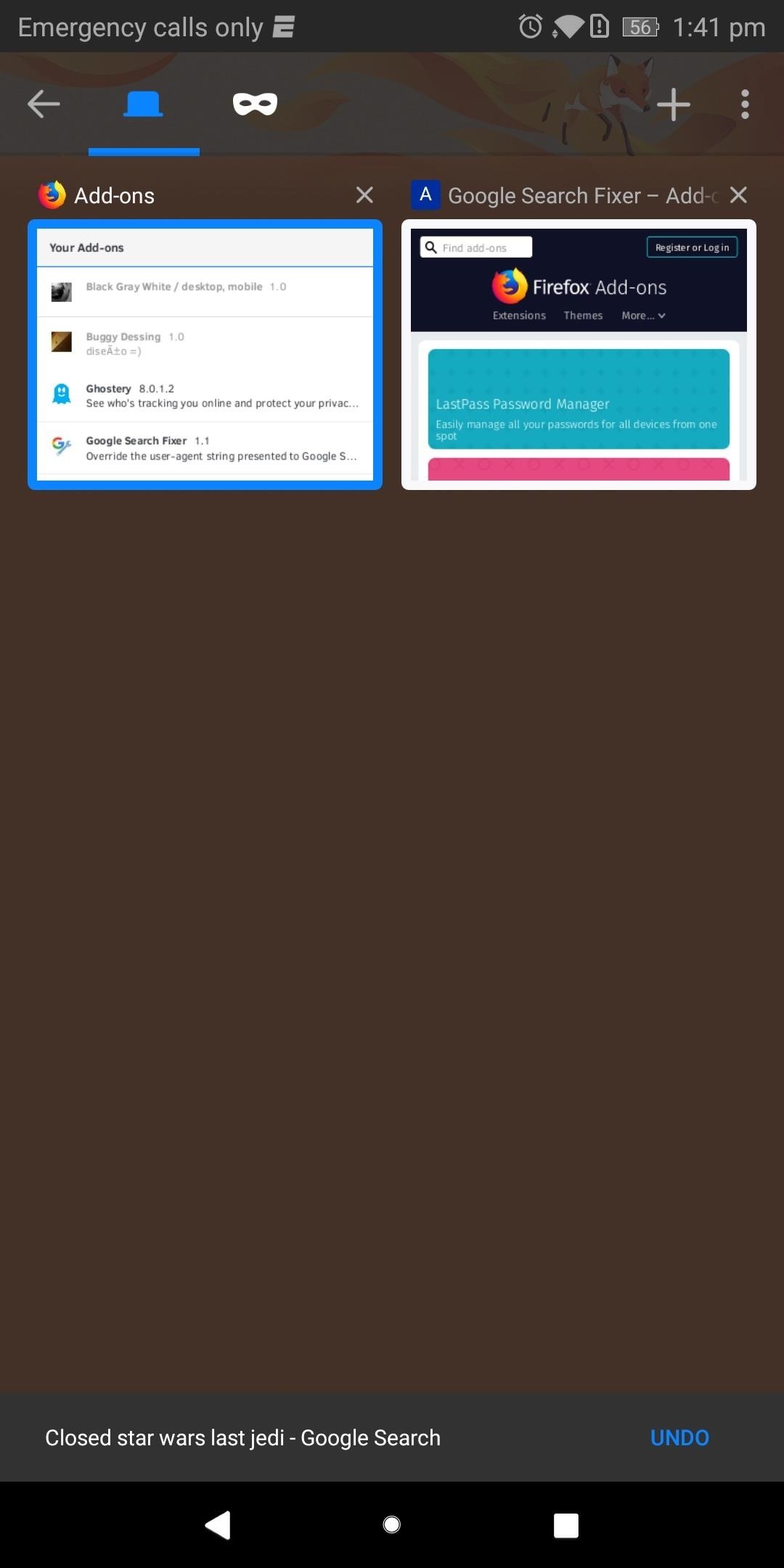
Step 3: Verify the Extension Was Properly InstalledIf you want to make sure the extension is working as intended, start by selecting the square icon located to the right of the URL to display all tabs. Select the Add-ons and locate the extension you just installed.As an example, we installed "Google Search Fixer" to get Chrome's Google search experience on Firefox. This extension should be found within the Add-ons tab and shouldn't be grayed out (which would indicate the extension is disabled or incompatible with this version of Firefox). As long as your extension meets these two requirements, it was successfully installed. Verifying that the extension actually changed what it was supposed to change isn't always possible since some extensions' features aren't very obvious. But in our example, we can easily display the effects of "Google Search Fixer."Navigate to Google.com and conduct a search. It should display the search results differently, presenting the webpage in a fashion similar to Google Chrome. Select the square icon next to the URL and choose Add-ons. Select the square icon (shown here with the number "2" inside) to navigate between tabs. Select "Google Search Fixer" and choose "Disable" to turn off the extension. Use the square icon to navigate back to your search results and reload the page. The results should look different, with smaller text and fewer animations. As you can see, "Google Search Fixer" is doing exactly what it's supposed to do. After performing this test, enable the extension again and enjoy. Extensions are a great way to add features to your browser, and since Firefox is open-source, add-ons can come from any users. This allows for truly unique extensions that address niche needs normally ignored by large developers. Which extensions have you installed so far? Let us know in the comments below.Don't Miss: 3 Reasons Firefox Quantum is the Best Browser for AndroidFollow Gadget Hacks on Facebook, Twitter, YouTube, and Flipboard Follow WonderHowTo on Facebook, Twitter, Pinterest, and Flipboard
Cover image and screenshots by Jon Knight/Gadget Hacks
So, this is a free and easy way for playing Youtube in background or listening YouTube with screen off in the iPhone or iPad. 3. Try a Third Party Tool. Another way to listen to YouTube with screen off or play Youtube videos in background is using a third party tool.
The Trick to Listening to YouTube in the Background on Your
How To: Add LED flashlights to your PS3 controller How To: Make a cheap, bright police grade flashlight Caution: Here's All the Apps That Were Buggy or Broken on iOS 12.0 Beta for iPhone How To: Make a Night Vision Flashlight for Ten Bucks
How to Do a simple, quick light painting with flashlights
In this softModder
How to Create Custom Video Boot Animations on - Android
Your weather will be conveniently placed in your notification shade, where it's as easy to access as your notifications are. Set Up & Use Notification Weather for Faster Forecasts Open the application and head into the settings, where you can change the units of measurements for temperature and wind speed, as well as adjust the update interval.
How to Improve Weather Forecasts on Your Samsung Galaxy S3 or
How To: Make a rechargeable light / mobile charger powered by USB or solar panels How To: Build a solar powered USB charger How To: Charge your small electronics with a solar powered charger How To: Modify house clocks to run on solar power for five dollars
Solar Usb Charger: 11 Steps - instructables.com
How To Hack An iPhone Free Without Jailbreak 2019 [iPhone hacks & tricks] If you are reading this, you maybe an owner of Apple iPhone and you are tired of the annoying restrictions the phone has. We will guide you through best cool iPhone hacks & tricks, secrets codes, for all different iPhone 6, 6s, 7, 8, X!
How-to Get Free Ringtones (No Jailbreaking Required)
Check Also: Xmodgames for iOS : Best Mod Game Center for iOS Previously there is no way to sideload iOS apps without jailbreak. Apple giving the right to developers to test their apps on their own devices by releasing Xcode 7 without having to pay an annual fee for a developer account.
Did you know how easy it is to sideload iOS apps to your iPhone?!
11 killer Android features you aren't using, but should Did we leave out that one killer, secret feature that everyone should know about? even though Google's stock apps don't make
18 Things You May Not Have Known Google Photos Can Do
May 22, 2019 · You can do more with Instagram than post pictures and see the photos other people publish. Here are a bunch of tips to use Instagram like a pro, from posting live video to sharing stories and
How to do a dolly zoom in-camera effect shot, Sam Raim
More than 500 million YouTube views of "Gangnam Style" later, PSY is a global phenomenon and the unexpected face of a Korean music industry that's been looking for an international voice for years.
Psy's 'Gangnam Style' Dethrones Bieber - wsj.com
How To: Play 'Comix Zone' on Your iPhone Now & Relive the Glory Days of Arcade-Style Fighting Games News: Apple Expected to Fall Behind Android in App Sales This Year How To: Have a Bomberman Itch You Need to Scratch? Try This Soft-Launched Game on Your iPhone
These Are the ONLY Ways to Get Free V-Bucks in Fortnite
Despite of above all factors, you can still find the way to block and unblock Facebook apps or game as easy as before. Removing these app invitations, alerts from your account can be tedious and annoying, but there is an easy way to selectively block them altogether.
How to unblock someone on Facebook - Android Authority
How to Root Samsung Galaxy Devices - Before You Do It. Obviously, you can't achieve it without any help. So a rooting tool called CF-Auto-Root in Odin comes here as your life saver. This tool allows you to root almost all models of Samsung devices, except for the ones that are bootloader locked like those of AT&T and Verizon.
How to Manually Update Your Samsung Phone with Odin
0 comments:
Post a Comment