How To: Set Downtime in iOS 12 to Keep Your Child (Or Yourself) Distraction-Free
Excessive cell phone use for children and adults alike is a major issue that Apple looks to tackle with iOS 12. Not only does the new Screen Time feature give you the ability to set App Limits to encourage more balanced iPhone usage, but there's another setting that gives you control over when certain apps can be accessed.The new "Downtime" feature not only gives you more power over when your child can access their favorite apps, but can also help you curb any unwanted habits you may have developed, like browsing through Facebook well into the night. This time-based setting is pretty straightforward to access and configure, as you'll see below.Don't Miss: Set App Limits on Your iPhone in iOS 12 to Restrict All-Day Access to Games & Other Addictive Apps
Step 1: Enable Downtime for the First TimeTo start, open the Settings app and select "Screen Time." When accessing this menu for the first time, you'll see an initial setup page highlighting the features and walking you through the process of enabling Downtime. If you or your child has already accessed this menu and dismissed the initial setup pages, you can skip ahead to Step 2.Hit "Continue" on the bottom of the first screen and you'll be taken to a page asking whether the iPhone is yours or your child's, so either hit "This is My iPhone" or "This is My Child's iPhone" to proceed. You'll now be able to set the start and end times for Downtime simply by tapping on both "Start" and "End" and selecting your desired times for Downtime to kick in and stop. During these hours, most apps will be unavailable unless the passcode is entered (more on that later). Once you're satisfied with the settings, tap on "Set Downtime" to proceed. Next, you'll be taken to a page highlighting App Limits, which further imposes time-based restrictions on certain apps. For more on App Limits, be sure to check out this guide.If you opt not to set App Limits, tap on "Not Now," then hit "Continue" on the following page after reading through the summaries found within the "Content & Privacy" page, and continue on with setting up Downtime. Now, you'll be prompted to enter a four-digit "Parent Passcode" (or "Screen Time Passcode" if you're setting up your own phone) to secure your Screen Time settings and prevent unwanted access, so enter your desired PIN twice to wrap things up. Once done, you'll be taken to the settings page for Screen Time.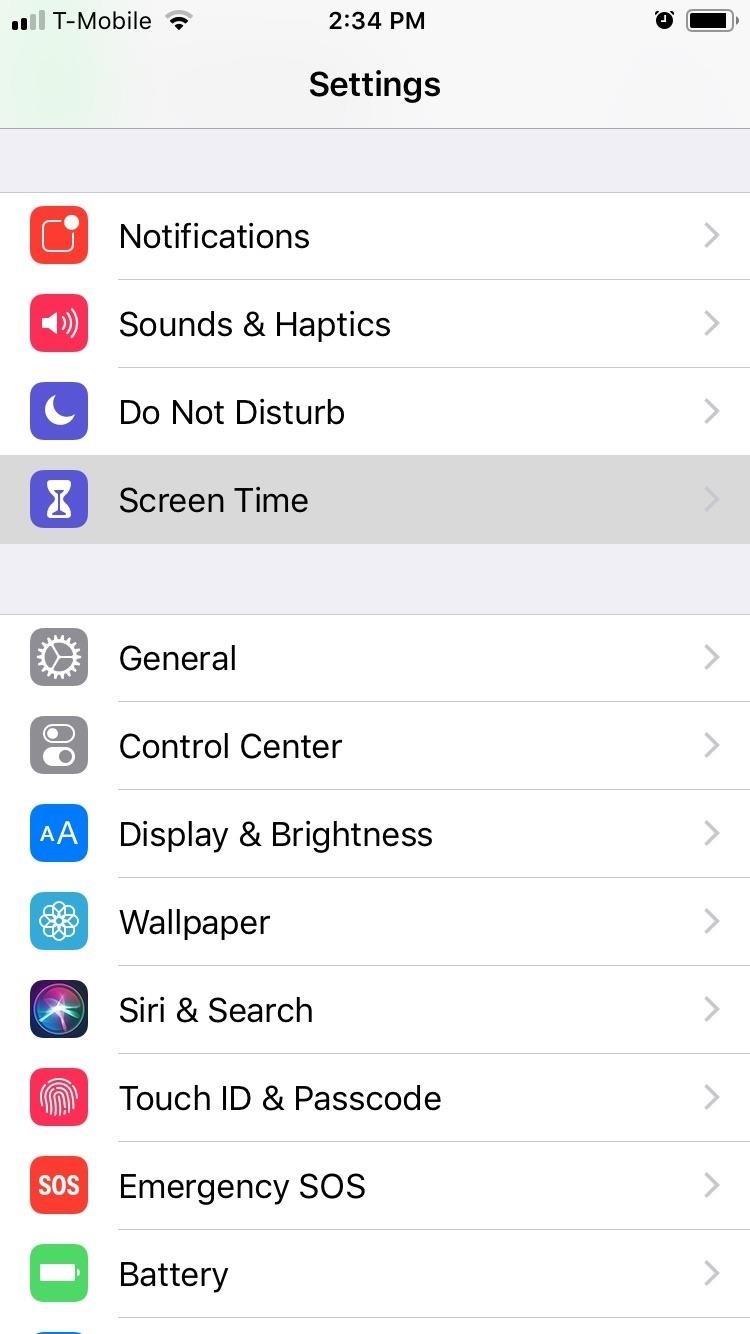
Step 2: Choose Which Apps to AllowWith the initial setup for Downtime out of the way, you should take this time to choose which apps you want to limit for either yourself or your child. To do so, open the Settings app, select "Screen Time," then tap on "Always Allowed" on the following page.By default, only the Phone, Messages, FaceTime, and Apple Maps apps can be used during Downtime hours. You can set other apps to "Always Allowed" by tapping on the plus button next to the desired apps, and you can remove apps (except for the Phone app) by hitting the minus button and tapping on "Remove."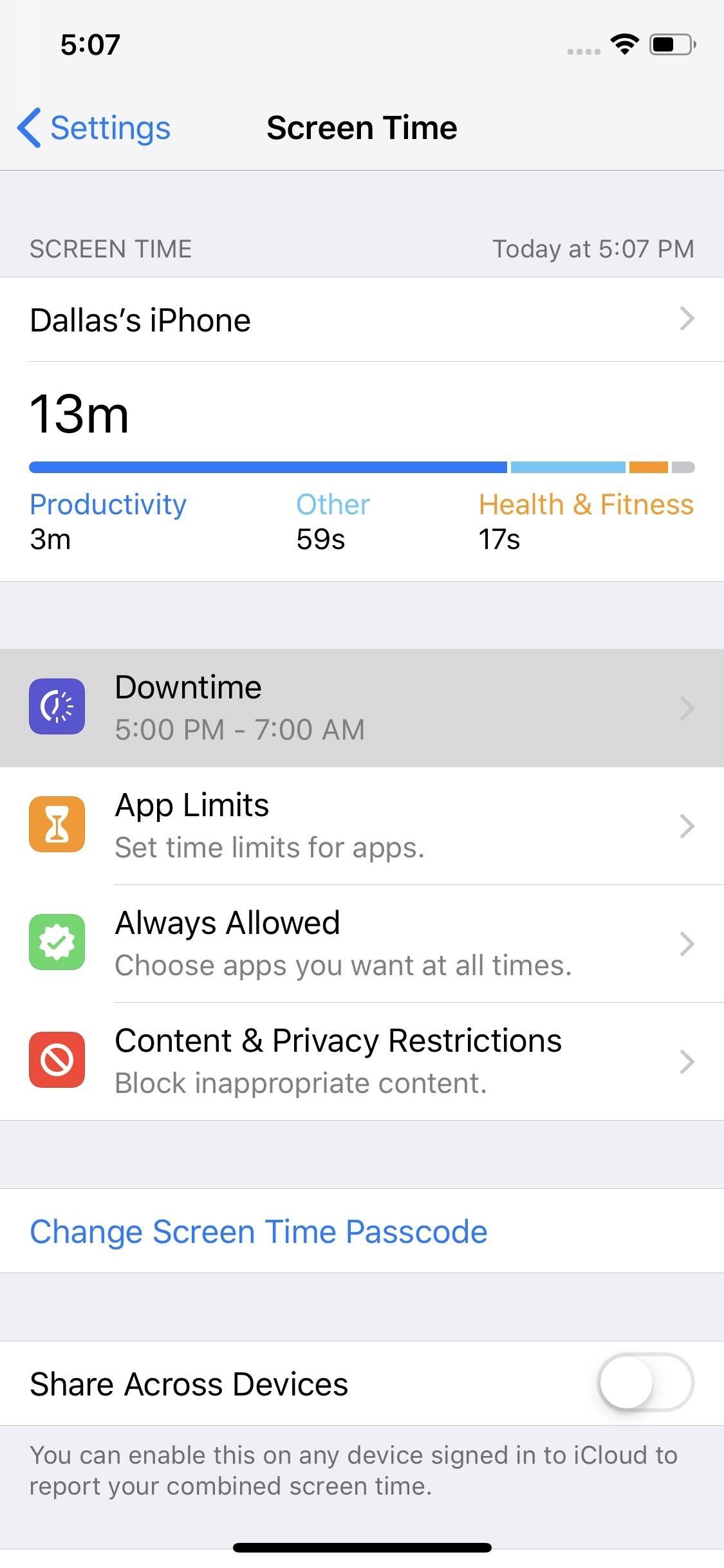
Step 3: Change How Apps Are Unblocked (Optional)By default, Downtime will require that the passcode be entered when you or your child attempts to open an app that isn't allowed during the scheduled hours. If you'd like, you can soften these rules a bit by heading to the Screen Time menu in Settings, selecting "Downtime," then entering the passcode and disabling "Block At Downtime." If you turn off this toggle, the next time a restricted app is opened during Downtime hours, the message overlaid on the app will change from "Ask For More Time" to simply "Ignore Limit." Where the former would prompt you to enter the passcode, the latter will let you choose from "Remind Me in 15 Minutes" (which gives you another 15 minutes before the overlay reappears in this app) or "Ignore Limit For Today" (which lets you use this app freely until tomorrow's Downtime hours).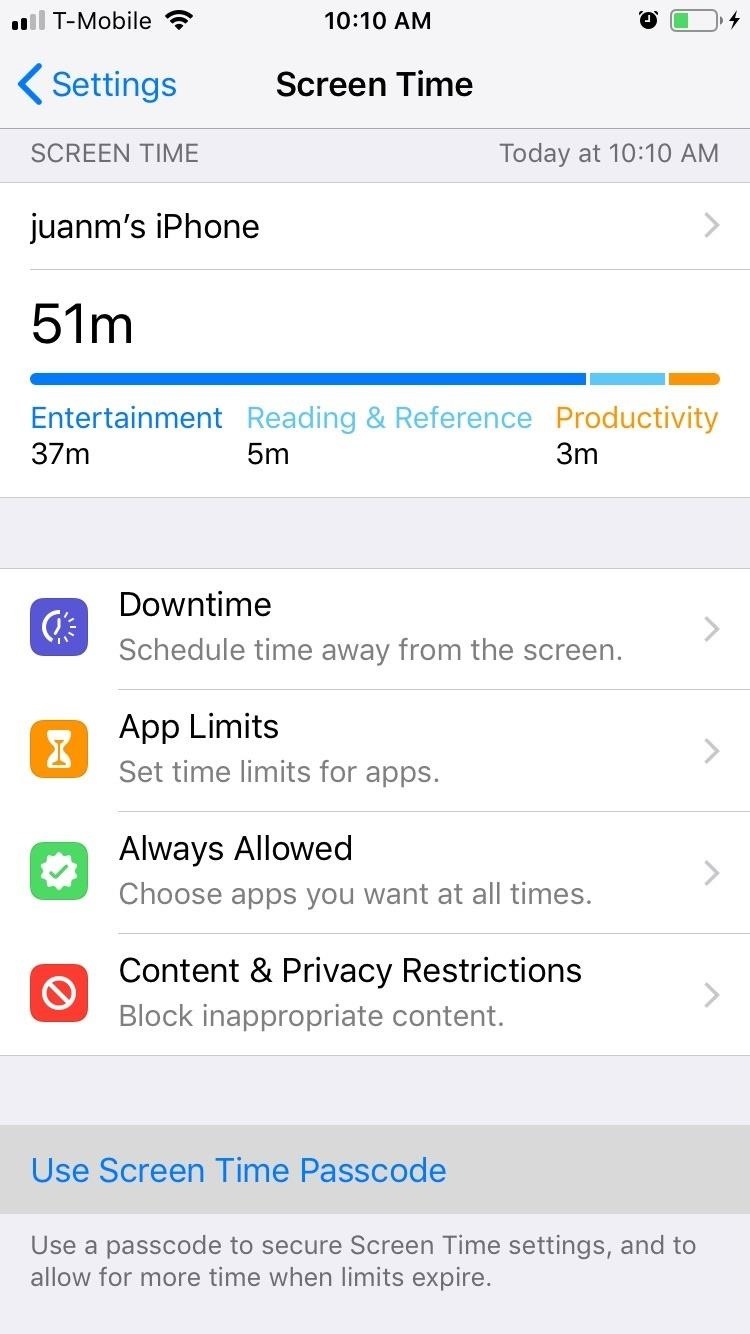
Step 4: Adjust the Passcode (Optional)If you ever need to adjust the Parent Passcode or Screen Time Passcode, you can easily accomplish this within the same Screen Time menu in Settings. If you didn't set a passcode during initial setup, you can also set a passcode for the first time in this menu.To do so, simply tap on "Use Screen Time Passcode" (if a passcode wasn't previously set) or "Change Screen Time Passcode." If you previously had a passcode set, you'll be asked to enter it now. Otherwise, you can now set your desired PIN by inputting it twice.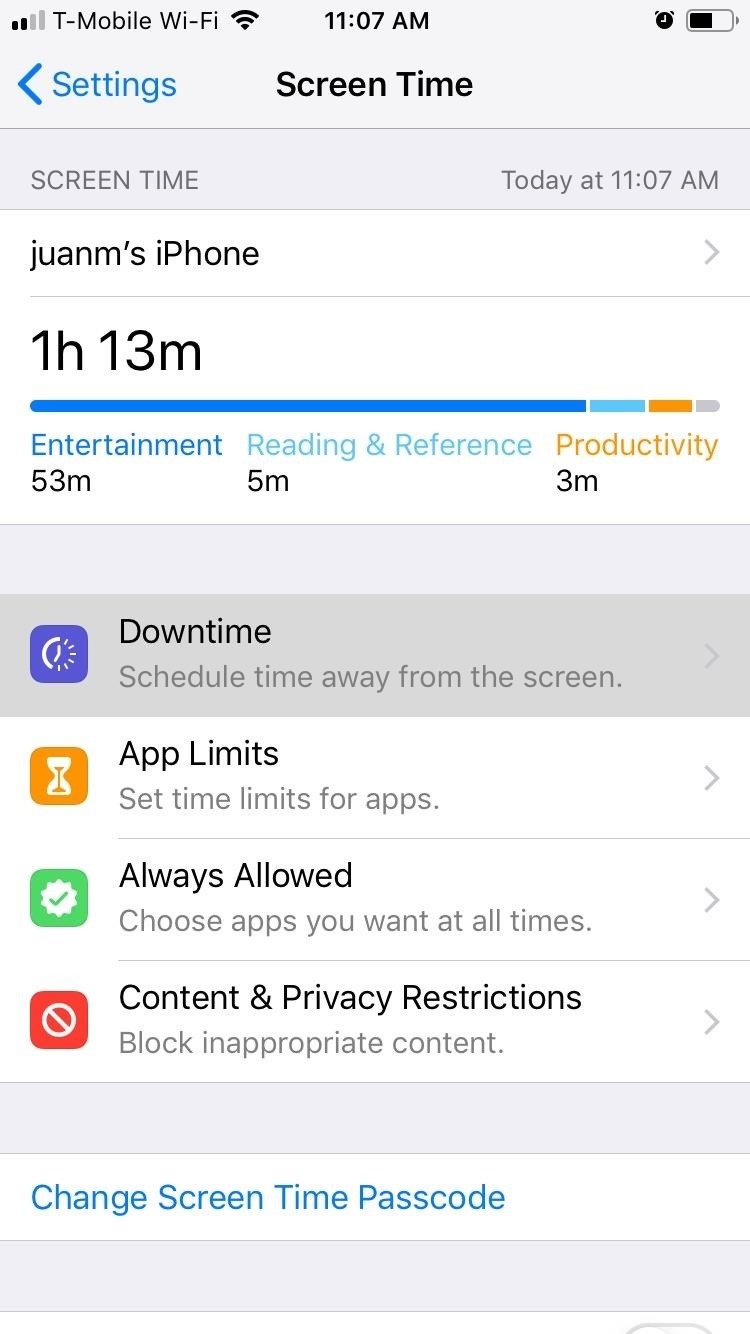
Step 5: Adjust Downtime Hours (Optional)If you ever want to adjust Downtime hours, tap on "Downtime" from within Screen Time's settings page. Input your security PIN when prompted, then set the desired "Start" and "End" times by tapping on their corresponding tabs. Once Downtime is set, your iPhone will receive a notification five minute before the feature kicks in. Don't Miss: How to Use All of iOS 12's New Parental ControlsFollow Gadget Hacks on Facebook, Twitter, YouTube, and Flipboard Follow WonderHowTo on Facebook, Twitter, Pinterest, and Flipboard
Cover image and screenshots by Amboy Manalo/Gadget Hacks
A cantenna is an antenna made from a can that can amplify wifi signals from 5-22db in most cases. The cantenna also makes it possible to increase the distance of many wireless networks. In addition, there are many websites that can help you design and see examples of homemade cantennas.
How to build a tin can waveguide antenna - turnpoint.net
What Internet Browser Does the Motorola Droid Use? | Your
Netflix is starting to block subscribers who access its service using VPN services and other tools that bypass geolocation restrictions. The changes, which may also affect legitimate users, have
Jumping Netflix Regions in 2019: Guide to VPNs and Getting
Things get off to a good start the client is available for Windows, Mac and Android. All are free, but you'll have to upgrade to BitTorrent Pro if you want a version without ads.
What is the best Windows/Linux/Mac Torrent Client? : torrents
Turn Your Phone into a Lightsaber! iPodHacks142. Loading Unsubscribe from iPodHacks142? Jedi fight with their lightsabers WRONG: Star Wars - Duration: 11:10.
Star Wars game turns your phone into a LIGHTSABER
3. Have your own (noise-canceling) headphones. Even if they provide earphones on long-distance flights, they are uncomfortable, horrible quality and not necessarily new, you know? The mere thought of earphones previously used by strangers is sickening, so make sure you always have yours.
The app has multiple ways to verify that your personal communications have not been intercepted. For calls, all of which are made using mobile data or Wi-Fi, Signal displays the same two words on both the screen of the caller and that of the receiver, allowing users to ask their friend/colleague/source to say the words back to them, thereby verifying their identity and confirming that the call
What is a safety number and why do I see that it changed
The Google Maps Android API allows you to include maps and customized mapping information in your app. Key developer features Add maps to your app. With Google Maps Android API v2, you can embed maps into an activity as a fragment with a simple XML snippet.
Find Your Location History in Google Maps or iPhone
Google Docs is an online word processor that lets you create and format documents and work with other people. See our top five tips for Google Docs. Step 1: Create a document. To create a new document: On your computer, open the Docs home screen at docs.google.com. In the top left, under "Start a new document," click New .
How can I change the default styles for Google Docs? - Web
How To: The Flashlight That Finally Lets You Adjust LED Brightness on Your Samsung Galaxy Note 2 How To: Root the Samsung Galaxy S6 & S6 Edge How To: Adjust the screen brightness settings on the Samsung Galaxy Tab News: Samsung's TouchWiz Updates Aren't as Bad as You Think
How to Really Auto Adjust the Brightness of Your Samsung
Do you want to jailbreak your latest iOS 11 using Electra Jailbreak IPA? Read More: How to Jailbreak iOS devices using Electra IPA file [iPhone/iPad]. Conclusion: Sideload iOS Apps on Mac using Xcode 7 for free without Jailbreak. The above-given stuff will bring some ideas for sideloading the iOS apps.
Carica sideload e installa app iOS open source sul tuo iPhone
How To: Use Odin to Flash Samsung Galaxy Stock Firmware How To: The Easiest Way Possible to Root Your Samsung Galaxy S3 (Just One Click!) How To: Root Your Samsung Galaxy Note 2 Using ODIN for Windows (So Easy Your Grandma Can Do It)
How to root Samsung Galaxy Note 9 SM-N9600 With Odin
Firefox supports multiple Home tabs, which is how you can open multiple web pages each time you open Firefox. To set up the URLs for your Home tabs, first open the web pages you want on separate tabs.
Search across multiple open tabs on Firefox and Chrome
How one simple hack can turn your Amazon Echo into a spy device. (TechRepublic) This Amazon Echo hack can make your speaker spy on you, How the Kentucky bourbon industry is going high tech.
0 comments:
Post a Comment