How To: Fix 'Wrong PIN' Errors After Restoring a NANDroid Backup
Making a NANDroid backup can save you from all sorts of flashing-related mishaps and accidents. Bootloops, SystemUI crashes, accidental wipes, bad ZIPs, or a dozen other possibilities—there's almost no condition in which a NANDroid is unable to correct problems with your device. However, recent changes to Android have created an almost paradoxical situation where restoring a NANDroid can actually lock you out of your phone.As a result of recent changes to Android, the process of restoring a NANDroid backup can now cause your phone to show a message that says "Wrong PIN" or "Try Again" when unlocking your device after restarting. Even if you remember your PIN and make sure to enter it correctly, your phone will still say that it's incorrect, effectively locking you out of your own device. Not to worry, though, there's an incredibly simple fix for this.Don't Miss: The Ultimate Guide to Using TWRP: The Only Custom Recovery You'll Ever Need
PrerequisitesTWRP installed on your device ADB and Fastboot installed Mac, Linux, or Windows computer USB data cable
Fixing All PIN ErrorsNo matter what PIN error you get after restoring a NANDroid, deleting locksettings.db from /data/system will correct all of the problems by removing the PIN from the lock screen. This technique will only remove the PIN, so if you have fingerprints set up, those will still be there.The problem with this is that the file manager in TWRP can easily get confusing to the average user, making it hard to find and delete the file in question. So to make things a lot easier, developer Primokorn has created a flashable ZIP file that deletes the locksettings.db for you, which means you can get things back up and running in no time.
A Note About Encrypted DevicesBefore you begin, note that this ZIP is not compatible with encrypted phones. Android's lock screen—be it PIN, pattern, or password—serves as the phone's decryption key, so removing the lock removes your ability to decrypt the storage and access the device's data. In other words, if your device is encrypted and you're experiencing the "Wrong PIN" error after restoring a NANDroid backup, your only option is to perform a full data wipe.
Step 1: Download the ZIPIf you haven't had the issue yet, simply tap the following link to save the flashable ZIP onto your device, and it'll be there for whenever you restore a NANDroid next.However, if you're currently stuck with a PIN issue, you'll want to download the ZIP file to your computer. Sideloading the ZIP via ADB is a must if you're unable to unlock your device, but it's a fairly simple process. We'll go over the steps below.Download the locksettings.db removal ZIP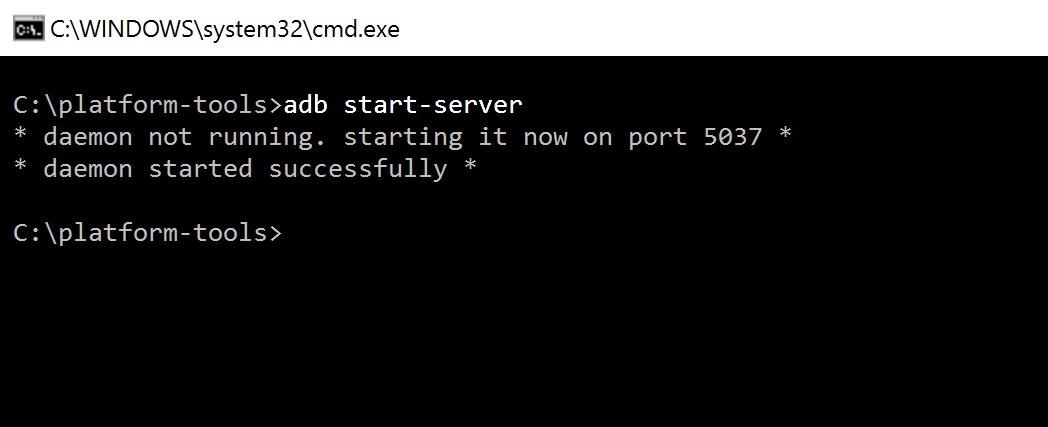
Step 2: Get Your Phone & Computer ReadyBoot your phone into TWRP, then plug it into your computer with a USB data cable. From there, open a Command Prompt (Windows) or Terminal (Mac and Linux) window, depending on your operating system, then type in adb start-server to start the ADB server on your computer. For more help with this, don't miss our full ADB installation guide at the following link.Don't Miss: How to Install ADB & Fastboot on Windows, Mac, or Linux Next, tap the Advanced tab from TWRP's main menu on your phone. From there, tap on ADB Sideload, then swipe the slider to start the ADB connection.
Step 3: Sideload the ZIPType adb sideload into the command prompt, then hit your space bar once to add a single space. From there, locate the ZIP file you downloaded in Step 1, then click and drag the file into the Command Prompt or Terminal window, which will populate the file's location and name into the field. From there, just hit enter to begin the sideloading process. On your device, you'll see the ZIP do its work and remove the lock screen, which was preventing you from getting into your device. Once you see the Lockscreen removed text in TWRP, tap the "Reboot System" option to wrap things up. That's all there is to it! Sideloading and flashing the ZIP in TWRP should have helped you regain access to your device. That "Wrong PIN" or "Try Again" message should now be gone from your lock screen entirely—but remember, this ZIP disabled the lock screen security altogether, so make sure to head to the Security menu in Settings and set up a new PIN. And now that you can use your phone again, be sure to leave your thoughts in the comment section below.Follow Gadget Hacks on Facebook, Twitter, Google+, and YouTube Follow Android Hacks on Facebook, Twitter, and Pinterest Follow WonderHowTo on Facebook, Twitter, Pinterest, and Google+
Cover photo and screenshots by Kevin M./Gadget Hacks
The Gello web browser will most likely be part of the future version of CyanogenMod operating system, but that doesn't mean that we won't see it become available on other Android devices as well.
Gello, CyanogenMod's Browser, Arrives on Select CM13 Devices
How To: Turn Your Samsung Galaxy Note 3 into a Personal Ambient Weather Station with These Apps & Widgets How To: Get Real-Time Effects That Describe the Weather Outside on Your Android's Wallpaper How To: Get Weather Forecasts in the Notification Shade on Your Samsung Galaxy S4
How to Get Google's Hidden Weather App on Your Home Screen
Read on to learn about sharing your new theme! Tip: In your sidebar preferences, you'll find accessible themes that some people with color-blindness have found helpful. Select custom colors. To select custom colors for your Slack theme, you can type in any 6-digit HTML color value, or click a color swatch to choose from the color picker.
Slack Themes
Make use of your Old Smart Phones! If you have ever wanted a WiFi enabled Home Security System here is the quickest and easiest way to do it and it's free
How the RED Hydrogen One's 4V 'Holographic' Display Works
How to Turn off the Firefox URL suggestion feature « Internet
A computer running Windows, macOS or Linux; Ad-hoc Wifi network created by your computer/laptop or a portable router; Enable Hotspot tethering on iPhone without your carrier knowing Installation. Step 1 Connect your iPhone to your computer or laptop. Step 2 Open Cydia Impactor and ensure it recognizes your device.
One of the tough things about moving from Windows phone to Android is that you lose access to the useful and fun live tiles that made Microsoft's devices so wonderful. But Android does have an
Essential — the smartphone company started by Android co-founder Andy Rubin — is set to release its bezel-less smartphone before the end of June. The highly-anticipated phone is set to be stocked full of features, including an edge-to-edge display, magnetically-connecting 360-degree camera, rear fingerprint reader, and much, much more.
How To: Wake the Screen on Your Nexus 6P with a Double-Tap How To: Fix the Uneven Screen Lifting Issue on Your Google Nexus 7 Tablet How To: Get Motorola's Active Display Features on Your Pixel or Nexus
Enable the Hidden "Double Tap to Wake" Feature on Your Nexus
Reverse phone lookup has never been more easy. You can now identify an unknown caller using our cutting edge cell phone lookup technology. We search millions of records to find the real person or business associated with a phone number. ZLOOKUP is 100% free and entirely hassle free reverse cell phone lookup - and it actually works!
Reverse Cell Phone Number Lookup | National Cellular Directory
If you've ever felt that you could use a bit more oomph when listening to music or watching videos on your Galaxy S5, you needn't wait any longer. Developer stalli0nUK has created a mod that will boost the volume of the speaker and headphones on your Galaxy S5 in one fell swoop.
Music Not Loud Enough? Here's How to - Samsung Galaxy Note 2
And since launch date, there have been countless Edge owners doing the same. Luckily the process was mostly hassle-free, but it's avoidable. So, if you have an S6 Edge, here's the one thing you can do to keep yourself from making a trip to the retailer or carrier store you purchased your device from—do not use the fast charger.
14 New Useful Features You Need to Know for the Galaxy S7 and
0 comments:
Post a Comment