Samsung Internet 101: How to Use Extensions to Block Ads, Scan QR Codes, & More
Samsung Internet offers excellent features that enhance the mobile web browsing experience, often through its extensions. A QR code scanner, ad blockers, tracker blockers, and more work directly in the browser, so you can do exactly what you want to do on the web.Don't feel you need to have all of these extensions enabled at the same time. You might find you want to utilize all that Samsung Internet has to offer. Others might simply want one or two of the extensions on this list. Luckily, Samsung makes it easy to enable and disable any or all of their extensions from the app's settings, so if you decide you do or do not certain extensions, so you can feel free to change your mind as often as you like.Don't Miss: How to Open a New Tab Without Lifting a Finger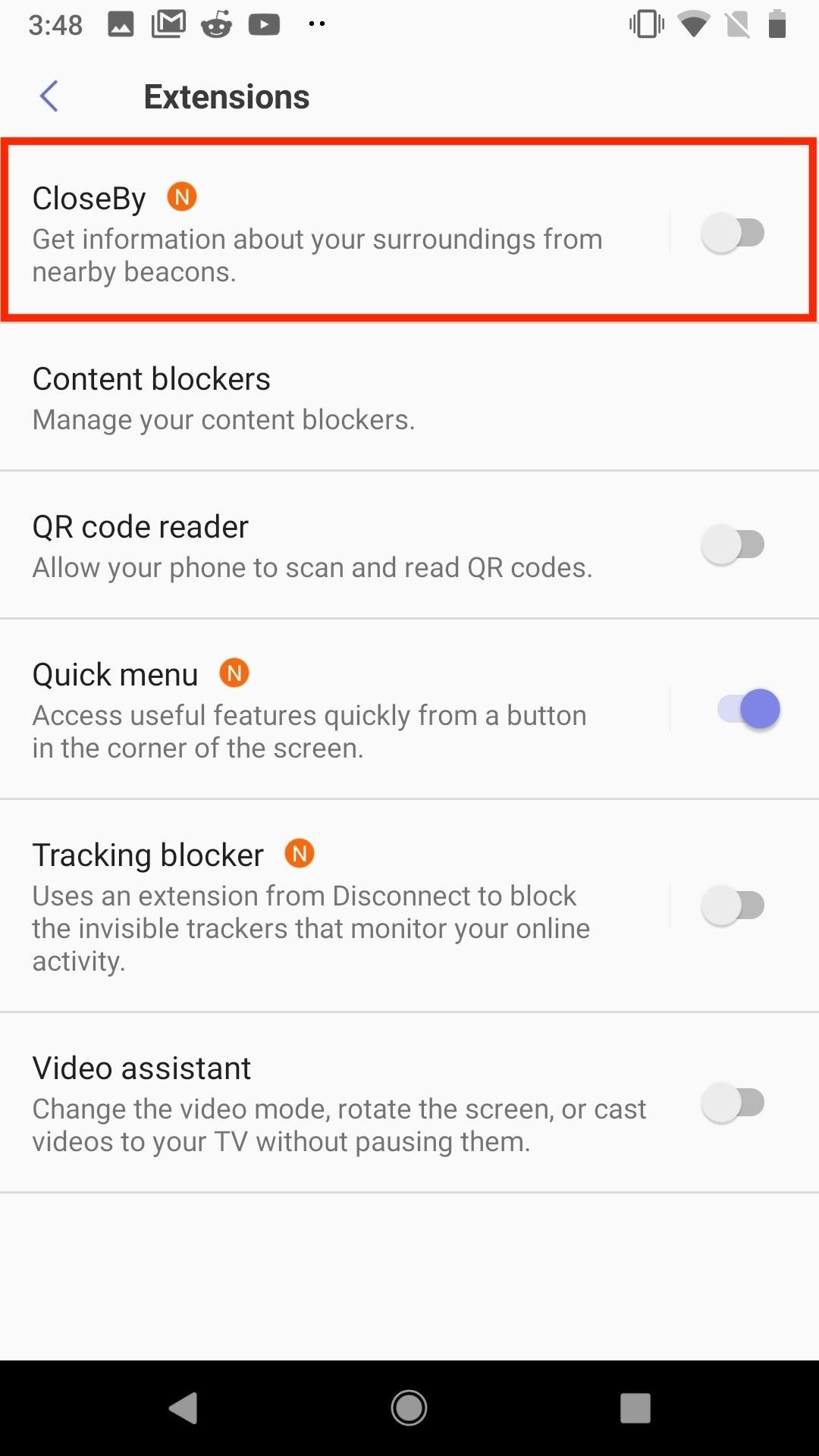
CloseByCloseBy offers you the usefulness of a QR code by just walking into the right space. Bluetooth "beacons" can be set to a specific area so that users with CloseBy enabled can receive information and alerts when arriving within range.CloseBy won't do much outside of these beacons, but can be very practical in the right situations. If you know you'll be in an area with a Bluetooth beacon, or if you just want to try it out, keep this extension enabled.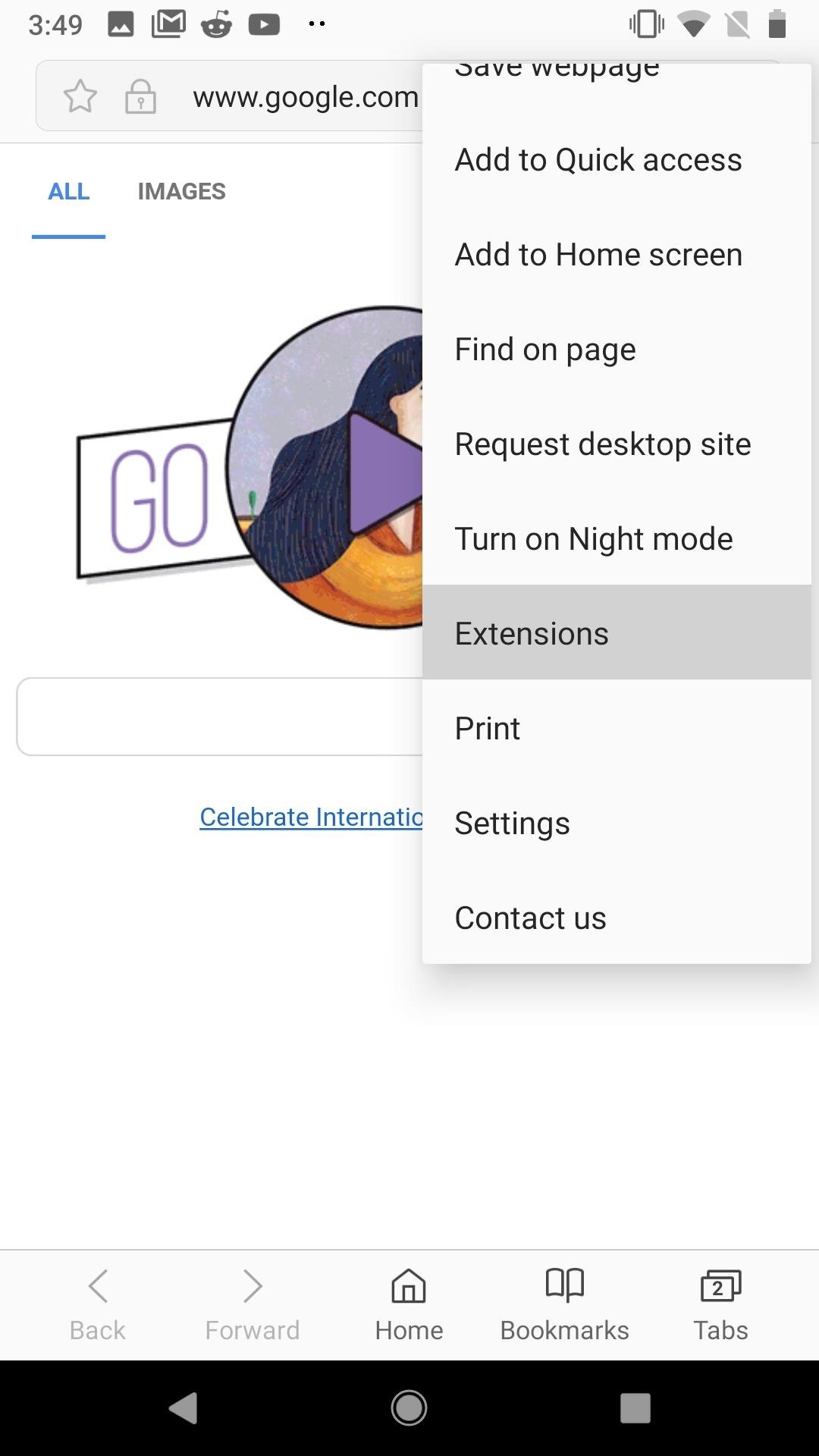
Content BlockersOne of Samsung Internet's sharpest advantages is with its content blocker integration. If you use any sort of ad blocker on your computer, you'll feel right at home here. Samsung conveniently offers a list of suggested ad blockers for you to use, so choose any one or all to download from the Play Store.Once you've downloaded the content blocker(s) that interest you, jump back into the Extensions menu to access the Content blockers window. You can enable up to five content blockers at once here, so go wild.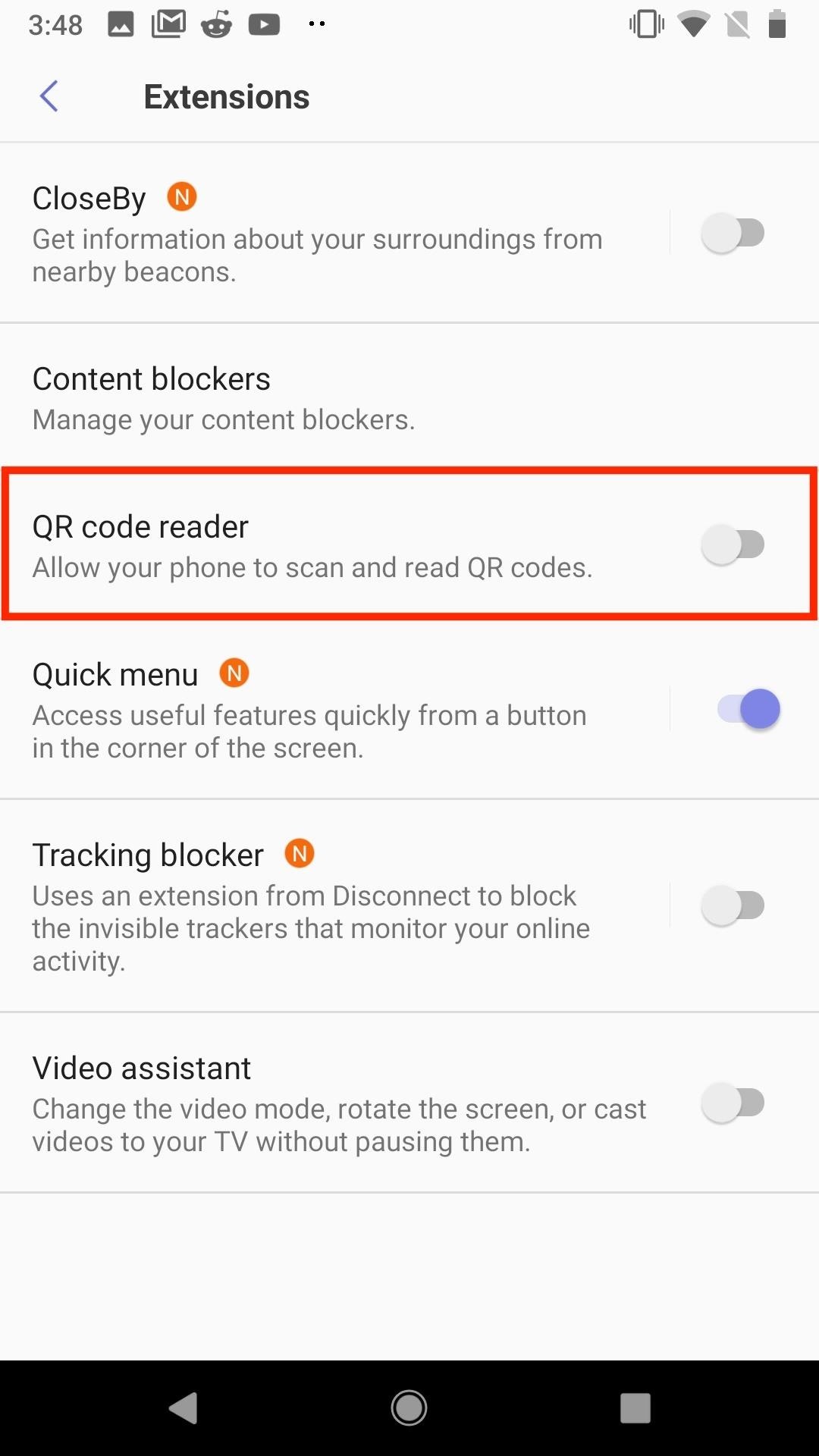
QR Code ReaderSamsung Internet makes separate QR code reader apps totally irrelevant. Samsung's browser includes a QR code reader directly in-app, which makes scanning website QR codes a breeze. Just enable "QR code reader" in the Extensions menu, then tap the three dots to access "Scan QR Code" at any time. Samsung's QR code reader is no joke. While the display will tell you to place the QR code in the provided on-screen frame, the second a QR code enters the camera's view, Samsung Internet will load up its content.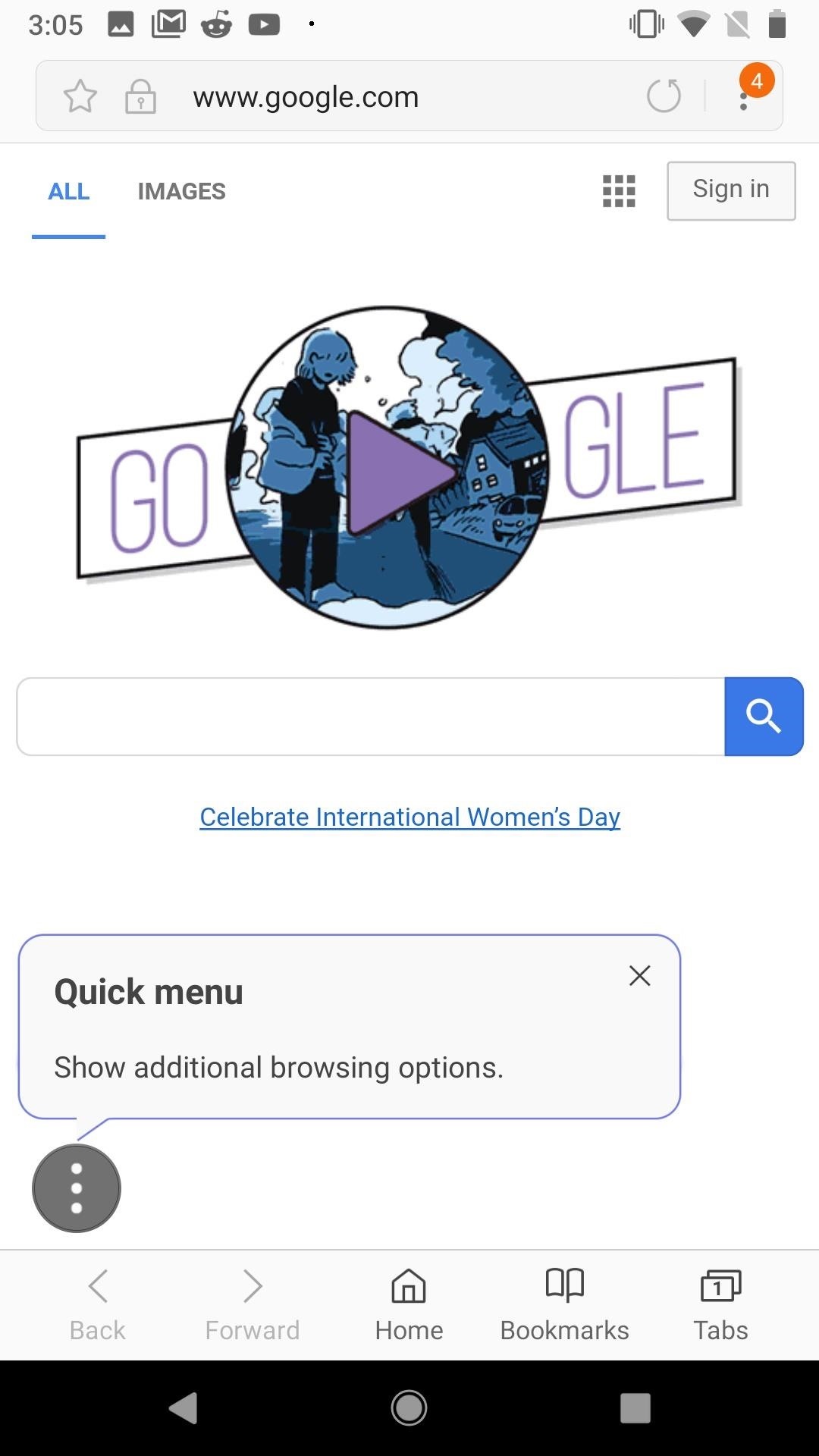
Quick MenuThe quick menu offers a small array of useful options in one convenient place, without having to dig through various settings pages. You'll know the quick menu is active if you see the three dots in the bottom-left corner of the display. If not, just head to the Extensions menu, and enable "Quick menu."To access the quick menu, simply tap on those three dots. You'll see four options — "Share," which allows you to share the webpage you happen to be on; "New tab," which opens and launches a new tab; "Night mode," which turns the typically white theme to black; and "Webpage text size," which allows you to control the size of the text via a slider.You can include all or none of these options in the quick menu by tapping the settings gear at the bottom of the quick menu. From here, you can enable and disable the above options, as well as disable the quick menu entirely.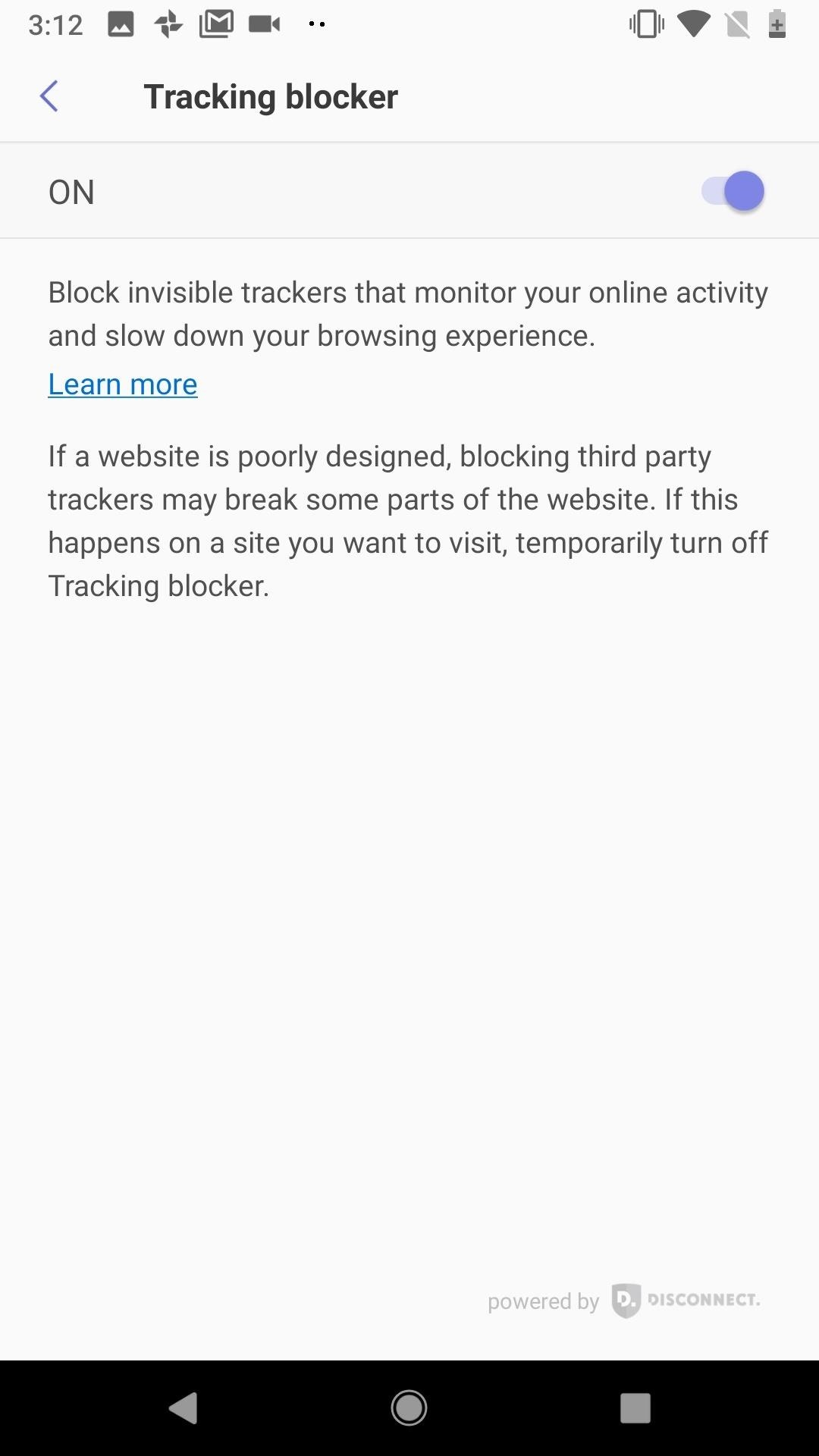
Tracking BlockerNot to be confused with the content blockers, the tracking blocker stops undetectable programs from "watching" and reporting your internet activity. It's an easy way to improve your peace of mind online, without really having to think about it. Samsung Internet does warn that this setting can potentially disrupt the performance of certain sites. If you notice a website behaving poorly, you might want to try disabling this setting.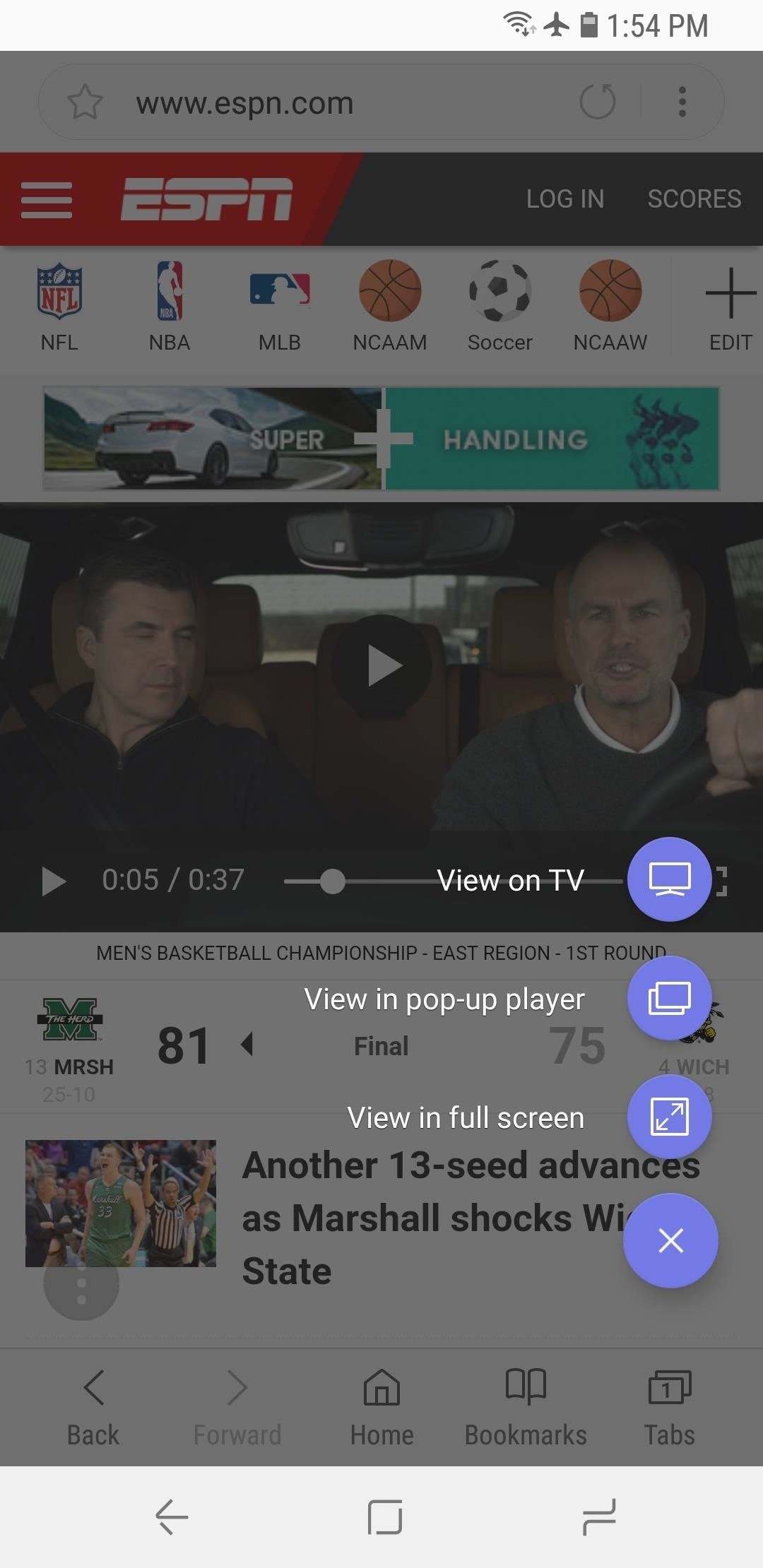
Video AssistantVideo assistant gives you a "quick menu" of sorts when playing videos in the browser. When you tap on the assistant menu, you can tap "View in pop-up player" or "View in full screen" to change the video viewer to a pop-up window or full screen window, respectively, without having to pause.If you're running Samsung Internet on a Galaxy device, you'll also see a "View on TV" option if there is a compatible Miracast or Google Cast device on your network. To view on a separate device, simply tap this option, then tap the available device you wish to cast to. If you have a connected Gear VR, you'll also see the option to view in that device here under "View on Gear VR."Don't Miss: How to Cast Your iTunes Movie Library to Chromecast or Android TVFollow Gadget Hacks on Facebook, Twitter, YouTube, and Flipboard Follow WonderHowTo on Facebook, Twitter, Pinterest, and Flipboard
Cover image, screenshots, & GIF by Jake Peterson/Gadget Hacks
Apple added a "Drag and Drop" feature to iPads in iOS 11, but your iPhone can do a little of the magic, too.It's just not so obvious. While you can't drag and drop items from one app to another like you can on an iPad using Split View and Slide Over, you can move things around in certain stock applications.
How To Drag And Drop Files on iPhone and iPad in iOS 11
Opinion works with iOS 7 and above, and is a very simple app that allows you to record podcasts directly from your iPad, iPhone, or iPod touch. With an intuitive user interface, Opinion features a record button at the top left of the screen when you're ready to start recording your podcast.
Voice Recorder & Audio Editor on the App Store - iTunes
How to decline a phone call with a custom text message on ICS to answer and the left to send the caller to voice mail. When using a quick response, you simply drag the circle up to the
Can You Respond to an Email With a Phone Call - slate.com
Sony is coming up with new smartphone batteries, both lithium-sulfur and magnesium-sulfur, which will last up to 40 percent longer.
Sony's inventing a phone battery that could last 40% longer
With these apps you can lower screen brightness upto 0%, so at night there will be no harm to your eyes. Lower The Level of Brightness on Android Below, Is the List of Some of the top / best / good apps, which you can use in your Android device right now for lower the brightness level more than minimum allowed in your device.
How to Lower Screen Brightness on Your Mac Below the Default
Weirdest thing, every time I get or make a call, the speakerphone comes on. Anyone else having this issue? Is there a setting that needs to be turned on/off?
Speakerphone automatically activated when… - Apple Community
This one of the easiest way to capture the screenshot on Mac without drop shadows, Initially you have to open the window you want to capture and press the command + shift + 4 and then space bar, hold down option key on your keyboard and then click the window you want to capture. Using TinkerTool application :
How to Take a Screen Shot Without the Shadow in Mac OS X
osxdaily.com/2011/05/26/take-screen-shot-without-shadow-mac/
How to Take a Screen Shot Without the Shadow in Mac OS X May 26, 2011 - 2 Comments Instead of disabling the screen shot shadow completely you can take a one-time screen capture minus the shadow by using either the Grab app or by using the command line screencapture utility .
How to disable the drop-shadow in Mac OS X window screenshots
Got an Itch? Let Your Chair Do the Scratching - Gadget Hacks
Its really easy to access your favorite and most recent contacts in iOS 8. You just need to double click the home button tap on the contact, and select how you want to contact them. How to add speed dial to your iPhone's Notification Center in iOS 8? This will help you to add the speed dial
Quick Tip: Add Speed Dial to Notification Center [iOS 8/8.1.1]
Mobile The secret to saving a wet phone or tablet. Rice? Hair dryer? Find out which reliable solution works, and how to prevent a phone or tablet from getting waterlogged in the future.
Your smartphone got wet. Here's what not to do first
Starting today, you can make a close friends list on Stories and share with just the people you've added. Instagram Stories has become the place to express yourself and share everyday moments, but our community has grown and sometimes what you want to share isn't for everyone.
How to Share Someone's Story in your own Story : Instagram
The gaming experience has evolved along with technology. You can carry most games in little consoles nowadays. But if you grew up loving arcade games or you are a fan of vintage gaming, you know how exciting it is to aggressively tug on the joystick and pound on the three-panel buttons on the machine.
12 Best HOW TO HIDE SPEAKERS images | Diy ideas for home
0 comments:
Post a Comment