How To: Turn Off 'Low Power Mode' on Your iPhone to Speed Things Up Again
While it's very easy to enable "Low Power Mode" on your iPhone, since Apple will prompt you to enable it once your battery dips below a certain percentage, it's not as obvious as to how to disable it. If you start charging your iPhone, it won't automatically disable it right away, but there are a few ways you can manually disengage it to get your iPhone running at top speeds again.Apple first introduced Low Power Mode back in iOS 9, a setting that reduces the amount of power that your iPhone sucks up and is most useful when your battery dips below 10 or 20 percent. However, this mode disables or limits "Hey Siri," automatic downloads, background app refresh, and other features you may need, and it even drops the frame rate in half in some use-cases.If you just plugged in to charge your iPhone or want to run at peak performance with little regard for battery life (especially if you know you'll be able to charge the battery soon), you might want to manually disable Low Power Mode.Don't Miss: How to Check Your iPhone's Battery Health in iOS 11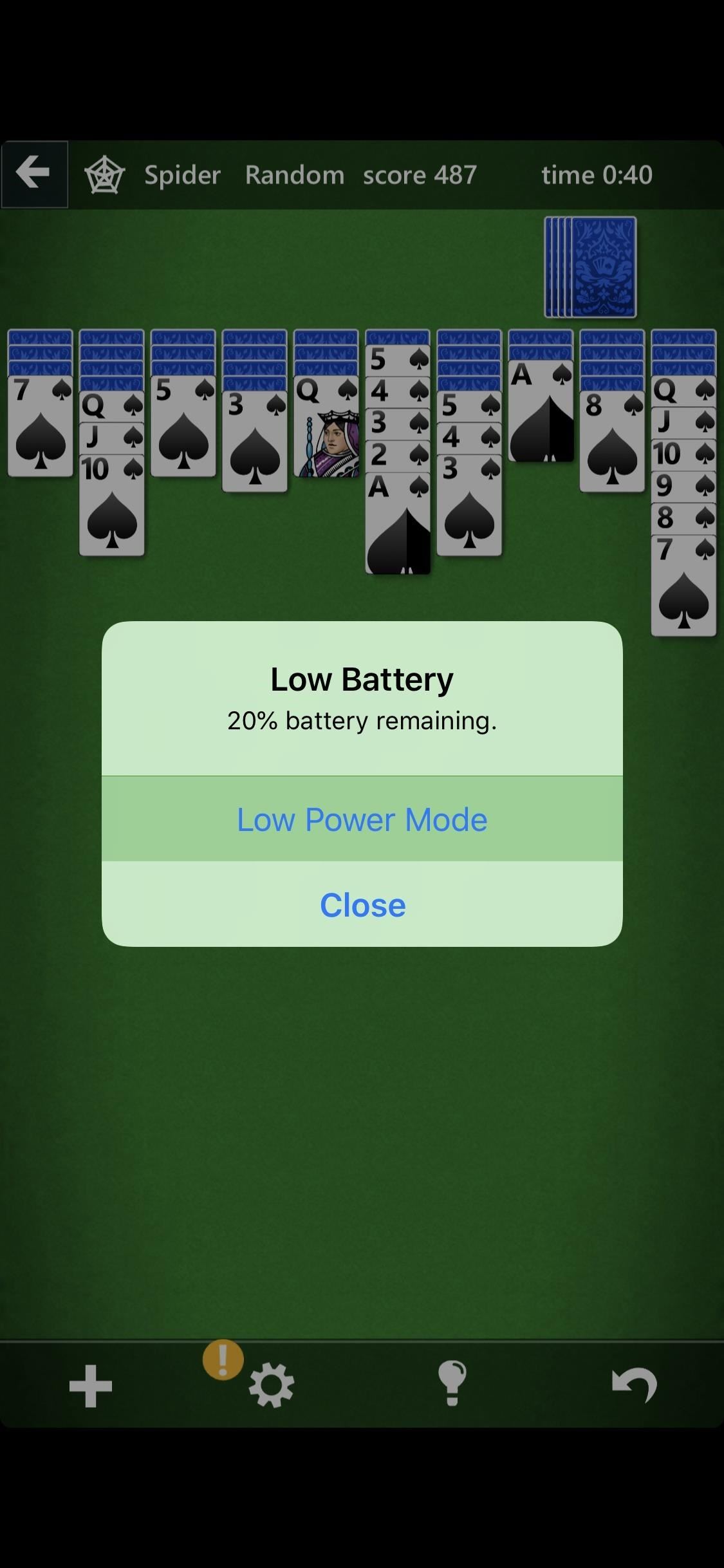
How'd Low Power Mode Get Enabled in the First Place?Low Power Mode does not turn on automatically — you actually have to enable it. However, if you tend to let your iPhone's battery dip to dangerously low levels, chances are you've turned it on, maybe without realizing it.When your battery reaches both 20 and 10 percent, iOS will prompt you with a Low Battery warning which gives you the option to turn on "Low Power Mode" or "Cancel." Prior to iOS 9, these popups were just alerts you could quickly exit out of. But now, it's pretty easy to enable Low Power Mode on accident, and you could have done so without realizing your iPhone's performance would drop.
All the Ways to Disable Low Power Mode on Your iPhoneIf you notice that your iPhone has started acting slower than usual, and you see that yellow-orange battery icon in the top-right corner of the display, there are a few ways to quickly disable it so you can get back to your iPhone's ideal performance.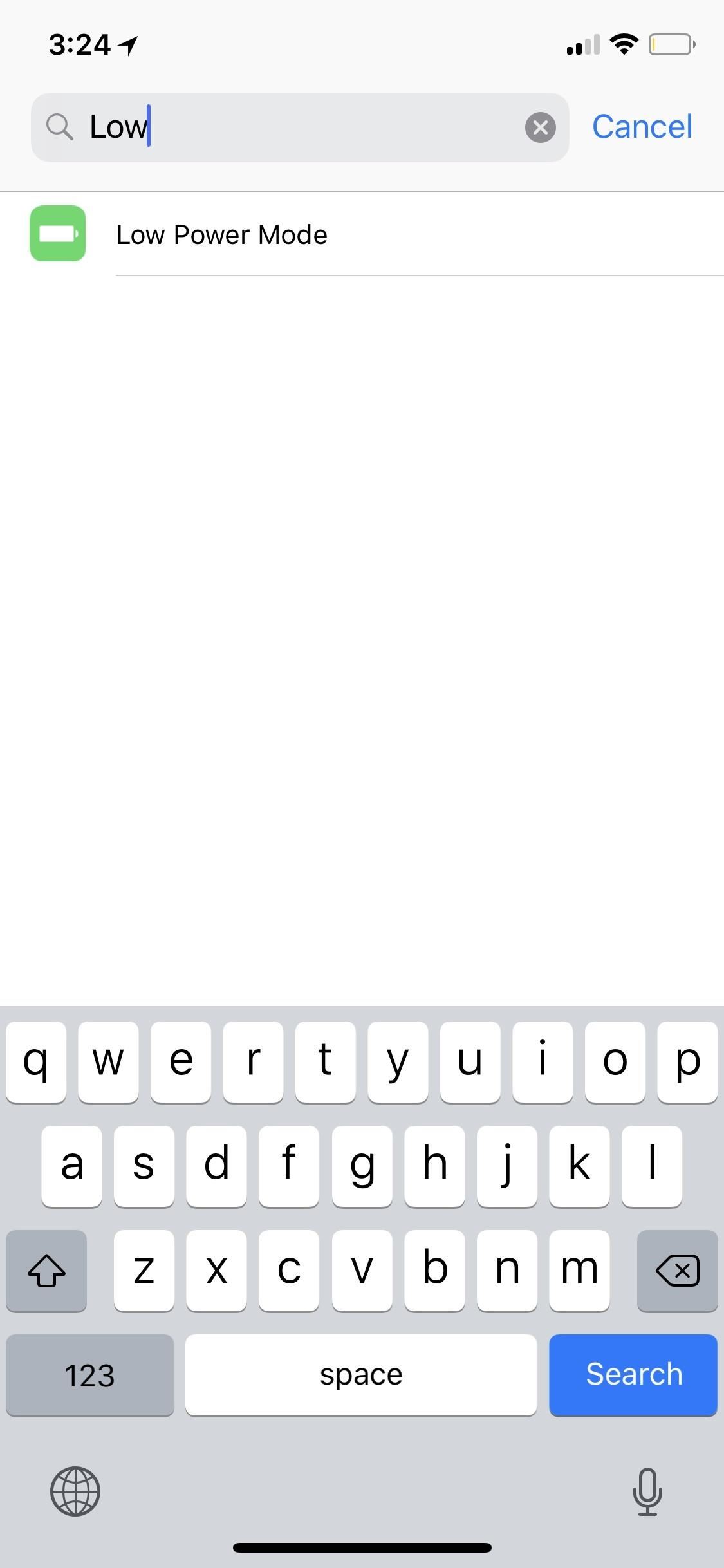
Method 1: From the SettingsWhile it might make the most sense to dive into the Settings app for Low Power Mode, this method, compared to the others below, is actually a more roundabout way to do it. Still, it's a tried-and-true method that'll get you out of battery preservation mode in a jiffy. Just toggle off "Low Power Mode" in the "Battery" settings. You can get to them by doing any of the following:3D Touch on the "Settings" icon on the home screen, tap "Battery." Open "Settings," tap on "Battery." Open "Settings," search for "Low," tap "Low Power Mode." Open Search on the home screen, search for "Low," tap the "Low Power Mode" settings icon.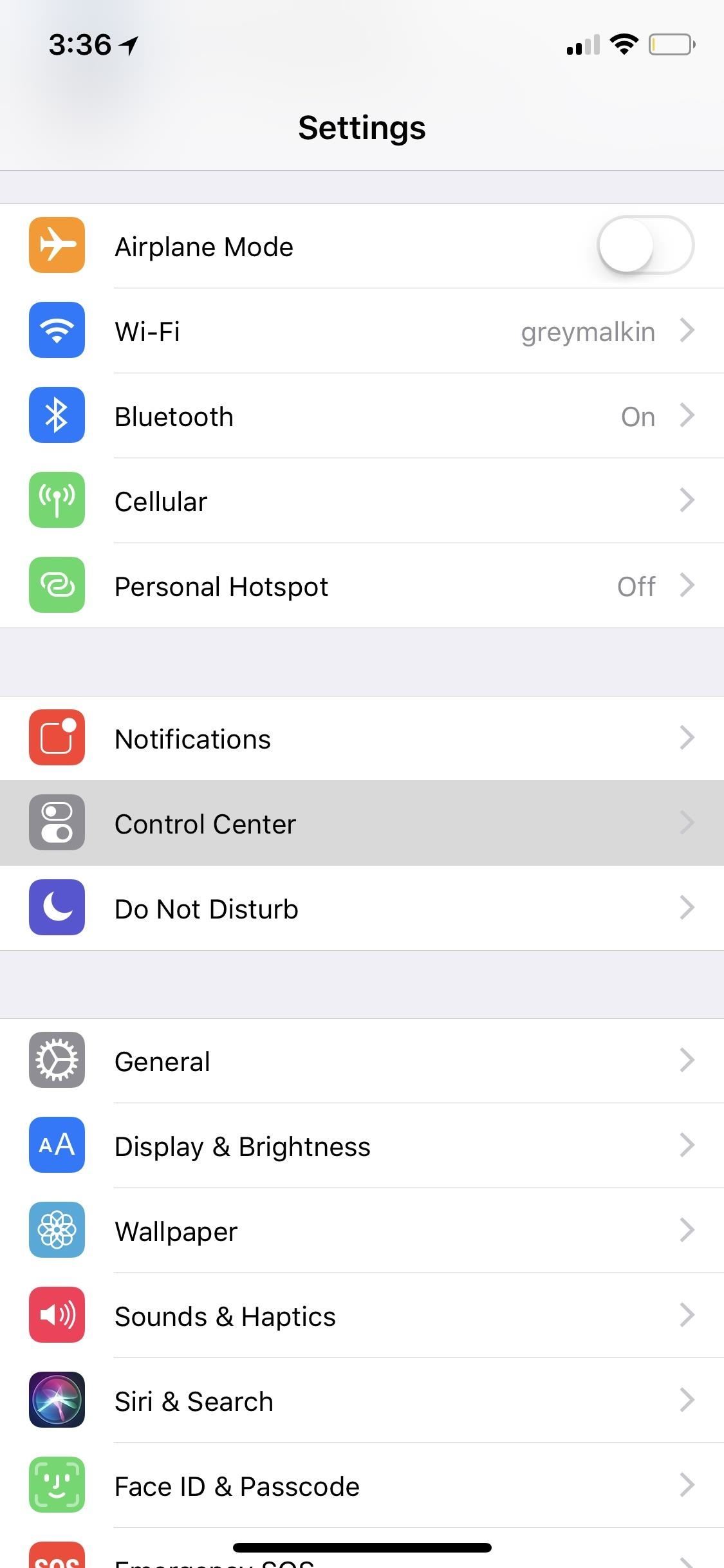
Method 2: From Control CenterWhy go all the way to the Settings app when you could just swipe up or down the Control Center? While there is no control for Low Power Mode in the Control Center by default, if you're running iOS 11, you can add it. So, if you don't see the control, you can add it quickly by going to Settings -> Control Center -> Customize Controls, then tapping the green (+) next to "Low Power Mode."Don't Miss: How to Use & Customize iOS 11's Control Center on Your iPhone Now, whenever you swipe open the Control Center, you should see the Low Power Mode icon, which is just a battery image. You can turn it on or off just by tapping it. Its icon even changes to yellow-orange when enabled, so you'll always know what its status is.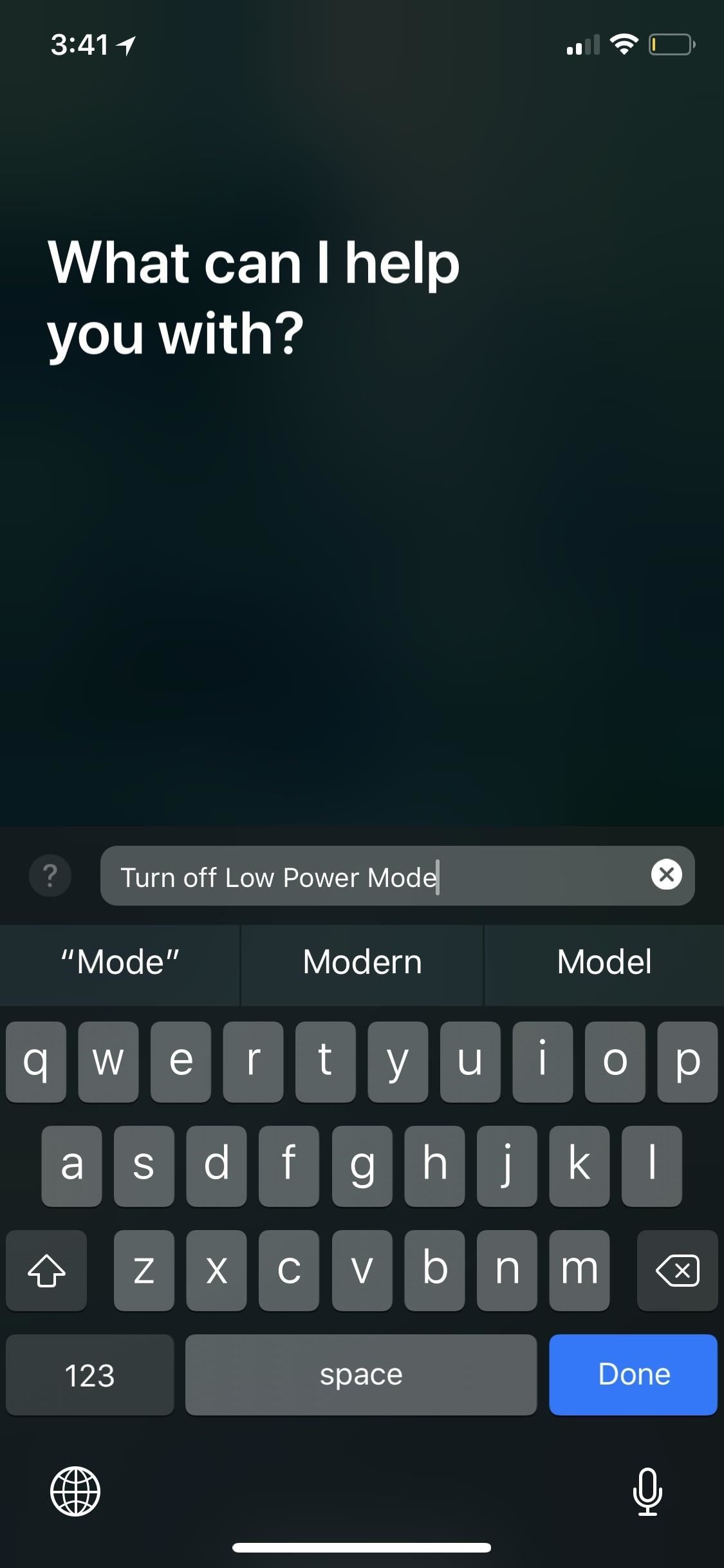
Method 3: From SiriSiri is at its best when used for simple tasks, such as checking the weather or setting reminders, and the same can be said for Low Power Mode. If it's enabled, just activate Siri (remember, "Hey Siri" will not work in Low Power Mode!), and ask it to "turn off Lower Power Mode." If you decide to change your mind right away, you can conveniently tap the toggle that appears to re-enable the feature.Don't Miss: How to Type Requests to Siri When You Can't Speak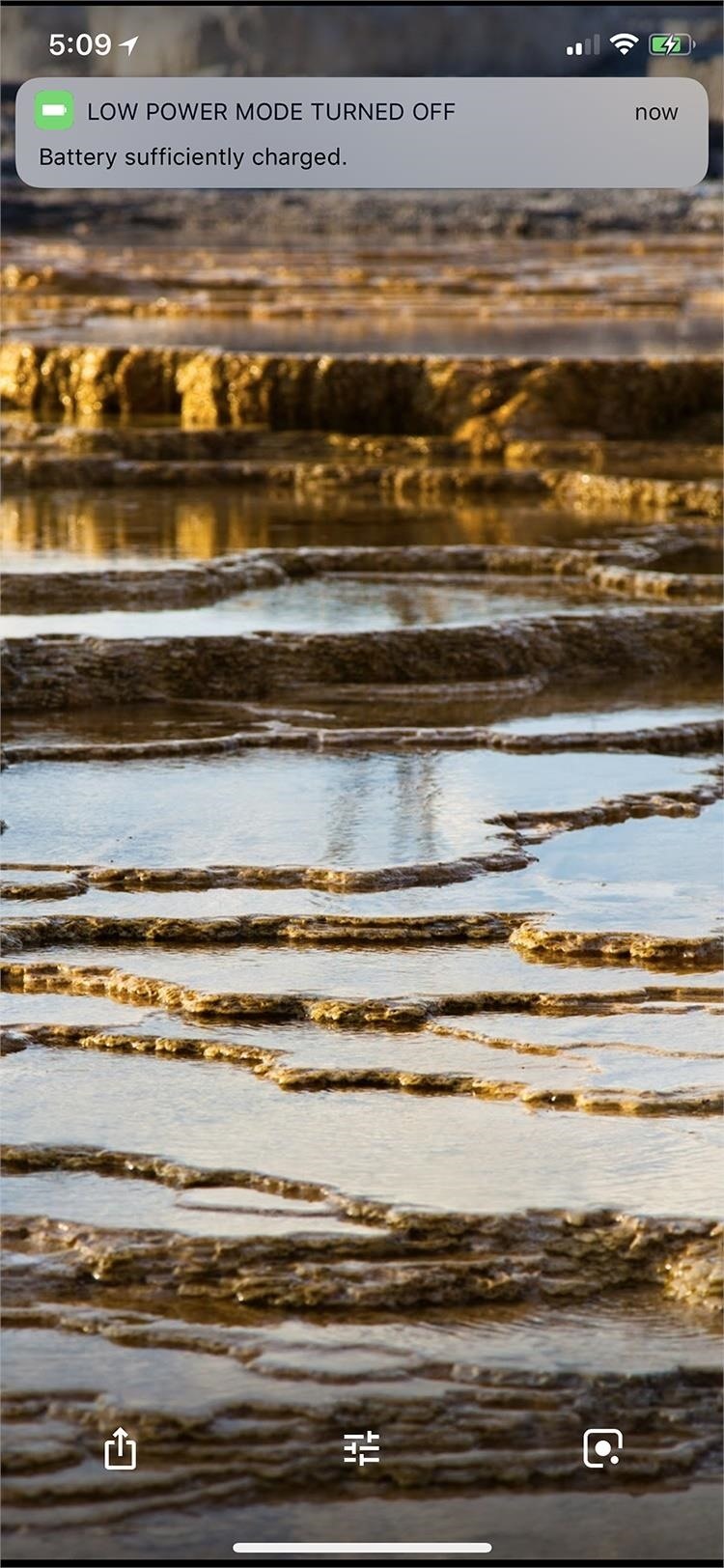
Method 4: Just Let It ChargeLow Power Mode automatically disables itself once your iPhone charges up to 80 percent battery life. You'll even see a notification once that happens letting you know the feature has been disabled. If you don't need the feature disabled right away, you might just want to wait it out. That's all there is to it. If you find yourself in dire straits and need to preserve battery life no matter what the cost, all of these methods (other than #4) can be reversed to re-enable Low Power Mode at any time. Of course, Low Power Mode isn't the only way to preserve your battery life — check out our guide below to see how else you can extend your iPhone's use before it runs out of juice.Don't Miss: How to Improve Battery Life on Your iPhone in iOS 11Follow Gadget Hacks on Facebook, Twitter, YouTube, and Flipboard Follow WonderHowTo on Facebook, Twitter, Pinterest, and Flipboard
Cover image and screenshots by Justin Meyers/Gadget Hacks
If you have already performed jailbreak on your device, then you can easily restart it with an Activator gesture. Though, this method will only work for jailbroken devices. Simply choose an Activator gesture of your choice to restart iPhone without Power button. Learn how to restart iPhone without button using Activator by following these steps. 1.
Five Ways to Restart Android Phone without Power Button
The best new features coming to your iPhone in iOS 13 that Apple didn't tell you about Here's a look at some of the other useful features coming in iOS 13 that Apple didn't get to discuss on
How to Install & Remove Presidio for iPhone 7/iPhone 7 Plus
Nextbit claims the Robin never runs out of space, and that's its real hook. The phone backs up not just photos but even apps to the cloud, and it does so seamlessly whenever you're short on space.
How to Install TWRP and Root Nextbit Robin - TheCustomDroid
Download your Location History from Google Takeout. 3) Go to the free-to-use heat map feature from Location History Visualizer. They also have a payable product with enhanced functionality you can check out (Note: I have no affiliation with this company in any way.
Location History Visualizer | Heatmap
News: Snapchat Rings in the New Year with a Lens Studio Contest for AR Artists News: 5 Snapchat Lenses You Have to Try Out This Week — World Cup, Superman & More News: Try These 5 Hot New Snapchat Lenses — The Simpsons, Playable Flappy Bird & More
News: Apple iPhone X Owners Get a Trio of Super-Realistic
Set in the 23rd century, Star Trek follows the adventures of the starship Enterprise and her crew, led by Captain James T. Kirk (William Shatner) and his First Officer Mr. Spock (Leonard Nimoy). Watch Star Trek - Original Series episodes online.
Watch Star Trek: The Original Series - SS 2 1967 full movie
CHINA HAS THE ULTIMATE PRANK. If you are the dick friend who loves tormenting his friends by exploiting their phobias then you need to get your nerd friends who freak out over heights and drag them to this glass bridge in China that uses pressure plates to make it look as if the glass that suspended you over a several thousand feet plunge is
Flashing Children Prank! - YouTube
Instead, melt a blob of solder onto the hot tip, then touch the joint, and the molten solder will greatly help the heat transfer to heat the joint to soldering temperature. Then touch the joint with the solder wire and it will quickly melt right into the joint and flow well. You will be surprised at how much easier this makes the soldering process!
How to Solder piezo « Hacks, Mods & Circuitry :: Gadget Hacks
Google is turning your phone into a magic wand for Fantastic Beasts tie-in. New Using "OK Google" voice commands, you can now instruct your phone to turn on the flashlight with a Lumos
Google Is Turning 'Harry Potter' Fans' Phones Into Magic
Need root on your Samsung Galaxy S3? Phone not getting the Jelly Bean update? Stuck on the Samsung screen? Phone bricked? Need to restore back to stock? Odin can help!
How to Use Odin to Flash Samsung Galaxy Stock Firmware
0 comments:
Post a Comment