How To: Animate & Share Drawings on Your iPhone Without Any Third-Party Apps
Creating doodles on an iPhone is made easy thanks to the "Draw" tool in Notes and "Digital Touch" for iMessages, but these are limited in scope. Drawing in Notes has no animated effects, and while Digital Touch does, its drawing tools are lacking and the animations can only live within iMessages. If it's animations you want, Apple has another app that can help you create them.Although Pages, the Apple-designed productivity app, is intended for word processing needs, a powerful new "Animate" tool can help your doodles come to life in a few easy steps. While it's not quite like the animation abilities that some popular third-party apps have, Pages does let you create a time-lapse of your drawing — basically a replay of every line and stroke you drew from start to finish.Don't Miss: 18 Tips for Apple's Screenshot Editing Tool on Your iPhone Before we dive into the following, make sure you've installed Pages via the App Store and are updated to at least Pages version 42, which contains the animation tool, released on Sept. 17, 2018. As a reminder, Pages is one of three apps in the iWork suite, Apple's version of Microsoft Office, and these apps are free for anyone with an Apple ID linked to the App Store since April 2017.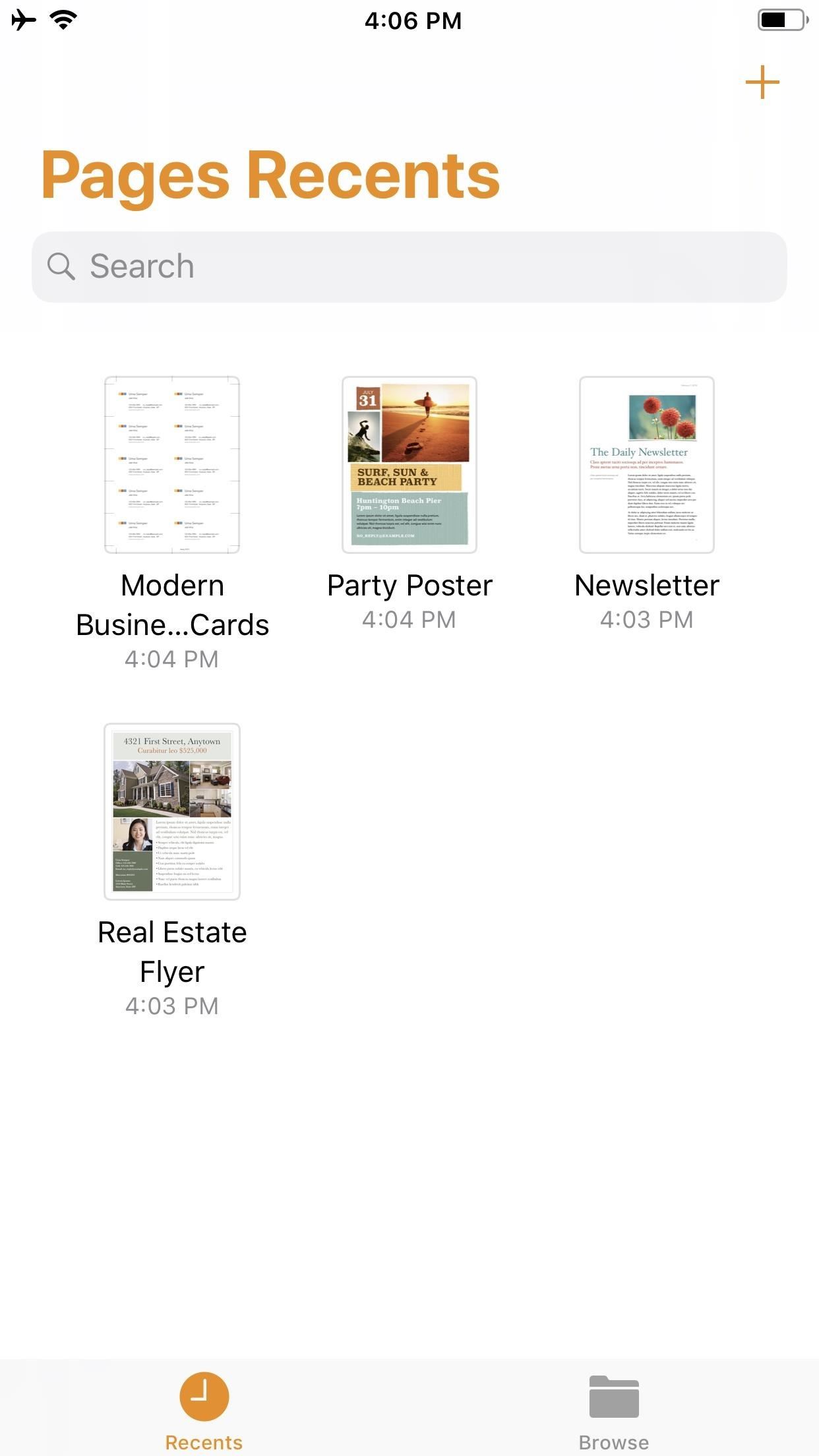
Step 1: Start a New DocumentOnce you launch Pages, create a new document by tapping on the "+" icon in the top-right of the screen. This will bring up the Choose a Template screen. For our purposes here, tap on something simple like "Blank" which will be the first option at the top of the screen.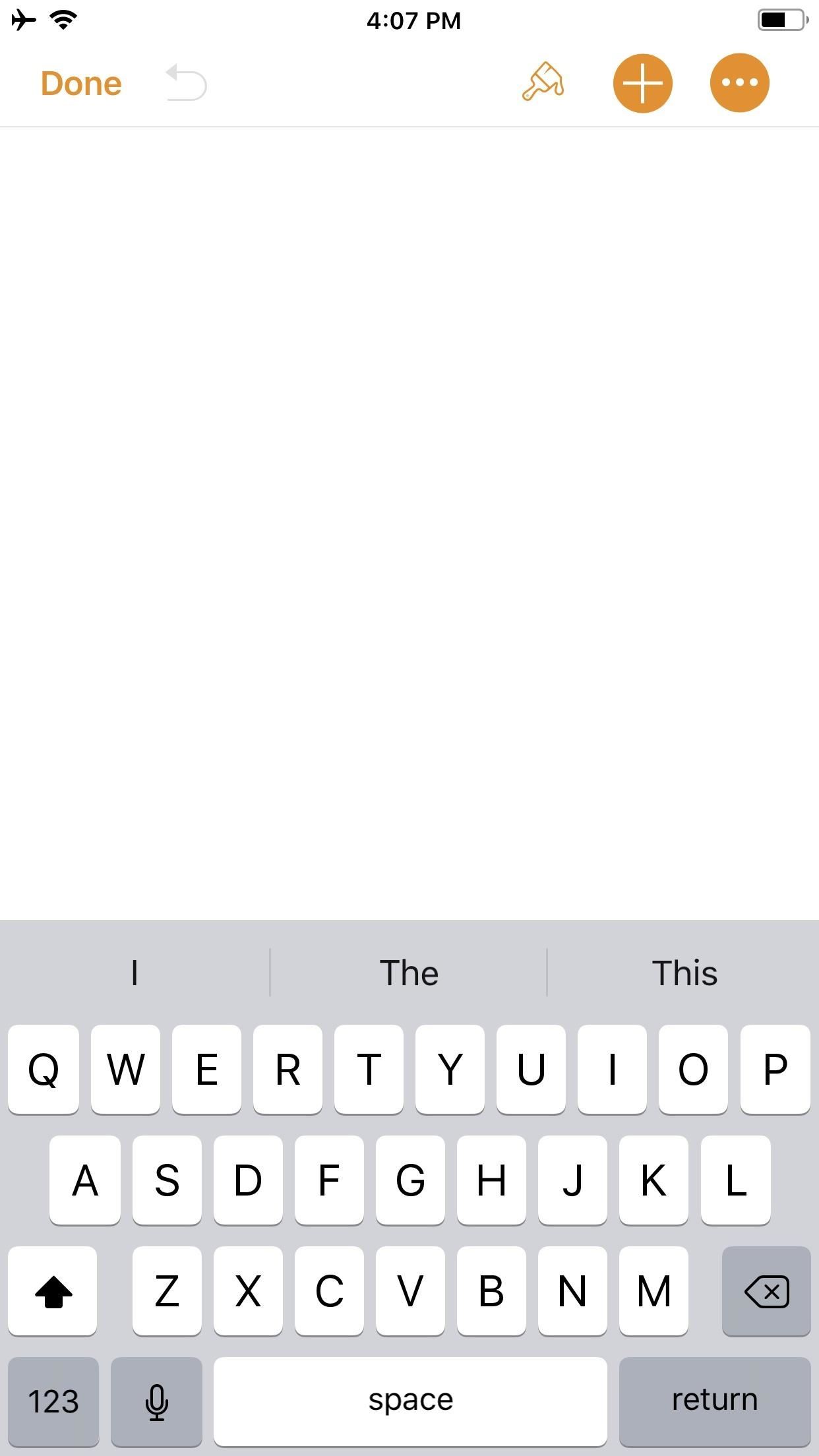
Step 2: Create an IllustrationYou should now be staring at a blank document, complete with a blinking cursor. Tap on the "+" icon in the top-right corner to view the objects menu. Once there, make sure you're on the "Media" tab (the fourth tab with the photos icon), then tap "Drawing" near the bottom.The drawing tools will appear and you'll see an orange header above. If you're in a word-processing document, like "Blank" would be, a white canvas will appear. If you're in a page layout, like a newsletter or poster, you'll just be prompted to draw on the page wherever you'd like. Your drawing tools appear at the bottom of the screen, and this entire row can be toggled up or down by tapping on the drawing icon (a pen within a circle) in the top-right. As you illustrate, keep in mind that the order in which you create the image will be preserved in the animation later. Every line, stroke, and fill you make will be presented in the order that you draw them. Think of it as a time-lapse of your drawing process.When you are finished with your doodle, tap on "Done" in the top-right corner.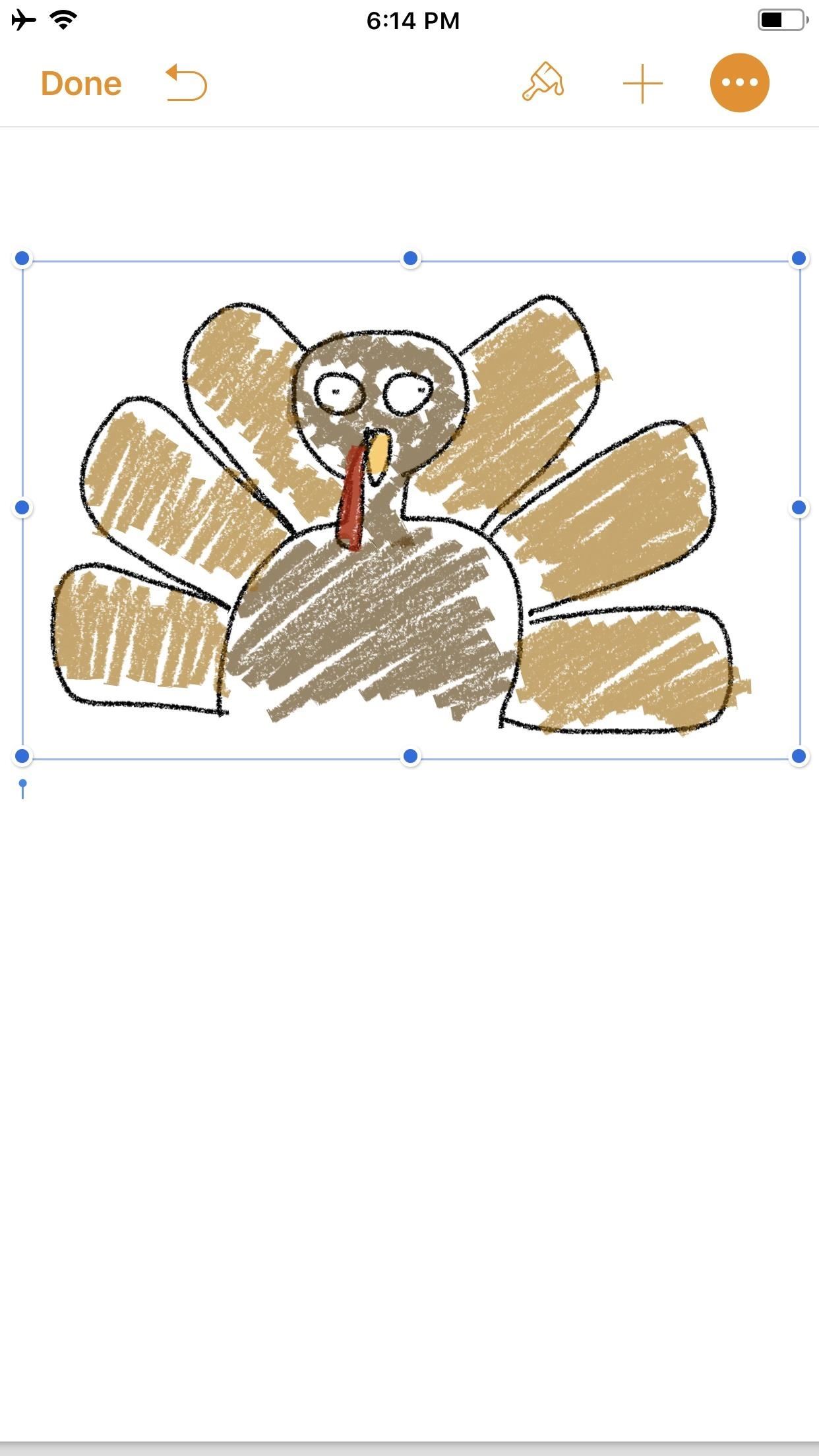
Step 3: Animate Your IllustrationYour new illustration should appear in the original document screen. It should already be selected if you have just tapped "Done" (a light blue rectangular frame appears around the illustration), but if not, tap on the drawing to select it.Once selected, tap on the "Paintbrush" icon in the top-right to access its options. Note that if your image is near the top of the document, when you tap on the image, the black contextual menu will pop up and cover the "Paintbrush" icon. This is because the image is, after all, a part of a Pages document. Just tap the drawing again to hide the contextual menu and reveal the "Paintbrush" icon.In the options menu, make sure the "Drawing" tab is selected, then toggle on "Animate Drawing" below it. New options will appear for "Duration" and "Loop." The former allows for an animation as short as 0.10 seconds to as long as one minute. Basically, you can choose the speed of the animation (i.e., how quickly your illustration blossoms). The latter is if you want the animation to repeat, or loop, similar to the "Loop" for Live Photos effect (or like "Boomerang" in Instagram). To preview the animation, tap "Play" under "Loop," and continue to make adjustments, until you get it exactly how you like it. You can even adjust the "Opacity" at the bottom, which gives you control of the animation's translucency.When ready, tap on "Done" in the top-left corner to close the menu (in landscape mode, tap anywhere on the document or hide the options menu with the down arrow to see "Done"). Now, whenever your drawing is selected on the page, a blue "Play Drawing" button will appear so you can quickly watch the drawing's progress in action whenever you want.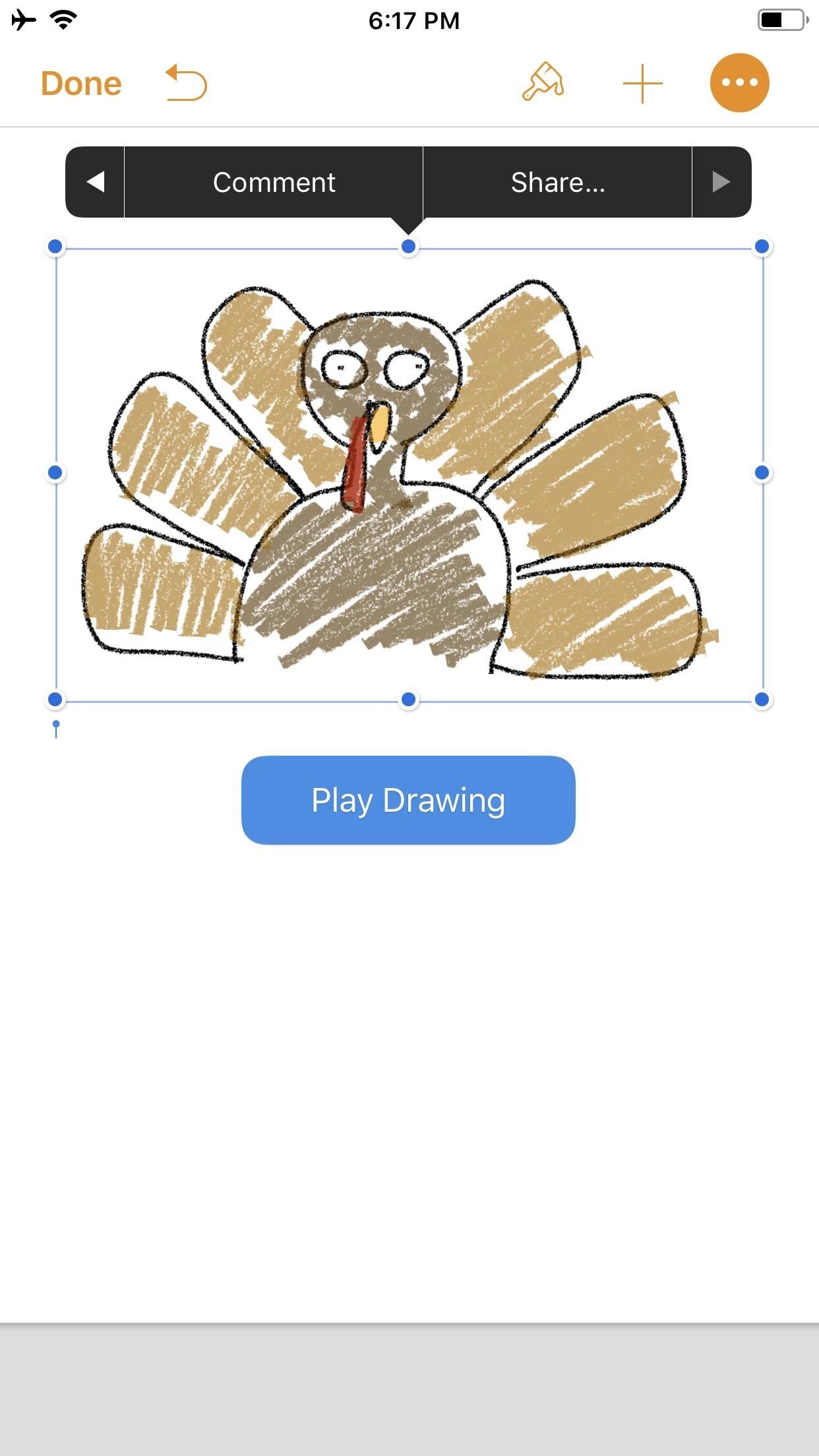
Step 4: Create & Share Your Animated VideoNotice the options that appear in the black contextual menu above your illustration when you select it. Tapping on "Share..." (the last option) will bring up two additional choices: "Share as Image" and "Share as Movie." Tap on the latter.The share sheet will pop up after the movie is done preparing, allowing you to share it as a video via AirDrop or to an app such as Mail in the share extensions row. You can also choose from the actions row to "Save to Files" or "Copy." I prefer to use "Save Video" so the animation is downloaded to the Photos app. This way, I have a local copy of my video along with the same sharing options from the share menu.The file format is .m4v, making it compatible with many platforms. Keep in mind that the above steps are a hack to generate an animation using Pages as a means to a video end. The intended purpose, as advertised by Apple, is to incorporate pizzaz to a document. Thus, if you incorporate an illustration with text and export it as a Pages document to other iOS/macOS users, any animation that has been toggled on will be retained for playback. Otherwise, if the document is exported as a format that is not able to handle video — such as a PDF — the image will be retained but solely as a still, so no animation option will be present.Don't Miss: Quickly Save & Markup PDFs of Notes, Webpages & More on Your iPhoneFollow Gadget Hacks on Pinterest, Reddit, Twitter, YouTube, and Flipboard Sign up for Gadget Hacks' daily newsletter or weekly Android and iOS updates Follow WonderHowTo on Facebook, Twitter, Pinterest, and Flipboard
Cover photo and screenshots by David Chien/Gadget Hacks
"Getting the HTC U11 life you're having it at an affordable price. The Usonic headphones are really, really great, so getting that in box is a bonus and is definitely a great value."
HTC Sense 6 UI Ported To The Google Nexus 5 :: Nexus 5 One of
CES 2015: The CUBE Action Camera, Polaroid's Answer to the GoPro How To: Watch the First Episode of Black Sails a Week Early CES 2015: Wocket Digitizes All the Cards in Your Wallet into One Single, Secure Card Edit on a Dime: Weekly Wrap-Up
NXT-ID's Wocket Smart Wallet Named Number One Best Tech Gift
This will guide you to install MeSNEmu Emulator on your iPhone, iPad or iPod Touch. Get all the classic SNES games without jailbreaking your iOS device.
How to Get NES ROMs for an iPod Touch - WonderHowTo
The Canvas feature may spread out to more artists and labels over the next year, so block them before they drive you crazy. If you can't use the instructions below, you likely don't have the feature yet or are using an alpha or beta app, but be on the lookout for signs of Canvas as you keep listening to Spotify on your iPhone or Android phone.
How to Import Your Spotify Playlists into Apple Music « Mac
MLA (Modern Language Association) style is most commonly used to write papers and cite sources within the liberal arts and humanities. This resource, updated to reflect the MLA Handbook (8 th ed.), offers examples for the general format of MLA research papers, in-text citations, endnotes/footnotes, and the Works Cited page.
APA Citation Guide: How to cite anything in APA format
Fake or Real- Digital Detective To Find Out Real Viral Photos Probably you have seen every day, from your Instagram to Watsapp group, or just your Facebook feed is flooded with Viral Images, memes or video clips.
Apple has finally developed a separate operating system for iPads. At WWDC, the company announced that in addition to iOS 13, iPad users and developers will soon have the new iPadOS to play around
How to Make Any Android Keyboard Play Sounds as You Type
In this video, I'll be showcasing DUAL, an Android and iOS game that lets you shoot bullets at your friends from one device to the other. For more information, check out the full article over on
How To Survive The Night In Resident Evil 2 - Game Informer
Step 5: Activate Your Google Fi SIM. From here, simply insert your Google Fi SIM card into your iPhone, then restart the device.When you get back up, open the Google Fi app, sign in with the Google account you used to activate Fi, then simply follow the prompts to get your new cell service up and running.
After six months with Google's Project Fi, I'd switch to it
Ovaj nevini kalkulator je doista tajna App sigurno za Android Povjerenje može biti osjetljivo pitanje općenito, a često je potrebno i kod dijeljenja osobnih podataka - osobito kada predajete naše telefone drugima.
How to Lock Specific Apps & Hide Secret Photos - Android
News: Apple's Ditching the 'Do Not Track' Option for Safari in iOS 12.2 How To: Auto-Fill Credit Card Forms Using Your iPhone's Camera in iOS 8 News: Top 9 New Safari Features in iOS 12 for iPhone News: Safari Security Breach Fixed in iOS 10.3 Update
Apple Kills Off "Do Not Track - news.softpedia.com
How to Turn Your Nexus 7 Tablet into a Futuristic Heads-Up
0 comments:
Post a Comment