How To: Check & Delete Devices Connected to Your Apple ID to Remove Items You No Longer Use
With the growing list of products Apple offers, the number of devices connected to your Apple ID can get quite extensive. Having all those devices connected to your Apple ID helps you keep track of them, but when it comes time to part ways with an Apple TV or Apple Watch, those devices can still be attached to your Apple ID. In some cases, this could affect the overall security of your account.For convenience's sake, you can manage your list of Apple devices right from your iPhone. I'd suggest everybody do this every now and then to check which devices are connected to your account, and you'll see why in a second.
Why You Should Check Your Apple ID Device ListIf you no longer have one of the listed devices, whether it was stolen, lost, sold, or given away, there's no point in them being attached to your Apple ID. You may even find devices you don't recognize at all. In these cases, it's best to remove them.From a security standpoint, if you're not using the device anymore and have two-factor authentication set up for your Apple ID, it's even more important to remove the devices as they can be used to receive 2FA verification codes when logging into Apple or iCloud services from a new device.
Items That Show Up in Your Apple ID Device ListDevices you can view and remove in your Apple ID account include almost every major Apple product: iPhone, iPad, iPod touch, Mac, Apple Watch, and Apple TV. AirPods are not included as those don't connect to your Apple ID, even though they will show up in Find My iPhone so you can track them down if lost.As far as non-Apple devices go, you can also view Windows 10 machines that you logged into iCloud with, such as a Surface Laptop 2 or Surface Go. Instead of viewing an image of the device, machines using Windows 10 and higher will have an icon with four gray diamonds inside a larger diamond shape.
Removing Items from Your Apple Device ListDeleting devices from your list can be done from iCloud.com, but this post will only focus on doing so from an iPhone as that will be the easiest way for most Apple users to remove devices from their account. This is most useful whenever you sell, give away, or just lose a device.Don't confuse this with the process of unlinking devices from your iTunes account, which is very similar, but an entirely different thing. Authorized devices with iTunes are just for iTunes, and you can authorize iTunes use on devices not your own, so removing them in iTunes won't remove them from your Apple ID account.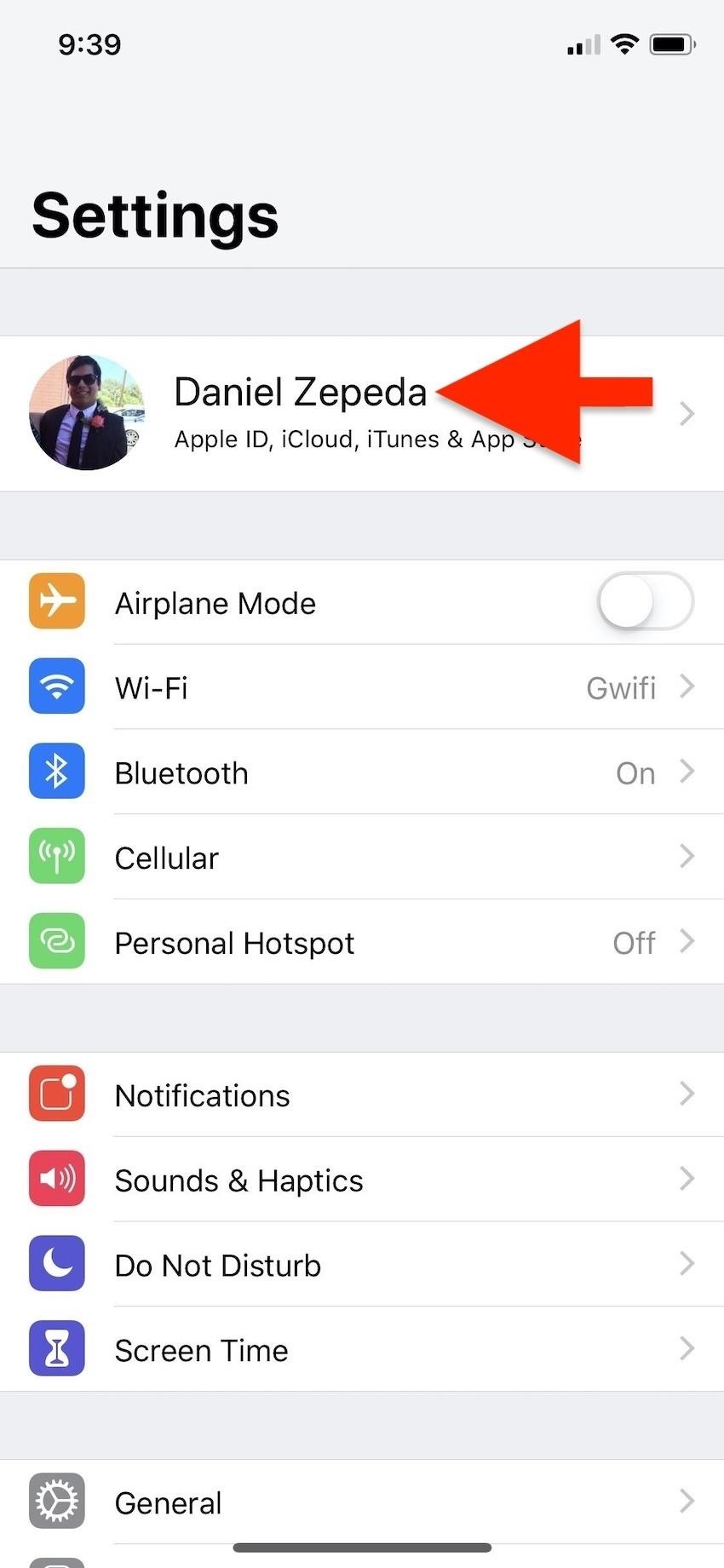
Step 1: Open Your Apple ID SettingsOpen up the Settings, then tap on your name, which houses all of your important Apple information, including Apple ID, iCloud, iTunes, and App Store preferences. The devices connected to your account will be listed in order at the very bottom of the menu. The first device listed (example: "This iPhone") will be the device you are using and the rest will be your other Apple devices.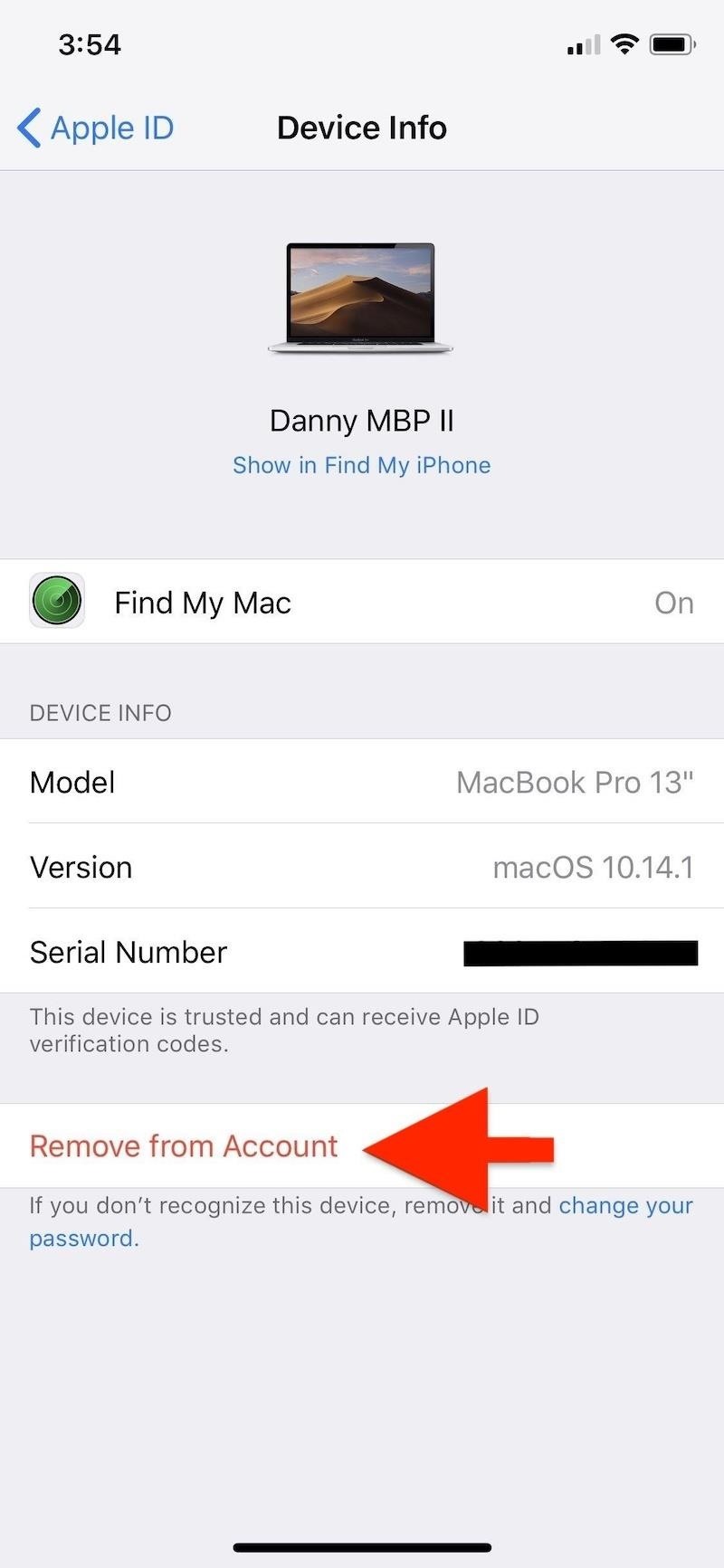
Step 2: Remove Devices You Don't Need AnymoreTo remove devices you are not using anymore, tap its name. Within the menu for Device Info, go to the very bottom and tap on the "Remove from Account" option. You'll get a prompt to confirm you want to remove it, so press "Remove" on that.Once you remove a device, it will never show up in your Apple device list again unless it connects back to the internet with your Apple ID logged in. This may be annoying if you're trying to eradicate it from the list altogether, so you'll need to make sure you're logged out of your Apple ID on the device first. It's also worth noting that within this Device Info menu, you'll also get access to other important information, such as whether Find My iPhone (or iPad, iPod, or Mac) is on or off. If it's the device you're using, you'll also get a toggle for it.Other data here may include Send Last Location, the model name, software version, serial number, IMEI, phone number, and Apple Pay cards, the latter of which can be turned off per device. This serves as an easy way to keep track of important device information you may need one day.
Important Things to Consider When Removing DevicesIf you're giving the device to a family member, logging out of iCloud, iTunes, iMessage, FaceTime, and Game Center is probably good enough. When selling an Apple device like an iPhone or iPad, it's good to wipe the device which will remove your Apple ID information and disable Find My iPhone and Activation Lock.When it's an Apple device that was lost or stolen, before you remove it from your Apple device list, you'll want to use Find My iPhone to mark it as lost so that no one else can use it. Then, remote wipe it. That way, Activation Lock will prevent anyone who tries to log in to their own account on the device, a security measure meant to deter thieves and other purveyors of stolen goods. After, you can remove the device as described above or directly in Find My iPhone after remote wiping it.If you were removing a device that was lost, stolen, or unknown to you, you may want to consider changing your Apple ID password as an extra precaution.Don't Miss: What to Do After Your iPhone Is Lost or Stolen — The Ultimate GuideFollow Gadget Hacks on Pinterest, Reddit, Twitter, YouTube, and Flipboard Sign up for Gadget Hacks' daily newsletter or weekly Android and iOS updates Follow WonderHowTo on Facebook, Twitter, Pinterest, and Flipboard
Cover photo by Justin Meyers/Gadget Hacks; Screenshots by Danny Zepeda/Gadget Hacks
Well your friend's won't stop dissing your BlackBerry Storm, and you need to show them it can actually play some games. This video shows how-to install the Gameboy emulator on your BlackBerry Storm so that you can play a whole host of cool video games.
Gameboy Advance emulator for Blackberry? - BlackBerry Forums
If you also want to return to Oreo's Battery Menu on Android P, then this guide is perfect. For that, you must unlock the hidden Feature flags menu in Android P, but not before unlocking the hidden Developer options menu in Settings. Therefore, open up your Settings, tap on System, then on Advanced.
How To Downgrade Mi A1 Android Pie To Oreo [100% Working Method]
So I think majorly you want to achieve these two things. 1) Hide his updates from your Newsfeed 2) Show your status as offline, always (only to him) Yes? Both are possible. for (1) hover over your friend's name and deselect "Show in News Feed"
How to Find Out If a Facebook Friend Blocked You | It Still Works
Buy HTC Screen Replacement & Repair Kits at the Mobile Parts Leader. Ships Today! High quality HTC screen, glass, LCD display parts. Fix your screen & save.
Find Repair Lcd Screens on eBay | Seriously, We Have Everything
AD
#1: Get More Instagram Followers with a Branded and Complete Instagram Profile . If you want to get more Instagram followers in 2019, you need to pay attention to what your Instagram profile looks like as a whole. Your feed is the first opportunity you have to make a great impression and entice people to hit the "follow" button.
How To: There's an Easy Way to Make Sure Your Earphones Are Always Tangle-Free How To: Heat Your Home in an Emergency Without Gas Using Flower Pots & Candles How To: Dress warm for winter & look cute News: Hand Tracking for Augmented Reality Apps Comes to Smartphones via uSens
10 Simple Ways To Make Frequent-Flying Easier ⋆ Travel After 5
How To: Use Color Adjustments in Photoshop Express for More Vibrant Images How To: Fix Lighting Issues Using Photoshop Express for More Balanced Images How To: Save Time on Quick Adjustment Edits with Filter 'Looks' in Photoshop Express
we additionally prescribe contrasting « Halloween Ideas
Snapchat is like that very attractive girl at the bar that has one too many shots and ends up slobbering on the bouncer as she gets led out. Of course she can still recover since she is hot, but you only get so many chances before you just become a complete failure.
I have deep admiration for font designers. Their attention to detail, commitment to their craft, and discipline are truly unique. That's why every time I hear there's a tool that can turn my handwriting into a font I run to try it. There's a certain magic to the act of turning your squiggly letters
Create Your Own Custom Characters or Fonts with Private
How to Make a Cantenna: 10 Steps (with Pictures) - wikiHow
How to Make EMP Gun !: Hello my dear friends. EMP is one of the most popularly used sci-fi gadget in movies. It is not only a science fiction concept it is real and you can make it from very common household items.
Steam Community :: Catch a Lover
This feature is not available right now. Please try again later.
How to change date and time format on Marshmallow? - Android
How to Install Facebook Lite App on Your Mobile Phone 2019
Report Ad
Create Photo Books with Premium Options, Lay-Flat Pages, Leather Covers & More!
0 comments:
Post a Comment