News: Turn Your Android into a Workhorse with These 11 Productivity Apps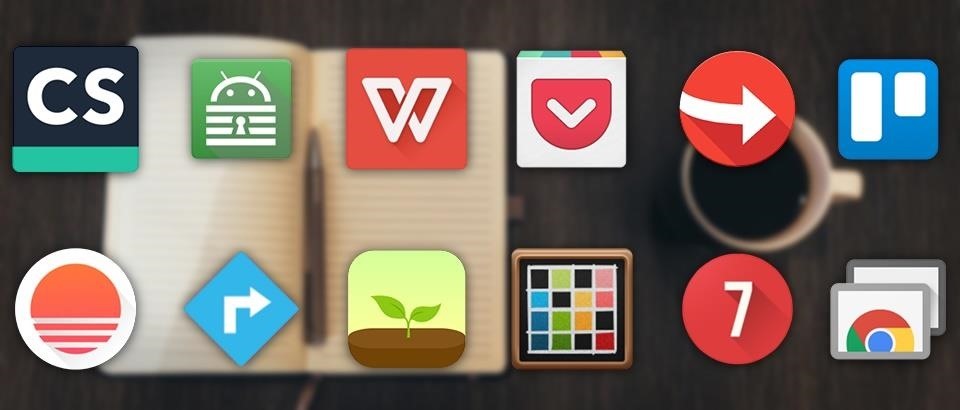
When you think of all the fun and games smartphones have to offer, it's easy to forget that they also make a great tool for getting things done. With utilities like document scanners, calendars, to-do lists, office apps, and password managers, that little computer you carry around in your pocket has the potential to increase your productivity levels in all aspects of life.But these types of apps don't get as much press as their fun and exciting counterparts, which means finding the best ones can be hard sometimes. So for all of the procrastinators that need a little help getting started with a task, as well as all of the multitasking power users out there, I'll go over the most highly-recommended productivity apps for Android below.Don't Miss: The 16 Best Google Android Apps You Didn't Know About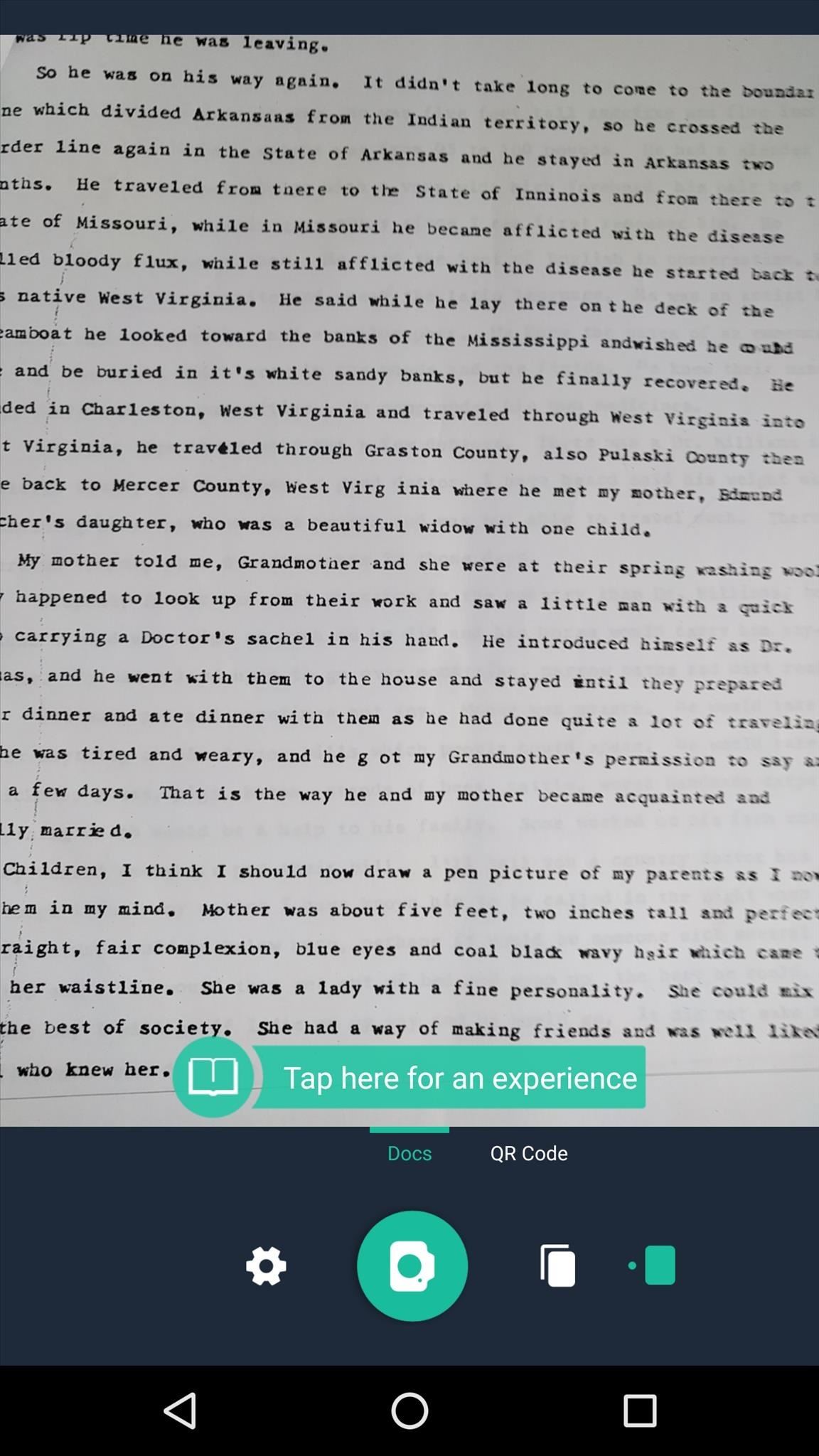
1. CamScannerDigital files are far more convenient than their antiquated, paper-based counterparts, but the old method of printing things out is still commonly used. So if you've got a stack of paper-based documents that you would like to convert into more manageable digital files, give CamScanner a try.Install CamScanner for free from the Google Play Store The app is incredibly simple to use—just snap a photo of the original document, then CamScanner will automatically crop and convert the image into a high-contrast PDF file. From there, you can even add notes and run a character recognition analysis, which means you'll be able to search for specific terms in the document with any PDF reader.Don't Miss: The Best Document Scanning Apps for Android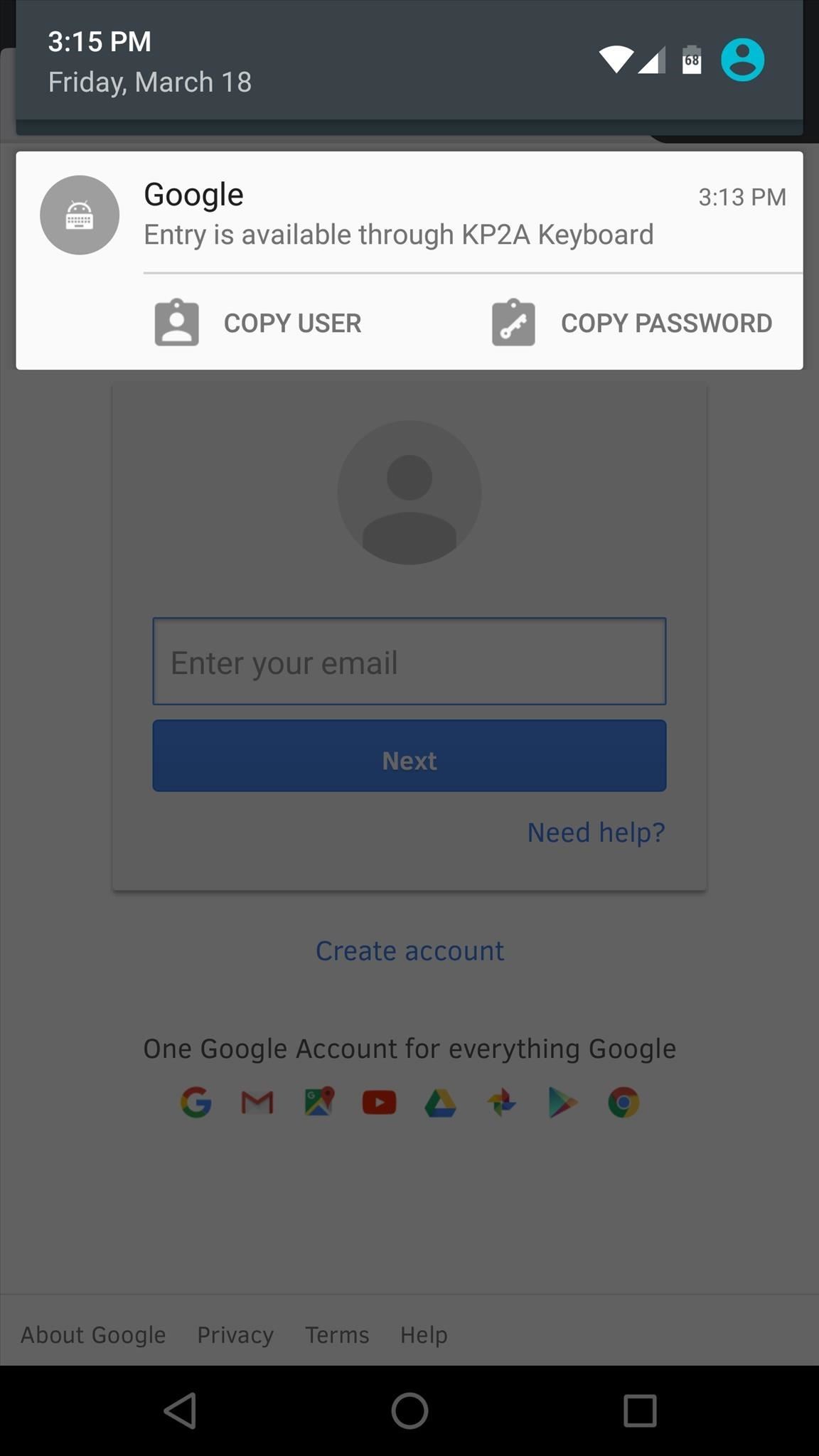
2. Keepass2AndroidIf keeping track of your numerous passwords has become a hassle, Keepass2Android offers a great solution. It's an open-source app that stores your passwords using the well-established "KeePass" database format from popular desktop services, and its ability to sync with almost any cloud storage account means that you'll only have to set things up once to use the service on almost any device.Install Keepass2Android for free from the Google Play Store Using the app is incredibly simple, too. Just set a master password, then add passwords for your various sites and services. From there, when it comes time to log in, a notification will appear that allows you to quickly copy and paste the username and password. On top of that, Keepass2Android works with almost every Android browser, so you stand to save quite a bit of time with this one.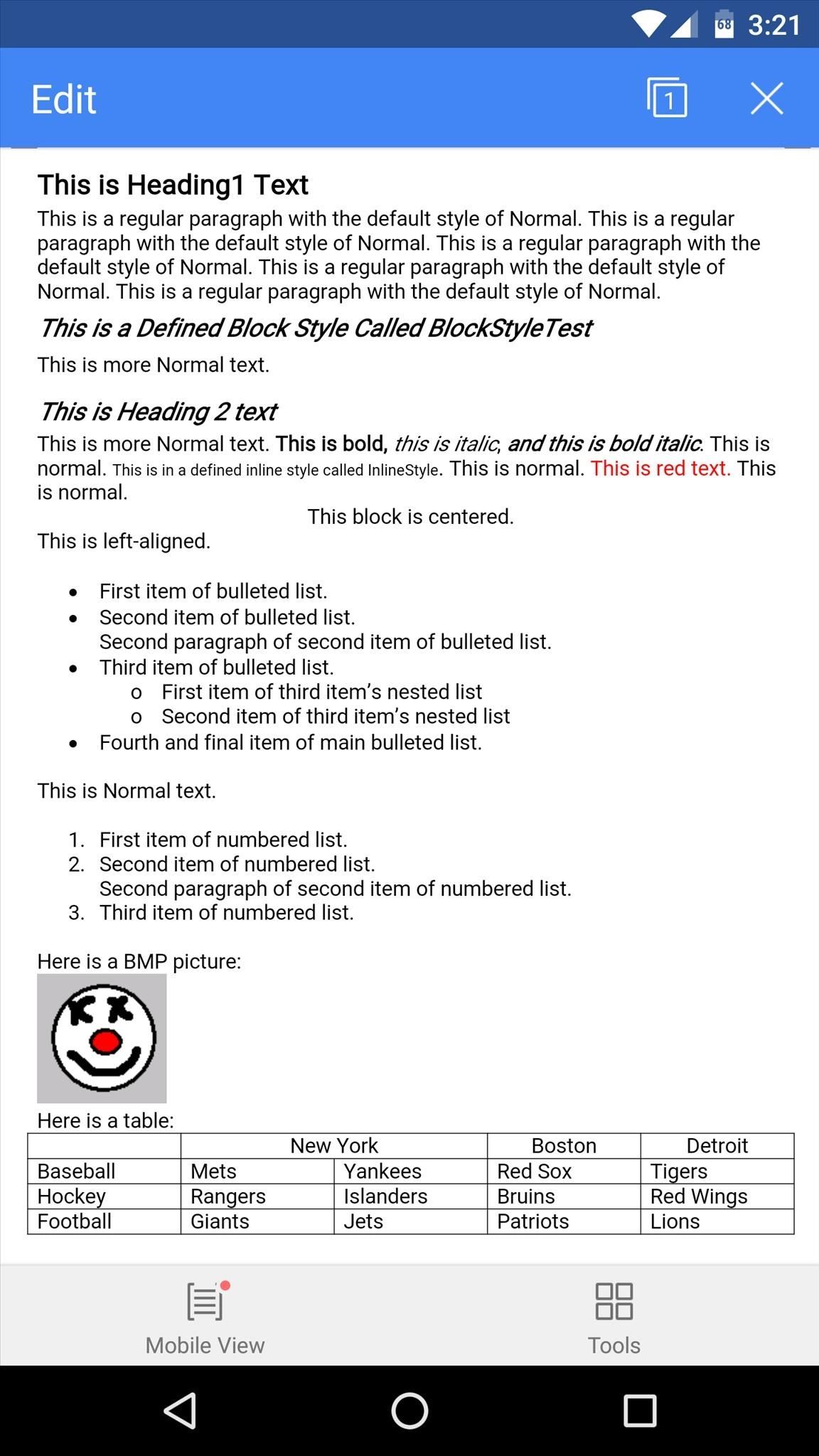
3. WPS OfficeWhen it comes to editing and creating office documents, there are quite a few options on Android. None of these, however, pack in as many features as WPS Office, while still managing to be lightweight and efficient with a total app size of 25 MB.Install WPS Office for free from the Google Play Store WPS Office is fully compatible with Microsoft Word, PowerPoint, and Excel formats, and it can even handle PDF files. The interface manages to be quite powerful with its full set of editing features, while at the same time being simple enough to operate on a touch screen.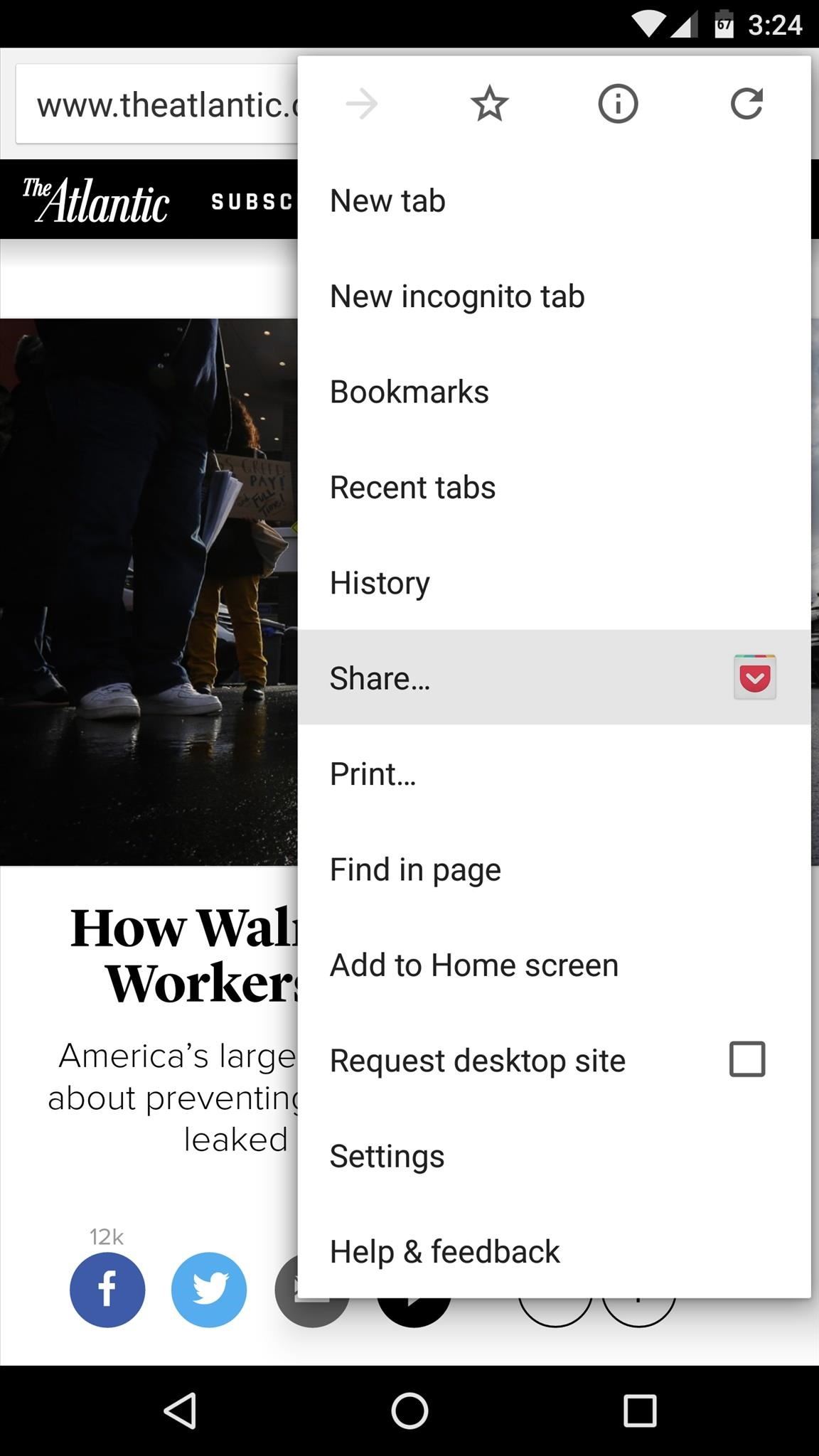
4. PocketBeing productive doesn't mean that you can't take time out and read interesting articles, but it does mean that you shouldn't be getting distracted while you're putting in work. If you come across an interesting site or article, but you don't have the time to check it out right now, Pocket makes it easy to save it for later.Install Pocket for free from the Google Play Store With the app installed, simply use Android's share menu and select Pocket when you stumble across an interesting article. From here, the article will instantly be saved to your list, so you can get back to being productive. Then, when you have some leisure time, simply open the Pocket app, where you'll be able to read the article in a format that suits your mobile display.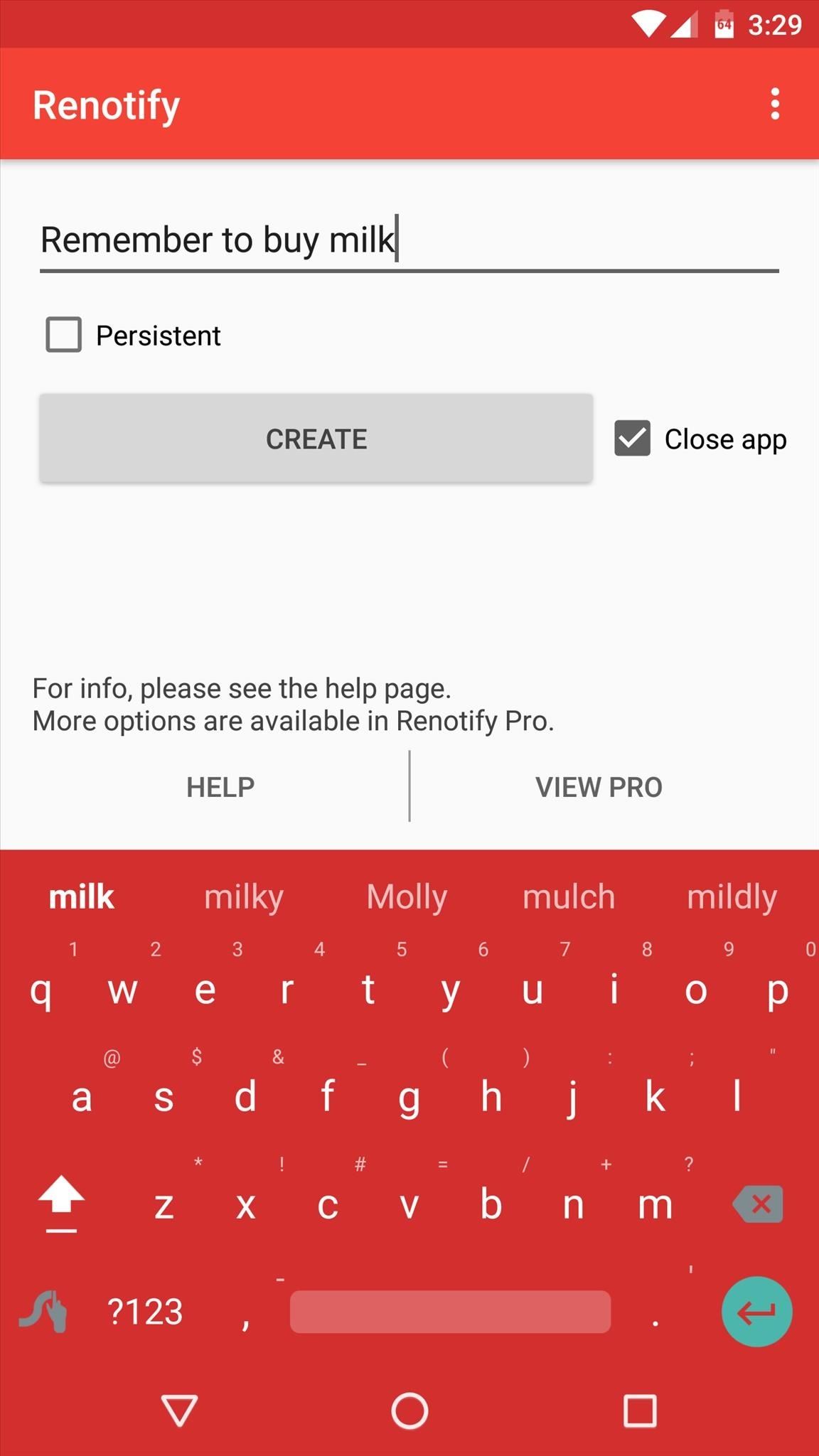
5. RenotifyWhen a thought randomly crosses your mind, it's important to be able to capture it quickly before you forget. There are many notes and to-do list apps for Android that can help with this, but none are as fast and intuitive as Renotify.Install Renotify for free from the Google Play Store The premise here is simple—whenever you need to remember something, just open the Renotify app. From here, your keyboard will already be up and running, so simply type in the reminder or to-do list item, then press "Create." From now on, you'll see a notification with your note or reminder at the top of every screen, and when you're ready to cross this item off your list, simply swipe the notification away.
6. TrelloWhen you have a lot of work on your agenda for the day, the sheer amount of stuff that needs to be done can be overwhelming. This leads to a sense of helplessness that is detrimental to productivity, so an app like Trello that takes an itemized approach to your daily workflow can be a great help.Install Trello for free from the Google Play Store Trello has a card-based interface with three main categories—To Do, Doing, and Done. When planning your day, simply add items to the To Do section, then swipe them over to the Doing section once you start working on them. That overwhelming feeling of a heavy workload should already be mitigated, but if not, it certainly will be once you swipe items over to the Done section.You can also add your own columns: just swipe left until you see the "Add list" button.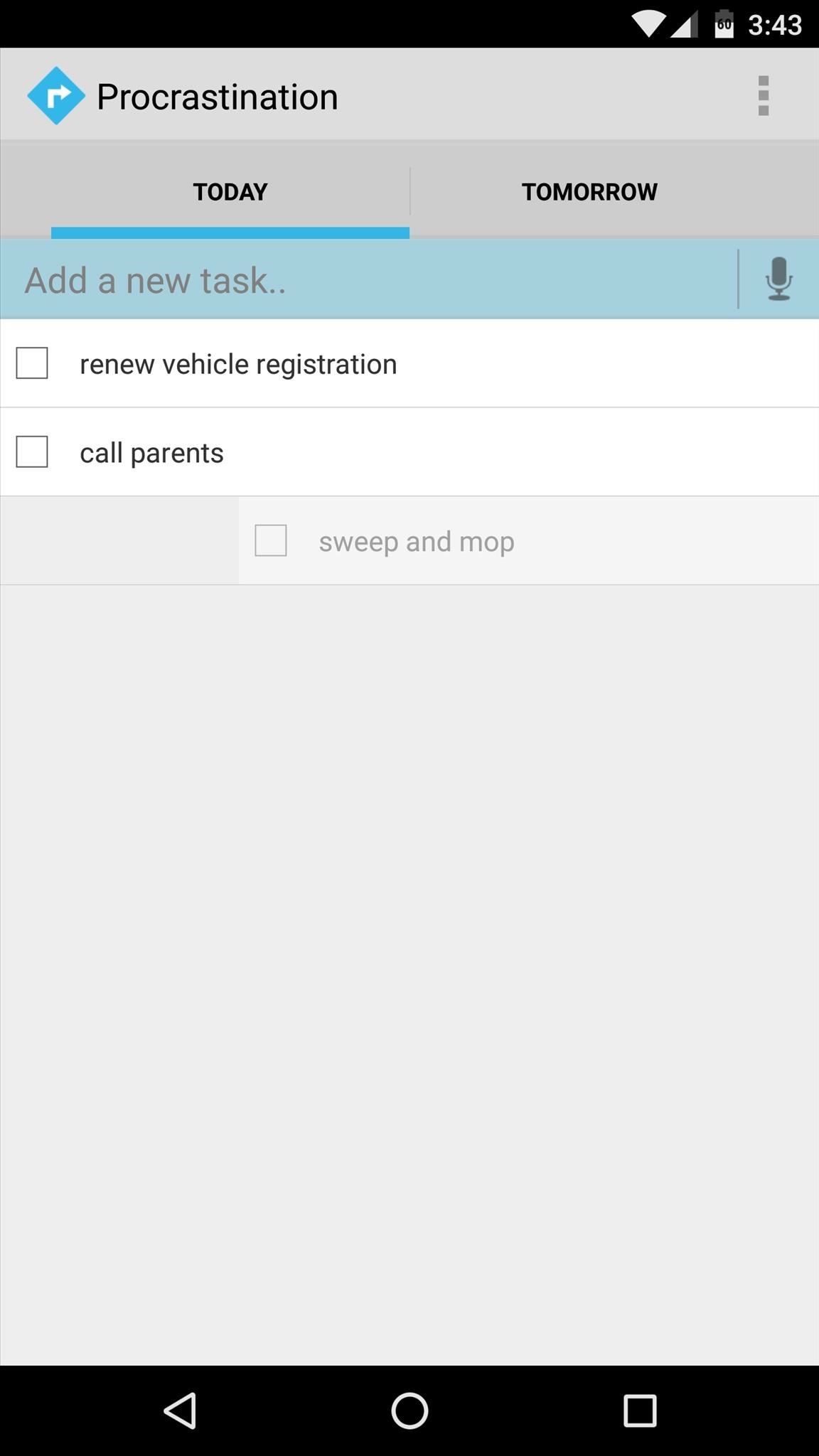
7. ProcrastinationWhen you're planning out a schedule for upcoming tasks or chores, you really only have two time frames to choose from—either today or at some point in the future. Sure, that's a pragmatic way to look at things, but an app called Procrastination proves that it's actually quite effective.Install Procrastination for free from the Google Play Store When you have a list of tasks that you'd like to take care of, open Procrastination and enter them under the Today tab. As you knock things out, simply check them off of your to-do list to get a sense of accomplishment—but when it starts to look like you bit off more than you could chew today, simply swipe tasks to the right to put them off until tomorrow.
8. ForestThis list proves that there are many ways you can increase your productivity levels by using your smartphone, but most of the time, your favorite handheld gadget is less of an asset and more of a distraction. So if your smartphone addiction is preventing you from getting work done, an app called Forest can help quite a bit with a unique incentive.Install Forest for free from the Google Play Store When you don't want to be distracted by your smartphone for a period of time, open Forest and set a timer. During this time, a virtual tree will start to grow, but it will only reach maturity if you leave Forest open in the foreground for the duration of your timer, with the screen either on or off. Leaving the app will cause your tree to die, but reaching your goal of smartphone-free time will permanently plant your tree in a virtual forest.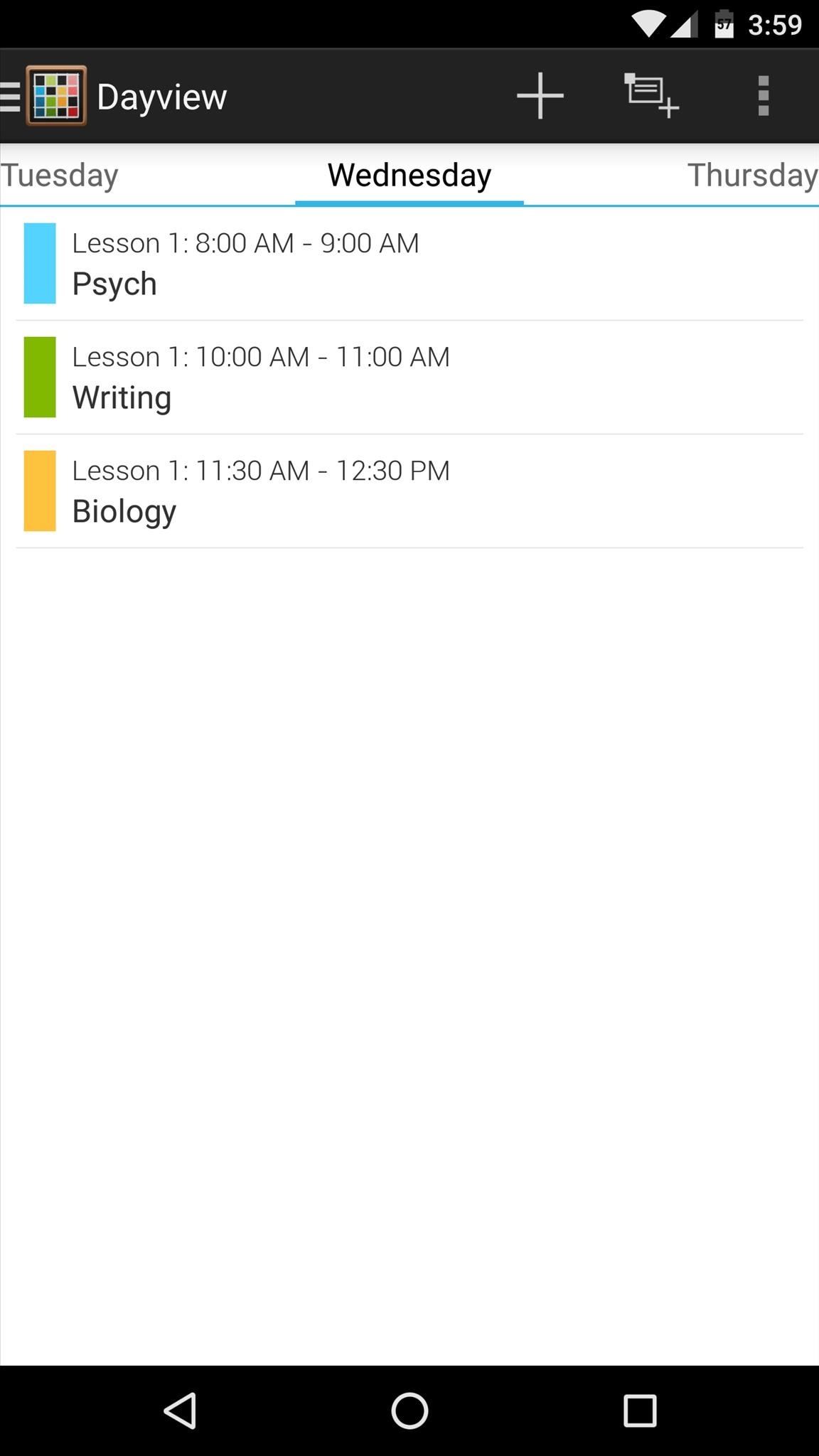
9. TimetableFor college students, one of the biggest hurdles on a path to productivity is keeping track of your day-to-day schedule. Unlike high school, classes are scattered throughout the day with intermittent downtime, so the need for a good schedule-tracking app like Timetable is definitely apparent.Install Timetable for free from the Google Play Store Timetable was created with college students in mind, so it syncs your schedule between Android devices, and there are several unique calendar views that help you see what's on your day's agenda. On top of that, Timetable will even silence your phone's ringer automatically during lectures, labs, and exams.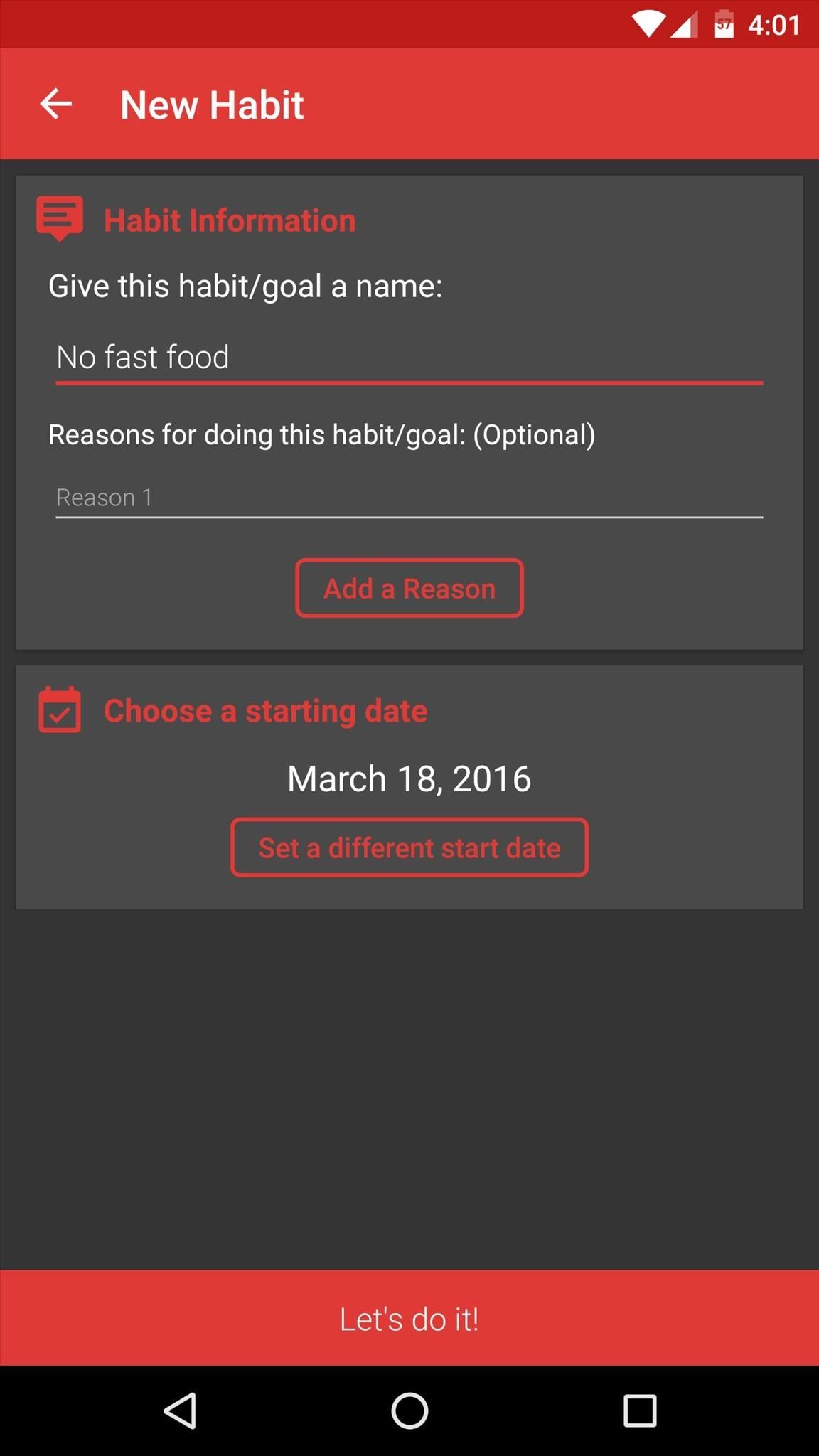
10. 7 WeeksAccording to best-selling author Charles Duhigg, getting rid of bad habits is a lot easier when you replace them with good ones. Forming a good habit takes time, though, and you'll need to stay motivated throughout this process. This is where the app 7 Weeks comes into play.Install 7 Weeks for free from the Google Play Store Start by setting a goal for yourself, then choose a day to start developing this new, productive habit. From there, you'll see a simple grid of 49 squares—these represent your 7-week path to forming this good habit. As you go, simply enter an "O" when you've had a slip-up, and an "X" on days you were successful, then the app will offer inspiration with progress statistics up until you've accomplished your goal.
11. Chrome Remote DesktopFor those tasks that a smartphone simply cannot perform, a good remote desktop client can work in a pinch. These allow you to use your home or office computer from anywhere in the world, giving you the power of a full-fledged desktop in the palm of your hand. When it comes to remote desktop clients, none are as simple and easy to use as Chrome Remote Desktop.Install Chrome Remote Desktop for free from the Google Play Store Install Chrome Remote Desktop from the Chrome Web Store To start, you'll need to have Google's Chrome web browser installed on your computer, and you'll also need to add the Chrome Remote Desktop plugin to the browser. Once that's done, simply install the Android app, then log into your account, and you'll be able to access your computer from anywhere.More Info: How to Install & Set Up Chrome Remote Desktop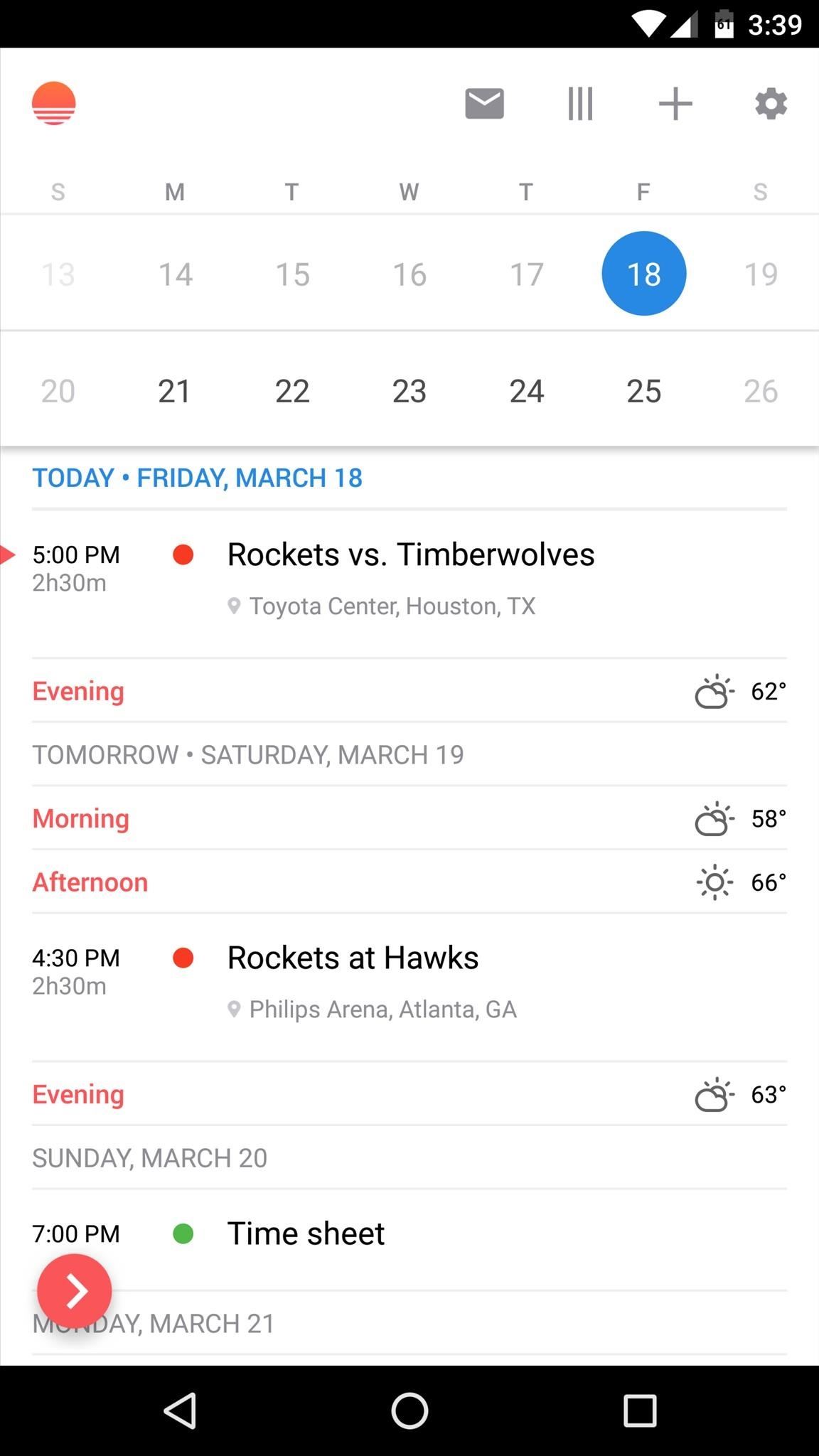
12. Sunrise Calendar (No Longer Available)If you're going to be productive, you'll need to keep track of your upcoming appointments and meetings, so a calendar app is almost a necessity. Of the many choices you'll find on the Google Play Store, our personal favorite here at Gadget Hacks is Microsoft's Sunrise Calendar.Install Sunrise Calendar for free from the Google Play Store Sunrise Calendar can import your schedule from Google Calendar, Microsoft Exchange, and iCloud—and it can even connect with other popular services like Facebook, Foursquare, and Trello. Additionally, you can add calendars for common events like holidays and sports schedules, and there are over 25,000 of these to choose from.UPDATE: Sunrise has been removed from the Google Play Store, and will shortly stop working altogether worldwide on August 31st, according to the developers. Sunrise is now pretty much baked into Microsoft Outlook, so if you have an Outlook account, you may want to check that app out instead.
Honorable MentionsThe following productivity apps have similar functionality to some of the apps that made our full list, so they didn't quite make the cut. Nonetheless, they are still very useful in their own right, and may actually prove to be a better fit for your particular usage, so they deserve a mention.Google Keep - Notes and to-do lists that sync across all devices Wunderlist - Notes and to-do lists that sync between Android and iOS Google Calendar - Compatible with many online calendars BreakFree - Tracks smartphone usage time to increase productivity
Follow Us!Follow Gadget Hacks on YouTube, Facebook, Google+, and Twitter Follow Apple Hacks on Facebook and Twitter Follow Android Hacks on Facebook and Twitter
Some cell phones have so many functions, they're almost more like mini-computers and can thus, be somewhat tricky to use. This instructional video slide show explains the different functions and features on a BlackBerry Curve 8330 mobile phone. Click around this tutorial and learn how to optimize
Cell Phone Tips : How to Operate a Blackberry Phone
Phones Leer en español How to use Google Maps offline mode on iOS, Android. Save Google Maps for offline access, so you can navigate the roads even when you're off the grid.
It seems obvious that the two services should work together — at least, that appears to be the frame of thought behind Netflix Rate: a Chrome extension which adds IMDB and Rotten Tomato ratings
What Is On Netflix? Uses Rotten Tomatoes and IMDB to Help
Tips to speed up your internet connection. There's no one way to boost your internet speed. Your speed could be suffering from a number of unrelated reasons, so it's in your best interest to explore as many avenues as possible.
How to Speed Up Your Internet Connection: 10 Tips for Better
One of the tough things about moving from Windows phone to Android is that you lose access to the useful and fun live tiles that made Microsoft's devices so wonderful. But Android does have an
How to Get Sense 6 from the HTC One M8 on Your Nexus 5
Oct 29, 2017 · Your tracking information is now available (if you know where to look). iPhone X Now Shipping - Here's How To Get Tracking Info Early You can read all of my Forbes articles on my profile page.
How To Track Your iPhone X Pre-Order / Shipment / Delivery?
How to install Android 4.3 Jelly Bean test firmware on Samsung Galaxy S III GT-I9300: Open Odin. Put your phone in download mode, to do so power off your phone, and then turn it by pressing and holding Volume Down + Home Button + Power key simultaneously, keep the keys pressed until your phone shows you a warning, press Volume Up to continue.
How to Flash a Custom ROM onto Your Samsung Galaxy Note 2 and
Will Apple's $29 Battery Replacement Actually Speed Up Your
Two Ways To Change Your Android Boot Animation [Android Tip
If you find yourself in a situation where your smartphone is your only connection to the web, turning it into a Wi-Fi hotspot will come in handy. Here's a look at how to set up a Wi-Fi hotspot on
Jesse Miller V's Profile « Wonder How To
Attachment size limit. You can send up to 25 MB in attachments. If you have more than one attachment, they can't add up to more than 25 MB. If your file is greater than 25 MB, Gmail automatically adds a Google Drive link in the email instead of including it as an attachment. Learn more about Google Drive attachment sharing settings
How can I send a large attachment? | Thunderbird Help
0 comments:
Post a Comment