How To: Make an AR Emoji with the Galaxy S9
Apple's Animoji on the iPhone X might allow you to use your own facial movements to control your favorite emoji, but Samsung is looking to make you the focus of the interactive icon with the introduction of AR Emoji. Instead of a dragon or an alien, Samsung wants your unique look to define your avatar.AR Emoji utilizes the Galaxy S9's front-facing camera to map your face, just like the iPhone X. However, on the S9, the focus is on a personalized experience. They might look a little odd at first, but these AR Emoji are 100% yours, since each uses a photo of your own face in order to make one.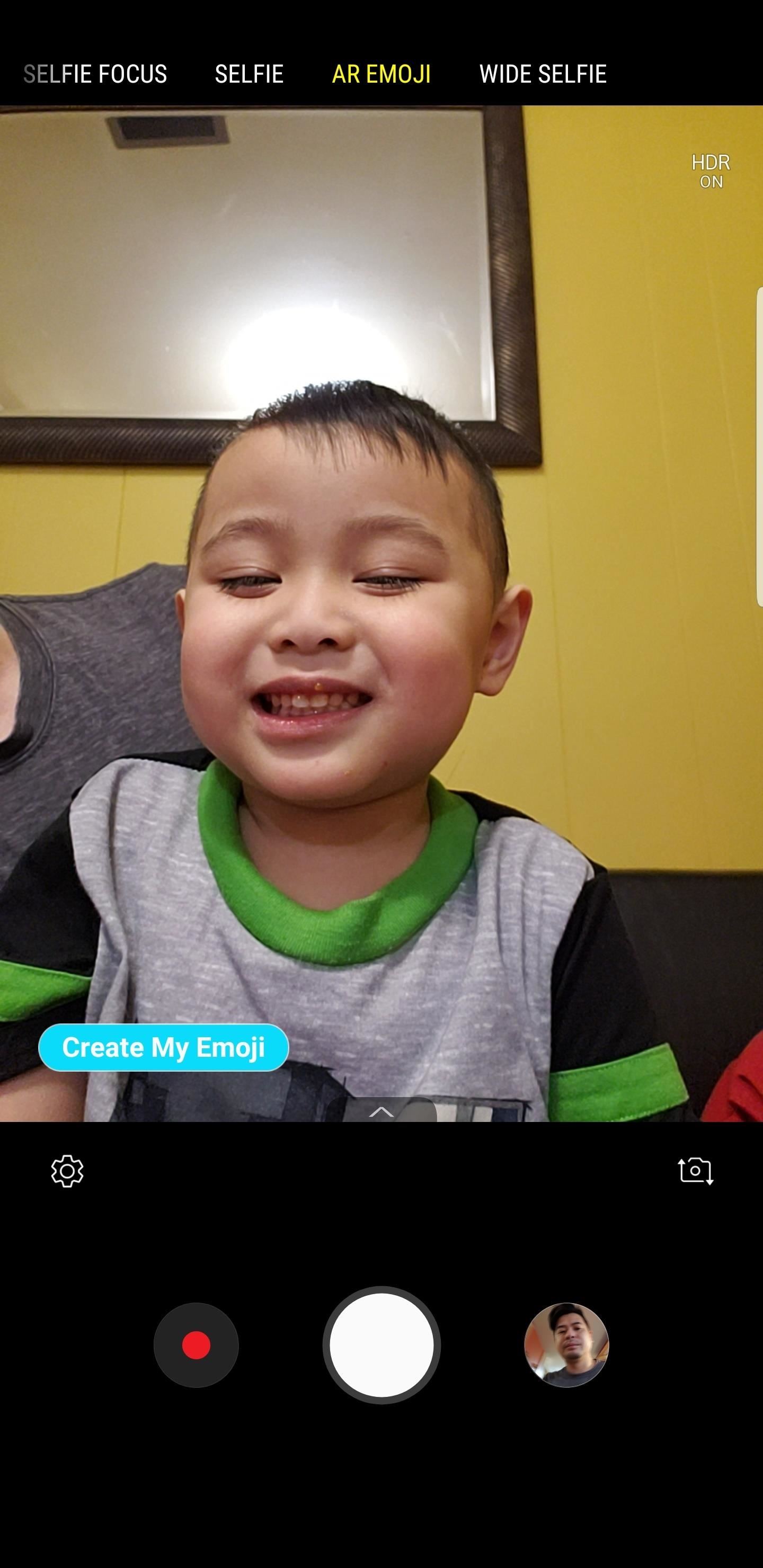
Step 1: Take a SelfieTo begin, open the camera on your S9, then go to "AR Emoji" on the slider selection at the top of the display. Tap "ALLOW" on the pop-up to grant access and launch the emoji-creator. Simply frame your face in the cut-out on the display, smiling without opening your lips, then tap the shutter button to snap a photo, just like taking a selfie. For best results, Samsung recommends you remove any glasses and keep your hair out of the frame. Once you've taken a photo, select either "Male" or "Female," then tap "Next."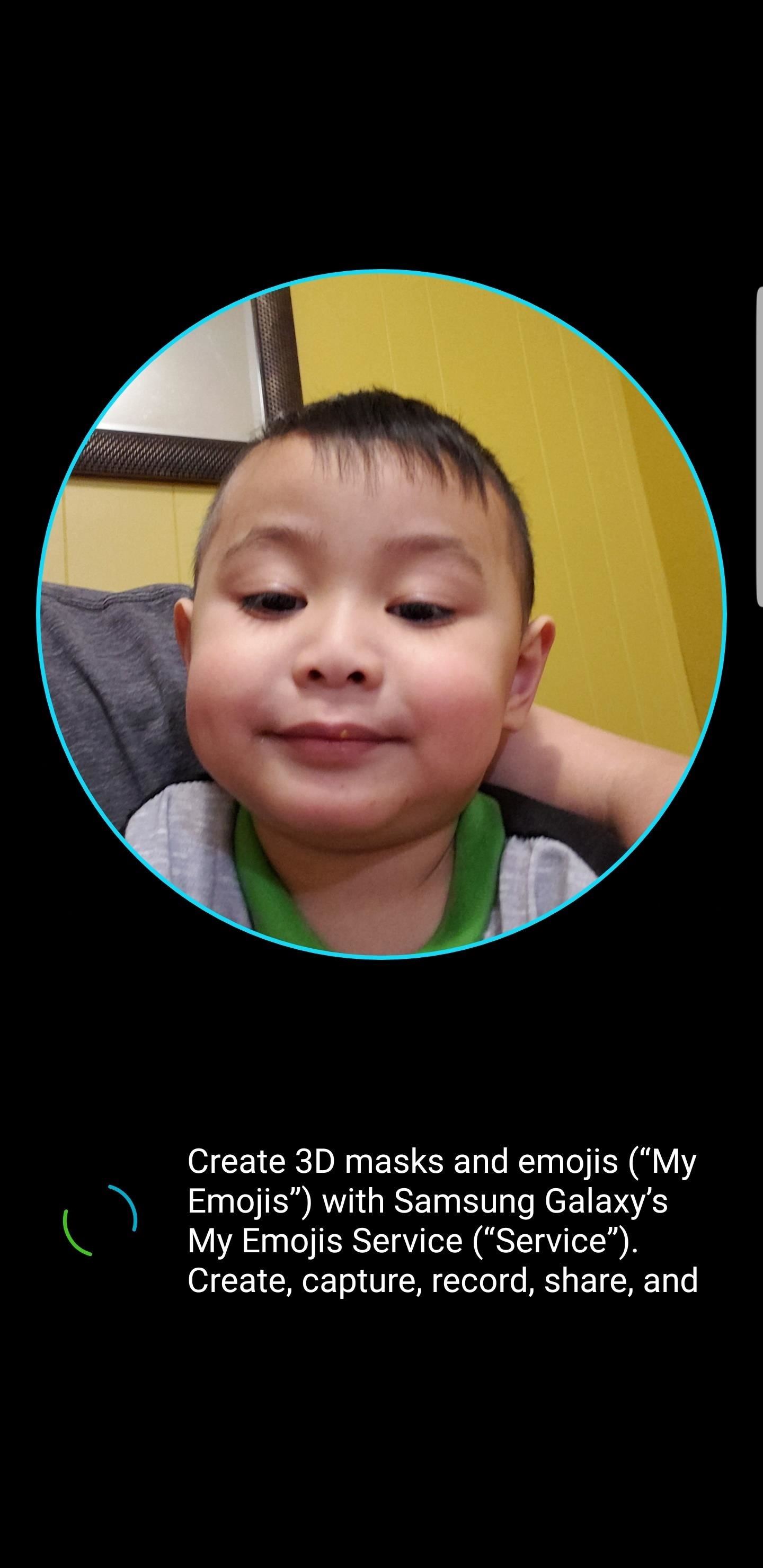
Step 2: Customize Your New AR EmojiOnce you tap "Next," your S9 will begin creating your AR Emoji. When it's finished, you'll be able to adjust your character in a variety of ways. Immediately, Samsung gives you the option to adjust your AR Emoji's skin tone via the slider underneath your AR Emoji, but you can tap any of the other three icons on the bottom of the display to access further controls. Tap the hair icon to choose between different hairstyles and options. You can choose skin tones in this view as well. The glasses icon will give you an array of glasses types (although you can choose not to use glasses, of course). Finally, the t-shirt icon opens up a drawer full of outfits to try out.Once you're satisfied with your AR Emoji, tap "OK." A notification will appear, alerting you that your Emoji will be available as a sticker in your keyboard. If you don't want your AR Emoji saved as a sticker, tap the (X) in the top-right corner. Otherwise, tap "OK."
Step 3: Try Out Your New AR EmojiYour S9 will launch the camera again, but this time, you'll see your AR Emoji on the screen. Tap it, and it will replace you in the camera feed, mirroring you just as you'd expect with Animoji on iPhone X. Move around, make different faces, and your AR Emoji will follow suit.You can snap a photo or take a video like you normally would in selfie mode to capture your AR Emoji in all its glory. You can easily switch back to a normal camera view by tapping a different camera setting at the top of the display. Samsung has big plans for this new Galaxy S9 feature, and currently includes 18 animated stickers that will feature your AR Emoji, akin to Bitmojis, which will work with third-party apps like WhatsApp and Facebook Messenger. You can even share your AR Emojis with friends and family that don't have an S9, or even a Samsung device at all.Don't Miss: How to Add Mickey Mouse & Other Custom AR Emojis to Your Galaxy S9Follow Gadget Hacks on Facebook, Twitter, YouTube, and Flipboard Follow WonderHowTo on Facebook, Twitter, Pinterest, and Flipboard
Cover image and screenshots by Amboy Manalo/Gadget Hacks
How to Disable Address Bar URL Suggestions in Internet Explorer 11. How to Use Google's Reverse Image Search Feature on the Mac. How to Turn Off Xbox Store Autoplay Videos on the Xbox One;
I have a palm centro and since it comes with no wi-fi, I was wondering if there was any way to connect to a computer, using bluetooth, and use it as a modem for my phone? I know it may seem confusing but I know that you can use your cellphone as a modem for your laptop/computer.
Setting Up Your Palm Device's Internet Connection - dummies
Hacke dein Nexus 7 in ein Hybrid-Android-Tablet, das wie iOS & TouchWiz aussieht und sich anfühlt Gefällt dir Samsungs TouchWiz und die Benutzeroberfläche des iPhones, möchten Sie jedoch das Beste aus beiden Welten auf Ihrem Gerät zusammenbringen?
Hot Android How-Tos — Page 59 of 66 « Android :: Gadget Hacks
Some car audio problems that are commonly attributed to amps include sound distortion, no sound at all, and even bizarre sounds like farting. Some of this can be caused by a broken amp, but all of them can be caused by other underlying issues that will still be around if you try to fix the problem by throwing a new amp at it.
Remote access to fix parents computer? - AARP Online Community
Apple just announced its iPhone 5 and the big question for lots of existing smartphone owners — especially in the U.S. — is "Am I eligible for an iPhone 5 upgrade?" That's because upgrade
iPhone Phone Eligibility - Business Insider
How to Automate Your Linux Commands with a Single Click (For
Honestly, I find Internet browsing on a console to be a long-winded, drawn out and painful experience. Perhaps this is the reason why the Internet browsing feature isn't actively promoted as a feature on the console during the marketing stage.
Method 2: How to View iPhone Messages on PC/Mac from iTunes Backup. If have made an iTunes backup for your iPhone text messages and want to view them on computer, then the following are the detailed steps on how you can view iPhone messages on computer from iTunes backup. Step 1. Choose the iTunes backup to view messages.
Privacy - Manage Your Privacy - Apple
How To: Get Faster Access to Your Favorite WhatsApp Contacts on Your iPhone How To: Send Your Uber Trip Status to Trusted Contacts if You're Ever in a Sketchy Situation How To: Set Emergency Contacts to Bypass Silent & Vibrate Modes on Your Galaxy Note 2
WhatsApp FAQ - Problems seeing contacts
Download free sheet music -- thousands of pieces for guitar, piano, choral, Christmas, brass, violin, woodwind, and more in our free sheet music libraries! No limits! Many different musical styles and genres.
SheetMusicFox.com - Download and Print out free sheet music
How to Make Samsung Galaxy Phone Fingerprint Scanner Work Faster
Learn how to solder up some great, rugged instrument cables in just a few minutes! Patch cables and instrument cables don't need to cost a fortune. Make you own with cable and whatever plug-in head you want. Watch this video circuitry tutorial and learn how to solder instrument cables.
How to Solder : Soldering Connectors to Instrument Cable
0 comments:
Post a Comment