How To: Delete Telegram Messages & Whole Conversations for Everyone in the Chat
If you're looking to keep your conversations private, look no further than Telegram. Its cloud-based chats are secure and its optional end-to-end encrypted chats even more so, but you can't really prevent someone in the conversation from sharing your messages. However, you can lessen that chance by taking back your messages, deleting them for both you and the other end of the discussion.Unlike Facebook Messenger's delete feature, which only lets you yank back sent messages after ten minutes, Telegram has no time limit for deleting your posted messages for all parties involved. Not only that, Telegram lets you delete other people's messages as well, so anyone in the conversation can fundamentally alter the history of the chat at any time.Don't Miss: How to Send Self-Destructing Messages in Chats Before going any further, it's important to clarify that when we say "cloud chats," "regular," or "standard" below, we're referring to regular chats where the messages reside on Telegram's secure servers. "Secret Chats" are end-to-end encrypted conversations between you and one other person only.
Option 1: Delete Messages for All in Cloud ChatsDeleting a message for you and the other person in a one-on-one cloud chat is just as easy as removing a message for yourself. However, the process differs from iPhone to Android phones. Make sure you're running Telegram version 5.5 or higher on your device because, if not, you will only be able to delete your own messages for you and the other person and only within 48 hours of sending it.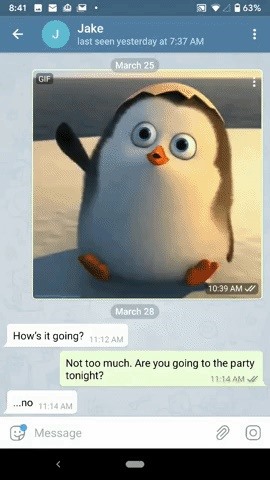
On AndroidThere are four ways to do it from an Android phone:Tap on a text-based message or contact attachment, then tap "Delete." Long-press any message, select any additional messages you'd like to delete, then tap the trash icon. Tap the vertical ellipsis (three dots) on an audio file, GIF, video, or contact attachment, then tap "Delete." Tap an image, GIF, or video attachment to enlarge it, hit the vertical ellipsis (three dots) in the top right, then tap "Delete." Next, hit "Delete" to remove it only for you. To delete items for both you and the recipient, you need to tap "Also delete for [Friend's Name]" instead, then confirm with one final "Delete." The other user will need to be connected to the internet, and if not, as soon as they do, it will be deleted on their end. Tapping (left); long-pressing (middle); and the three dots on an attachment (right).
On iOSOn an iPhone, your options vary depending on the model iPhone you have and whether or not you have a certain feature enabled or not. That feature is 3D Touch, which is not available on all iPhone models (example: iPhone XR) and can be disabled on models that have support for it.
If 3D Touch Is Activated:Double-tap a text-based message, then tap "Delete." Long-press a text-based message, phone call, or audio file, contact, or location attachment, then tap "Delete." Tap-and-hold any message or attachment, then tap "Delete." Perform any of the above, tap "More," select any other messages you'd like to delete, then tap the trash can. Tap an image, GIF, or video to enlarge the attachment, then tap the trash can icon. Peek-and-pop an image, GIF, or video to enlarge the attachment, then tap the trash can icon.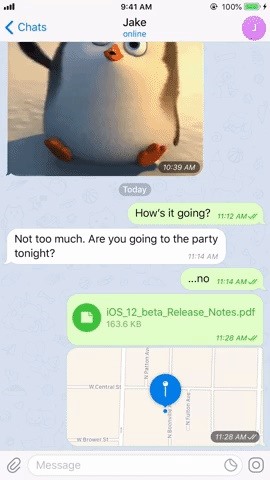
If 3D Touch Is Disabled or Not Supported:Double-tap a text-based message, then tap "Delete." Long-press any message or attachment, then tap "Delete." Tap-and-hold any message or attachment, then tap "Delete." Perform any of the above, tap "More," select any other messages you'd like to delete, then tap the trash can. Tap an image, GIF, or video to enlarge the attachment, then tap the trash can icon. No matter which way you decided to go above, an action sheet will appear with options. Hit "Delete for me" to remove it just on your end. To delete for both of you, tap "Delete for me and [Friend's Name]" instead. The other user will need to be connected to the internet, and if not, as soon as they do, it will be deleted on their end. Batch delete (left); Single-action to delete button (middle); and from media viewer (right).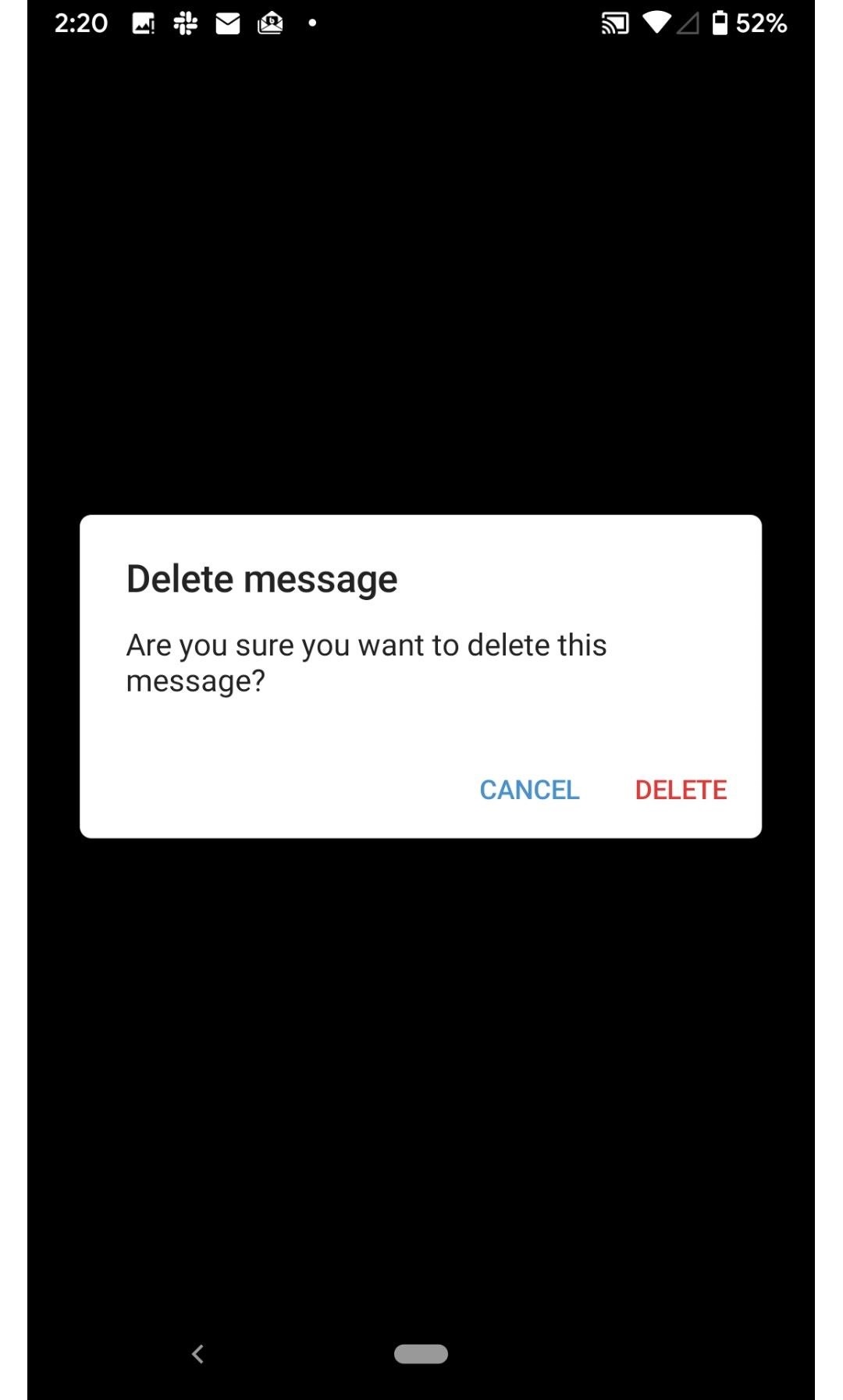
Option 2: Delete Messages for All in Secret ChatsDeleting messages in Secret Chats is even simpler than regular cloud chats. Why? Because Secret Chats are set up to automatically remove messages from the recipient's device once deleted on your end.Delete a message in Secret Chat using any of the ways provided in Option 1, but this time, instead of an option to delete the message or attachment only for yourself, there's only an option for both you and the other user. So on Android, tap "Delete" on the prompt, and on iOS, tap "Delete for me and [Friend's Name]" on the action sheet. Rest assured, it will disappear from both devices, at least as soon as the other device connects to the internet.Don't Miss: Enable E2E Encryption in Telegram Chats for Total Privacy Android (left); iOS (right).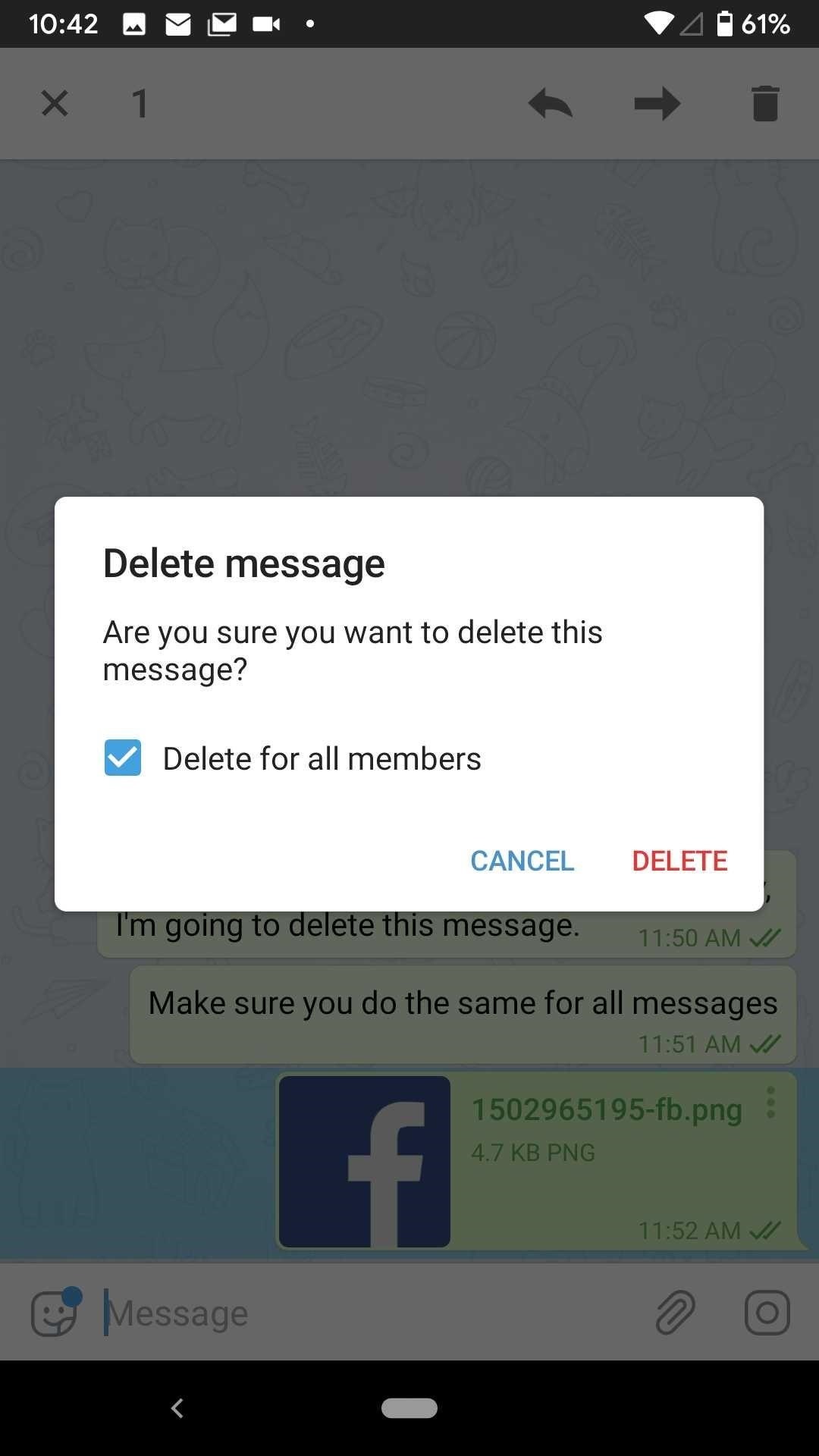
Option 3: Delete Messages in Group Cloud ChatsDeleting messages in group chats works precisely the same as seen in Option 1, with one significant difference — it varies depending on your level in the group chat.If you created the group, you're an admin, and you'll see an option to "Delete for Everyone" (iOS) or "Delete for all members" (Android) in addition to a "Delete for me" (iOS) or "Delete" (Android). This applies to messages you've sent and that other people have sent. If you're a promoted admin in the group, it's the same.If you're not an admin in a group chat, you can only delete the messages you've sent to the group for everyone. Again, you'll see a "Delete for Everyone" or "Delete for all members" option in addition to a "Delete for me" or "Delete." However, as for other people's messages, you can only delete them on your end, meaning they will still appear on everyone else's device in the group thread.When you use one of the methods in Option 1 to delete multiple messages at once, on Android, you'll see that you will have the option to "unsend" the message you sent while just deleting the message on your end that another person sent. On iOS, you will only get the "Delete for me" option, so you'll need to delete your sent chats individually instead. Deleting yours or anyone's if admin (left); Deleting someone else's when not admin (right).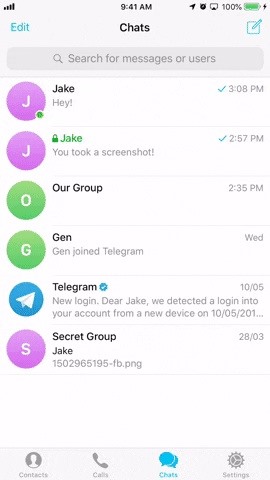
Option 4: Delete Entire Cloud Chat Threads for AllWhen it's not just one or two messages that need to disappear, it's better to nuke the whole darn thing. Luckily, Telegram makes it easy to do so for regular cloud chats.On iOS, from the "Chats" tab, swipe slowly to the left to reveal the "Delete" option. If you swipe too fast, you might end up archiving it instead. Next, tap "Delete," then tap "Delete for me and [Friend's Name]." There's also the option to tap "Edit" in the "Chats" tab, select a chat, the delete it, but don't do it this way because you can only delete it on your end, not the other person's too.On Android, long-press on the conversation from the main view, tap the trash can (on older versions you may need to tap "Delete" instead), check the "Also delete for [Friend's Name]" box, then confirm with "Delete Chat." Alternatively, from within a chat thread, tap the vertical ellipsis (three dots), choose "Delete chat," check the "Also delete for [Friend's Name]" box, then confirm with "Delete Chat."Note, do not select multiple chat threads to delete at once in either OS version, because you will only end up deleting it on your end only. Android (left); iOS (right). As for group and Secret Chats, it won't work as described above. If you delete a group or a Secret Chat, it will only delete on your end. With groups, the other users will be able to continue chatting.With Secret Chats, the other user's chat will be archived, but all messages and attachments inside will be visible. Because you deleted the conversation on your end, you won't have any control over these messages, so the safer bet here is to delete Secret Chat messages one at a time.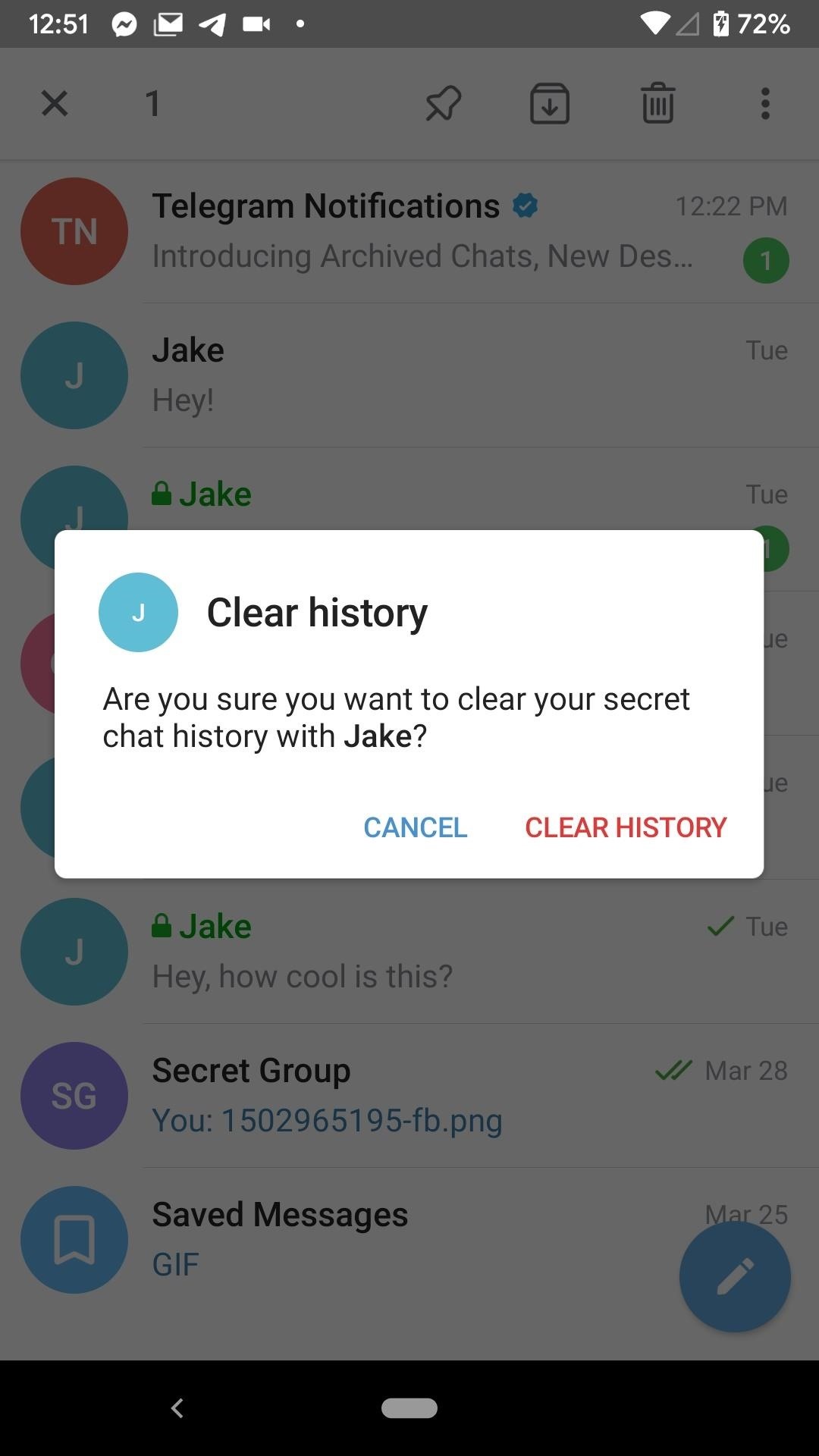
Option 5: Clear the Entire History in Cloud & Secret ChatsIf you use Option 4 to get rid of all messages in a regular cloud chat, you'll end up deleting the cloud chat itself. While not a big deal, there's a slightly less extreme way to get rid of all the messages in a chat, without deleting the chat thread itself. The following methods work on Secret Chats for both OS versions, as well as with cloud chats on Android, which will delete the history for each person. On an iPhone, regular cloud chats will only delete the history on your end.On Android, long-press on a Secret Chat from the main threads view, tap the vertical ellipsis (three dots), tap "Clear history," then confirm with "Clear History" on the pop-up. For cloud chats, do the same thing, only check the box next to "Also clear history for [Friend's Name" before confirming.Alternatively on Android, from inside the conversation, you can tap the vertical ellipsis (three dots), tap "Clear history," then confirm with "Clear History" on the pop-up. Again, for cloud chats, do the same thing, only check the box next to "Also clear history for [Friend's Name" before confirmingOn iOS, swipe left slowly on a Secret Chat, tap "Delete, then "Clear History." Again, there is no way to clear the history for both users in a regular cloud chat. Android (left); iOS (right). No matter which method you used, you'll see a five-second timer appear at the bottom of the display. If you tap "Undo" before the time runs out, you'll cancel the action. If not, the history will be cleared for both you and your partner. Android (left); iOS (right). Again, iOS users can't wipe the history of regular chats for either person, for no apparent reason. Hopefully, Telegram adds this functionality to iOS soon, as it seems a bit out of place when both apps work so similarly.Don't Miss: Enable End-to-End Encryption in Telegram Chats for Totally Private ConversationsFollow Gadget Hacks on Pinterest, Reddit, Twitter, YouTube, and Flipboard Sign up for Gadget Hacks' daily newsletter or weekly Android and iOS updates Follow WonderHowTo on Facebook, Twitter, Pinterest, and Flipboard
Cover image, screenshots, and GIFs by Jake Peterson/Gadget Hacks
Apple Music in iOS 9 gets a much-needed redesign | Macworld
Hi there. I am a new Premiere Elements 15 user. I have edited a number of clips into my timeline. I now want to effectively create 3 separate videos from my timeline. However, I cannot seem to find a way to save these edited clips. They are not in the project box, as the project box only shows the full length unedited clip.
How to save Adobe Premiere videos as AVI - YouTube
HP announced the end of its TouchPad tablet only six weeks after its introduction, but Ross Rubin of the NPD Group says it's worth keeping -- if you can find one.
Amazon.com: hp tablet discontinued
How to Get the Classic Volume Controls Back in Windows 10
The Trick To Fixing A Wet Phone That's Even Better Than Rice Turns out white rice may not be the best drying agent for a wet phone. Carina Wolff 2016-09-02
Can rice actually save your wet phone? - The Verge
Substratum themes work on Samsung devices as well as any other devices running Android Oreo. Although, while themes are a major part of a makeover, they aren't everything. For instance, you'll still need those brand new Galaxy S9 wallpapers. If you wish, you can even go on to install the latest stock apps from the Galaxy S9.
How to Install Android Apps on Amazon Kindle Fire HD (No
How To: Load a custom ROM on a rooted HTC Aria Google Android smartphone How To: Root and run custom ROMs on a Sprint HTC Hero Google Android smartphone How To: Root an HTC Hero Google Android smartphone How To: Install a custom ROM on an HTC Droid Eris with unrEVOked
roms and firmware when rooting (sprint) htc hero with google
How to SSH into iPhone/iPod Touch using WinSCP (Windows)
How long this has been available, who knows, but someone just found an Easter egg in YouTube that allows you to play a game of Snake on the video while it's paused or plays.
Play Snake in YouTube's Player - googlesystem.blogspot.com
How To Easily SSH into your iPhone Without a WiFi Network How to use iPhone/iPod touch Wifi apps on iPhone 4gs iPhone 4 iPad 2 iPad iPod 3g & Edge Networks.
HowTo: SSH Into Your iPhone/iPod Touch With Total Commander
Learn how to set up Internet on iPhone clones with this video. *First thing you need to do is to make an AT&T GPRS data account. *Tap on the service icon on your phone (which maybe network icon) and tap on data account and then tap on GPRS. * You will be brought to a list of pre-existing GPRS data
How to Install Linux on an iPod « iPod & MP3 Players
There are multiple ways you have stored animated GIFs in the Photos app on your iPhone; either you have downloaded your favourite GIFs from a website, or you may have received such files via email or a friend of yours may have sent you one. In any case, you can send that animated GIF with the help of Messages app on your iPhone. Step #1.
Send & Receive Animated GIFs in Messages on iPhone
osxdaily.com/2013/07/25/send-receive-animated-gifs-iphone/
Send & Receive Animated GIFs in Messages on iPhone. A fun little-known feature of Messages for iOS is that it supports animated gifs, meaning you can send and receive those quirky moving web graphics that were so popular in 1996 and are currently enjoying a resurgence on the web.
How To Send Animated Gifs In Text Messages For Iphone
How To: YouTube Finally Has a Dark Theme on Android — Here's How to Get It How To: Get a Dark Theme on Gboard for iPhone or Android How To: Get Custom Themes for YouTube on Android — Even a True Black OLED Theme How To: Enable Dark Mode in Google Maps on iPhone & Android
How to Change Facebook's Boring Blue Theme to Any Color You
Disabling the 'Displaying Over Other Apps' Notification. We already took a look at how to disable the persistent battery usage notification, the process here is very similar. After swiping down the notification shade, swipe right on the the "Displaying Over Other Apps" Notification.
How to Disable the "Is Displaying Over Other Apps
To access your notifications panel, swipe down from the top of your Samsung Galaxy S5's screen with one finger. Using two fingers will access the Quick Settings bar on your Galaxy S5, where you can quickly turn on and off various features. Using just one finger, on the other hand, will open up your notifications panel.
Remove S Finder & Quick Connect - Samsung Galaxy S6
0 comments:
Post a Comment