How To: Use This Shortcut to Turn Any Photo into a Notch-Hiding Wallpaper on Your iPhone
While the notch on Apple's newer iPhones started a wave of notches across the smartphone market, there are still plenty of users who don't like screen-obstructing zone up top, and you may be one of them. While it may soon disappear in future iPhone models, or at least get smaller, there are things you can do to hide the big notch you have right now.We've already covered ways to hide the notch on an iPhone X, XS, and XS Max, as well as an iPhone XR, which doesn't have an OLED display but can still benefit from notch-hiding avenues. You could use the Notcho app to make notch-less wallpapers, though, there is a fee to remove the watermark. There are wallpapers you can just download that to the trick. You can even use Photoshop to make pro ones yourself.Apple does include a few notch-less backgrounds, but perhaps the best way to go about getting rid of the annoying indentation is to use a shortcut. And thanks to Reddit user u/Joe__Soap, we've got just the one for you. With his No Notch Wallpaper shortcut, you can make the notch seemingly vanish by transforming any photo on your device into a notch-hiding wallpaper.Don't Miss: These iPhone X Wallpapers Can Completely Hide the Notch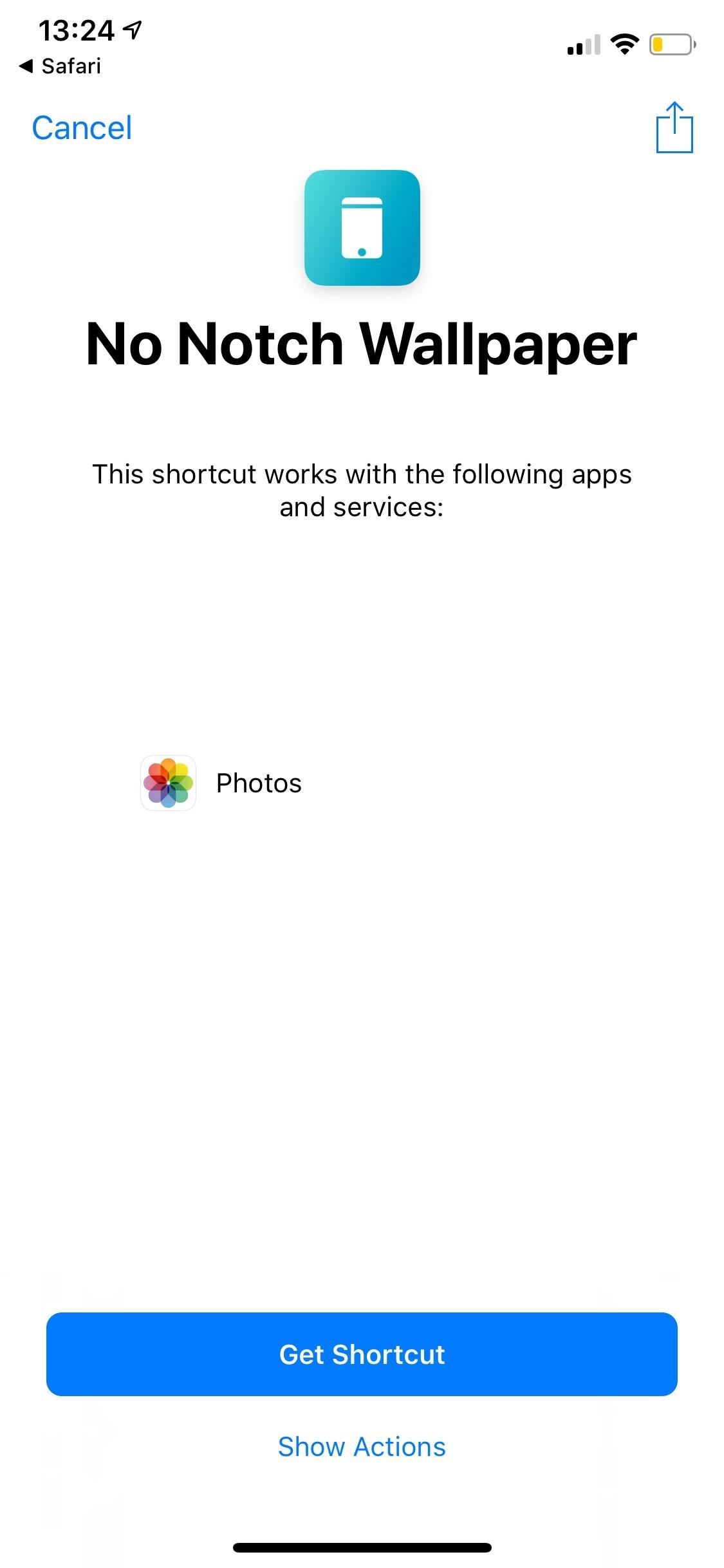
Step 1: Install No Notch WallpaperTo add the No Notch Wallpaper shortcut, you will need Apple's Shortcuts app installed already, so do that if you're not using it yet. Then, use the link below, which will open the Shortcuts app to the shortcut's details. As you can see, it will only need access to the Photos app, for obvious reasons. Tap "Get Shortcut," and it will be added to the "Library" tab in the app.Shortcuts Link: No Notch Wallpaper
Step 2: Select a Photo to Convert into a WallpaperTap on the No Notch Wallpaper shortcut from your "Library" list, and the Photos app's photo picker screen will pop up. Find a photo you want to convert into a notch-hiding wallpaper and tap on it — it could be any image.After a few seconds, No Notch Wallpaper will spit out a new design of the photo you selected, with rounded edges and a surrounding black area. Below you can see the difference between the original wallpaper (left) and the no-notch one (right). You can see a small watermark at the bottom of the no-notch one, but you won't be able to see that on the finished result, so don't worry.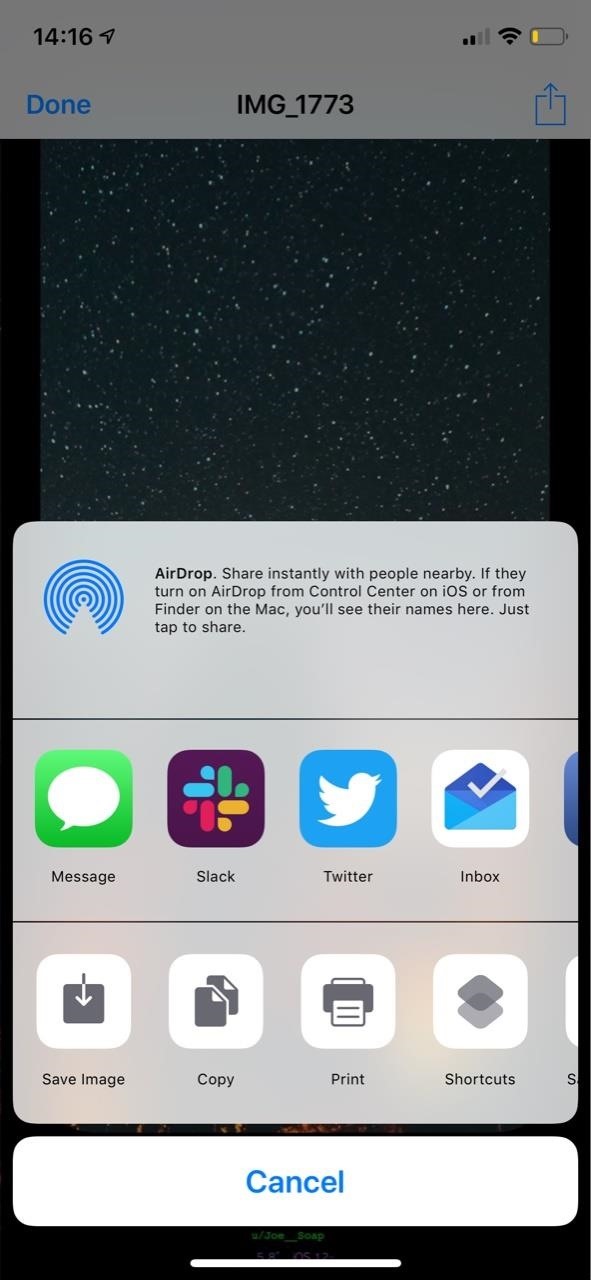
Step 3: Save It to Your Photos AppIf you select "Done" on the rounded version of the image, it'll prompt you to save it, so tap "OK" if it looks good to you. Alternatively, you can tap the share icon in the top right, then on "Save Image" in the row of action extensions, but when you tap on "Done" to exit you'll still get the prompt to save, so it's easier to just tap "Done" to begin with for fewer overall taps.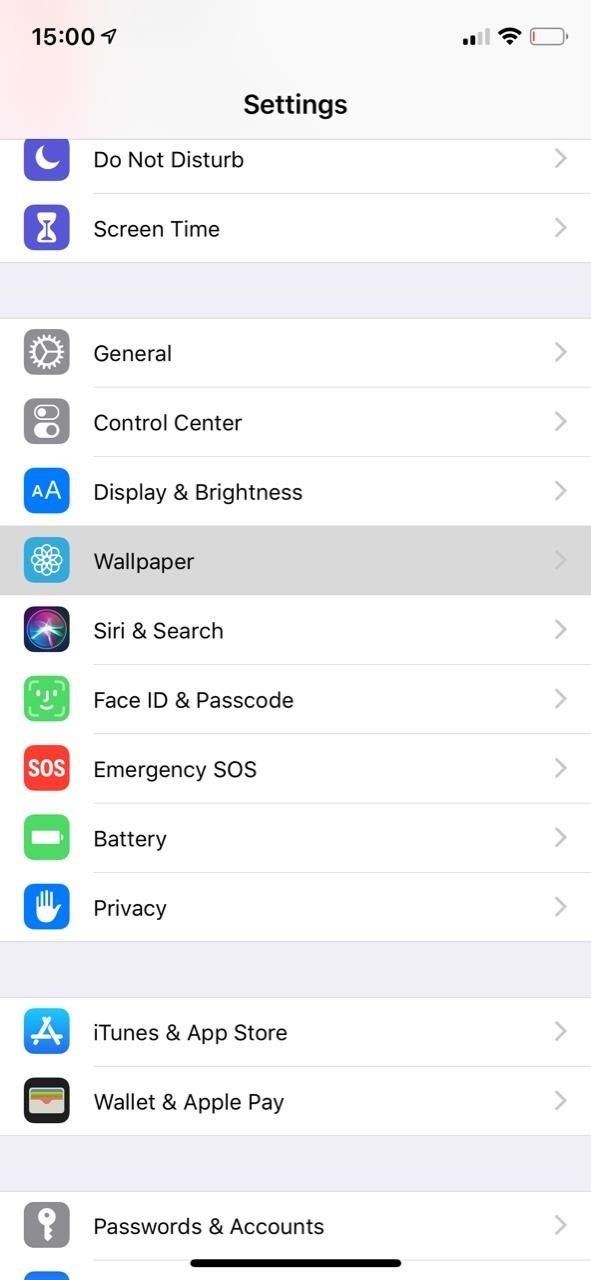
Step 4: Set the Notch-Hiding WallpaperOpen the Settings app, tap on "Wallpaper," select "Choose a New Wallpaper," and choose the optimized image from your Photos app. Alternatively, you can open the image in the Photos app, tap on the share icon, and choose the "Use as Wallpaper" action extension.The preview will open, and you can see how the rounded edges and black area blend in with the iPhone to hide the notch. If you're ready to set the image as your wallpaper, tap on "Set" and either select "Set Lock Screen," "Set Home Screen," or "Set Both." Whatever you do, just make sure "Still" is selected and not "Perspective." Below, you can see what the notch-hiding wallpaper looks like on both the lock screen (left) and home screen (right). The bottom rounded corners will hug the rounded corners of your iPhone, while the top ones will be seen so it doesn't just look like a huge-ass black status bar up there.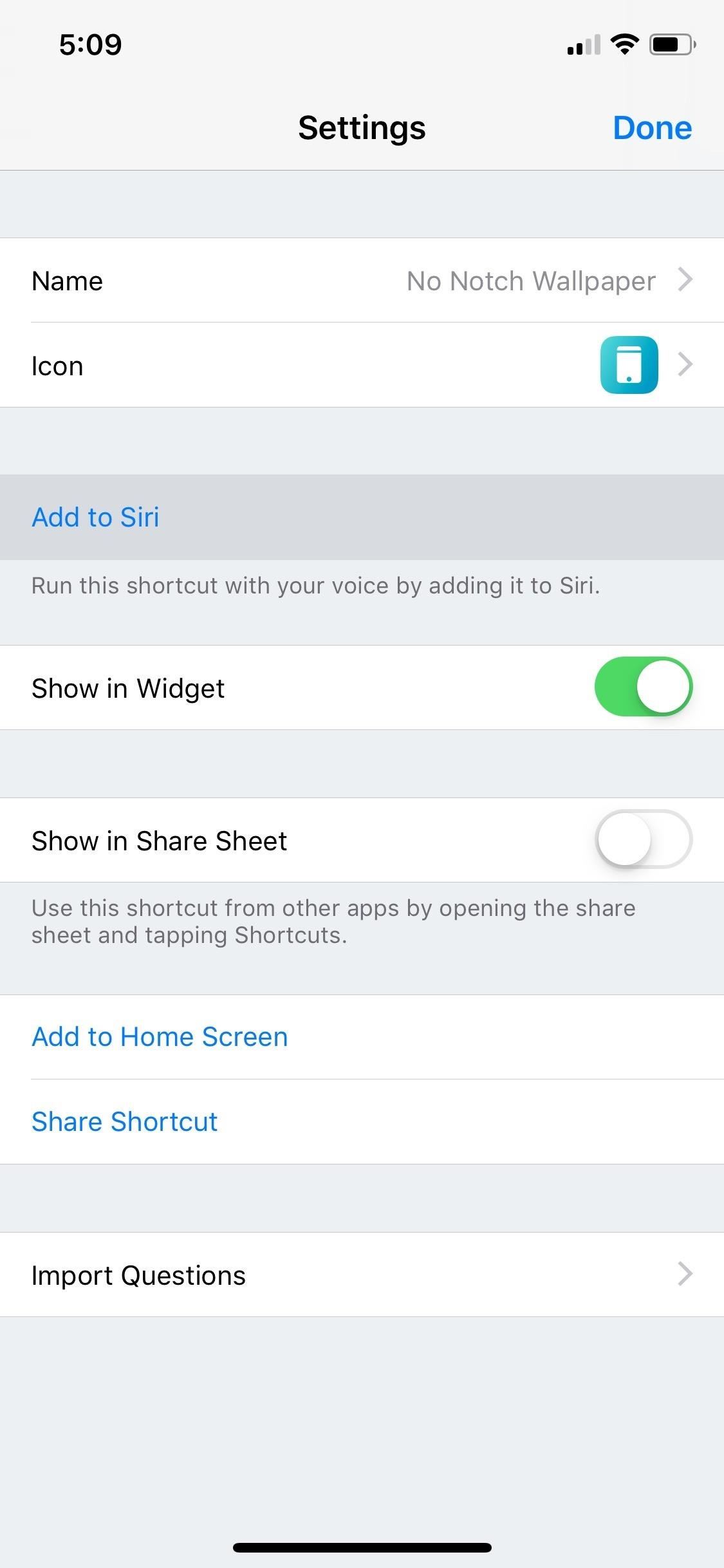
Step 5: Set Up a Siri Phrase for Faster Access (Optional)You could set up a home screen shortcut or find it in the Shortcuts widget for easy access, but Hey Siri is the way to go since you can access it from any app or screen.In the "Library" tab in Shortcuts, either 3D Touch on the No Notch Wallpaper shortcut to peek and pop into the workflow or just tap its ellipsis (•••) icon instead. Next, tap on the Settings icon in the top right, then select "Add to Siri."Now, either tap on the red record button and speak the Siri phrase you want to use for the shortcut or tap "Type Phrase" and type it out if you have Type to Siri enabled. A good Siri phrase would be "Create Wallpaper." When you're satisfied, tap "Done" three times to exit.Whenever you want to change up your wallpaper, just say "Hey Siri, create wallpaper," and the Photos image picker screen will appear so you can get started. Don't Miss: 8 Shortcuts to Improve Your Instagram Experience on Your iPhoneFollow Gadget Hacks on Pinterest, Reddit, Twitter, YouTube, and Flipboard Sign up for Gadget Hacks' daily newsletter or weekly Android and iOS updates Follow WonderHowTo on Facebook, Twitter, Pinterest, and Flipboard
Cover photo and screenshots by Nelson Aguilar/Gadget Hacks
Turn an inexpensive RC Helicopter into a Flying Spycam! Grab their cash and GO!!! Pimp Your Copter ! rc cameras helicopters spies remote control copter
Customize iPhone SMS Text Messages "Is it possible to change message color on iPhone?" If you are tired of your iPhone SMS text message, like the iPhone text color, the SMS Text Message bubble etc, and want to change SMS background, change iPhone text color etc, there are some tips for you to make a change:
Instale a animação de inicialização do LG G Watch no seu Nexus 5 e veja por si mesmo Quando olhamos para trás, 2014 pode ser lembrado como o Verão do Android Wear . Com dois novos smartwatches emblemáticos a serem lançados em breve, o Google vem preparando seu sistema operacional móvel para o setor de wearables.
[MOD] Android Wear Boot Animation For Other … | Wear OS
In addition to this, ProtonMail also supports sending encrypted emails to other email providers such as Gmail, Yahoo and AOL via symmetric encryption. This is sent in the form of a hyperlink
How to send self-destructing emails in Gmail - cnbc.com
You can add a private label to places on your map. Labeled places show up on your map, in search suggestions, and in the "Your places" screen. To add a label, follow the steps below. Open the Google Maps app . Search for an address. Or drop a pin by tapping and holding a place on the map. At the bottom, tap the name of the place. Tap Label. Notes:
remove labels from google maps label your favorite places
Our free Samsung unlock codes work by remote code (no software required) and are not only FREE, but they are easy and safe. Once your Samsung is unlocked, you may use any SIM card in your phone from any network worldwide!
How To Unlock a Samsung Galaxy - It works for any Samsung
As a GS4 owner, one camera accessory you don't need to spend money on is a remote shutter release. You can easily take photos of yourself, get into group shots, or take photos with unorthodox angles.
How to Silence Notifications & Shutter Sounds in Your Galaxy
John Cannon shows you how to remove and seal your belt housing on a Can-am to make it waterproof.
How to Properly waterproof a skylight - WonderHowTo
CES 2015: Linx Headbands Can Keep You Safe from Permanent Head Injuries How To: Use lumbar support for sports injuries News: Little League Shoulder News: The Dreaded "Little League" Elbow News: Asthma Control in Youth Sports News: Parents Behavior
Sports Injury Solutions « LifeStyleWebTV :: WonderHowTo
Find out why Close. Halloween Creep Tales 2.0 (2015 - Special Edition) (HQ) MrSheltonTV Media - Original Sign in to make your opinion count. Sign in. 9 0. Don't like this video?
13 Halloween Window Decorations That Will Creep Out All Your
This feature is not enabled by default on the browser, but it is quite simple to enable it. Here is a simple tutorial to enable Facebook notifications and chat on Firefox toolbar: Navigate to dedicated messenger page in Firefox browser and click "Turn on" button: It proceeds simply without asking for a latest version of Firefox.
Facebook - Log In or Sign Up
0 comments:
Post a Comment