How To: Control Your Samsung Galaxy Device from a Mac or Windows Computer
With AirPlay for iOS, Chromecast Screen Mirroring, and even third-party PC-pairing apps to play around with, getting your devices to interconnect could not be any easier than it is today.Samsung has never been prone to leave a feature unexplored, so in this mold, they created SideSync—a software duo that allows you to mirror the display of your Galaxy S5 or other Galaxy device over to your computer.SideSync even gives you full control over your Galaxy by way of a mouse and keyboard connected to your computer. Add in a few extra goodies, and a near-instant response time, and this one is definitely worth trying out. Please enable JavaScript to watch this video.
System RequirementsAny Samsung Galaxy device with stock TouchWiz and a base of Android 4.4 KitKat or higher Mac running OS X 10.6 or higher, or Windows PC with XP or higher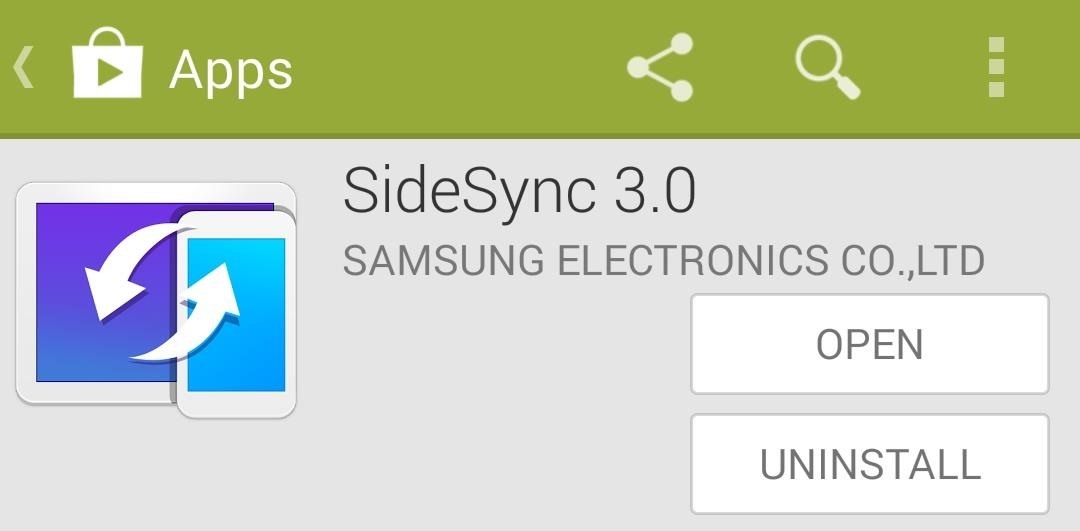
Step 1: Install the SideSync App for AndroidThe first half of the equation is an app that you can install on your Galaxy device. Open your Play Store app and search SideSync to get it installed. If you're having trouble finding it, try this link.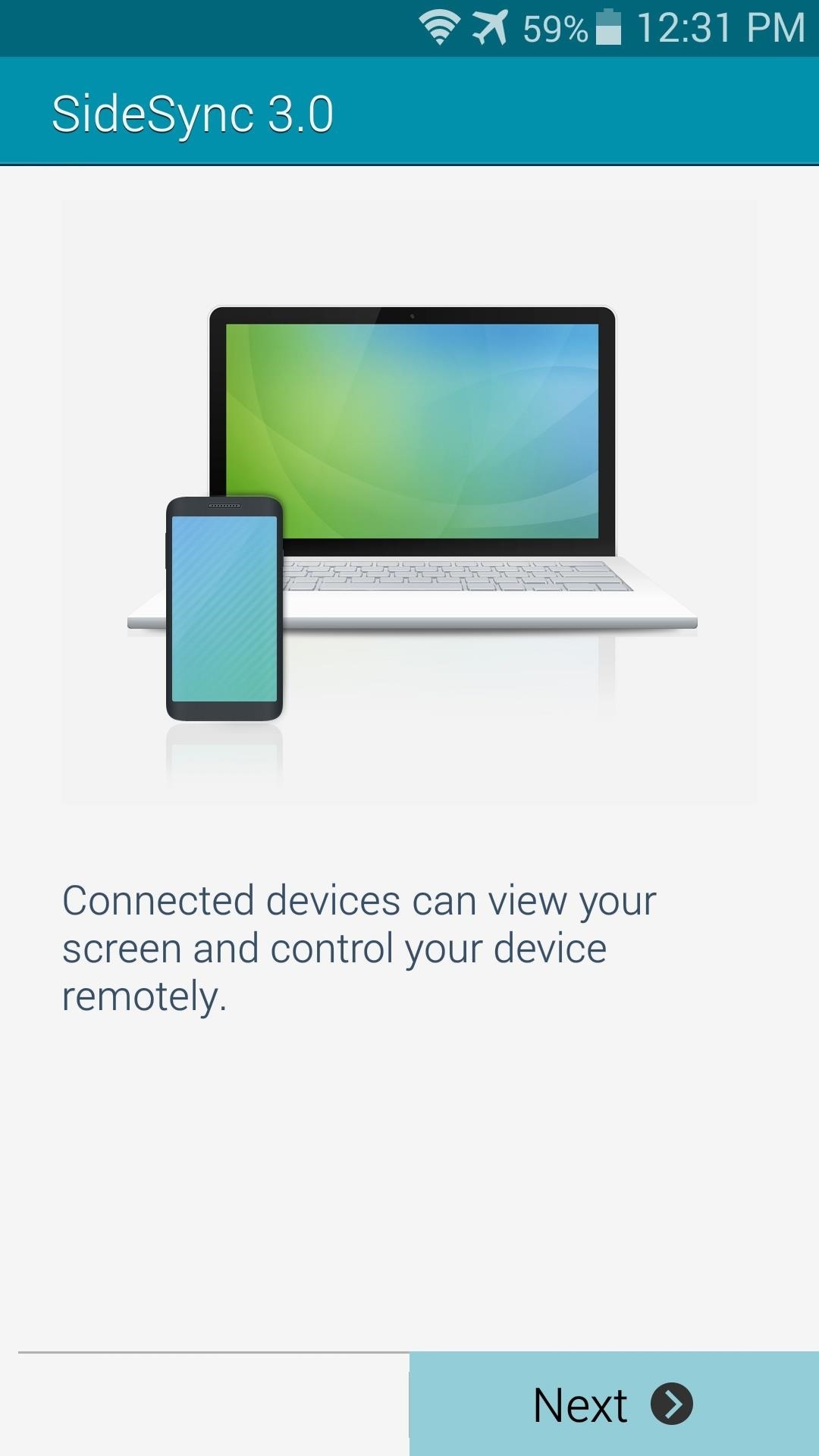
Step 2: Run SideSync for AndroidTo initiate the pairing between devices, you'll need to run SideSync for Android once. Skip through the feature tour by hitting Next, then launch the service with a press of the Start button. When you first start the SideSync service on your Galaxy device, the app will try to establish a Wi-Fi connection with your PC. It can't do this without the companion software installed on your Windows computer, but leave it on this screen nonetheless.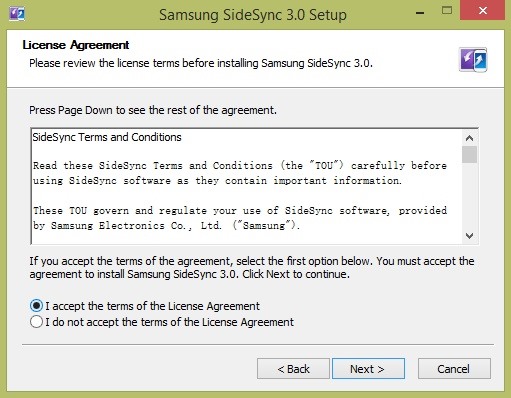
Step 3: Install SideSync for Your ComputerNext up, you'll need to install the SideSync companion software for your Mac or Windows machine. I'll be using a Windows PC, but the steps should be fairly similar for Macs.Mac download Windows download Depending on your setup, you may have to enter an administrator password to proceed. Next, click I accept the terms of the License Agreement, then follow the prompts for installation. You may be asked to install a DirectX plug-in, but again, just follow the prompts and you'll be fine. When installation is done, click Finish, and SideSync should come right up.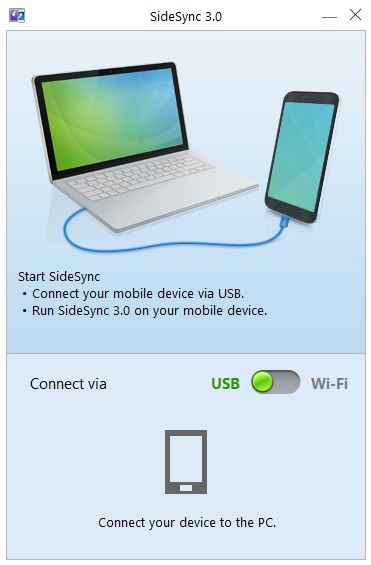
Step 4: Pair Your DevicesNext up, make sure that the SideSync software is running on both your phone and computer. If both devices are connected to the same Wi-Fi network, you can toggle the switch in the program to allow for this type of connection. Otherwise, simply connect your phone to your PC using any USB cable, and SideSync mirroring will begin immediately. In the future, you'll simply need to run the SideSync program on your PC, then plug your device in to automatically launch screen mirroring.
Step 5: Using SideSync to Control Your GalaxySideSync will display the screen of your Galaxy device in a tidy frame that resembles your phone or tablet. The buttons on the bottom of this frame operate exactly as the buttons on your Galaxy device. A set of three controls resides at the top-right, allowing you to close, minimize, or maximize the window. In the upper left-hand corner, you'll find a few more options by clicking the down arrow button. These extra icons allow you to, in order from top to bottom, toggle mouse and keyboard sharing, keep this screen on top, rotate your display, take a screenshot, and view files stored on your Galaxy.Controlling the on-screen representation of your Galaxy with your mouse is simple—clicking the left mouse button behaves exactly as a touch event on your Galaxy. You can even perform long-press and swipe gestures.Another bonus feature is the ability to share clipboards between devices. Any text that you copy from your WIndows PC can be pasted into a field on your Galaxy, and vice-versa.Overall, touch latency is very low, and video refresh rate is top-notch. This is a great way to leave your phone or tablet plugged in and out of the way while at school or work, yet still have full control over your device. How well does SideSync work on your setup? Let us know in the comments section below.
This video demonstrates how to upload Moodle to your server via the Webmin interface. This video demonstrates how to upload Moodle to your server via the Webmin interface. Using Lessons in
How to Install Moodle on your server with a web browser
If an app has sharing capabilities and the developers have indicated it, the app will automatically appear in your list of sharing options. Some OS's limit direct sharing options to a select few apps, which means you have to open apps separately in order to upload the files you want to share
Samsung Galaxy S8 vs LG G6: which Android phone is better?
The official source for NFL news, video highlights, fantasy football, game-day coverage, schedules, stats, scores and more. NFL.com - Official Site of the National Football League | NFL.com News
2017 NFL season: How to watch pro football live online
Some are free forever, some free for a limited time only, and more than 100 others paid-for, as part of a yearly subscription. You can apply these VSCO filters, also known as presets, to both imported photos and those you take within the app itself. Want to make your feed even more unique?
VSCO Lightroom presets - Photo Retouching Services
fixthephoto.com/retouch-tips/vsco-lightroom-presets.html
VSCO Film Presets - Review. Lightroom VSCO presets are now incredibly popular, photographers do not have to spend much time in front of their monitors, and everyone can choose an individual style and apply the necessary Lightroom preset: VSCO mobile presets 01 or VSCO portra 160+++ preset.
VSCO - Create, discover, and connect
How To: Use Samsung's Hidden Hearing Test to Get Drastically Better Sound Quality from Your Galaxy News: Samsung's Amazing Music-Making Tool Soundcamp Is Coming to All Androids How To: The Galaxy S9's 'Adapt Sound' Feature Makes Your AKG Earbuds Sound Even Better
How to Dampen Drum Stick Noise on Electronic Hi-Hats
Are Your Chargers Faulty or Slow? Here's How to Test Them on
If you have a few minutes and the gumption to delve into your device's settings menu, you stand to save a significant chunk of battery life with these 7 Android settings that will boost battery life. Root Solution #1: Get Sony's 'Stamina Mode' Features. To take advantage of these next three battery saving options, your device will need to be
Battery life: Sony Xperia Z3 | T-Mobile Support
Best web browser: Chrome, Edge, Firefox, and Opera go head-to-head We take a look at the performance and features of the big four internet browsers to see which one will serve you best.
Search across multiple open tabs on Firefox and Chrome browsers
How to Force-Close Running Apps on the iPhone X, XS, XS Max
How To: Instantly Translate Foreign Text from Within Any App on Your HTC One How To: Translate Foreign Text Live in Real Time Using Your Smartphone How To: See Instant Translations of Foreign Text Using Google Glass How To: Use Your Galaxy S9 & Bixby to Translate Languages in Real Time How To: Copy, Share & Search Text from Almost Anywhere in
How to Use Google Translate as a Proxy - Gadget Hacks
However, these images have some pretty big drawbacks: they live only in the iOS universe and can be shaky without a tripod. Google's taken Apple's idea one step further, releasing their own Motion Stills app, a free iOS-exclusive app that turns your Live Photos into GIFs or videos to share on social media and with non-iOS users.
Still Missing Live Photos on Your Android? Try These 3 Apps
How to Put an iPod or iPhone into DFU Mode. To manipulate your device in many ways, including jailbreaking it, you might have to put it into DFU (Device Firmware Upgrade) Mode at one point or another.
How To Put Your iPhone Or iPod touch Into DFU Mode
This post covers the procedure to sync your Mac calendar (iCal) and contacts (Address Book) with a Lumia family Windows Phone. To sync your iCal calendar and Mac address book with your Lumia you will have to create a link to any EAS(Exchange Active Sync) service like gmail or Hotmail.
Syncing between a desktop computer and a mobile device - Sync
Select Get New Ringtones. Select Get New Application. Select an app. Select a purchase option. Select Next. Select Yes. To continue the installation, read the Terms and Conditions then select Accept. Related Topics: Download Ringtones - Media Center Plaza; Download Ringtones - Get It Now (Tunes & Tones) Download Ringtones - Get It Now (Shopping
How to Get Your Verizon Ringtones for Free?
0 comments:
Post a Comment