How To: Fix a Slow Sleep Button on Your iPhone X, XS, XS Max, or XR
Pick up any iPhone with a Home button, and you'll notice something peculiar when compared to your iPhone X, XS, XS Max, or XR; If you press the Sleep/Wake button on the Home button model, it sleeps immediately. Press the Side button on your Face ID-equipped iPhone, and it lags considerably. What's going on here, and can it be fixed? The short answer is yes, but not without a little sacrifice.The iPhone X line of devices has its obvious differences from Apple's traditional catalog of Home button smartphones. The notch, Face ID, and an edge-to-edge display are the changes that first come to mind. However, there's another change that's important for understanding why your new iPhone takes an extra second to go to sleep — the Side button is not the same as the Sleep/Wake button.Don't Miss: The Side Button Cheat Sheet for Your Face ID-Equipped iPhone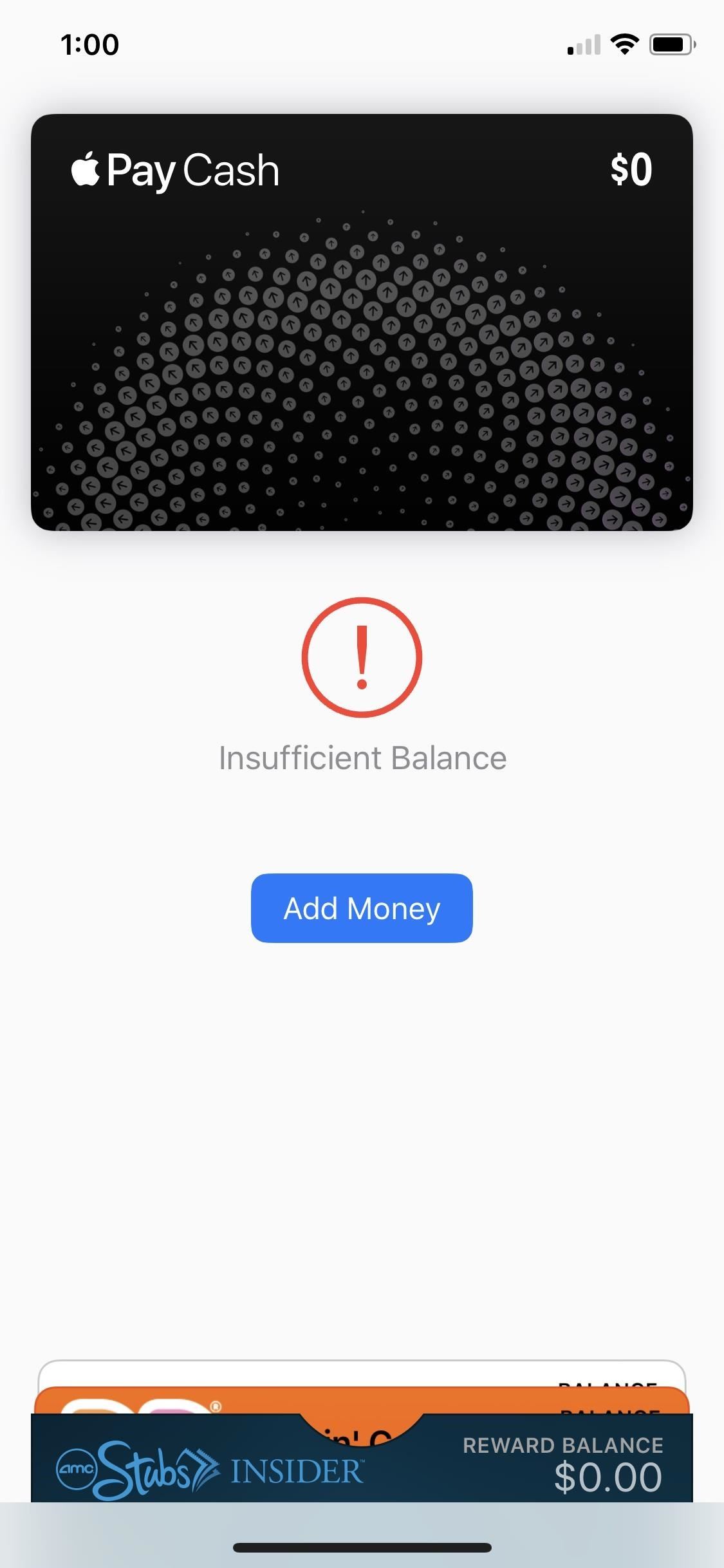
What Features Are Slowing Down Screen Sleeps?The Side button on an iPhone X, XS, XS Max, and XR has additional responsibilities you wouldn't find in the Sleep/Wake button. Besides locking or waking the iPhone, you use it to activate Siri, disable Face ID quickly, and buy apps with Face ID, among many other tasks. But two uses, in particular, are what causes the delay in question — Accessibility Shortcuts and Apple Pay.Apple Pay requires two Side button clicks to launch the Wallet with all cards and passes you've set up inside. Accessibility Shortcuts are activated by pressing the Side button three times, but only if you enabled them. For instance, if you turn on the Magnifer, it's automatically added as a triple-click shortcut; Other features you have to enable the shortcut for manually, such as Smart Invert. If you have more than one enabled, you will be presented with a list of your shortcuts to choose from.Don't Miss: How to Use 'Smart Invert' to Activate iOS' Secret Dark Mode Double click for Apple Pay, Triple click for Accessibility Shortcuts
Why Do These Shortcuts Affect Lock Speeds?If your iPhone went to sleep the second you press the Side button, as it would when pressing the Sleep/Wake button, activating Accessibility Shortcuts or Apple Pay would be near impossible. More often than not, trying to trigger Smart Invert or access Apple Pay from the lock screen would result in a sleeping iPhone.To prevent this, your iPhone puts a delay on sleeping to make sure you don't press the Side button an extra time or two. After that timer is up, it goes to sleep, assuming you only wanted to lock the iPhone.Strangely enough, if you have Emergency SOS to work after clicking the Side button five times in a row, this will not slow down the sleep speed like Accessibility Shortcuts and Apple Pay does, so you don't have to worry about this setting at all.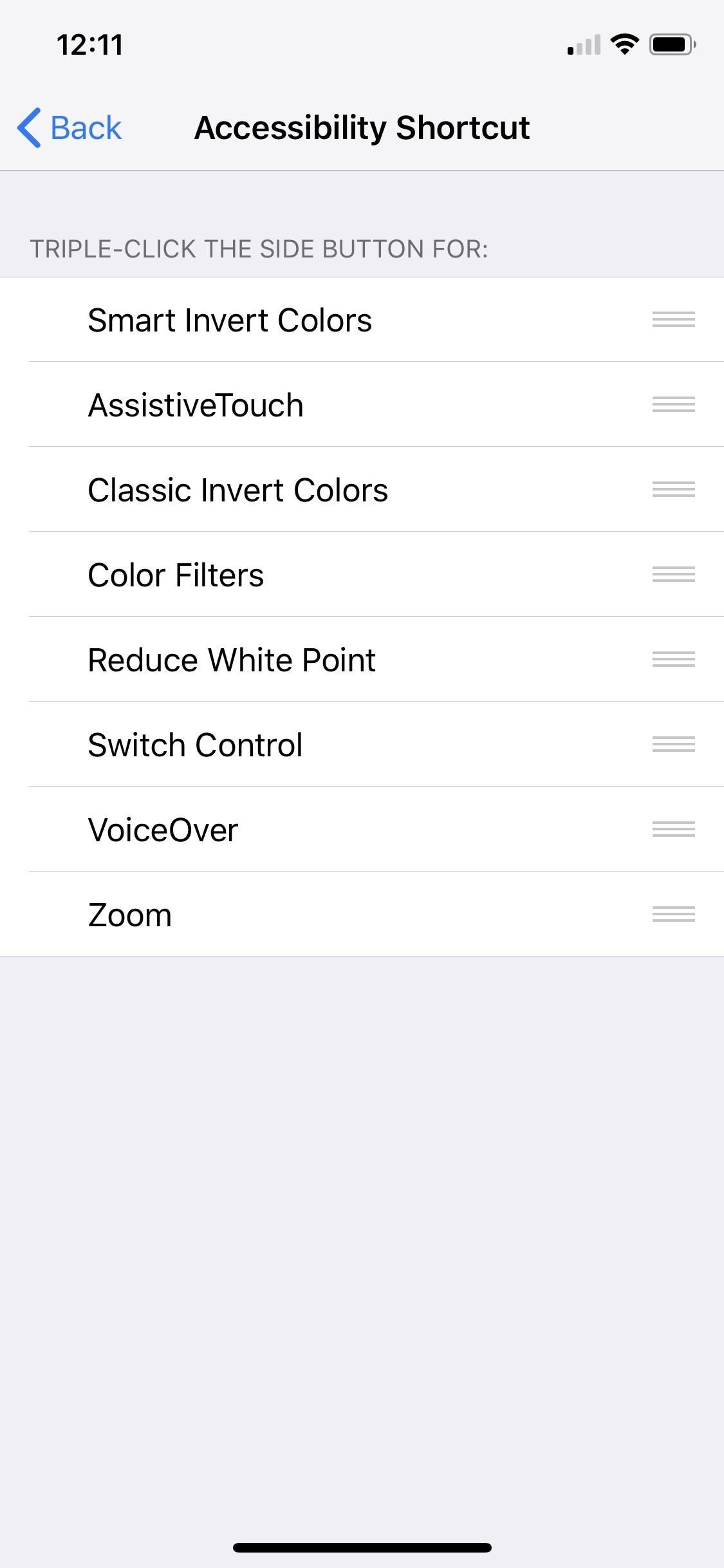
How Do You Eliminate the Delay?Unfortunately, the only way to see your iPhone match the lock speeds of your old Home button iPhone is to disable these two Side button shortcuts.Disable Side button shortcut for Accessibility Shortcuts: Head over to Settings –> General –> Accessibility –> Accessibility Shortcuts, and ensure none of the options are checked. If it's the Magnifier that's checked, you won't be able to adjust that from here; Instead, jump back to the main "Accessibility" menu, then tap "Magnifier" up top. and toggle it off. Disable Side button shortcut for Apple Pay: To take care of this, simply go to Settings –> Wallet & Apple Pay, then disable "Double Click Side Button."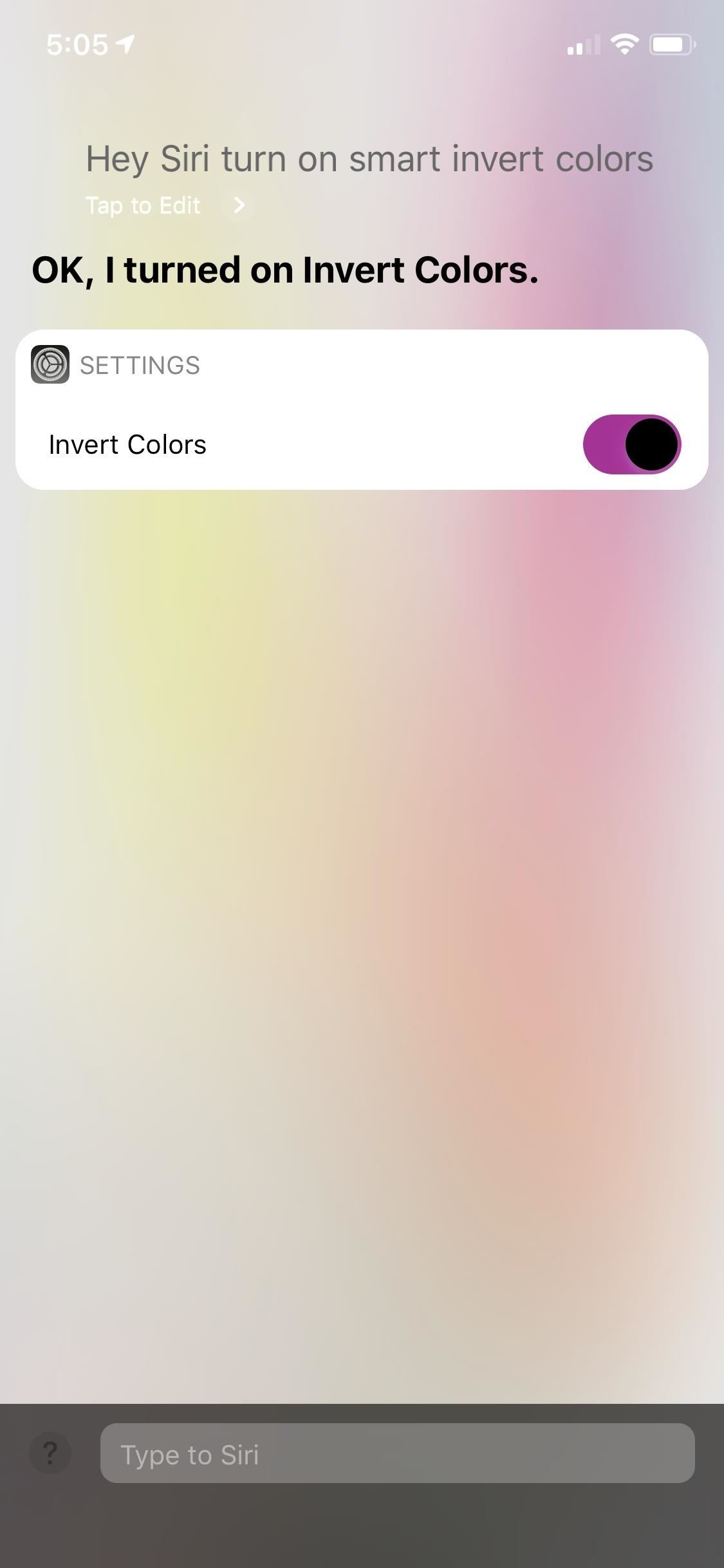
How Do You Use These Features Without the Side Button?Luckily, Apple Pay will activate automatically when your iPhone is placed near a POS terminal, so for most situations, disabling this shortcut shouldn't affect you — unless you use it for rewards or gift cards like AMC or Starbucks. Still, you can use Siri to open up your Wallet app, but you'll need to unlock your device to see it.In addition, you can ask Siri to enable or disable any Accessibility Shortcut of your choosing. Just make sure you use the full name of the setting (e.g., "Enable Smart Invert Colors" rather than "Enable Smart Invert"). Don't Miss: iPhone X, XS, XS Max, & XR Tips & TricksFollow Gadget Hacks on Pinterest, Twitter, YouTube, and Flipboard Sign up for Gadget Hacks' daily newsletter or weekly Android and iOS updates Follow WonderHowTo on Facebook, Twitter, Pinterest, and Flipboard
Cover image and screenshots by Jake Peterson/Gadget Hacks
Swipe Your Screen to Skip Songs & Change Volume Without Even
This question arises since Android 6 (where the corresponding option was removed - see How to change date and time format on Marshmallow?), and for other languages as well (for me it e.g. truncated the year to 2 digits in some apps, and choosing a different locale didn't help) - so a more general answer covering that as well would be great.
How to Format an Android Phone and Tablet
Instructions. 1. Search by name or directly paste the link of video you want to convert. 2. Click "Start" button to begin converting process. 3. Select the video/audio format you want to download, then click "Download" button
This video will show you how to do all of the following in Candy Crush Saga for iOS devices (iPad, iPhone, iPod touch). 1. Bypass the countdown clock for new lives immediately 2. Skip the 24-hour
How to Skip Time Restrictions for Candy Crush Saga on Your
A browser can and will hold your history indefinitely. The goal is to help you find your way back to a perhaps-forgotten corner of the internet you visited once upon a time.
How to Clear Your Cache on Any Web Browser « Digiwonk
How To: Install the Latest Google Clock & Calculator Apps on Your Galaxy S6 (Or Other Android) How To: Skip Time Restrictions for Candy Crush Saga on Your iPhone for New Lives & Levels Faster How To: Get Android 9.0 Pie's Volume Slider on Any Phone & Control Media Volume by Default
Android Apps on Google Play
1. Phone. Before we jump right to accessories, if the person you're shopping for (even if it's yourself) has an older smartphone, the best gift would be a better smartphone. Of course, this is the most expensive item on this list, but you can't beat these phones when it comes to photography right now.
2018 Gift Guide: Must-Have Phone Accessories for
How to Find Your Missing Android Phone, Wipe It Clean
Sony's latest flagship, the Xperia Z3, comes with some pretty high-end hardware, but what really draws me to it are the aesthetics of its ROM, Xperia UI. Even though my HTC One M8 can still go toe-to-toe with the Z3 in a performance matchup, there is something about Sony's UI that is simply missing from my HTC.
I have a problem with CorelDRAW on my Xperia Z « Smartphones
My third-party launcher of choice is Action Launcher 3. Not only me, but around 5 million Android users are using this amazing launcher, and it rightfully deserves so as it has lots of awesome features like quickdrawer, quickpage, etc. that make operating the device a breeze.
Action Launcher: Pixel Edition - Apps on Google Play
From your News Feed, click your name in the top left and hover over your profile picture. Click Update. You can: Upload a photo from your computer. Add frame. Select a photo you've already uploaded or one you're tagged in. Crop your photo and click Save. If you don't want to crop your photo, click Skip Cropping in the bottom left, then click Save.
Your Profile Picture and Cover Photo | Facebook Help Center
First, some emoji basics: Underneath the emoji characters you see on your screens is the Unicode standard, a way of representing text and other characters that everyone agrees on.Unicode sets the
How can iPhone see android emoji? - Ask Different
News: Google's Pixel Phone Is Taking All the Fun Out of Android, and That's the Point News: The Best Labor Day 2018 Deals on Smartphones How To: Watch the Google Event on Replay — Pixel 2, Google Home Mini, Pixelbook & More
Google Pixel review: the best Android experience around
Image via Huawei. According to early rumors, this phone was set to be the first P series device to officially launch in the US, with the ultimate goal of spearheading Huawei's brand awareness on US shores. And while Huawei did announce a global release, we weren't sure if this included the US. Well, we now have Huawei's official statement.
Latest Huawei Mate 20 Rumors & Leaks — Face ID, Massive
Meet the HTC U Ultra phablet. With its 5.7" screen, next generation intelligence and sophisticated liquid surface, the U Ultra phablet is made for U. Featuring a convenient new dual display, an adaptive sound system and a personal companion that gets to know you.
Latest cameras news - breaking cameras news, leaks and
0 comments:
Post a Comment