How To: Add 2-Step Verification to Uber for Stronger Overall Account Security
If you've ever received an email from a sketchy address purporting to be Uber, asking you to sign in with your credentials, you might be a phishing target. Hackers use a fake login page from real-looking domains to trick you into giving up your account information, and while it's been an issue in the past, Uber is making it more difficult on cyber thieves with the addition of two-step verification.Two-step verification (2SV), also referred to as two-step authentication, is slightly different than two-factor authentication (2FA), but both protect against unauthorized access to an account. The terms tend to be used interchangeably, and Uber calls its implementation 2SV (even though it's more like 2FA), which is slightly less secure but still necessary to defeat anyone trying to get into your account to wreak havoc.Don't Miss: Set Up 2FA for Your Accounts Using Authy & Other 2FA Apps Two different types of factors are needed for 2FA: a combination of either something you know (password), something you are (biometrics), and something you have (a trusted device). However, 2SV only requires that there are two total, and they don't have to be different factors. In Uber's app, that would be your password and a one-time verification code received from either an SMS text or third-party security app. The password is the something you know factor, while the SMS or authentication app can be considered something you have since you need your phone, technically making this 2FA, not 2SV.Although 2FA and 2SV help protect your account from hackers, it's not very popular among consumers because it's seen as a headache or another obstacle in the way of easily logging in. Sure, convenience is nice, but it should always be put on the back burner when it comes to security. If you don't have two-step verification enabled on your Uber account, here's how to set it up.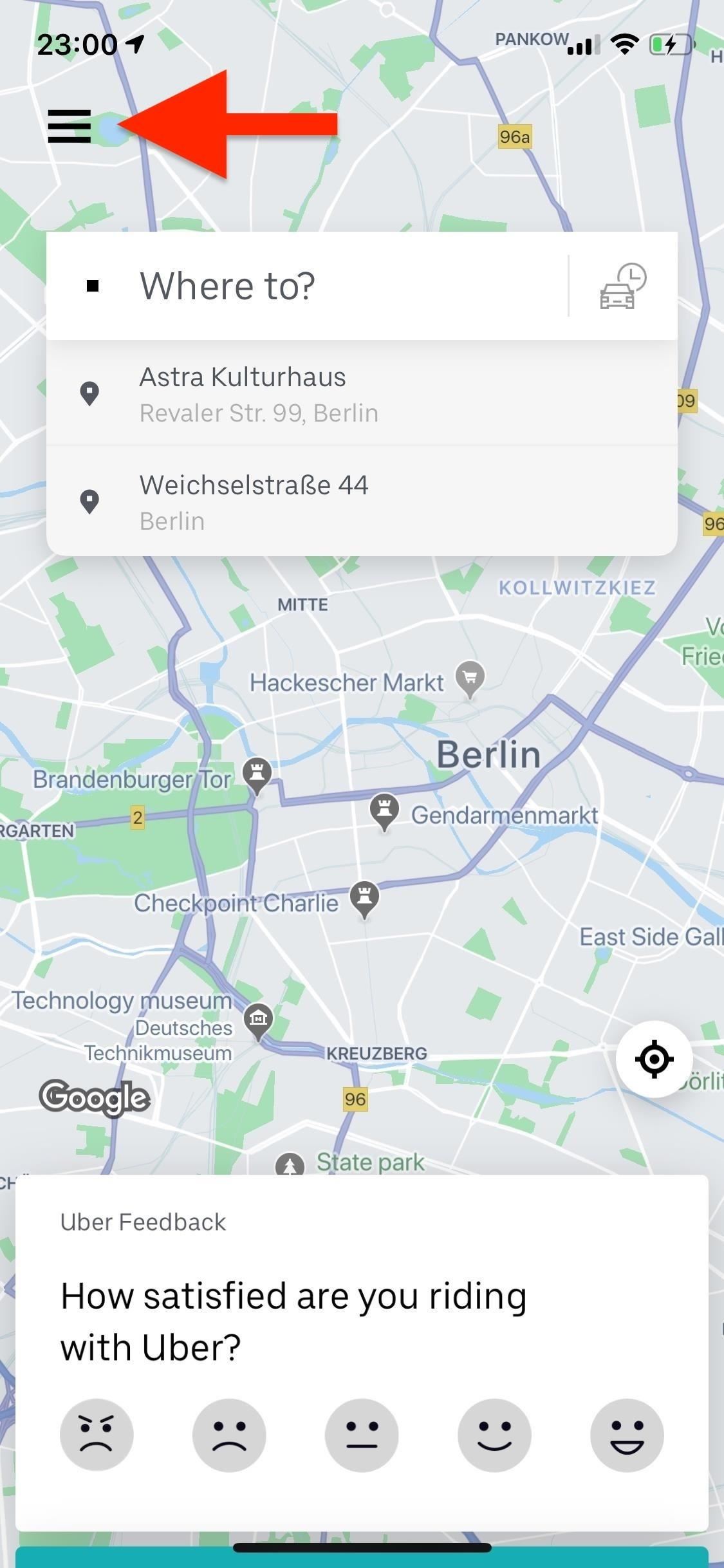
Step 1: Enable 2-Step VerificationIn order to enable two-step verification, open the Uber app on your iPhone or Android phone, and tap on the three-dash icon in the top left. Go into your "Settings," scroll down, and tap on "Security" at the bottom. Now it's time to turn on 2SV: tap on "2-step verification," hit "Set up now," and enter your password. On the next page, you'll be asked how you would like to receive your verification codes when you log in to Uber: either "Text message" or "Security app." If you want to go with SMS, go to Step 2. If you'd like to use a security app like Authy, Google Authenticator, or Duo Mobile, skip to Step 3.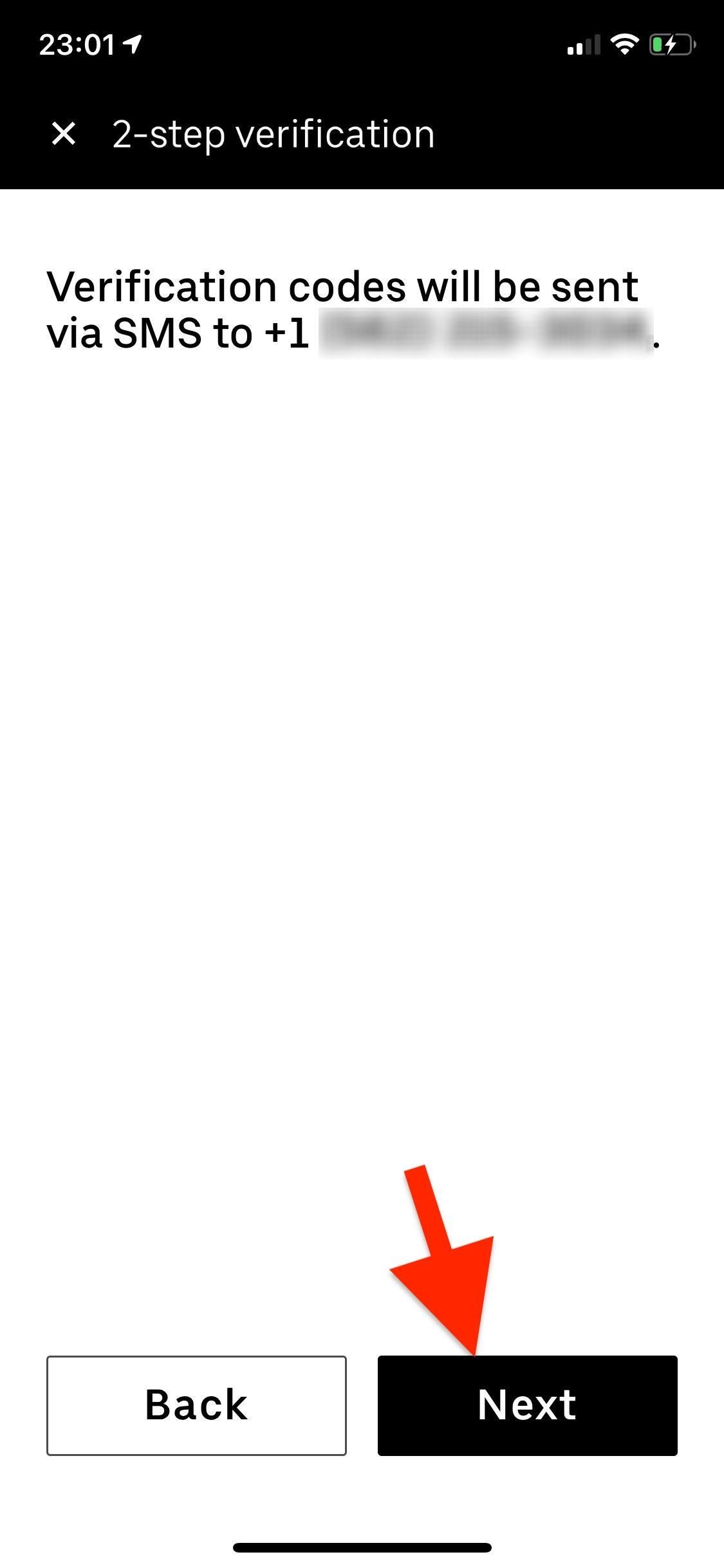
Step 2: Use Verification Codes via Text MessageIf you selected "Text message," your verification codes will be sent via SMS to your phone number from now on. Hit "Next," and Uber will verify your phone number by sending you a four-digit numerical code to your number. When you get it, enter it into the number field, and hit "Submit." On the next page, you'll see a number of backup codes (eight to be exact) which you can use in lieu of a text message code if your phone is lost or your number isn't working and you're attempting to log in to your Uber account.Screenshot these codes and keep it somewhere secure but accessible to yourself, such as a photo locker or even email it to yourself. Better yet, copy and paste them to a password manager such as LastPass for safe keeping. You can also request new backup codes since they can only be used once (more on that later).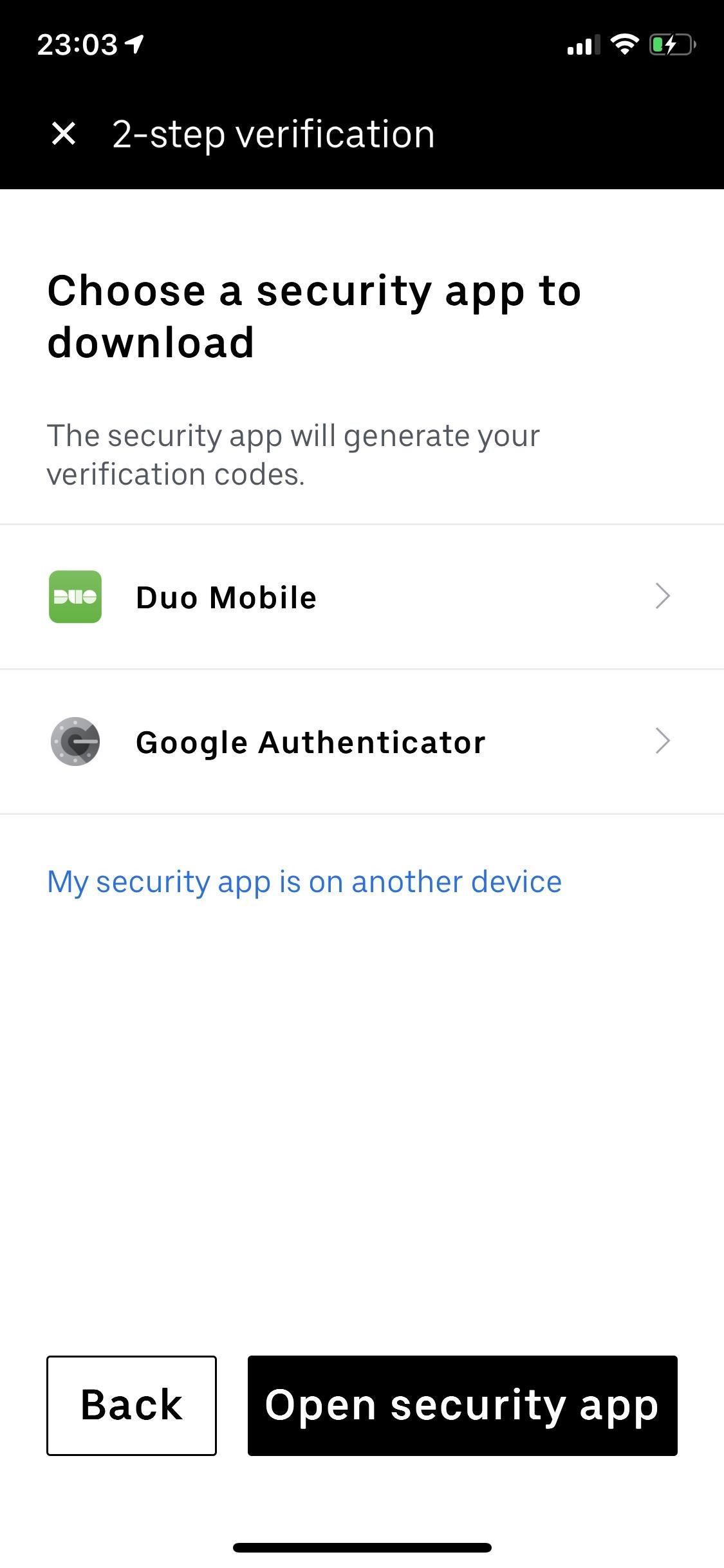
Step 3: Use Verification Codes via a Security AppIf you decide to use a security app such as Google Authenticator, select it from the list and it will download on to your device if you don't already have it. You'll need to set that app up first before you can continue. If your security application is on another device, tap on "My security app is on another device" instead.For those of you who already have one of those security apps installed (like Authy) and are using it for two-step verification in other apps, after you select "Security app" it will try to open the app right away. This will also happen after you set up a security app for the first time.Don't Miss: Google Authenticator Is NOT the Best 2FA App Anymore When you tap "Open" on the prompt, you'll likely be asked to add your token for the Uber app. In my example, that's exactly what happens with Google Authenticator. Tap "Yes" to add the token. Once you add the token, the six-digit code appears, under the title Uber. Press your finger down on the code to copy it and go back to the Uber application. Enter the code into the number field, and hit "Submit." You'll now need to use your security app to log in to your Uber account. On subsequent login attempts, you will not need to add a token again since there already is one, but the six-digit code will change. On the next page, you'll see a number of backup codes (eight to be exact) which you can use in lieu of a text message code if your phone is lost or your number isn't working and you're attempting to log in to your Uber account.Screenshot these codes and keep it somewhere secure but accessible to yourself, such as a photo locker or even email it to yourself. Better yet, copy and paste them to a password manager such as LastPass for safe keeping. You can also request new backup codes since they can only be used once (more on that later).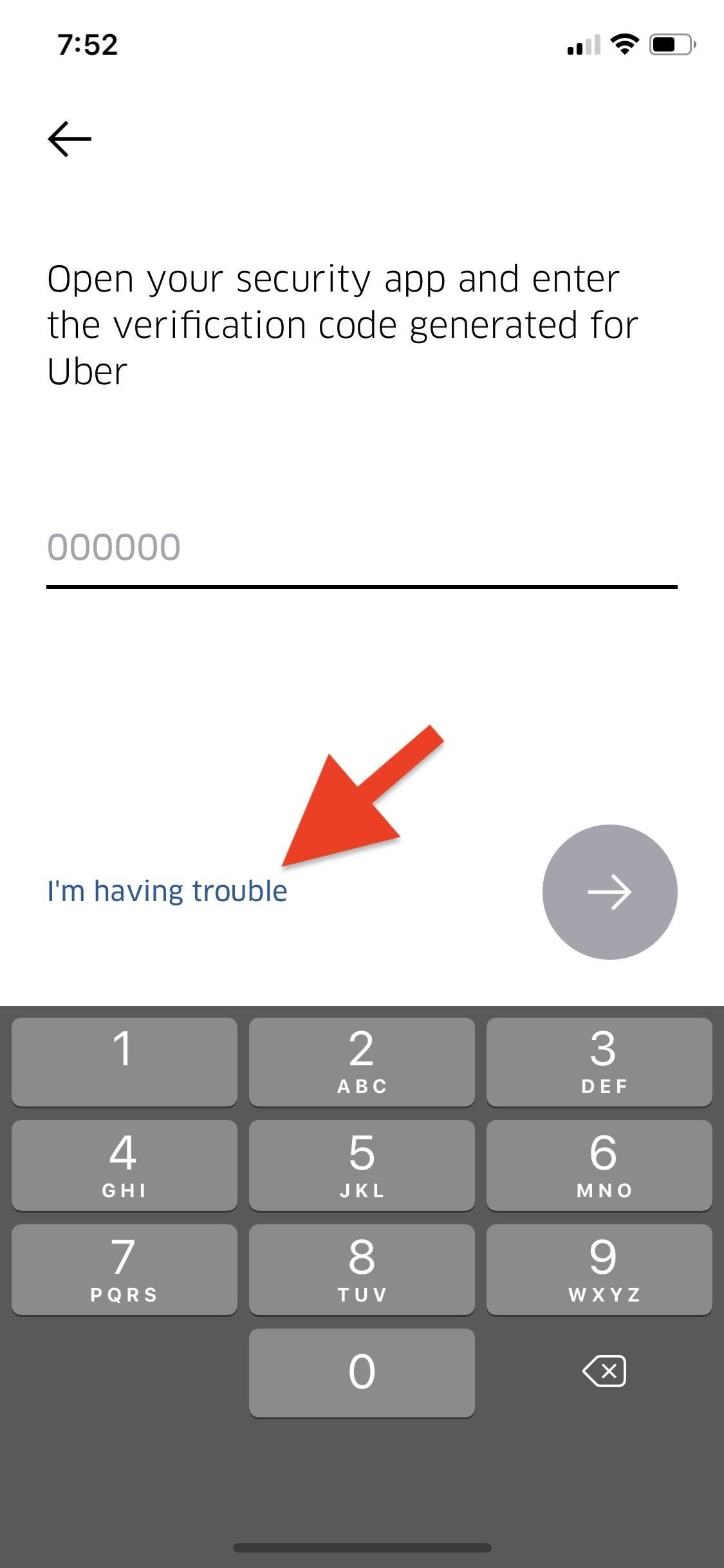
Step 4: Use Recovery Codes When All Else FailsWhen setting up or using Uber on a new device or when logging back in on your current device, you'll first be asked to enter in the SMS or verification code via the security app. If you don't have access to either or it's not working, you can tap "I'm having trouble," then "Use Backup Code." Enter one backup code you saved earlier, and hit the arrow button to process it. Afterward, you'll be asked to enter your password to finish logging in.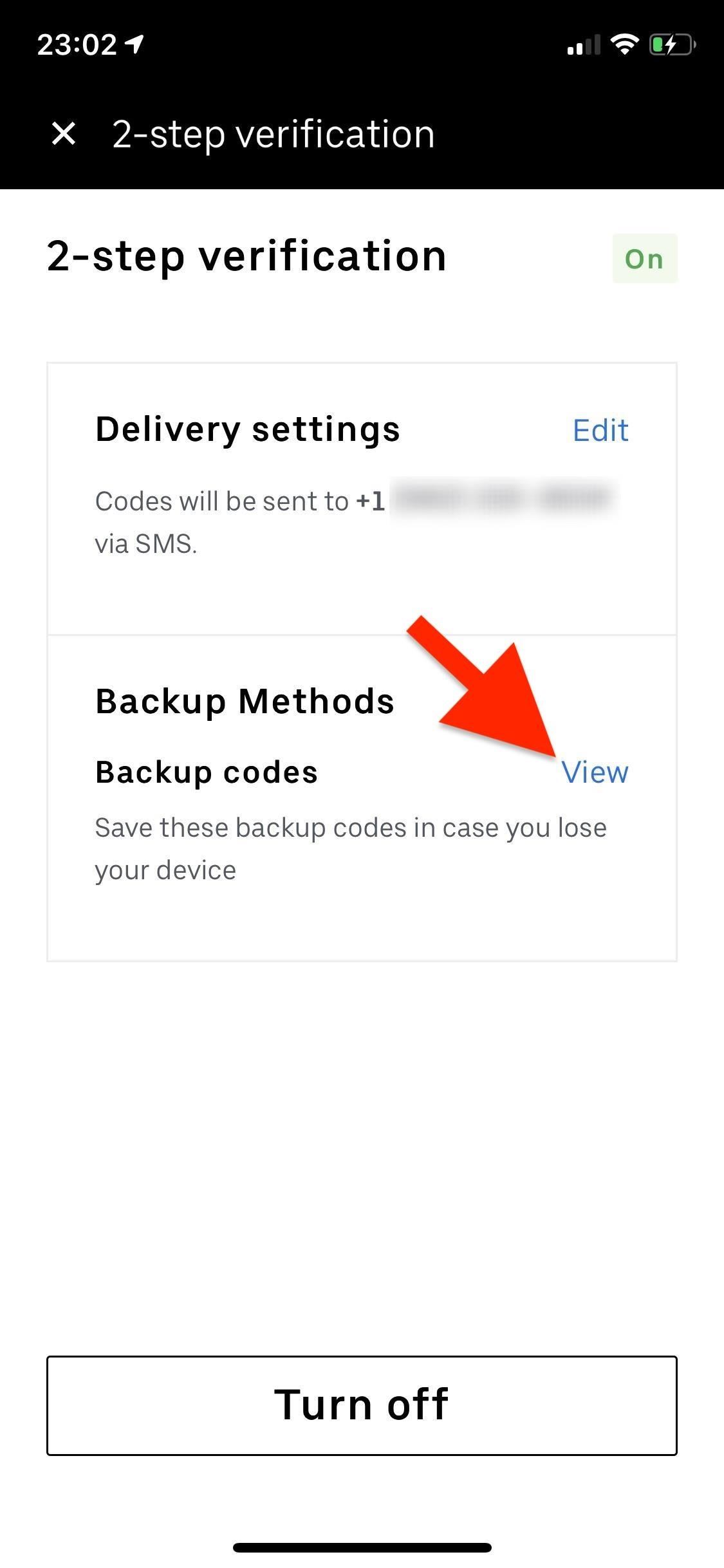
Step 5: Get New Backup CodesEach of the backup codes (also called recovery codes) you receive can only be used once. For that reason, you can request new ones, which you should do once you're running low on codes. To do this, go into "Settings", tap on "Security," then "2-step verification," and select "View" inside the Backup Codes box. Enter your password when prompted.Tap on "Get new backup codes," and then "Get new codes," which will give you eight new backup codes. Your old backup codes will no longer work after you request new ones, so save the new batch and keep them somewhere secure.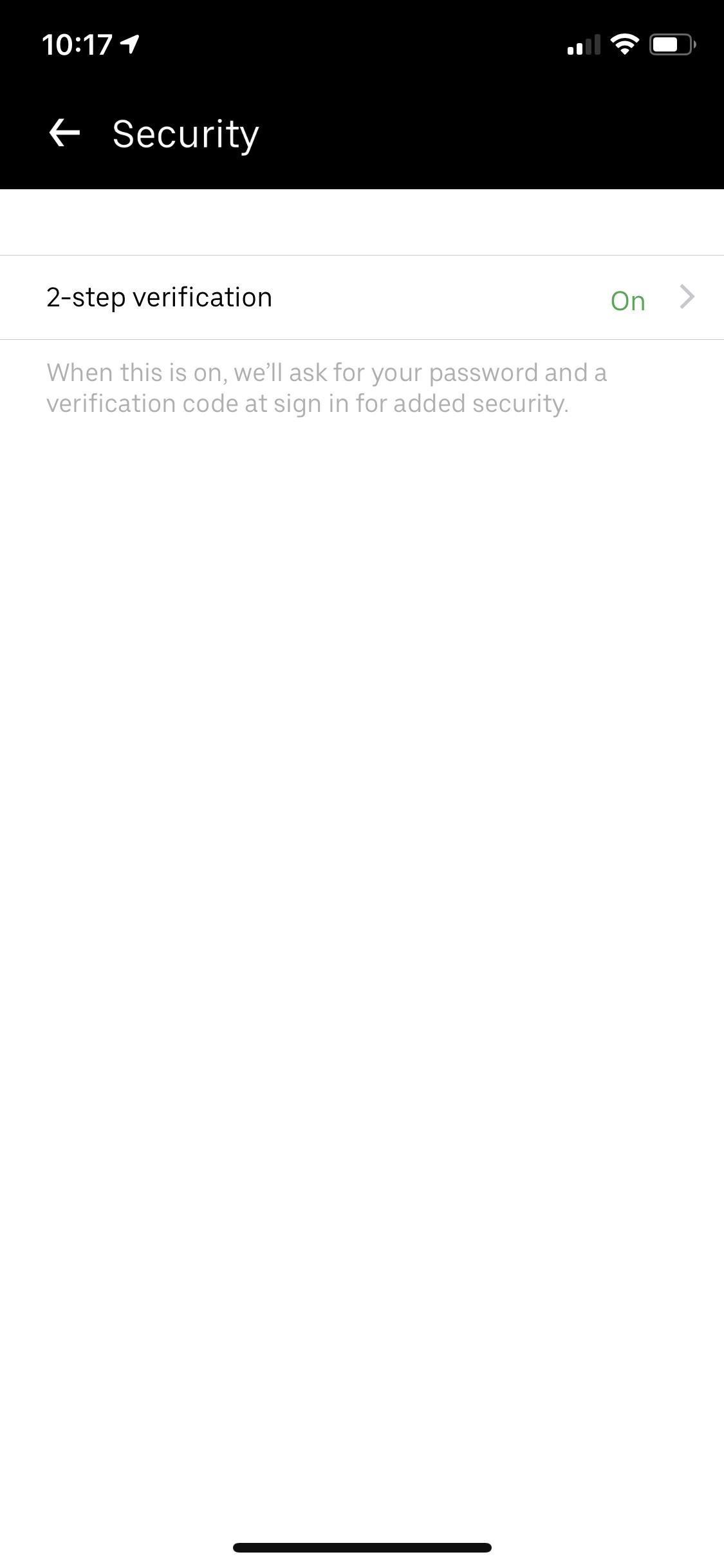
Step 6: Turn 2-Step Verification OffIf you no longer want two-step verification on, you can easily turn it off. Go to "Settings," then "Security," and tap on "2-step verification." Enter your password (if prompted), and tap on the "Turn off" button at the bottom of the screen. Enter your password again, then either enter the four-digit verification code via SMS or the six-digit verification via security app, and 2SV will be turned off. Using 2SV for your Uber account on your iPhone or Android phone will help prevent fraudulent logins, in case you ever do accidentally give up your account information to a hacker. The extra layer of security is all it takes to thwart most attacks. Even if Uber suspects unusual activity on your account, 2SV will require additional steps before you can log in. So it's not advised to turn it off.This article was produced during Gadget Hacks' special coverage on traveling with your smartphone. Check out the whole Travel series.Don't Miss: The 5 Best Two-Factor Authentication Apps for iPhone & AndroidFollow Gadget Hacks on Pinterest, Reddit, Twitter, YouTube, and Flipboard Sign up for Gadget Hacks' daily newsletter or weekly Android and iOS updates Follow WonderHowTo on Facebook, Twitter, Pinterest, and Flipboard
Cover photo and screenshots by Nelson Aguilar/Gadget Hacks
Amazon beat them both to the punch and will give you 5GB of free cloud storage for your music. Play your music via the web or stream it right on your Android device using the Amazon MP3 app, which also gives you access to buy music directly from the Amazon MP3 Store.
Best iOS and Android apps for streaming OneDrive music
How To Edit your Facebook Profile Information. You can choose what to add and who gets to see it on your Facebook profile.
How to edit your profile on Facebook - YouTube
Article: Austin has been hit by 4 bombs in 3 weeks. The president is silent.
Facebook cleansing: How to delete all of your account activity.
How To: Turn the Screen Off Faster & Alleviate Power Button Stress on Your Samsung Galaxy Note 2 How To: Put Your Galaxy S3's Screen to Sleep Just by Double-Tapping the Display How To: Record Your Sleep Patterns with Samsung Health — No Wearables Needed
How to Power On / Turn on ANY Samsung Phone Without - YouTube
The app doesn't actually give you an option to save Instagram videos posted by those you follow. You can only copy the link to the post, or bookmark it in the app as part of a private collection .
If you are looking for an app to lock apps in iPhone then there is no need of that as iOS provides an inbuilt feature for that. In this article, we will explain this feature on iPhone which many of you might not know.
Lock iPAD screen & iPhone screen so kids stay within the app
On Firefox, you can install an addon called BlockSite to block website. Install the addon, press ctrl+shift+a, and click Extensions on the left. Now click Options under BlockSite. In the pop-up
There are plenty of tweaks, including a brand-new way to unlock the browser's hidden "dark mode" that pairs well with your application preferences in Windows itself.
How to Make a PVC Water / Air / Vacuum Pump!: In this project you'll learn how to make a customizable PVC hand pump that will create vacuum suction, pump water, or compress air. A pre-requisite to making the pump will be 2 homemade check valves. You can learn how to make these cheap PVC ch
How To Make A PVC Pump! - YouTube
Apple
Apple Releases iOS 12.3 Beta 5 for iPhone to Developers
It is easy to enable Developer options and USB debugging on Android phone or tablet. It can be done within a minute. In this post I'm going to explain step by step guided process how you can do it.
How to Enable Developer Options and USB Debugging Mode on
Top 10 Photoshop Tricks You Can Use Without Buying Photoshop. Whitson Gordon. but you can still select areas in the same way with the regular lasso tool. Sometimes your photos get pretty
How To Get Photoshop For FREE! Download Photoshop For FREE
News: Save Money on Hulu by Picking the Plan That's Right for You News: More People Use Spotify Than Live in the Entire Country of Mexico How To: Cancel the Apple News+ Auto-Renewal Before Your Free Trial Ends How To: Get Unlimited Free Trials Using a "Real" Fake Credit Card Number
Mexico City Is the No. 1 Market for Many Artists on Spotify
XAMPP stands for Cross-Platform (X), Apache (A), MySQL (M), PHP (P) and Perl (P). It is a simple, lightweight Apache distribution that makes it extremely easy for developers to create a local web server for testing purposes. Everything you need to set up a web server - server application (Apache
Hack a Facebook Account On XAMPP/WAMP | Ethical Hacking
News: What the Pixel 2's New IP67 Water-Resistance Rating Really Means News: Kids' Snot Provides Unlikely Path for Superbugs to Move from Farm to Community News: The Problem with Farmed Fish — Their Food Is Spreading Antibiotic Resistance
What those IP ratings like IP68 or IP53 really mean | Greenbot
0 comments:
Post a Comment