Safari 101: How to Save a Website or Webpage to Your Home Screen for Instant Access
The internet is full of fun, cool, and interesting websites. Bookmarks and favorites can help keep your favorite pages on hand, but they aren't the most convenient method. In iOS, Apple lets you save whatever webpages that you want to the home screen, so you'll have as easy access to them just as you do apps on your iPhone.This feature is just about as old as the iPhone itself. However, it isn't super obvious, so even the seasoned iPhone owner might not know about this trick. Once you've learned, however, saving webpages to your home screen is quick and easy, and will make returning to those links again and again even faster. This is most important for websites you visit frequently that have no dedicated iOS app.Don't Miss: The 10 Best New Safari Features in iOS 11 For iPhone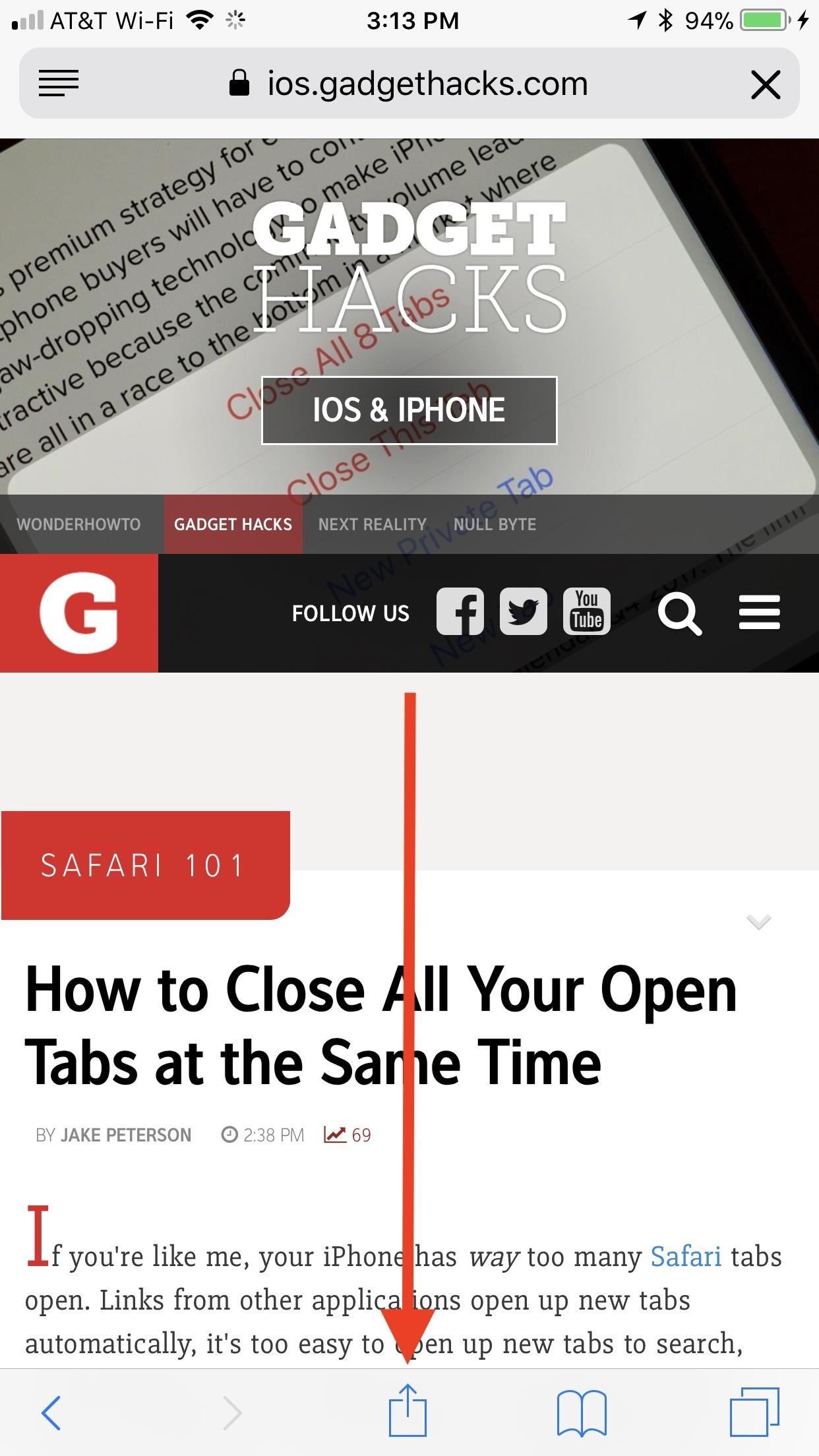
Saving a WebpageTo begin, launch Safari and load up any webpage you want to save. Make sure the Safari tools are visible, so either scroll up on the webpage or tap the top bar to make them appear if they're not already. Next, tap the share button at the bottom (or top if you're in landscape mode). Look at the bottom row of activities in the share sheet, then swipe left until you see "Add to Home Screen," and tap on it.On the next page, everything should be filled out for you already. You will see an icon preview of what the saved webpage will look like on your home screen, taken from the website's favicon, and Apple will default to using the website's name, plus possibly its tagline, for the new "app" name. You can change the title to whatever you want, however, you'll want to to keep it short and sweet to avoid any irregular formatting on the home screen.When you're finished, tap either "Done" in the keyboard or "Add" up top. Note that as of iOS 11.3, some of the webpages you save may actually be progressive web apps (PWAs) that work like mini-versions of their apps in the iOS App Store, if they even have one in there. These webpages are treated more like apps that bookmarked webpages. More on that later.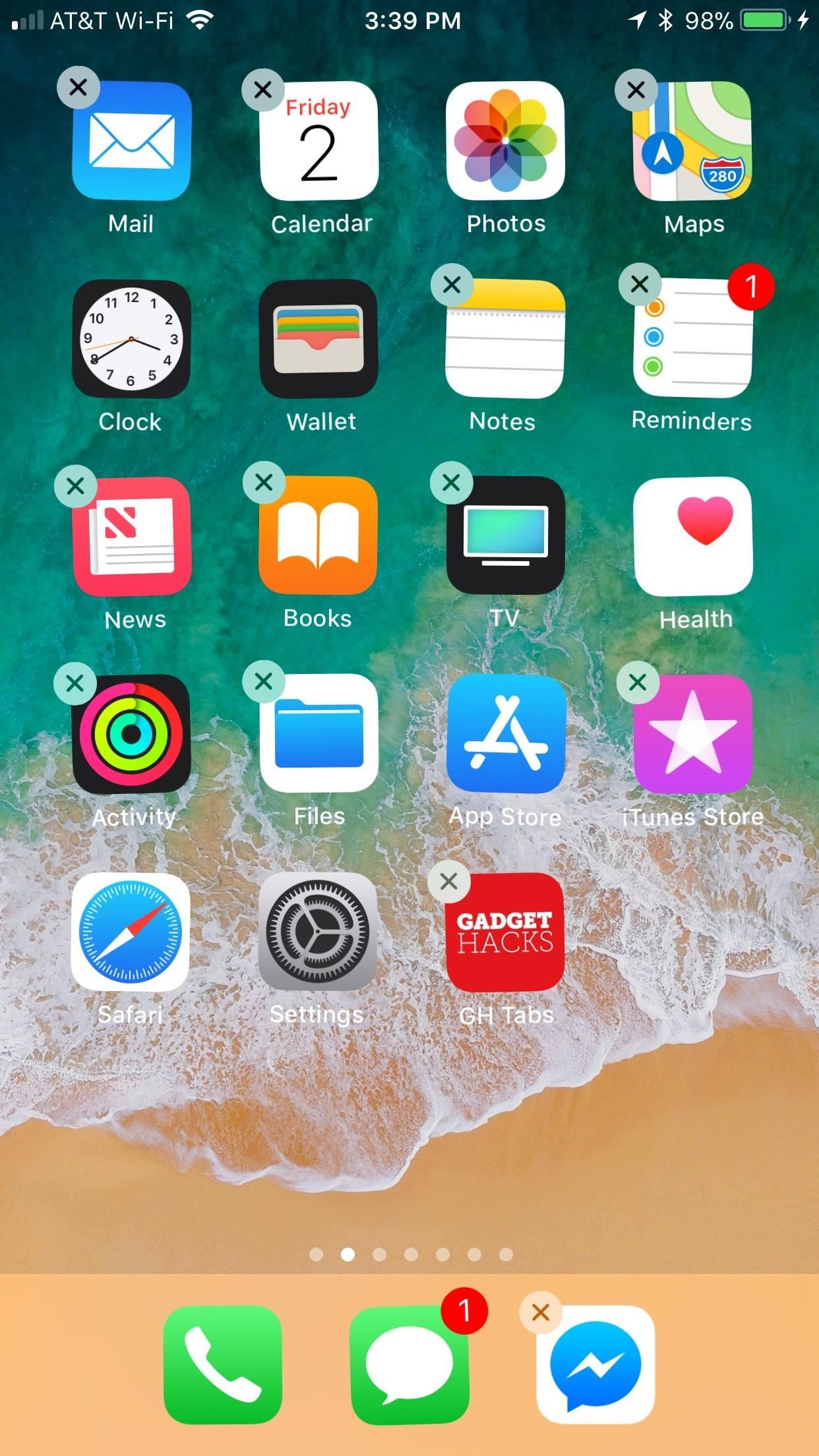
Arranging & Deleting Your Saved WebpagesYour saved webpage will now appear on your home screen just like any other app. To move it somewhere else, simply tap and hold until the icons begin to shake, then drag the webpage to a new location. To delete the webpage, tap and hold again, but this time, tap the "X" icon. When prompted, tap "Delete."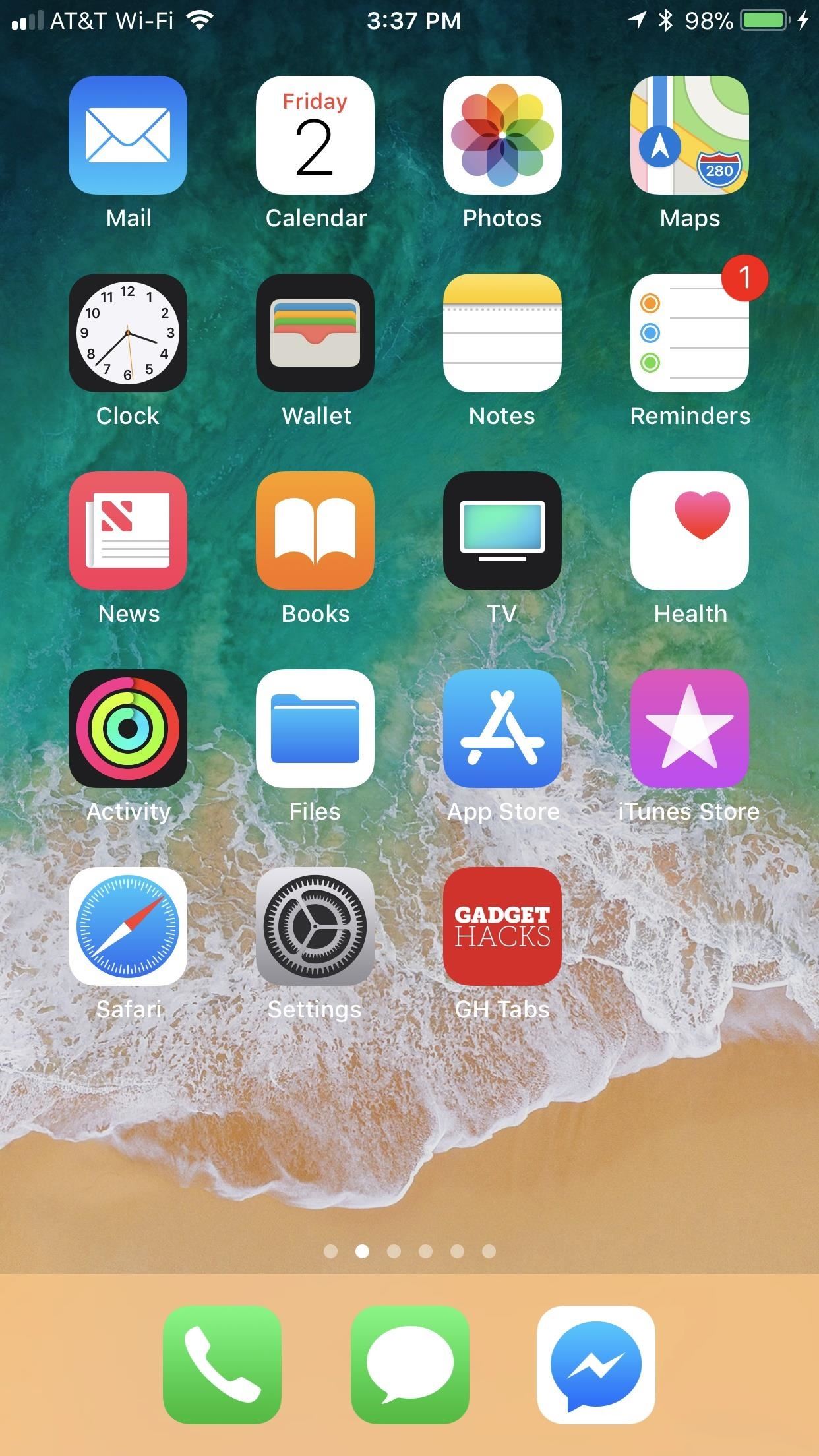
Viewing Your WebpageWhen you're happy with your webpage's location, simply tap on it to open the link. The webpage will open as a new tab in Safari if it's from a regular website. If you already had the page open when you tapped on your home screen shortcut, it will promptly reload.As for any PWAs that you added to your home screen, they should open up as their own app and not as a tab in Safari. This is the prime indicator for knowing if a webpage you saved is a PWA or not. For more information on how PWAs work and why they are nice to have, check out our roundup of cool PWA apps.More Info: Everything You Need to Know About PWAs for Your iPhone Interestingly, there seems to be a bug where webpages saved to the home screen do not always launch in Safari. Instead, they open as their own "app," meaning that Apple still has some work to do when it comes to supporting PWAs, since iOS sometimes confuses non-PWAs and PWAs. If you experience the bug, try force-closing Safari or restarting your iPhone. Afterward, your saved webpage should open normally in Safari. If it was actually a PWA, well ... then you now know it's a PWA. Bug makes it open as a new app (left) with less Safari features (right). Don't Miss: How to Close All Your Open Safari Tabs at the Same TimeFollow Gadget Hacks on Facebook, Twitter, YouTube, and Flipboard Follow WonderHowTo on Facebook, Twitter, Pinterest, and Flipboard
Cover photo by Justin Meyers/Gadget Hacks; Screenshots by Jake Peterson/Gadget Hacks
Set the alarm on your iPhone. Open the Apple Watch app on your iPhone. Tap My Watch, tap Clock, then turn on Push Alerts from iPhone. The alarm on your Apple Watch is separate from the alarms on your iPhone. When you set an alarm, make sure that your Apple Watch and your iPhone aren't in silent mode. To set or adjust an alarm for Nightstand
Compass: Your iPhone has a digital compass as part of its motion-tracking chip. The compass is used to supplement other motion technologies and to orient maps you use on the phone. Barometer: You might think of a barometer, which measures air pressure, as primarily a weather-prediction device, but it's not used for that purpose on an iPhone
How to Use the GPS on an IPhone 3G | It Still Works
Now you know that as long as you're using Android Oreo, Adaptive Icons will be there. You can't simply erase them from your phone in any way. But, there's a way to at least change the appearance of Adaptive Icons on your phone.
#2. How to recover your lost Joomla password. It is also possible to recover your lost or forgotten Joomla password. These instructions below won't apply to Joomla Super User account. To recover your lost or forgotten Super User password, please see instructions included in the Solution #2 below.
How to Change/Reset the Joomla Administrator Password
محول الصوت Razer Phone هو جهاز DAC 24 بت معتمد من THX يقيس ما يصل إلى 300 أوم (كلما كانت مقاومة أعلى ، زادت الطاقة المطلوبة بواسطة الهاتف الذكي لتوفير مستويات صوتية أعلى وعادة ما توجد في سماعات أذن أفضل).
2018 Gift Guide: Must-Have Phone Accessories for Audiophiles
It may be related to websites for 'breast cancer' or some sort of medical related content. Net Nanny does have a 'Filter Category' option for image/ video searches that can be set to Block, so that these sites are not available. Q. I added a site to my 'blocked sites' list but can still load the page in my web browser, why? A.
Net Nanny® Parental Controls | Porn & Website Blocking
AD
get.netnanny.com
Report Ad
Most-Trusted Parental Control Software, Helping Millions of Parents Since 1996. The Best Parental Control Software & Website Blocker in the Palm of your Hand.
Apple is removing the Do Not Track toggle from Safari, but for a good reason is part of the upcoming iOS 12.2 and macOS 10.1.4—Apple will be removing the toggle Apple will add options as
Safari's now the only major browser supporting Do Not Track
Learn how you can re-order or re-arrange the notification panel shortcuts so that you can quickly access to the most useful functions on the Samsung Galaxy S4. "samsung galaxy" galaxy samsung s iv
Use the Notifications Panel on Samsung Galaxy S5 - VisiHow
As with its predecessor, the Note 9 supports HDR on the major video streaming services, including Netflix, Prime Video, and YouTube. While Netflix and Prime Video are limited to 1080p streaming, YouTube can take full advantage of Note 9's 1440p resolution, allowing videos to display up to 60fps with HDR at this resolution.
Best VPN for Netflix & Hulu 2018-2019 | Unblock Streaming
Android Phone Stuck On Boot Screen or Bootloop - Here is the FIX !!! In this video i will show you how to fix android bootloop issue and fix the android phone stuck on boot screen bypass it in
How to Fix It: Android Stuck on Boot Screen- dr.fone
The cell phone may have replaced the pocket watch, but thanks to some clever mods and hacks, "old-fashioned" time telling is making a comeback. Smart watches that connect to your mobile device cannot only tell you what time it is, but also change the song you're listening to and let you know how many Facebook notifications are waiting for you.
How to Add Back the "Clear All" Option for Notifications on
Step 5) Copy your ringtones you made into this ringtones folder you just made: Step 6) Eject the drive from your computer (on your mac just drag it to the trash) Step 7) Unplug your phone. Step 8) On your phone go to home -> settings-> Sound & Display -> Phone Ringtone and choose the ringtone you just uploaded. And you are done!!!!!
How to Add Custom Ringtones to Your iPhone
0 comments:
Post a Comment