How To: Enable Autocorrect & Predictions in Any Text Field on Your Galaxy Note 3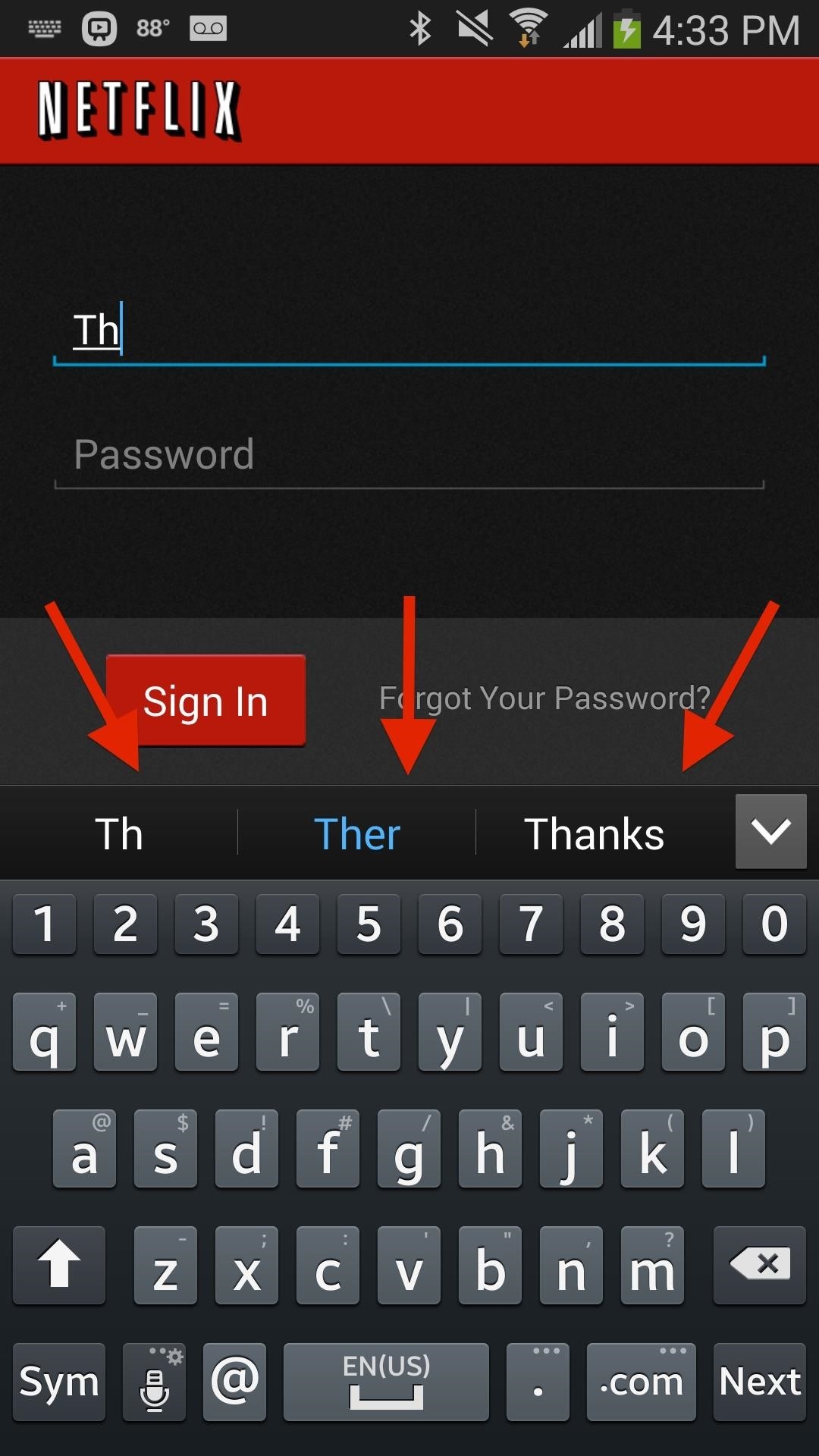
Autocorrect, a common feature available on most Android keyboards, helps fix fat-finger typos and even predicts the words you want to write. Without this feature, it'd take me about 5 minutes to write a sentence, and even then, it'd probably still be intelligible.Unfortunately, not all text fields allow for the use of autocorrect and predictions. Several text fields, and the majority of password fields, disable these features by default. In the screenshots below, you can see the Netflix login page, with autocorrect enabled (modded) and disabled. (1) Netflix login with autocorrect enabled, (2) The default Netflix login without autocorrect. While I understand the benefits of having autocorrect disabled for password fields (people not being able to peek at your passwords), I still want to have the option to have it for any text field, especially since it speeds up my ability to log in to my accounts.With Always Correct, an Xposed module from elesbb, you'll have the ability to use your keyboard's autocorrect and prediction features in any text field. Please enable JavaScript to watch this video.
Step 1: Fulfill the PrerequisitesSince this app is not available on Google Play and needs root permissions to work, you'll need to have the following three things taken care of on your Note 3 or other Android device.Root access Xposed Framework Unknown sources enabled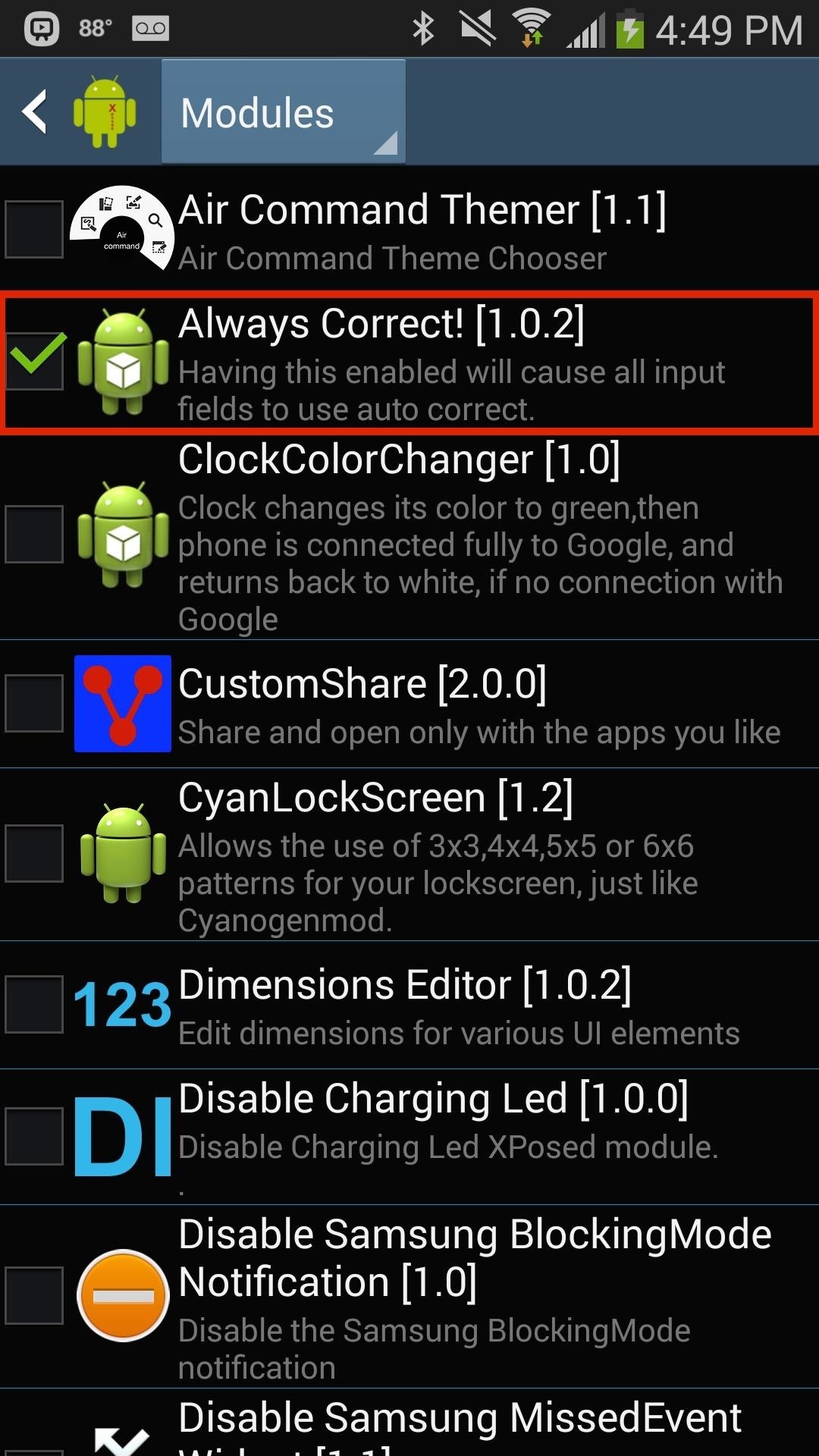
Step 2: Install Always CorrectDownload Always Correct directly from the Modules section of Xposed Installer on your device. In addition, you can get the APK directly from the Xposed Module Repository online. (1) Search for "Always Correct" in Modules, (2) "Always Correct" after being installed. After the module has been downloaded, activate it and reboot.
Step 3: Autocorrect & Predictions AnywhereThe module is set once it's activated, so now any time you enter something into a password field, you'll see that autocorrect shows up. In the two screenshots below, you can see the autocorrect fields shown above the stock Samsung keyboard and the Google keyboard. (1) Autocorrect in stock Samsung keyboard, (2) Autocorrect in Google keyboard. I also tested out two other popular keyboards, Swype Keyboard and SwiftKey Keyboard. As you can see below, Always Correct worked great with both. (1) Autocorrect in Swype keyboard, (2) Autocorrect in SwiftKey keyboard.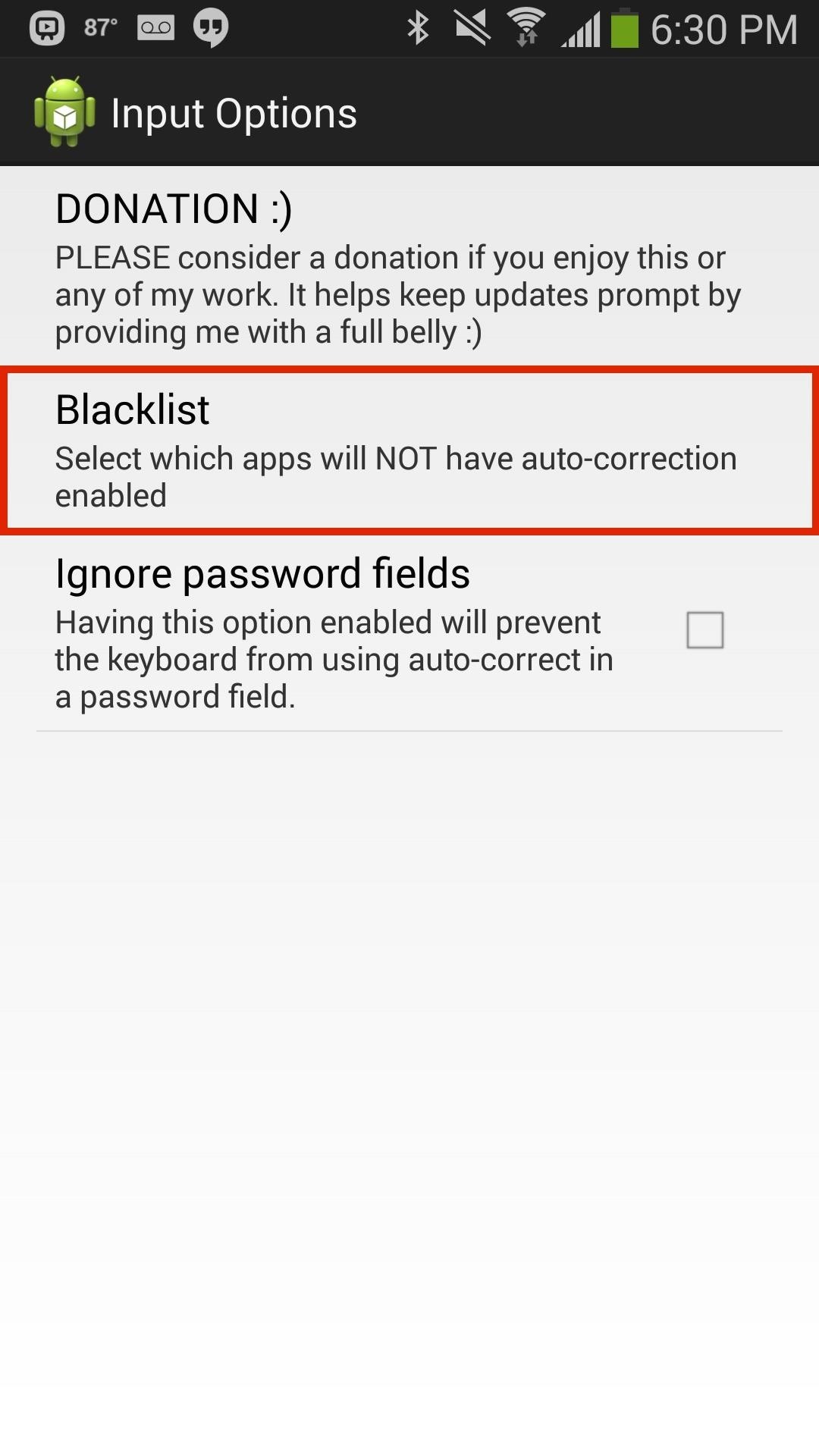
Step 4: Blacklist AppsTo disable autocorrect in certain places, like banking apps, go into the Always Correct app and tap on the Blacklist option. Select the apps and autocorrect will be disabled. (1) Tap on "Blacklist" in Always Correct, (2) Tap on apps to disable autocorrection.
Use This Mod CarefullySince autocorrect is enabled for password fields, make sure that you have some sort of lock screen security. If someone with malicious intent gets their hands on your device, it could be easier for them to get into your accounts.Of course, there are plenty of other occasions where autocorrect and predictions are disabled outside of password prompts, so checking Ignore password fields in the Always Correct settings will still allow you to use these features in more fields then you normally would be able to.
Samsung Health works with a number of Samsung devices, as well as other digital fitness and wellness equipment, to make tracking easy. Apps with Samsung Health Samsung Health works seamlessly with a number of third-party apps including diet trackers or fitness apps.
How to Play Super Mario 64 Directly in Your Web Browser
This was due, in part, to the fact that Apple shipped a Lightning to 3.5mm headphone jack adapter with every iPhone 7, thus providing users who can't stand Apple's proprietary headphones with
Apple iPhone Xs will come with dual SIM capability - engadget.com
The game show Easter Egg doesn't have any leader boards or social media integration, but that simplicity is kind of the point—it's just a fun time-waster to help you get through the day, and another great way for Google to make their new Assistant more approachable.
The Best Games and Easter Eggs In Google Assistant
SleepPhones® headphones are the world's most comfortable bed-friendly headphones! These patented, ultra thin flat speakers are enclosed in a soft headband that can help you fall asleep faster, stay asleep longer and wake up refreshed.
The 7 Absolute Best Headphones for Sleeping 2019 — Audiophile On
How To: Check if Your iPhone 6 S or 6 S Plus Is a Victim of 'Chipgate' News: Preorder & Release Dates for the iPhone 7 & 7 Plus How To: You Don't Need a New iPhone to Take Live Photos News: iPhone X Roundup — Everything You Need to Know About Apple's 10th Anniversary Smartphone
iPhone 6S Chipgate: How To Tell Which A9 Chip Is In Your
FAQ for Samsung Mobile Device. Find more about 'How to set the Alarm in Samsung Galaxy J Series?' with Samsung Support.
How do I set, edit and turn on or off alarms on my Samsung
Hi. Thanks for your answer.I want to get around using the action bar because it steals to much space in my opinion. On Galaxy Nexus I can display a menu button in the UI, but this button gets unnecessary when you have a Nexus S with ICS, because the Nexus S has a hardware menu button.
[RUMOR] Source: Galaxy S8 will completely ditch - reddit
Thankfully, iOS 11 has a new option in the Safari menu in Settings — just enable the "Block New Cookies and Data" option, and sites will no longer be able to store cookies on your iPhone going forward. iOS 10 did have "Block Cookies" preferences in Settings, but this new way simplifies it, which is always better.
New Safari Features in iOS 12 for iPhone - blogs.systweak.com
News: Apple Releases First iOS 12.4 Beta to Developers, Includes Support for Apple Card News: iOS 11.2 Beta 5 Released with Only More Under-the-Hood Improvements News: iOS 11.2 Released to the Masses with Bug Fixes, Apple Pay Cash & More New Features How To: Use the Siri app in iOS 5 on an iPhone News: iOS 11.2.6 Released for iPhones with Patch
About iOS 11 Updates - Apple Support
How good your digital music sounds often comes down to which file format it's encoded in. Be that as it may, every Mac audio setup is only as strong as it's weakest link, and if your Bluetooth
How to change the Bluetooth audio codec on the OnePlus 5
Use a motor to make a fan and a speaker. People often take for granted the common items and devices they use in everyday life. Looks can be deceiving. It's not what things appear to be, it's what they can become.
DIY Motor Speaker - YouTube
At this point, you'll need to select the apps whose background services you'd like to kill automatically—tap "Add a new app to the hit-list" to do just that. From here, you'll be taken to a list of all services that are currently running in the background on your device.
Auto-Kill Background Services on Android [How-To] - YouTube
While the iPhone XS and XS Max come equipped with 4 GB of random access memory, and the iPhone XR with 3 GB of RAM, Apple's latest flagships are still susceptible to occasional slowdowns in performance in iOS 12. This can be fixed by clearing RAM, but the process is now a little trickier compared to
How to Clear RAM on iPhone X, Xs, Xs Max, and XR
The Android version of Google Chrome only shows a home button on some devices. Unfortunately, this feature isn't available to all Android phones due to several factors. But thanks to a simple workaround, you can now enable this button and set a home page regardless of what device you have. A number
Play the hidden T-Rex Dinosaur game of Chromium
0 comments:
Post a Comment