How To: Make Google Assistant Control Almost Anything with IFTTT
Google Assistant just got a lot more powerful thanks to IFTTT. The automation platform, whose name stands for If This, Then That, connects your favorite online services and smart devices to one another, allowing for a seamless experience with many different gadgets—and Google Assistant is officially supported.This means that you can use Assistant to do things like post to Facebook, Twitter, or Slack by saying a custom trigger phrase. And if you have smart home devices like Phillips Hue, LIFX, or Logitech Harmony, Google Assistant can finally control things in the real world. Really, the possibilities are almost endless here, and all you need is Google Home, or a compatible Android device like the Pixel to set it all up.Don't Miss: 10 Things Google Assistant Can Do to Make Your Life Easier
Step 1: Create an IFTTT AccountTo get this one going, the first thing you'll need to do is sign up for an IFTTT account with an email address and password. If you already have an IFTTT account, just make sure that you're signed in before proceeding.
Step 2: Attach Your Google AccountNext up, head to the Google Assistant page on IFTT at ifttt.com/google_assistant. From there, tap the "Connect" button, then sign into your primary Google account if prompted. Next, just tap the "Allow" button, and from now on, IFTTT will be capable of adding custom trigger phrases to your Google Assistant.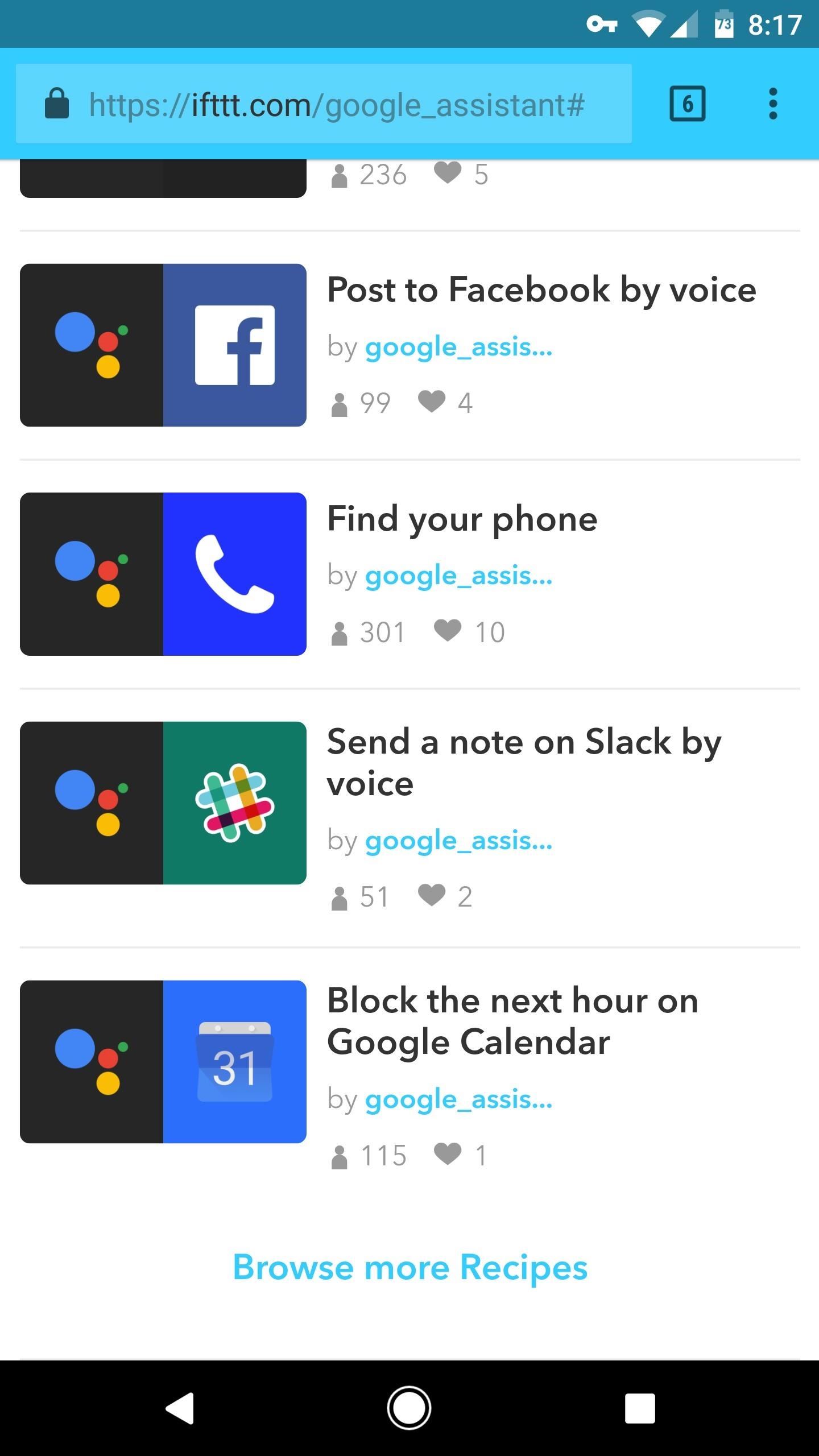
Step 3: Choose or Create a RecipeNext, you'll be redirected back to the Google Assistant IFTTT page (if not, just head to ifttt.com/google_assistant again). From here, you can tap the "Create Recipe" button at the top of the list if you'd like to make your own custom Google Assistant action, but if you're new to IFTTT, I'd suggest scrolling down to the bottom of this page and tapping "Browse more Recipes."From there, you'll see a list of ready-made IFTTT recipes that can make Google Assistant perform all sorts of actions—from posting to Facebook to turning off your Hue smart lights. When you find one that interests you, simply tap it to set it up.
Step 4: Add Your First RecipeOnce you've selected a recipe, you'll get a chance to customize it a bit. The first three fields on this page let you set custom trigger phrases for your recipe—these are the commands you can give to Google Assistant when you want to execute this recipe.Then, towards the bottom, you can choose what Google Assistant will say in response when it recognizes your custom trigger phrase. Once you've got everything set up, though, make sure to tap the "Add" button at the bottom of the page, and wait a few seconds until you see a message that says "Recipe created."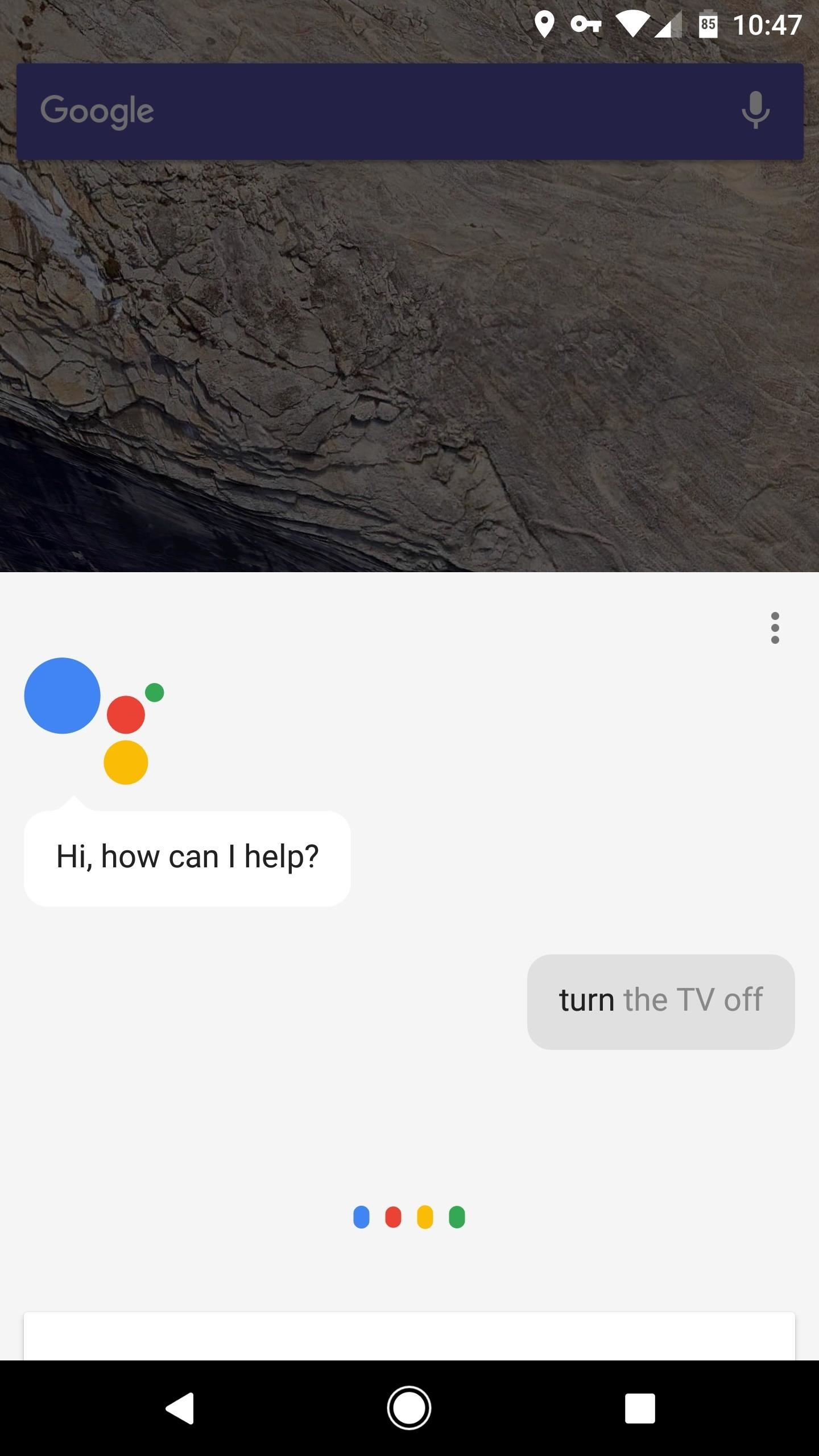
Step 5: Use Google Assistant & IFTTT to Automate Your LifeOnce you've added a recipe, allow up to five minutes for the changes to sync to Google's servers. After that, you can simply say "OK Google," then follow up with your custom trigger phrase to launch your IFTTT recipe—and this works with Android, Google Home, or any Assistant-enabled device where you're signed in with the Google account you used to set up IFTTT. Using Google Assistant, IFTTT, and Logitech Harmony Hub to turn my TV on and off. Google Assistant's IFTTT compatibility certainly takes its powers to the next level by breaking the service out onto lots more internet-connected devices and services. In fact, there's so much that can be done here that the possibilities are almost endless. While I was previously on the fence about Google Home, I'm now certain that I'll be purchasing one after seeing what Assistant can do with IFTTT.Don't Miss: Get Rid of Google Assistant on Your Android Device & Switch Back to Google NowFollow Gadget Hacks on Facebook, Twitter, Google+, and YouTube Follow Android Hacks on Facebook, Twitter, and Pinterest Follow WonderHowTo on Facebook, Twitter, Pinterest, and Google+
Cover photo and screenshots by Dallas Thomas/Gadget Hacks
News: OnePlus 5T Comes with Bezel-Less Display, Face Unlock, Upgraded Camera & More News: The Best Black Friday 2018 Deals on Android Phones News: The OnePlus 6T — a Few Additions and 1 Major Subtraction News: OnePlus 3T Isn't Much of an Upgrade, but It's Still a Solid Phone
The OnePlus 7 Pro's GPS Is So Much Better Than Other Phones
If you're interested in adding more tweaks to your iPhone, iPod, or iPad, check out my guide on how to add an extra column of icons to your home screen and how to replace your carrier name with logos or custom texts. Disabling Five Icon Dock. Typically, tweaks will add a new option in your settings application, but Five Icon Dock doesn't. First
How to Add a 5th Column of Apps to Your iPhone's Home Screen
Setting up a Bluetooth headset can seem intimidating, but it's actually pretty easy as long as you follow the steps. Below, we'll outline how to set one up with both an Android phone and an iPhone
Tap Remove Email Address to confirm. You will no longer receive calls with this FaceTime email address on any of your Apple devices. The email address can be added to your account again if you desire to do so later. You can also disable an email address for your iPhone only.
How to Add Another Email Address to FaceTime - OS X Daily
osxdaily.com/2015/11/12/add-another-email-address-facetime/
If you juggle multiple email addresses for various purposes on iPhone, iPad, or Mac, you may find it useful to add additional email addresses for FaceTime. This allows you to both call out from another email address, and perhaps more importantly, you can also receive inbound FaceTime calls for the
How to Add Another Email Address to FaceTime on iPhone and Mac
iPhone Dev-team member Planetbeing (the same guy who ported the Linux 2.6 kernel to the iPhone in 2008) uploaded a video to YouTube Wednesday evening that shows him successfully running Android on
HowTo: Use Skype over 3G on an American Google Android
How to Revert to the Old Netflix App on the New Xbox 360
If your iPhone is acting up, frozen on a screen, and/or won't respond to you, force-restarting it is a surefire way to whip it back into shape. And the process is easy on older devices just hold down a two-button combo until the Apple logo appears. That's no longer the case with the iPhone 8 and
How to Lock Your iPhone in Landscape Mode
iPhone Hacks - The #1 iOS Blog for the latest iPhone, iPad and iPod Touch Hacks, Apps, Jailbreaks, News, Rumors, Games, Reviews, Tweaks, Tips, Tricks, How-To Guides
Search the world's information, including webpages, images, videos and more. Google has many special features to help you find exactly what you're looking for.
How to master Google Photos - The Verge
(1) Incognito Tab set as the default link handler, (2) Link opens in Incognito Mode directly. From now on, all external links will load in Incognito Mode directly—no need to worry about leaving a trail of cache anymore. With that all set up, if you'd like to add search functions to Chrome's Incognito Mode, check out this guide. What are some
How to Open Links Directly in Incognito on Android (Chrome
0 comments:
Post a Comment