Google Play Music 101: How to Adjust Music Quality to Save Data While Listening
The nemesis of music streamers is data caps, cell phone or otherwise. Restricting monthly data and forcing users to decide between quantity and quality of music has had audiophiles tearing their hair out since streaming toppled the iPod. While the problem regarding music quality seems difficult to tackle, it's far from impossible.Google Play Music has a number of features integrated that can help preserve your precious monthly data cap. It does so by using your phone's spare storage as a resource, automatically creating a cache of songs you frequently listen to — even letting you download albums, playlists, and radio stations.
Step 1: Go to the Music Quality SettingsOn both iOS and Android, tap the hamburger menu in the top-left corner. Then, tap "Settings" to get started. The relevant settings on Android are under the Playback and Downloading headers. On iOS, they're housed in Streaming & Downloading. For the most part, these settings are synonymous across the two platforms. There are a couple exceptions, but I won't talk about them until they come up. For the purpose of this guide, I'm going to follow the lead of Android's settings, as they already break everything up nicely.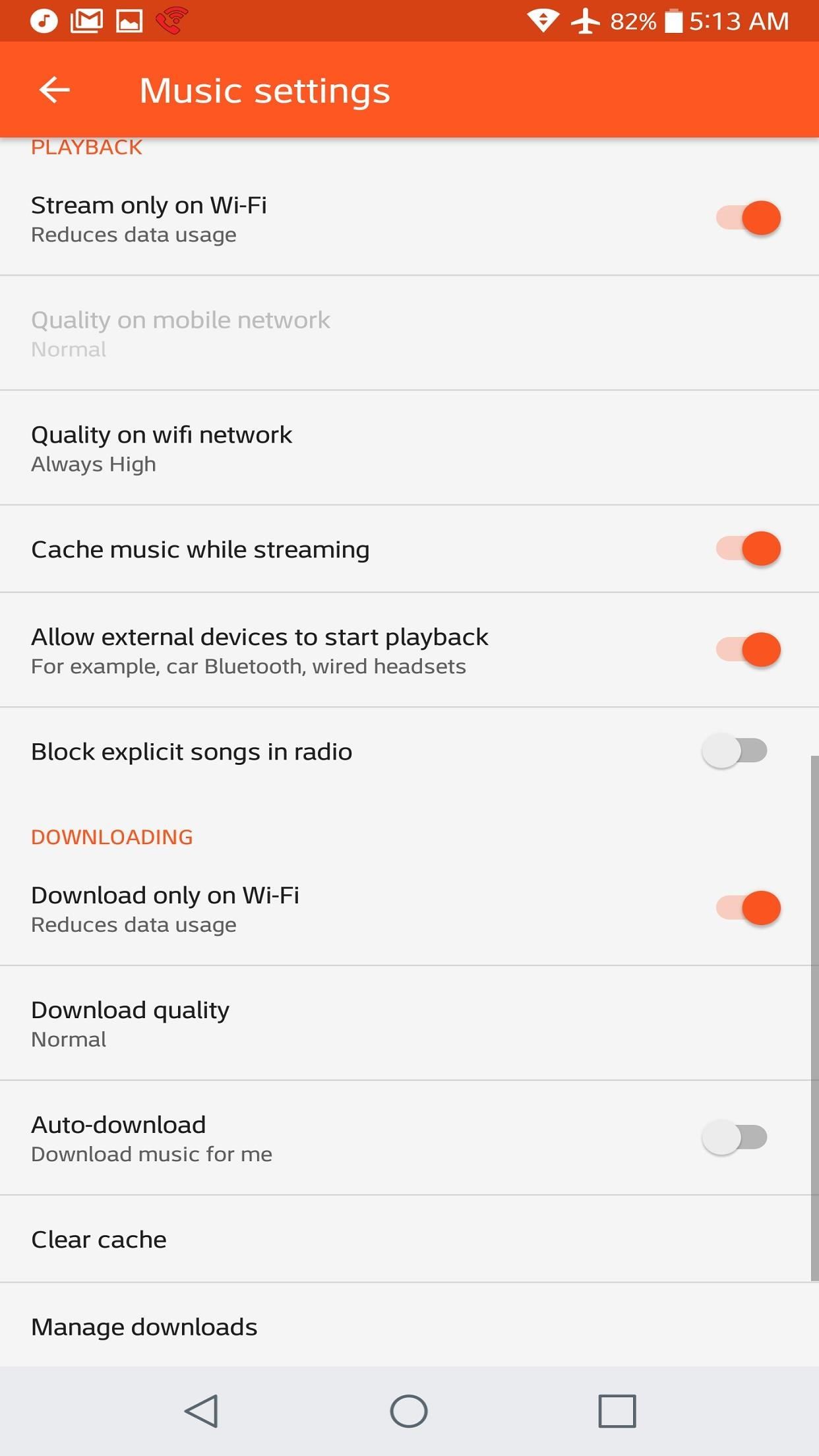
Step 2: Adjust Wi-Fi Streaming SettingsAs previously, mentioned, the settings that I'm going to bring up here can be found in Playback on Android, and Streaming & Downloading on iOS. The first item, "Stream only on Wi-Fi," ("Stream via Wi-Fi only" on iOS) should only be checked if you're really tight on data, as it prevents any streaming on mobile data. If you're on an especially stingy mobile plan, this is a perfectly reasonable way to make sure you stay within your limit. Most Americans don't have to deal with monthly data caps from their home internet service provider, so don't be afraid of setting the "Quality on wifi network" ("Wi-Fi stream quality" on iOS) to "Always High." If you do live under a data cap on your Wi-Fi network, feel free to turn down the quality to "Low." You may also need to lower the quality if your home network is on the slower side and tends to need extra time to buffer.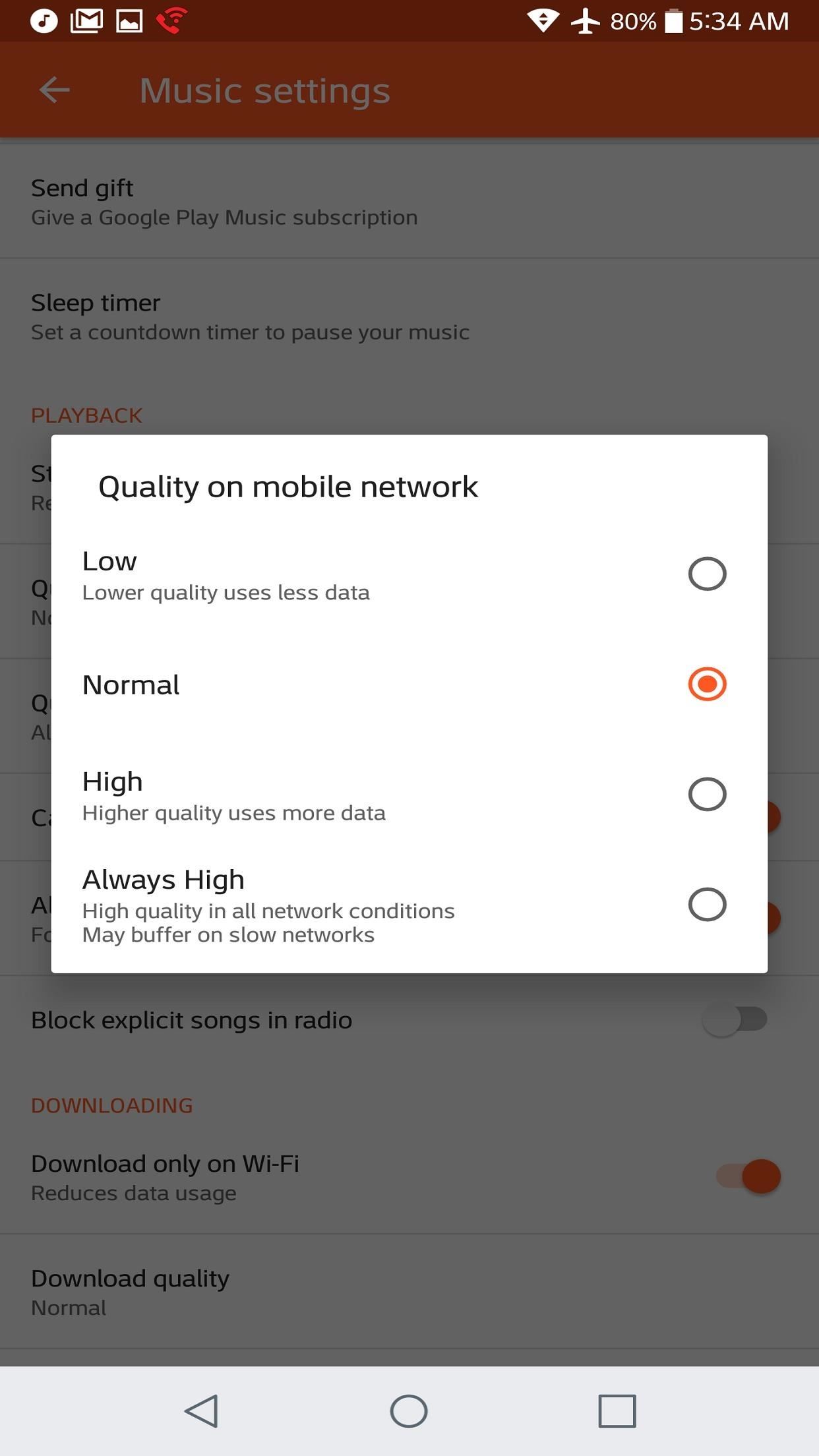
Step 3: Adjust Mobile Network Streaming SettingsThis is where things get a little dicey. Mobile carriers own the data-consuming souls of the vast majority of Americans, forcing them under a ruthless data cap. Even for those with "unlimited" plans, there's a good chance that your provider will throttle your speeds after you hit a certain threshold.One way to combat going over your cap is to be frugal when streaming via mobile data. Unless you have a truly unlimited data plan, I highly recommend choosing "Low" under "Quality on mobile network" ("Mobile networks stream quality" on iOS).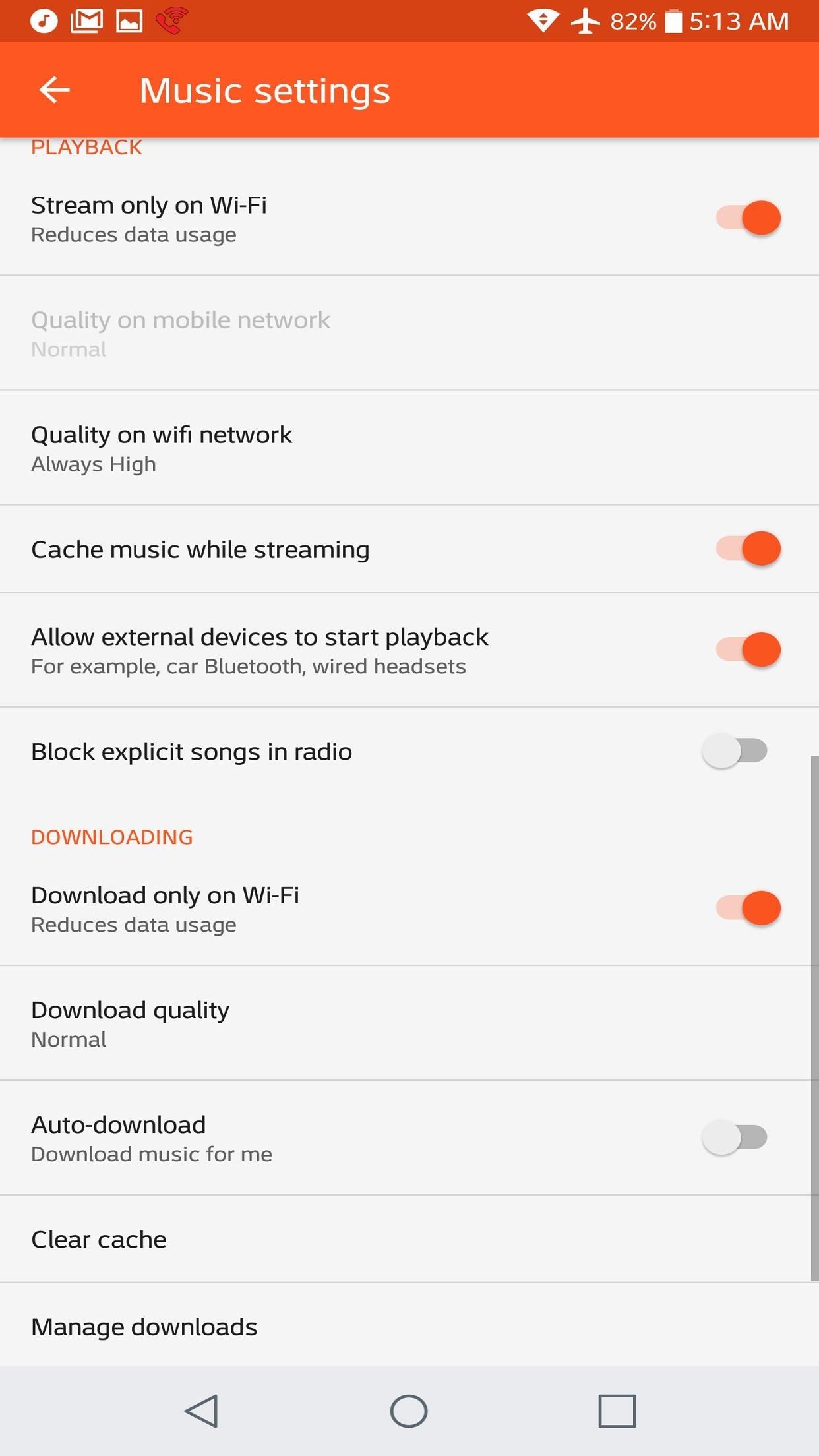
Step 4: Use the CacheBy now, you've probably heard of cache in reference to data that programs accumulate to help them run faster. After a while, this data grows, and clearing out your cache is a good way to free up some space. This is not unlike Google Play Music's cache.If enabled (under "Playback" on Android and "Streaming & downloading" on iOS), Google Play Music will automatically store songs as you listen to them, effectively downloading them for offline playback. The app appears to show some discretion, caching songs that you listen to more frequently than others. Once a song is cached, it won't count against your data cap when you play it, as it's not being streamed from Google's servers — it's stored locally on your phone. As with any other cache, your Google Play Music cache can become large and unweidly at times. When you run out of storage on your phone, you can clear your cache by navigating to "Clear cache" under the Downloading header on Android. On iOS, "Clear cache" is under Streaming & downloading.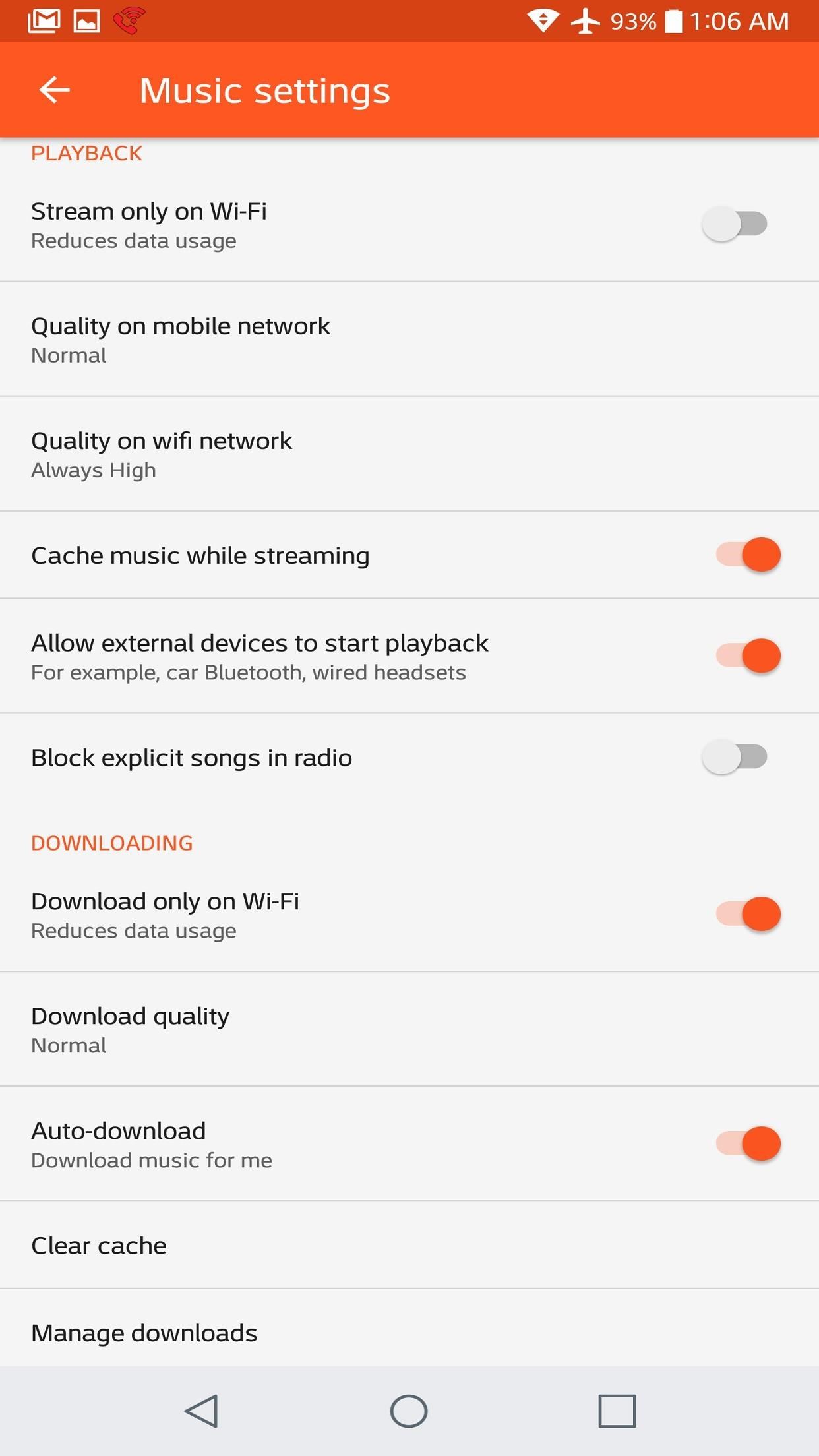
Step 5: Download Your MusicAs I alluded to in Step 4, you can download your music. While the cache is a passive form of downloading, you can actively download music as well. This step will take part in the Downloading header on Android, and the Streaming & downloading header on iOS. To show respect for your data cap, I suggest switching on "Download only on Wi-Fi" (or "Download via Wi-Fi only" on iOS). You are also able to choose the "Download quality" on the pair of platforms. If you're a stickler for audio quality and have plenty of extra space on your phone, then feel free to choose "High." If you want to eek out every last megabyte on your phone, then "Medium" or "Low" is just fine. Remember, either way, this won't count against your data plan as long as you download via Wi-Fi. Right, we should probably download something eventually. You can download albums, playlists, and radio stations. One method of doing so is opening up the item in its own page (like expanding a playlist by tapping on it), then tapping the black downward-facing arrow. It should start to fill in orange to indicate that it's being downloaded, and it'll become a check inside an orange bubble when it's done. You can also download something by tapping the three-dot menu next to it, and tapping "download."
Tip 1: Manage Your DownloadsIt's easy enough to manage your downloads. Do so by tapping "Manage downloads" under Downloading for Android (and Streaming & downloading on iOS). All your downloads will appear here, including ones that are still downloading. You can pause their download by tapping "Pause Downloads." You can also monitor the progress of your downloads — how full the bubble is indicates the percentage of how complete your download is. Tap on any of your downloads to go to them, where you can hit the check mark in the orange bubble to delete it from your downloads. You'll need to confirm before Google Play Music lets you get rid of anything, though.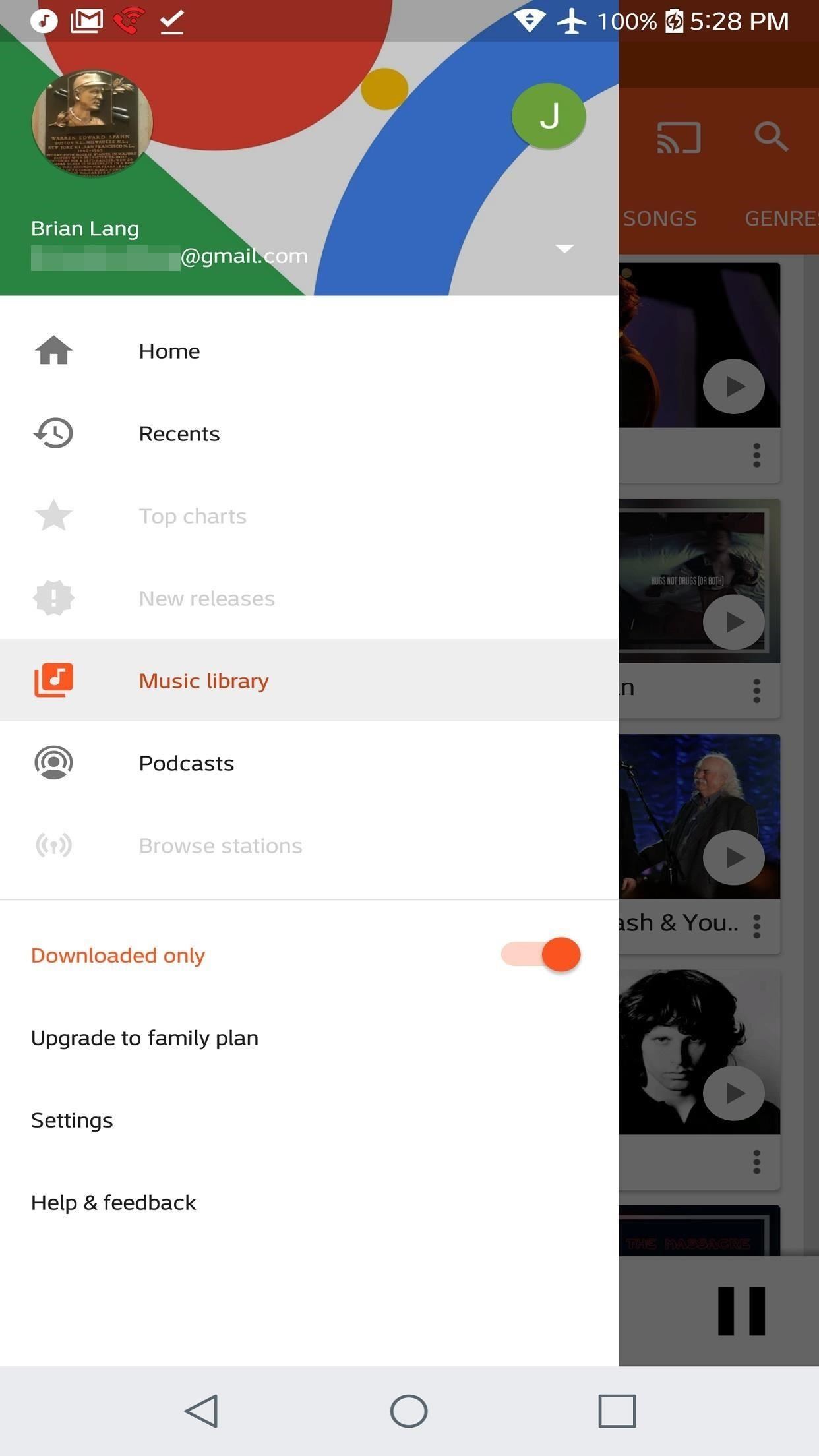
Tip 2: 'Downloaded Only' ModeIf you're really worried about accidentally streaming something, toggle "Downloaded only" mode by going back to the hamburger menu we used to get to Settings. This will only allow you to listen to music that's on your device. This is actually also the only way you can see what Google decided to cache for you, so that's a neat trick.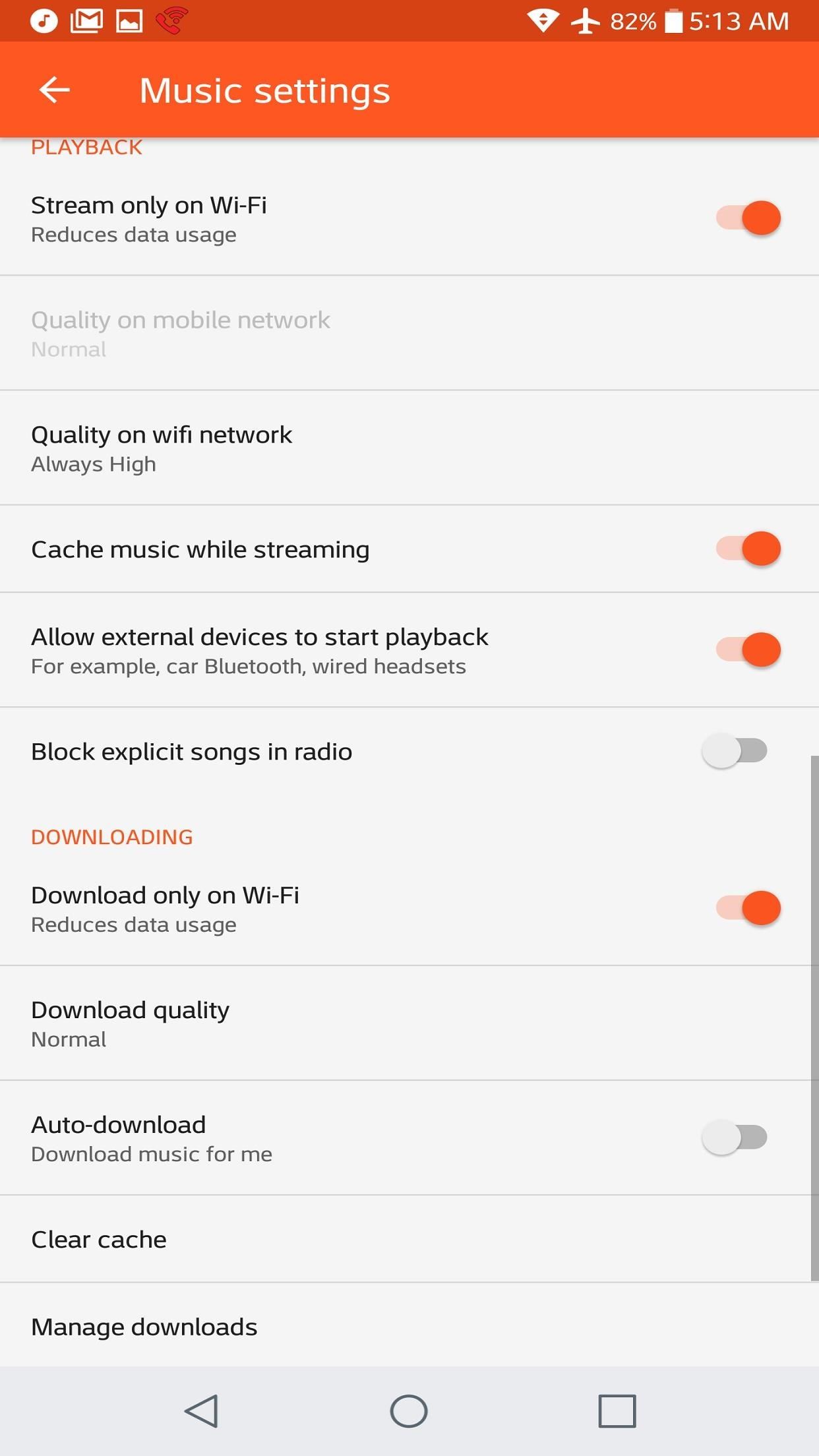
Tip 3: Auto-DownloadAuto-download is an Android-only feature that automatically downloads music as you listen to it. Whereas the cache shows discretion, this feature does not — so enable it under Downloading if you'd like. However, it won't work if you disable the cache. Has this helped you become a data cap wizard like you hoped? Do you have any other tips and tricks to offer? Let us know in the comments below.Don't Miss: How to Create the Perfect Playlist with Google Play MusicFollow Gadget Hacks on Facebook, Twitter, YouTube, and Flipboard Follow WonderHowTo on Facebook, Twitter, Pinterest, and Flipboard
Cover image and screenshots by Brian Lang/Gadgethacks
It's hard enough to actually type emails and notes on the small keyboard, but when auto-correction thinks it knows more about what you're writing than you do, it could become frustrating. So how do you stop Auto-Correct? Best Buy has answers. The Best Buy Mobile team explains how simple it is to turn off Auto-Correction on the Apple iPhone 3G.
How Do I Turn Off Autocorrect On An iPhone? Here's The Fix!
We're going to take a brief look at how the app functions and ways to adjust one of the more pressing issues—the various ways to "reset" Tinder. Understanding Potential Matches & How Tinder Really Works. The Tinder algorithm has several built-in functions that determine how the application operates.
10 Tinder Pictures to Help You Double Your Matches | Tinder
Google's Security Report Shows a Clear Pattern Among Malware
Mobile Apps Use your phone's camera to solve equations with PhotoMath. With PhotoMath, you can use your phone to scan an equation and immediately receive the answer.
Mathway on the App Store - iTunes - Apple
iPhone Widget Basics. First off, to get to your widgets Search screen, you swipe to the right. This motion opens up the leftmost lock screen. Here you see your widgets Search screen. It features a few of Apple default widgets such as Calendar, Siri App Suggestion, News, and Mail.
How to use Notification Center on iPhone and iPad | iMore
How to make an embedded Youtube video automatically start playing? Play Youtube HTML5 embedded Video in Android WebView. 9. Showing YouTube videos in an iFrame.
How to embed and auto play a YouTube video in a PowerPoint
The process of "ripping" your albums into the proper format and copying them onto your iPhone/iPod is relatively easy. But if you've never done it before, there are steps in the process that are not all that obvious. This step-by-step guide will help you get your beloved collection of music CDs onto your device.
Apple has released iOS 4.0.2 to patch the PDF exploit, JailbreakMe which was previously used to jailbreak iOS 4.0.1 on iPhone 4, 3GS, 3G, iPod touch 3G / 2G and iPad is now incompatible with iOS 4
Jailbreak iPhone, iPod Touch 3.1.2 with RedSn0w 0.9 - iPhoneHeat
How to Use the trackpad on a BlackBerry Bold 9650 smartphone
How to create a 3D Terrain with Google Maps and height maps in Photoshop - 3D Map Generator Terrain - Duration: 20:32. Orange Box Ceo 4,802,165 views
how do i enable javascript if there is no option to enable
How to Send an SMS "text" Message From Yahoo! to a Cell Phone.: This will show you how to send a short message from a computer via the Yahoo!™ website to a cell phone, including how to reply and accept replies which are received in chat format.
How to Send text messages from a computer using Yahoo
Get to know Lollipop's new 'do not disturb' feature. Skip navigation Sign in. Get a True Silent Mode on Android Lollipop [How-To] - Duration: 2:47. Gadget Hacks 6,969 views.
How to bring back silent mode in Android 5.0 Lollipop
Nextbit camera and gallery for Redmi Note- Nextbit camera and Gallery app now working on redmi note 3, i personally test it, it work without any FC, Downl…
Nextbit Robin (Unlocked) Review & Rating | PCMag.com
The only thing you need is to have Android Device Manager enabled on your device (before you locked yourself out of your phone). If you have a Samsung phone, you can also unlock your phone using your Samsung account. Forgot your Android lock screen pattern, PIN or password? Here's what to do
Tips and Tricks - Android
While the iPhone XS and XS Max come equipped with 4 GB of random access memory, and the iPhone XR with 3 GB of RAM, Apple's latest flagships are still susceptible to occasional slowdowns in performance in iOS 12. This can be fixed by clearing RAM, but the process is now a little trickier compared to
How to Clear RAM on iPhone X, Xs, Xs Max, and XR
0 comments:
Post a Comment