How To: Use Samsung Health to Diagnose Symptoms from the Privacy of Your Phone
You really can't go wrong with Samsung Health when it comes to staying on top of fitness-related data. Its features help you keep track of workouts, track calorie and nutrition intake, and monitor your heart rate, just to name a few. And if you start exhibiting symptoms you've never had before, you can even use the app to find out more about what's wrong with you.Samsung Health has a useful feature that helps you diagnose unusual health symptoms from the comfort of your home. Needless to say, this feature can come in very handy, as it can save you a trip to the doctor's office, not to mention spare you from having to answer uncomfortable questions, if the symptoms you're exhibiting turn out to be related to something very minor like a cramp.Install Samsung Health on Any Android Device (Google Play Store) That said, you should never solely rely on Samsung Health's Symptom Checker feature — only use it for reference purposes, as nothing still beats a visit to your physician for a more accurate diagnosis and peace of mind. Nevertheless, the feature is still a useful tool that can make a great starting point to help you better understand the root of any unusual symptoms you may be exhibiting.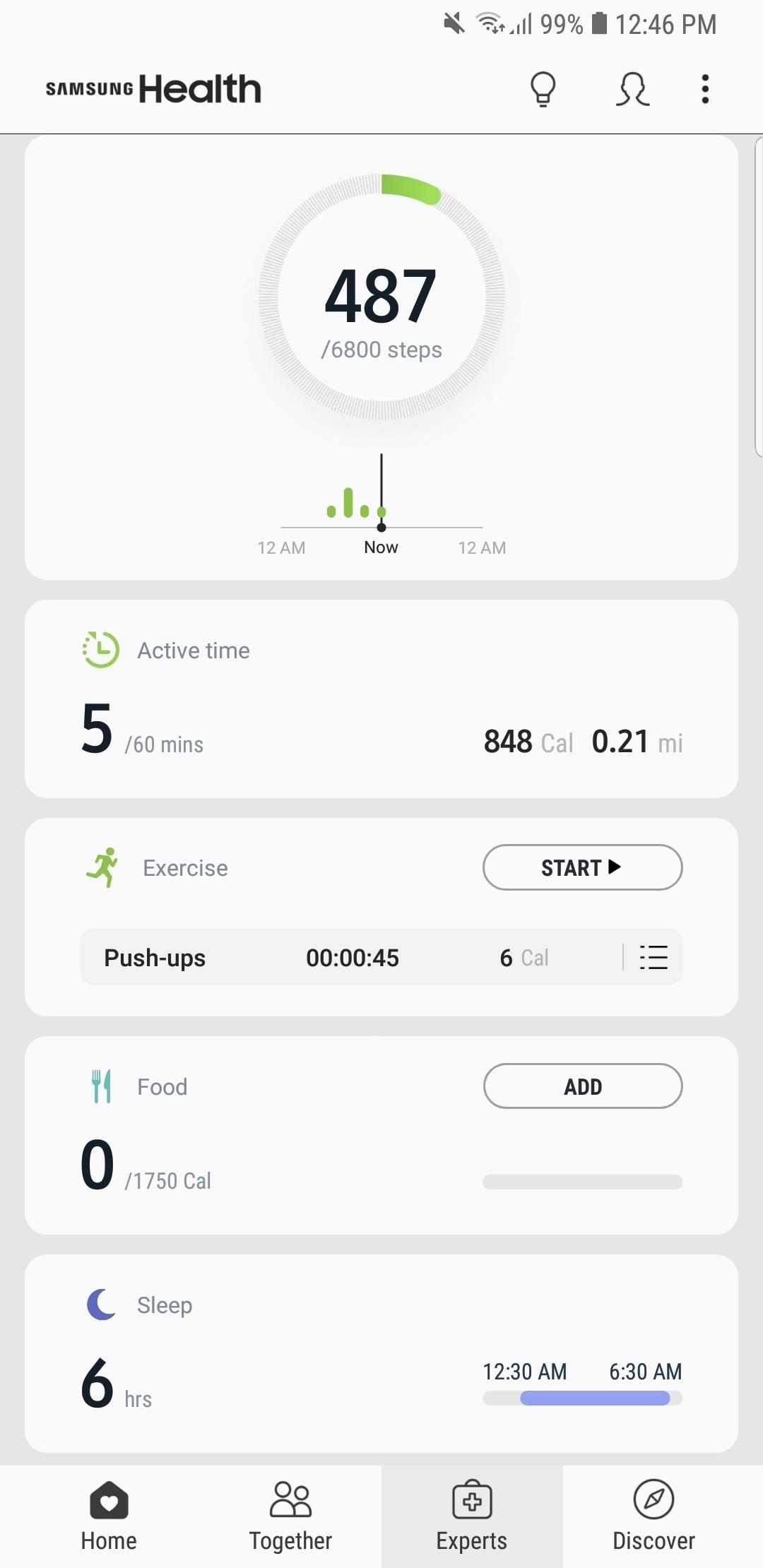
Step 1: Check for a SymptomChecking symptoms on Samsung Health is easy — to start, open the app and tap on the "Experts" tab along the bottom, then hit "Check Symptoms" on the following page. As mentioned before, Symptom Checker should't be used in place of advice from a medical professional. Once you acknowledge this and agree to the terms and conditions, tap on the circle to confirm, then tap on "Continue" to proceed.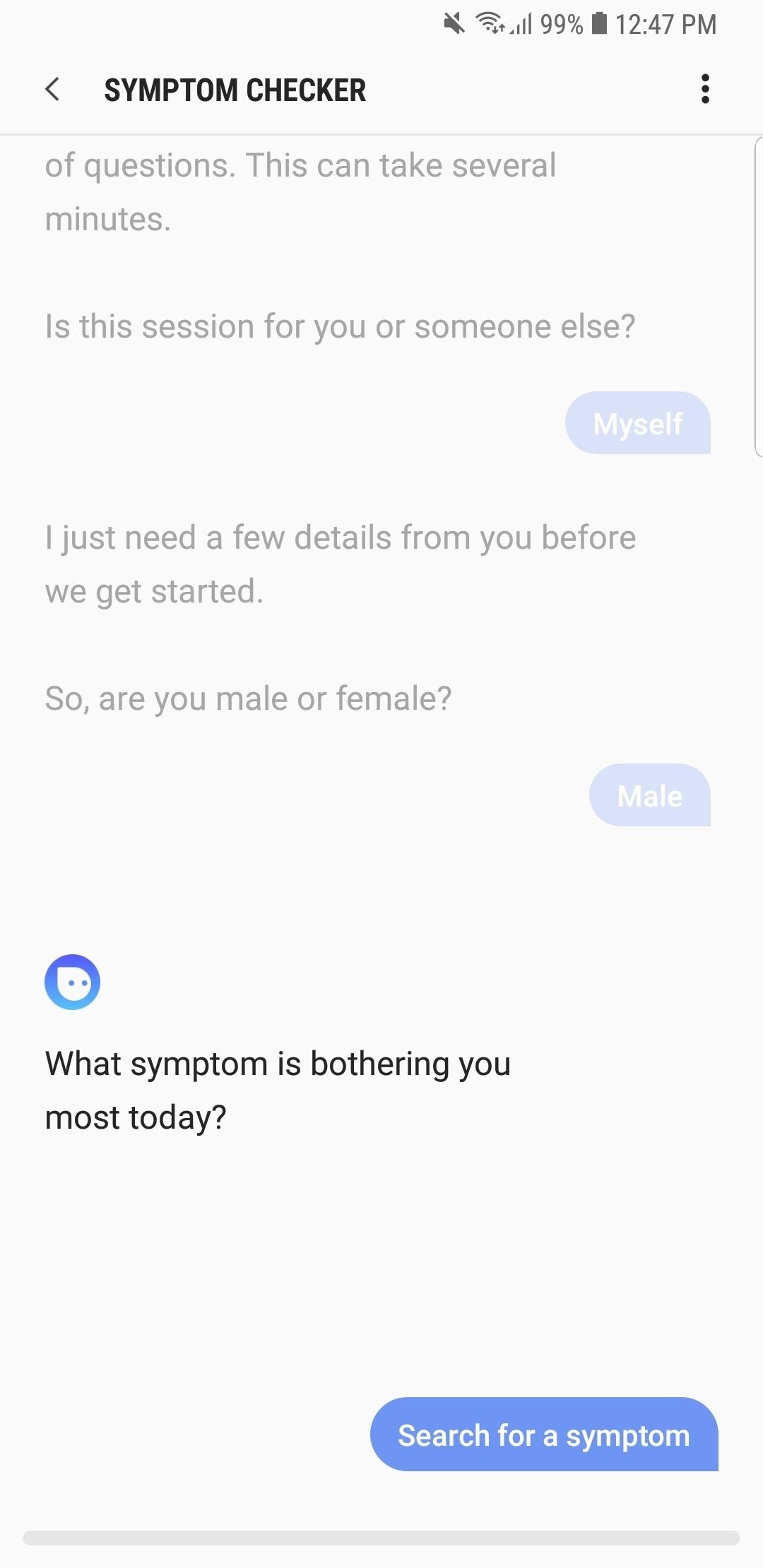
Step 2: Answer Some QuestionsNow, Samsung Health's Symptom Checker will ask you some questions, starting with basic ones such as who you're checking symptoms for, along with your gender. Afterward, the app will ask you to detail the symptom, so tap on "Search for a symptom," and follow the prompts to enter it accordingly. Symptom Checker will ask you a long set of detailed questions about your symptoms, so answer them truthfully to get an accurate diagnosis. Once in a while, the app will ask a question that has a link marked "I'm not sure what this means."Tapping on such a link reveals an "Additional info" card which explains the premise behind the question, so be sure to select it whenever it appears to give you a better grasp of your condition. After gathering all the facts it needs, Samsung Health's Symptom Checker will automatically prepare a report of its findings, so tap on "Continue," and wait a moment for the report to appear.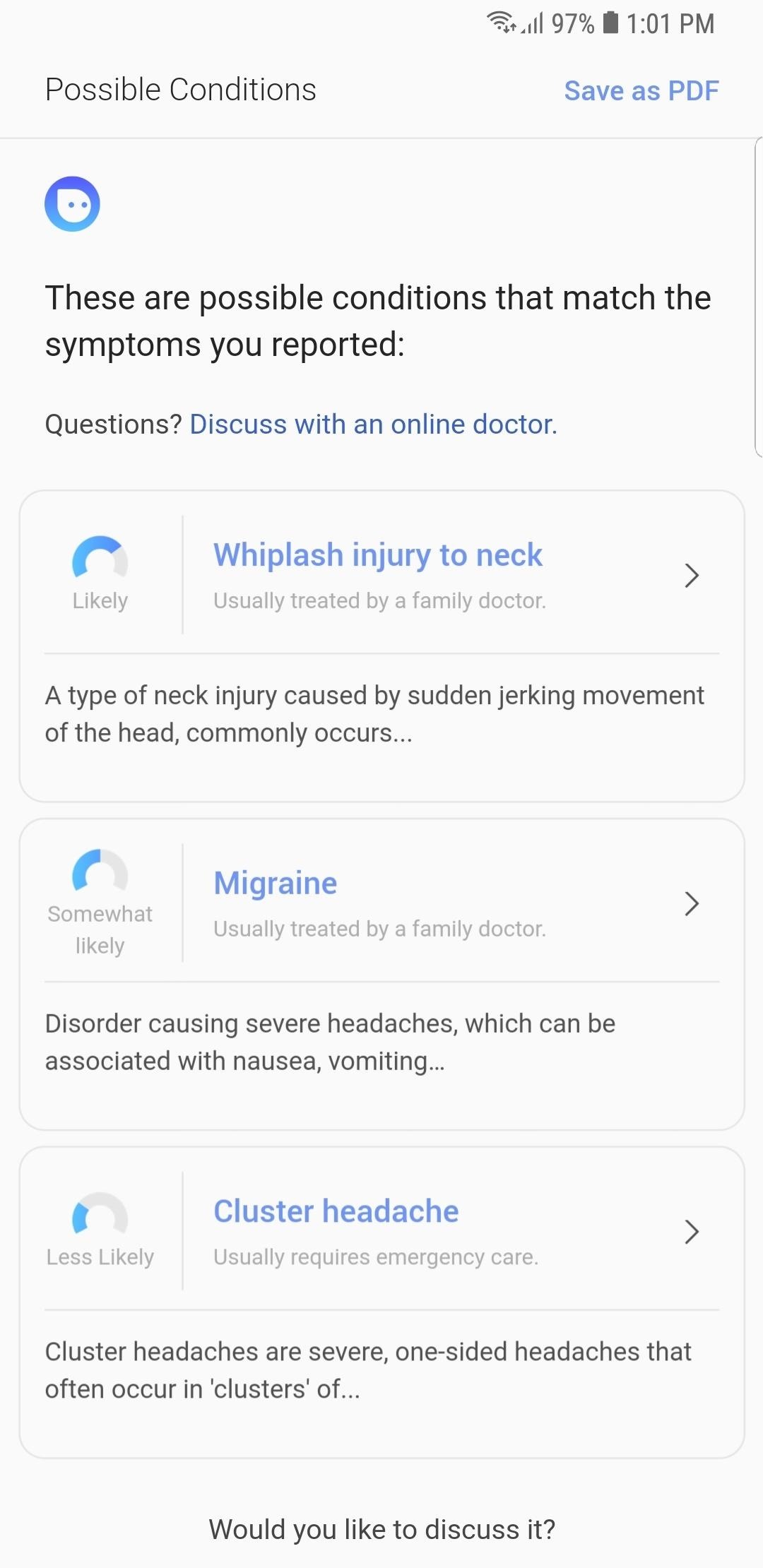
Step 3: View Your ReportOnce the report is completed, Symptom Checker will present you with a number of possible conditions related to your symptoms. Along with the option to save the report as a PDF file, you can also tap on each condition to view specific details such as a brief overview of the condition itself, symptoms associated with it, and possible treatments and preventative measures.Besides that, you also have the option to consult with a physician online by tapping on "See online doctor" to discuss your condition in more detail. Just keep in mind that the service isn't free, and you'll either have to register your insurance provider, or be charged out of pocket to schedule an online consultation. Finally, it's worth noting that Samsung Health's Symptom Checker doesn't save your reports to safeguard your privacy. So if you're worried about your diagnosis report getting into the wrong hands, the app has you covered, and will only save reports as PDF files under your explicit direction.This article was produced during Gadget Hacks' annual Health & Fitness special coverage. Read all of the Health & Fitness series.Don't Miss: More Tips & Tricks for Samsung Health to Help You Stay Fit & ActiveFollow Gadget Hacks on Pinterest, Reddit, Twitter, YouTube, and Flipboard Sign up for Gadget Hacks' daily newsletter or weekly Android and iOS updates Follow WonderHowTo on Facebook, Twitter, Pinterest, and Flipboard
Cover image and screenshots by Amboy Manalo/Gadget Hacks
How to Activate Hound on Android Without an Invitation Full Tutorial: Subscribe to Gadget Hacks: In this quick video, I'll be showing how to use Hound Beta - Voice Search+ on any Android phone without an invitation and activation code.
Hound on Android: How to Launch the App Without an Activation
techfrag.com/2015/06/12/hound-on-android-how-to-launch-the-app-without-an-activation-code/
Currently, the Hound app for Android is in its beta and you only gain access to the app once you receive your activation code-which can take a few days. In this tutorial, we'll show you how to get Hound activated on your Android phone right after you install the app. Pre-Requisites: Make sure your Android device is rooted; Hound Beta from
Activate Hound Without an Activation Code on Android [How-To
iOS 12 Release Date, News and Features . What is iOS 12? Apple's next big iPhone and iPad software update But we also want a smarter keyboard that doesn't autocap and autocorrect randomly.
iOS 13 Rumored to Drop Support for iPhone 6, iPhone 6 Plus
In this softModder tutorial, I'll be showing you how to uninstall and delete any preloaded apps on your Samsung Galaxy Note 2, which you're unable to uninstall from the stock application manager.
The Ultimate Guide to Deleting Apps & Bloatware on Android
Despite selecting "annotations sync and backup" I'm not seeing these collections appear on my iPad and iPhone. I've spent 20 minutes reading through Amazon documentation and forum posts and I still can't figure out how to get my Kindle's collections in sync with my iPad.
Synkroniser læselister og Cloud Docs på din iPhone til en
Unlocking your Android phone's bootloader is the first step to rooting and flashing custom ROMs. And, contrary to popular belief, it's actually fully supported on many phones. Here's how to unlock your bootloader the official way.
How to Create a File Shortcut in Android. Placing an app shortcut on the homescreen is just a matter of long pressing on its icon in the app drawer, but what if you want to create a shortcut
App shortcuts overview | Android Developers
Play, repeat, and shuffle music From the Now Playing screen, you can play music, repeat and shuffle songs, and more. To turn shuffle or repeat on or off, ask Siri or use the controls in the Music app on your iPhone, iPad, or iPod touch; in the Apple Music app on your Android device; in iTunes on your Mac or PC; or in the Music app on your Apple
How to Control Audio Playback on Your iPhone - dummies
How To: Make animal masks using household items & John Lithgow How To: Simulate the sound of the vuvuzela How To: Make fireballs you can hold in your hand How To: Pull the fire and water pen pranks How To: Build and use a handheld automated warspying device
How to Make a Handheld EMP Jammer - YouTube
IFA 2014: Samsung's Gear S Smartwatch News: Finally! A Keyboard for Smartwatches That Actually Works How To: Stay on the Bleeding Edge of Google's Apps News: The Best Black Friday 2017 Deals on Smartwatches How To: Set Up Face ID on Your iPhone X, X S, X S Max, or X R
On test: Cheap smartwatches that you've never heard of
Step 6: Change the Background Color of Your GIF. If your GIF doesn't fill out the entire frame, or if you simply chose not to resize it, you'll see borders around the image when you set it as your background. There are two ways to change the color of these borders. One, you can tap the dropper icon in the top of the screen.
Editor's Note: This story was updated on 11/24 at 505 a.m. ET with new deals. Is your current smartphone starting to feel old and clunky? Don't want to break the bank on new phones for the whole
5 best Black Friday deals on wireless headphones - Yahoo
Instagram recently rolled out their new Layout app that helps users build photo collages more easily, and it's quick and easy to use with great results. Unfortunately, only those with an iOS device can enjoy Layout at the moment, with the Android version slated for release "in the coming months."
How to Upload Your Photos to Instagram—Without an Android or
Solve math problems instantly across a wide range of topics, ranging from Arithmetic to Calculus. Save your results in "History" tab so you can go back to them anytime. Math is hard - but with SnapCalc, it's never been easier. Get SnapCalc Premium Upgrade to Premium version and get step-by-step solutions and remove ads.
How to Solve Math Problems by Mobile Camera - techbulu.com
Press either the volume up or down button and see the new volume sliders. Instead of the single slider for media controls, you will now see an additional slider for ringtone control, which the buttons now control by default. And thanks to the dual slider, you can control the media volume by sliding its controls up and down using the touchscreen.
Android P feature spotlight: Volume buttons change media
How To: Get These Badass Circular App Icons to Round Out Your
0 comments:
Post a Comment