How To: Make Your HTC Ones Battery Last All Day Long Using These Power-Saving Settings
HTC claims to have improved the One M8's battery life by 40% over its predecessor, but there is always room for improvement.Our phones are pretty much glued to the front of our faces, whether we're drafting important emails or killing time on YouTube, and a rapidly draining battery is a bummer. Sure, you could always buy a portable battery charger or constantly keep your One plugged into the wall, but why not just switch a few settings to help ease the stress on your battery?Grab your One and follow along—these tips are easy, don't require root access, and will add precious life to your power hungry device.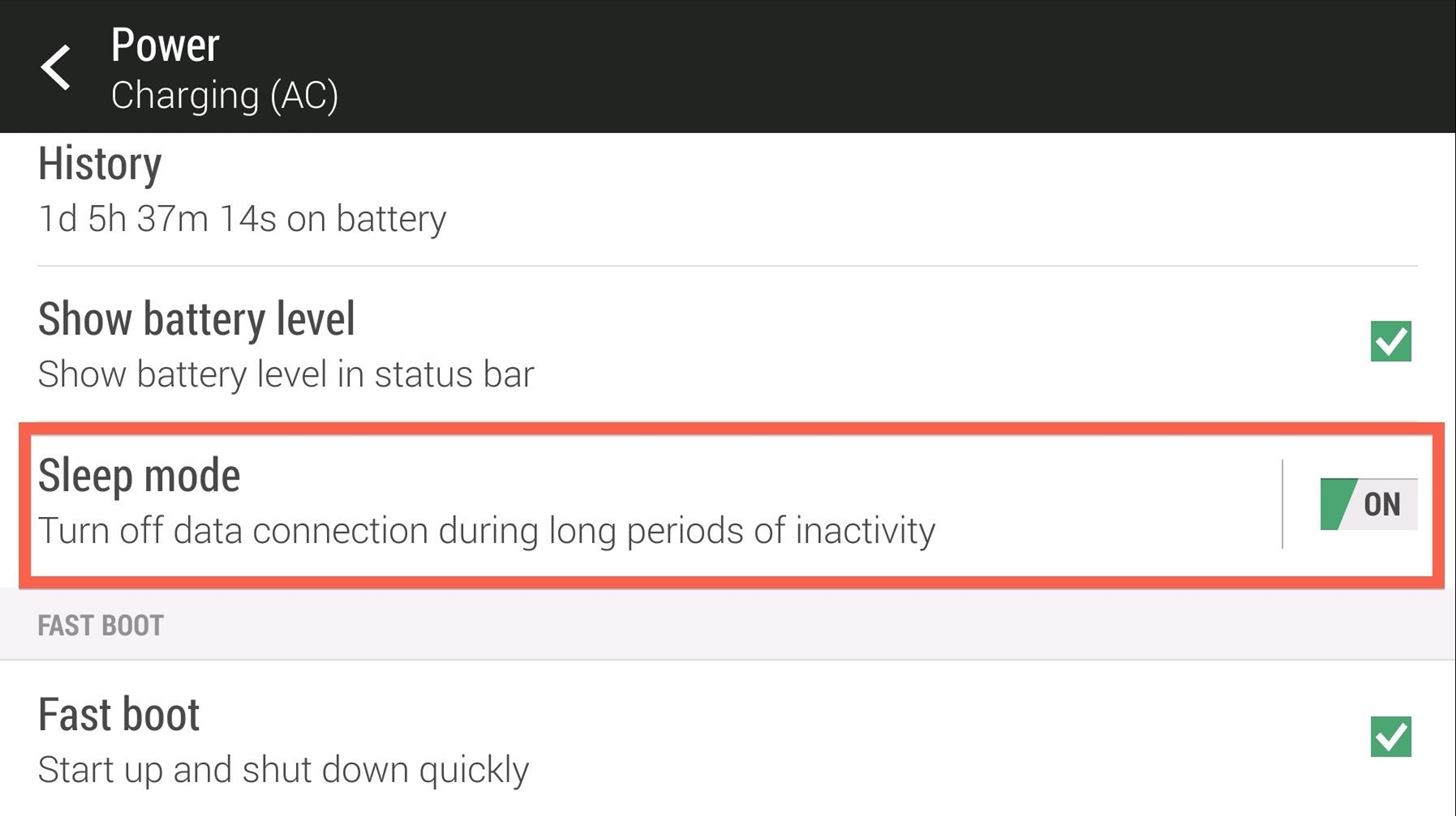
Tip #1: Enable Sleep ModeSleep Mode is a special function that is enabled when your device has been inactive for a certain amount of time. When activated, it will turn off your mobile data, so that there is no increased battery drain. To activate it, open Settings, then tap the Power option. From there, check the Sleep Mode box and you're all set!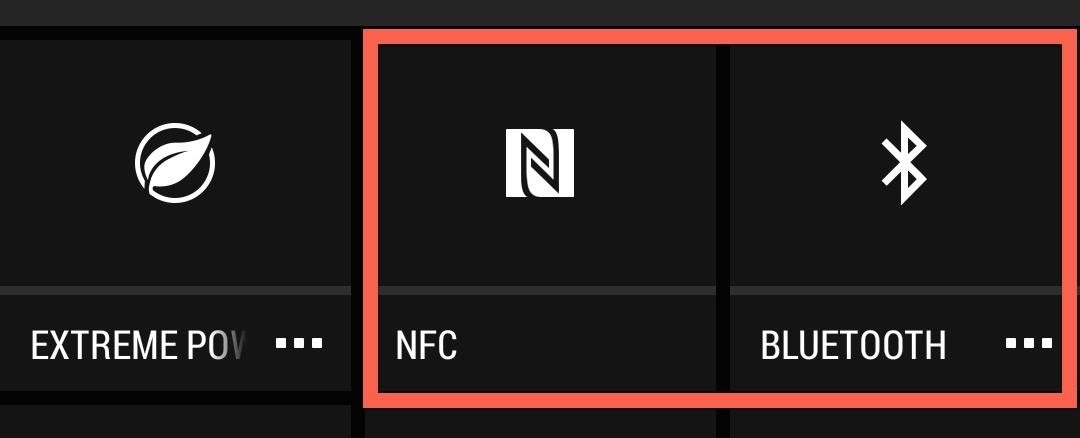
Tip #2: Disable NFC & BluetoothWhile this may seem obvious, you should always disable NFC and Bluetooth when you are not using them. Both of these services cause huge amounts of battery drain when left active and unused, so be sure to leave them disabled until you actually need them.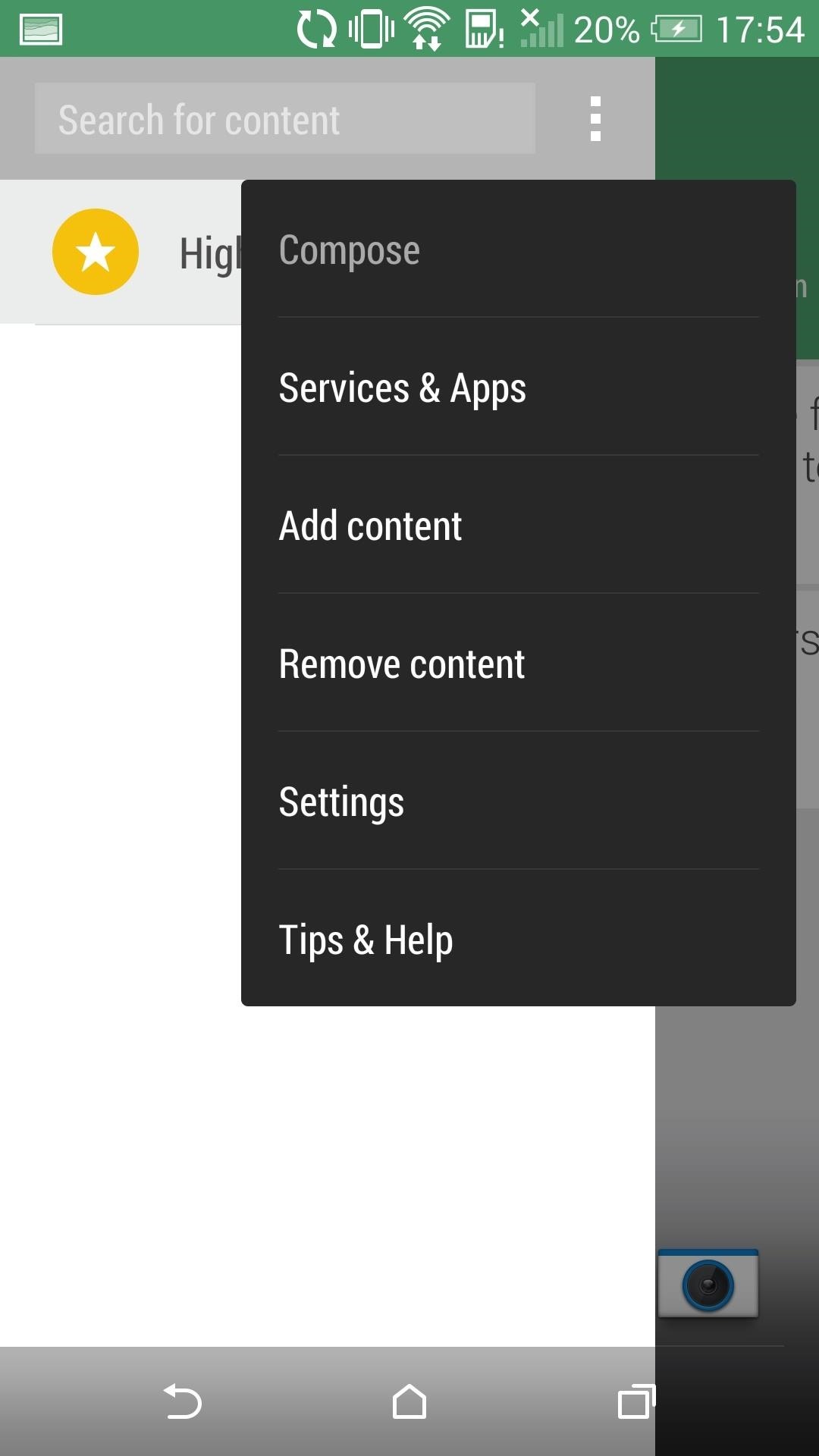
Tip #3: Adjust BlinkFeed's Sync SettingsBlinkFeed is great for keeping you up to date with what's going on in news and your social media accounts, but it can be a data and battery hog. However, you can easily tone that usage down. Slide out the sidebar from the BlinkFeed page, then tap Settings from the three-dot menu. Change the Auto Refresh option to Using Wi-Fi and your feed will only be auto-updated when you are connected to Wi-Fi, which uses much less battery than pulling information using your data connection.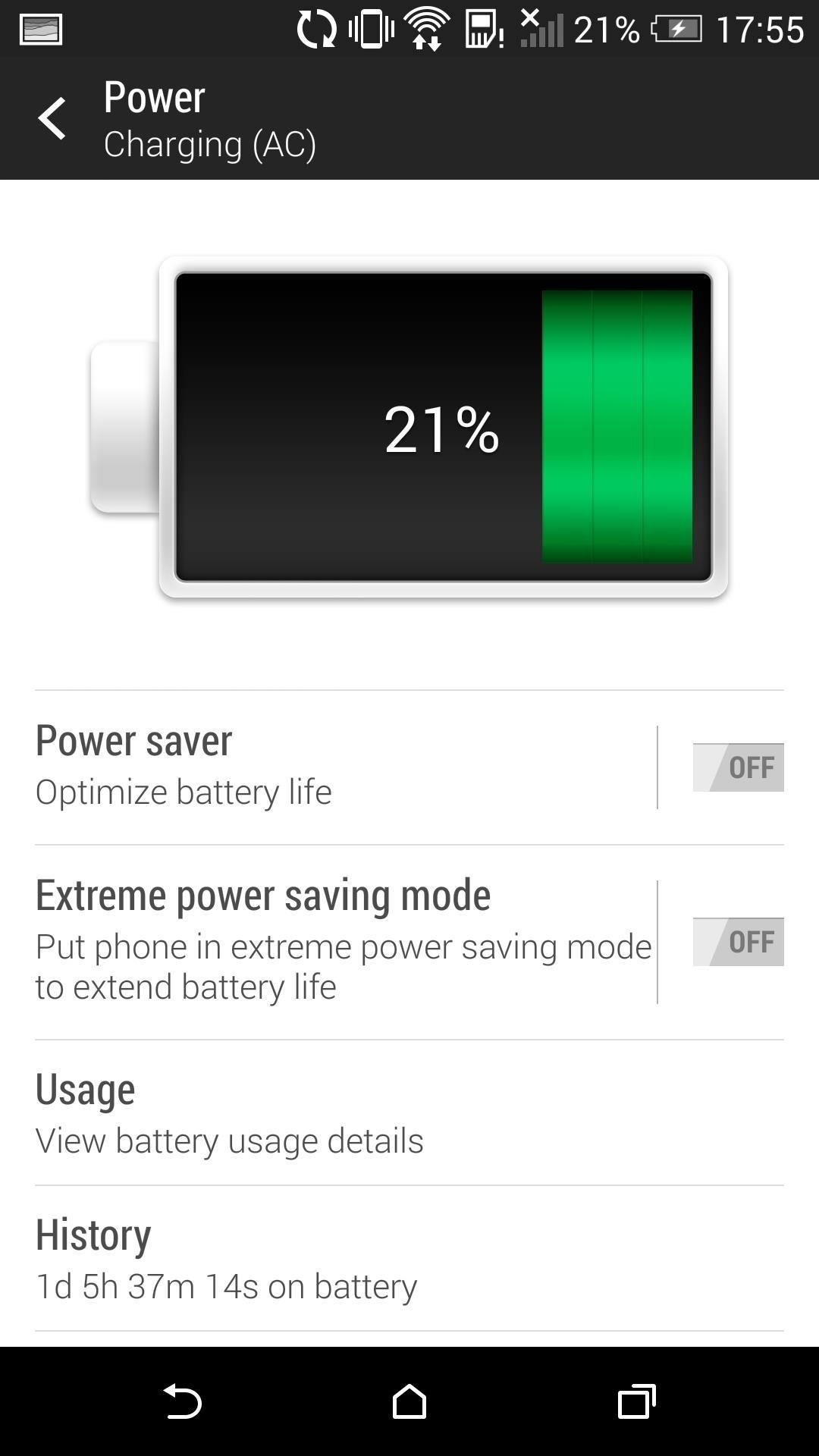
Tip #4: Adjust Power Saver SettingsAfter it was introduced in Sense 5, Power Saver has saved me from being stuck with a dead phone more times than I can count. By default, the feature will turn off functions that heavily drain your battery, but tapping the Power Saver option will show you a menu where you can specify what options you want the feature to control. I would recommend leaving them all checked, but if you can't stand a dim screen or not having vibrations when you get a text, leave those unchecked.
Tip #5: Utilize Do Not DisturbMost of you have probably seen the Do Not Disturb feature advertised by Apple for a couple of years now, but it hasn't been a key staple in the Android ecosystem. With it enabled, your device basically goes silent, without interruption from calls, texts, and notifications. The option to enable Do not disturb is in the Sound menu in Settings, but you can also access it from the Quick Settings pulldown. Tapping on the setting will bring up a configuration menu, where you can set up schedules and whitelists for specific contacts.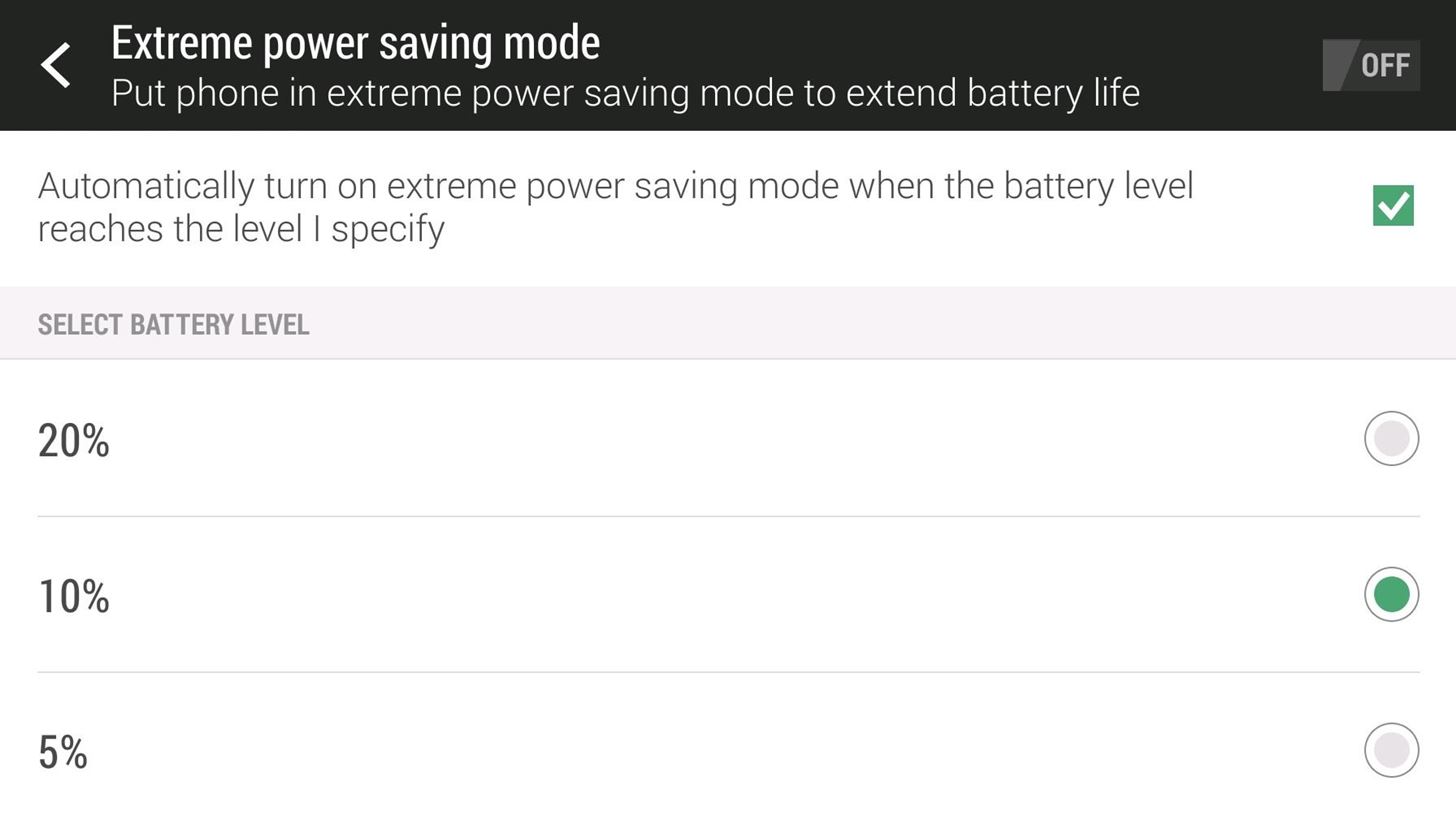
Tip #6: Set Extreme Power Saver Settings Activation TimeBy default, your phone will turn on Extreme Power Saving Mode when you hit 10% battery life, but you can always change that to a lower or higher value. Just like we did with Power Saver, tap the Extreme power saving mode text to bring up the options menu. Here, you can set the activation percentage or turn off the feature altogether.
Other Battery Savings TipsAside from the tips specific to the HTC One, here are a few more general tips to keep your device going longer on a single charge:Keep Automatic brightness off. It's better to find a brightness value somewhere in the middle, and adjust up manually if necessary. Use Airplane mode if you are in an any without data service or WiFi. When you device is constantly searching for signal, it uses a ton of battery. Set shorter Screen timeout periods so that your device goes to sleep faster, using less battery power. Use static wallpapers rather than processor intensive Live Wallpapers. With all these tips combined, you should be able to squeeze quite a bit more juice out of your HTC One. What other ways do you know to conserve or extend battery life? Let us know in the comments below.
When you're using Google Maps on your BlackBerry the default view is map view. Ahh, but it doesn't have to be that way. If you'd like to get a feel for the terrain or the countryside, it's easy-to-do.
Google Maps on BlackBerry | CrackBerry.com
Opinion works with iOS 7 and above, and is a very simple app that allows you to record podcasts directly from your iPad, iPhone, or iPod touch. With an intuitive user interface, Opinion features a record button at the top left of the screen when you're ready to start recording your podcast.
Voice Recorder & Audio Editor on the App Store - iTunes
Siri 101: How to Disable Siri on Your iPhone's Lock Screen How To: Get Rid of Persistent Wallet Suggestions on Your iPhone's Lock Screen How To: Get Android-Style Lock Screen Shortcuts to Favorite Apps on Your iPhone How To: Disable the 'Good Morning' Message on Your iPhone's Lock Screen
How to stop that boarding pass from hogging your lock screen
How To: Add Smart Indicators for Battery Temp, Wi-Fi Speeds, & More to Your Galaxy S3's Status Bar How To: Stop YouTube Surfing with a Personal Video Concierge for Your Samsung Galaxy S3 How To: Add Custom Words & Phrases to Your Status Bar on the Samsung Galaxy Note 3
How to Turn All the Notification - Samsung Galaxy Note 3
News: 5 Things We Want to See from Nintendo's Upcoming Mario Kart Tour on the iPhone How To: Craving a Mario Kart Gaming Experience on Your iPhone? Give This Soft Launched Game a Try News: These Guys Hacked Together a Raspberry Pi & Car Steering Wheel to Play Mario Kart
In this segment Darren talks about Session Hijacking and demonstrates a tool from Errata Security called Hamster and Ferret that, in conjunction with a WiFi Pineapple, an ICS'd 3G connection and Tftpd32 we're able to "sidejack" with our little man-in-the-middle setup.
How to do Session Hijacking?? | HackeRoyale
Create rules to filter your emails - Gmail Help
Breaking News, Latest News and Current News from FOXNews.com. Breaking news and video. Latest Current News: U.S., World, Entertainment, Health, Business, Technology
Samsung's One UI Update Makes Internet Browsing Way Better at
Save Battery by Mirroring Your Android Screen to Chromecast
After converting the USB flash drive from MBR to GPT format, you can use the steps below to create a bootable USB installation media to install Mac OS X. Creating USB install media. To create a bootable media to install Mac OS X, use these steps: Download and install a copy of TransMac, which is the software that will make everything happen
How to create a bootable macOS Sierra installer drive
With AKG-tuned earbuds, Dolby Atmos surround sound, and a cool set of stereo speakers, the Samsung Galaxy S9/S9+ is every bit a music enthusiasts' phone. However, when it comes to the audio
Step 3: Control Volume by Swiping Your Screen. Once you've set everything up, you're ready to try out the new feature. Like the popup explained, just long-press the trigger area on the side of your screen, then slide your finger up or down to adjust the volume level.
Control Volume by Swiping the Edge of Your Screen [How-To
Apple Releases iOS 12.4 Public Beta 3 Today for Software
How to Customize LED Alerts for Specific Notifications on
Video-chat apps help you to connect with friends and family from around the world, but with so many options out there, how do you know which one is the best one for you? We've gathered some of our
How to Video Chat on Android - YouTube
0 comments:
Post a Comment