How To: Fix Play Store Uncertified Errors When You Forget to Flash Magisk
When it comes to customizing Android, there's no better way to make it your own than by installing a custom ROM. You gain new features that were not accessible on the stock firmware that came with the phone, and you get complete control over how your system looks and feels. But there's definitely a learning curve.One big issue with ROMs is that Google requires your device to pass their SafetyNet certification check so you can install certain apps and updates from the Play Store. You can get around this using Magisk, but if you boot up your phone before you flash Magisk with a custom ROM, you'll get the dreaded "Device is uncertified" error when you check in the Play Store app's settings.Since Magisk was absent from your system during the initial check, you basically tripped a flag to catch the uncertified label. This is why it's a good practice to flash Magisk immediately after flashing your ROM — but if you forgot, there's a super simple way to remedy this minor issue.
Requirementsrooted Android device TWRP installed Magisk installed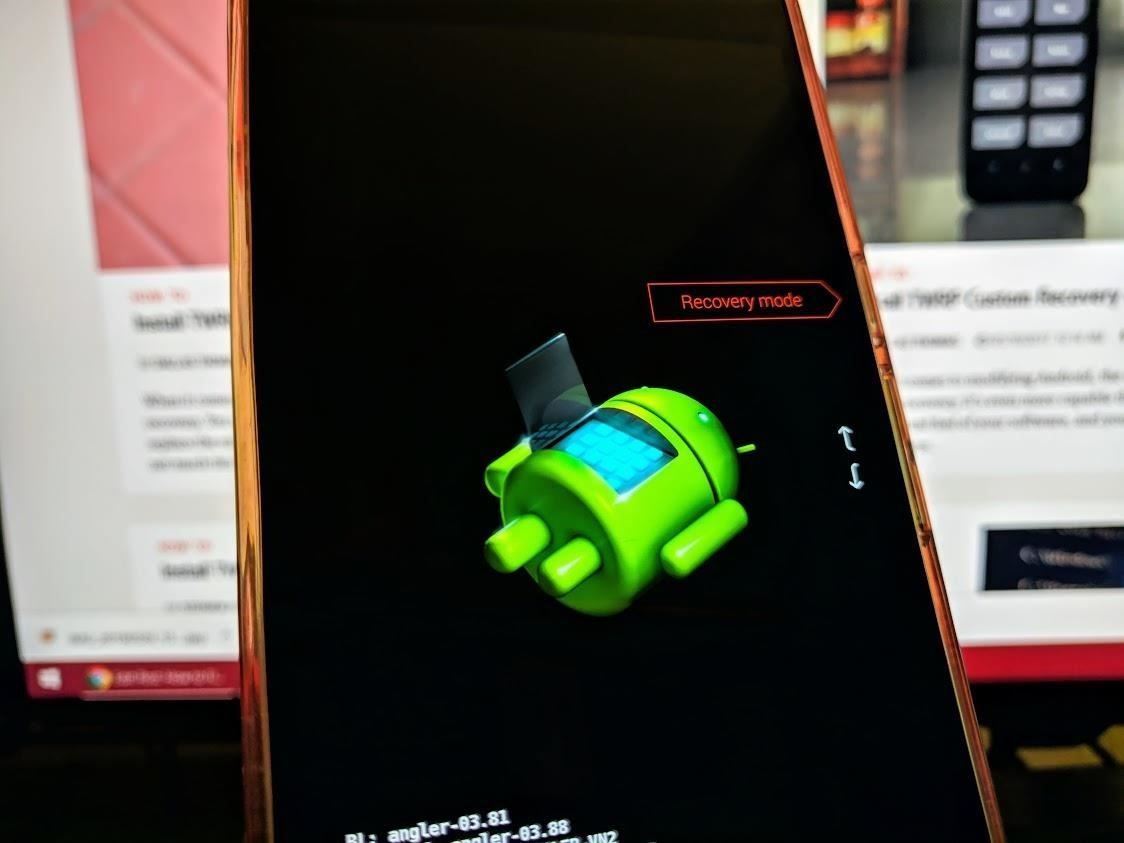
Step 1: Boot into Custom Recovery (If Needed)If you already flashed Magisk once you realized your Play Store was uncertified, you can skip ahead to Step 3. But if you still haven't flashed Magisk, you'll need to do that at this time. To start, boot your phone into custom recovery.There's more than one way to get your device into recovery mode, so you can pick whichever method works best for you. A universal way to achieve this across all devices is from your bootloader menu — you can use the volume rocker keys to highlight "Recovery mode," then confirm it with the power button to boot into TWRP.
Step 2: Flash Magisk to Your System (If Needed)Now that you're on the main menu of TWRP, navigate to "Install," then to the folder when your Magisk file is stored. Tap that file, then "Swipe to confirm Flash" to install it onto your system. Once Magisk is finished installing, you can tap "Reboot System." Since you've installed a custom ROM and are reading this guide now, this step should be nothing new for you because you simply forgot to flash Magisk.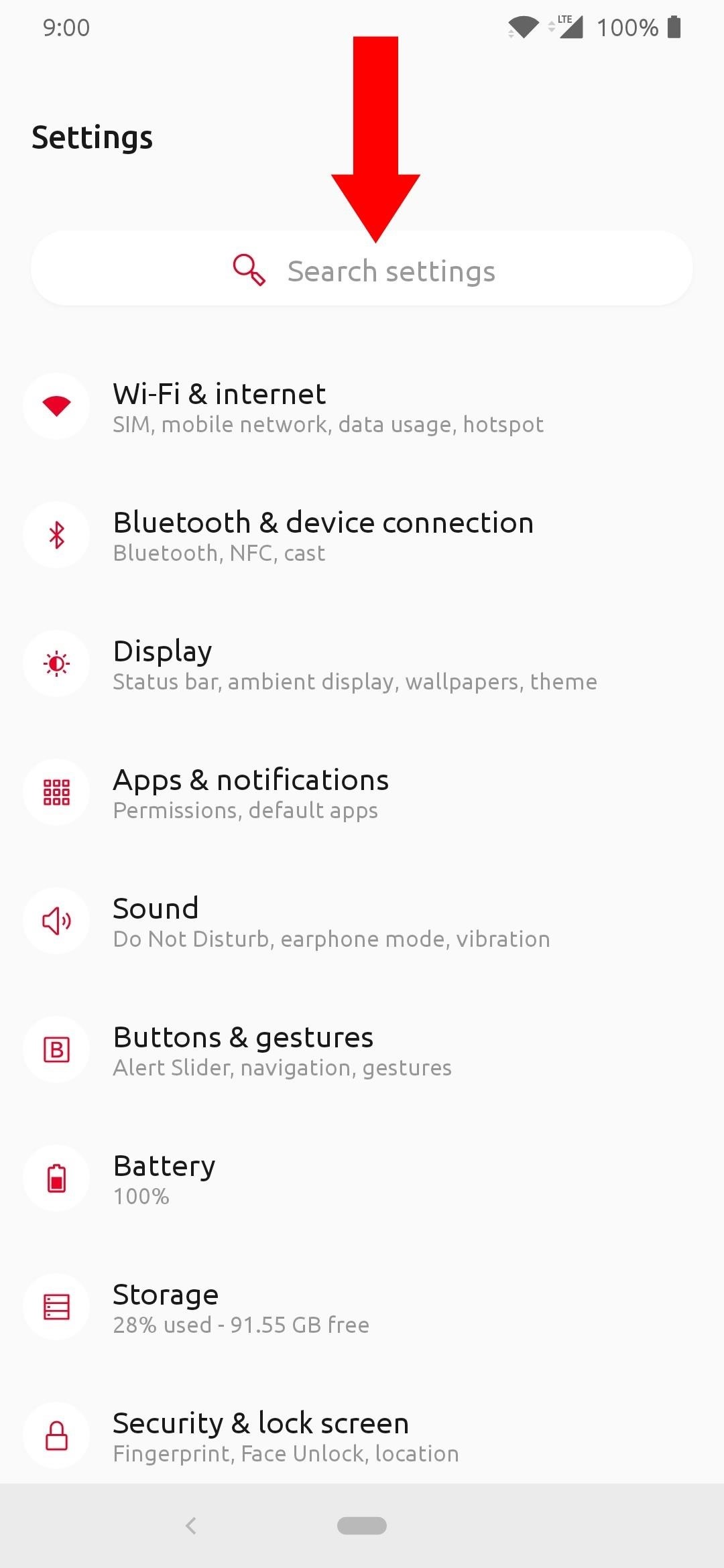
Step 3: Clear Play Store DataNow that you're back up and running, you'll want to head into your system settings and locate the section where you can manage your installed apps. A general location you might find this would be in the example as follows: Settings > Apps & notifications > See all apps Alternatively, from the main settings screen, you should be able to search through all of your system settings by entering some text. Tap the search box and type in "app info," then tap the section that pops up to get to the same page quickly. It may be located or labeled differently depending on which ROM you have, but look for something related to "apps installed" or managing your installed apps. If you're running a newer version of Android, you can see the apps that were recently opened for quick access. If the Play Store wasn't recently accessed, tap the "See all apps" section and locate the "Google Play Store" on that list. Once you tap the appropriate listing, head into the "Storage" section, then tap the "Clear Storage" button. A message will pop up letting you know the Play Store data will be wiped clean, then tap the "OK" button to confirm it. Since there's not much to set up on the Play Store, clearing the data won't be an issue if you have to do it frequently. Once you've cleared the data successfully, go ahead and restart your phone before proceeding to make sure everything goes smoothly.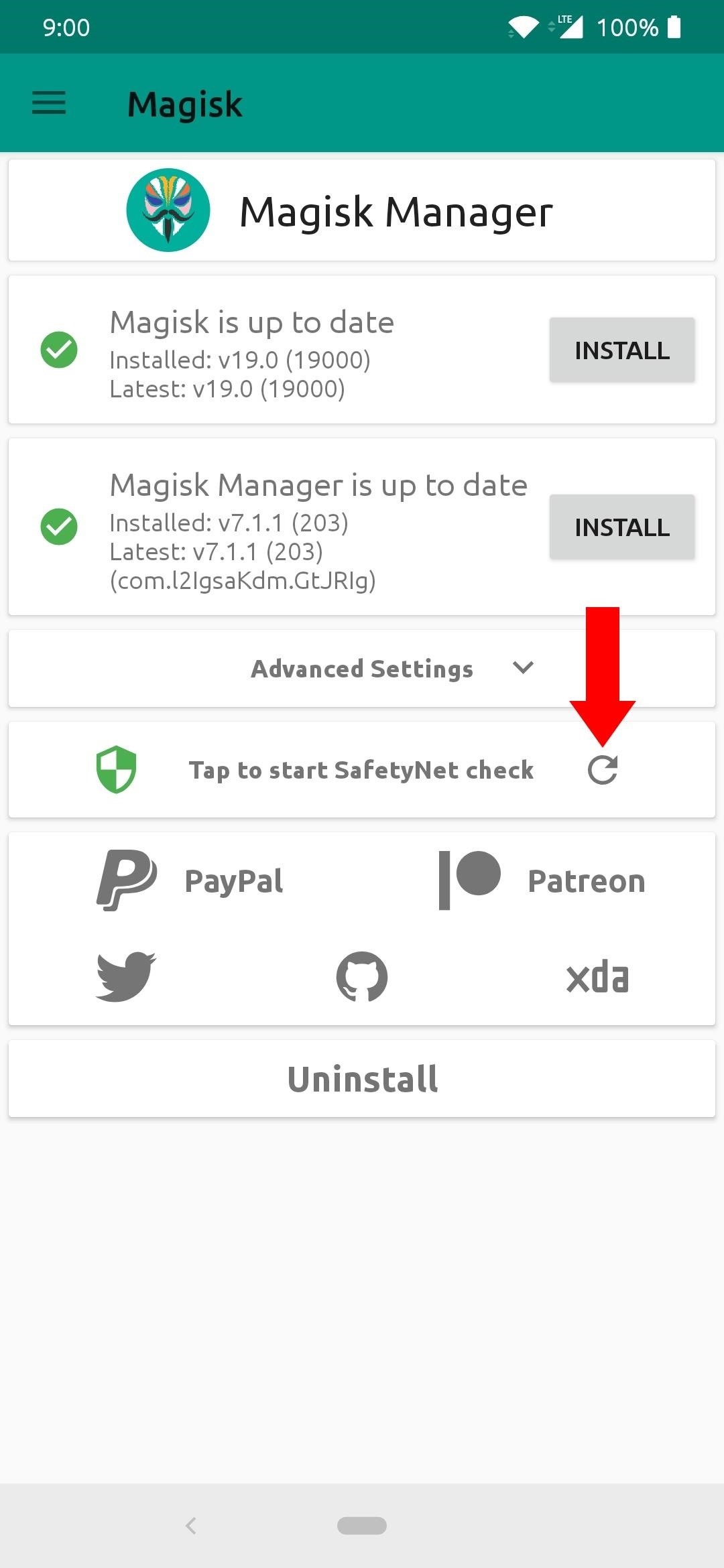
Step 4: Verify Your SafetyNet StatusHead into the Magisk Manager app, then use the "Tap to start SafetyNet check" option. You'll have to download a quick extension that Magisk needs to initiate the SafetyNet check. Tap "Yes" to confirm it, and within a few short seconds, you should see the "SafetyNet Check Success" message if all went well when you installed Magisk earlier.If the SafetyNet check fails for any reason, see our guide on fixing errors like "CTS Profile Mismatch."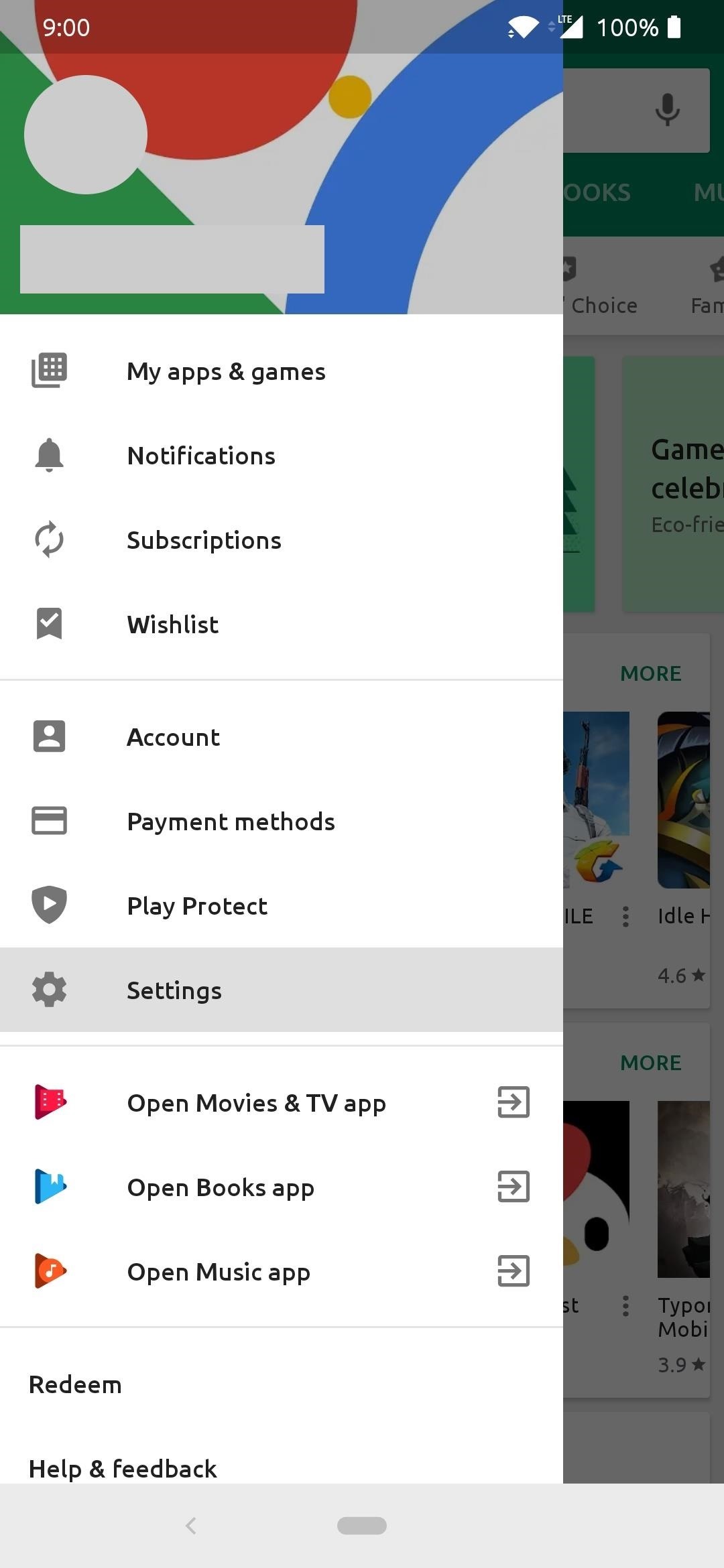
Step 5: Verify Your Play Store StatusGoing back and installing Magisk without wiping the Play Store data is not enough since the Play Store already checked to see if your device was tripping the SafetyNet flag upon initial setup. It would stay flagged as uncertified until you clear the Play Store data, which some people might not have known otherwise. Now that you know your device is successfully passing the SafetyNet check, it most undoubtedly is also passing the Play Store certification check as well.Head into the Play Store, tap the menu on the left, and go into "Settings." Scroll down to the "About" section, and your device should now show the "Device is certified" message under the "Play Protect certification" section. That's it! Now you're all certified once again and can stay protected and receive all updates like usual from here on out. Don't Miss: The Best Phones for Rooting & ModdingFollow Gadget Hacks on Pinterest, Reddit, Twitter, YouTube, and Flipboard Sign up for Gadget Hacks' daily newsletter or weekly Android and iOS updates Follow WonderHowTo on Facebook, Twitter, Pinterest, and Flipboard
Cover image and screenshots by Stephen Perkins/Gadget Hacks
Turn a Vacation into a Treasure Hunt with Just Your Phone By admin On 4 aprile 2019 · It feels strange to be walking through an open field in a small village in the English countryside.
Prying them away from their screens: why kids need time in
A remote sensor automatically lights up dark sidewalks and yards. And it'll operate any light fixture. In this story, we'll show you how to install a remote motion detector to your outside lights. A gangly-looking motion detector floodlight is fine for scaring off a backyard intruder, but it doesn't
PDF Advanced Motion Detector Using PIR Sensors Reference Design
Apple just announced the release date for its upcoming iOS 12 update. iOS 12 is coming on September 17th, but here's how to install it today The golden master build of iOS 12 — very
sorry for the little text box on the left of the screen This video will show you how to jailbreak your iphone 3g using redsnow version 0.9.5 beta. This will unlock home screen wallpapers and
Instagram 101: How to Frame Your Instagram Stories with the
Apple wants to keep your iPhone and iPad up-to-date. But you may want to go back to an older operating system. This is especially true if you're trying out a beta version of iOS on your iPhone or iPad.
How to Downgrade iOS 11 Back to iOS 10.3.3 on Your iPhone
The cell phone may have replaced the pocket watch, but thanks to some clever mods and hacks, "old-fashioned" time telling is making a comeback. Smart watches that connect to your mobile device cannot only tell you what time it is, but also change the song you're listening to and let you know how many Facebook notifications are waiting for you.
कलर्स में टाइम बताने वाली टोटली गीकी एलईडी पॉकेट वॉच बनाएं
How To: Get the New Android 6.0 Marshmallow Boot Animation on Any Android Device How To: Swap Android's Boot Animation for Google's 'Evolved' Logo How To: Get Android Nougat's New Boot Animation Right Now How To: Create Custom Video Boot Animations on Android KitKat
How to create custom boot animations for Android - YouTube
Hacking someone's Facebook account gives you access to all their con-tacts, and all their secrets. However, you need to find the right app for it. This article will give you a detailed overview of the 10 best Facebook hacker apps to hack Facebook online.
How to hack someones facebook messenger 2019?
AR camera effects are coming to Instagram in a closed beta, CEO Mark Zuckerberg announced at Facebook's F8 conference today. Instagram will debut new filters through partnerships with Kylie
How to Add Song Lyrics to Playing Music in Your Instagram
How To: Make DIY gummy candy out of gelatin How To: This Easy Tip Will Make Your Homemade Cupcakes Look More Professional News: The Hollagram Selfie Booth Shows How Close We Are to Functional Holograms How To: It's Raining Sweets and Treats! How to Make Your Own Pneumatic Candy Cannon
Today's Tidbit: Candy Can Help You Curb "That Time of the
How to Bypass Candy Crush Saga's Waiting Period to Get New Lives Levels Immediately Hey guys you all must love to play Candy crush and just love play it ion idol time, likw while traveling or when you are getting bore somewhere.
How to "Hack" Candy Crush Saga - Skip Time Restrictions
How to Bypass a Firewall or Internet Filter. This wikiHow teaches you how to view blocked websites or content on a restricted computer, as well as on a mobile item if you're using a Virtual Private Network (VPN).
How To: Bypass Any Internet Filters Without A Proxy - YouTube
0 comments:
Post a Comment