How To: Automatically Back Up Everything on Your Android
NANDroid backups are one of the best reasons to root your Android device and install a custom recovery. They're essentially a snapshot of your phone's entire operating system and all installed apps, so if you ever screw something up when installing a flashable ZIP or custom ROM, you can restore your NANDroid backup to get everything back to normal.But performing a NANDroid backup is such a pain that we rarely do it, so a lot of times, the backups we have are extremely outdated. To help curb this issue, developer kantjer created a set of Tasker profiles that will automate this whole process—so after a bit of setup, you can sit back, relax, and let your phone back itself up on a set schedule.Don't Miss: Tasker for Beginners: Getting Started with Automation
What You'll NeedRooted Android device Custom recovery installed Tasker (free trial version available here) File explorer app capable of extracting ZIPs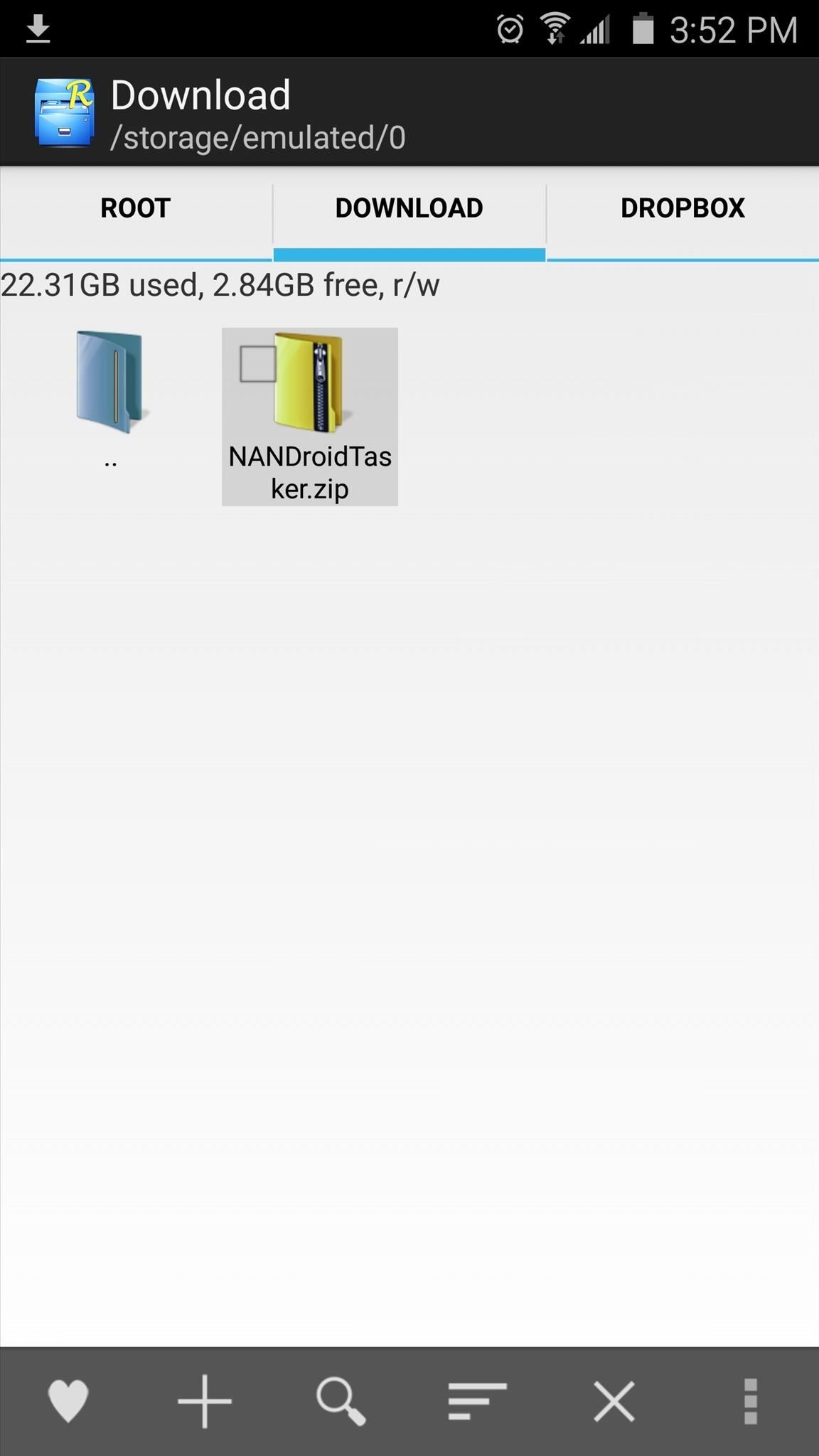
Step 1: Download & Extract the Tasker Profiles & TasksFirst up, you'll need to grab kantjer's Tasker profiles. To begin, point your device's web browser to this link, and a ZIP file containing the profiles should begin downloading immediately.Once you've done that, open your favorite file browser app with ZIP-extracting capabilities, then navigate to your device's download folder. From here, long-press the NANDroidTasker.zip file, then choose "Extract." Make note of the location where the files have been extracted, as this will come in handy later.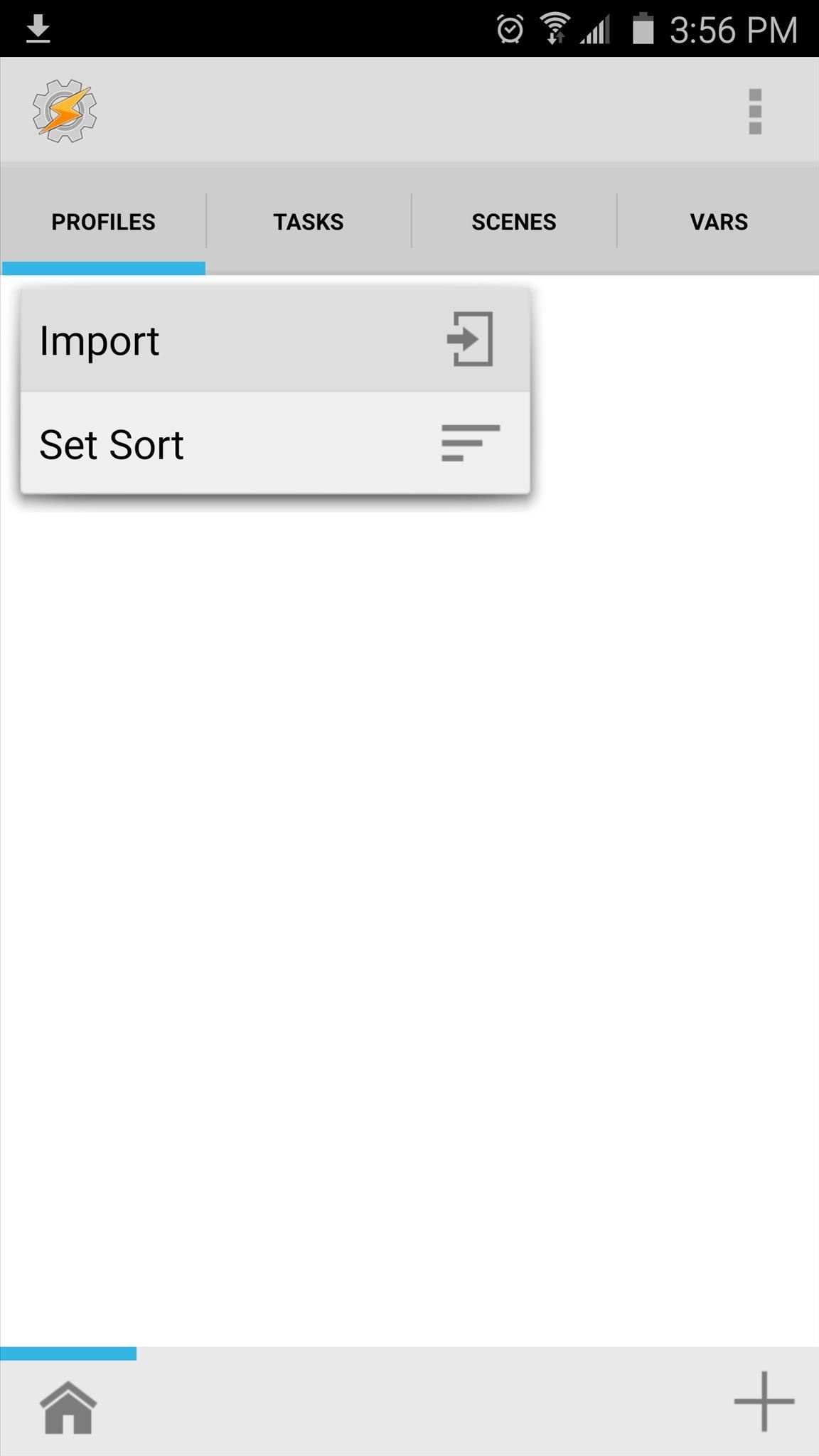
Step 2: Import the Profiles into TaskerNext, it's time to import the profiles you just downloaded. Starting at Tasker's main menu, tap the Profiles tab, then choose "Import" to begin. From here, tap the back button in the top-right corner of the screen twice to navigate to your main internal storage partition, then locate and select the first profile you extracted earlier. From here, repeat this same process for the second profile, and in the end, you should have two new profiles listed in Tasker's main menu. One is named "Nandroid backup" and the other is named "Nandroid retention."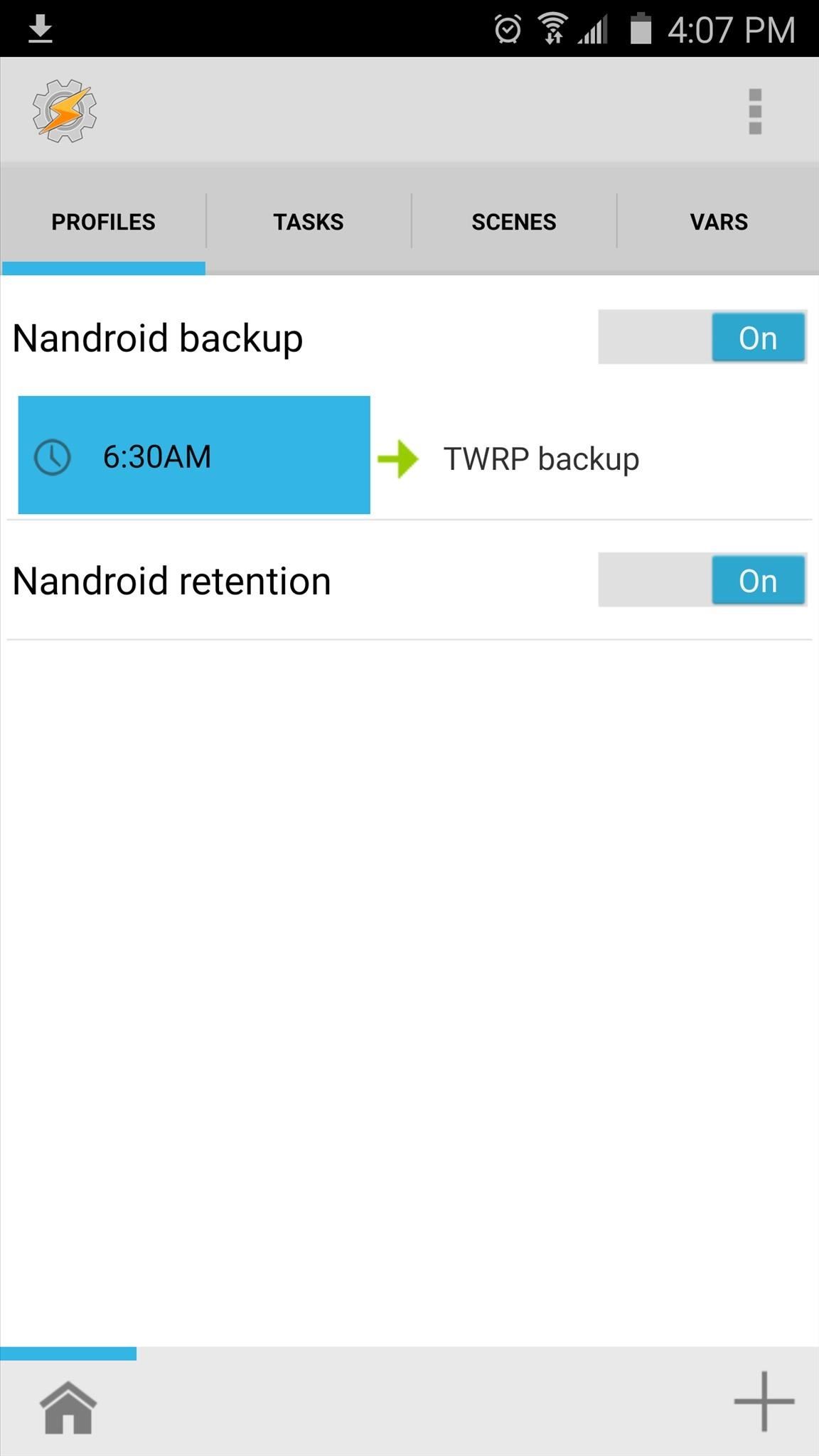
Step 3: Change Backup Schedules (Optional)By default, the scheduled NANDroid backups will take place every 3 days at 6:30 in the morning, and the profiles will automatically delete any backups that are older than the most recent three.If you'd like to change this, start by tapping the "Nandroid backup" profile in Tasker's main menu to fully expand it, then tap the "6:30AM" portion. From here, use the provided menu to set the time at which your scheduled backups will be performed. From here, if you'd like to change the interval between scheduled backups, head over to the Tasks tab from Tasker's main menu. Next, select the "TWRP backup" task, then tap the #1 action in the task. From here, change the value in the To field to the number of days you would like to wait in between scheduled backups. Finally, if you'd like to change the number of NANDroid backups to keep before the profiles automatically delete the old ones, tap the "TWRP retention" task. From here, tap the #1 action in the task again, then change the number in the To field to represent the number of NANDroid backups you would like to keep at any given time.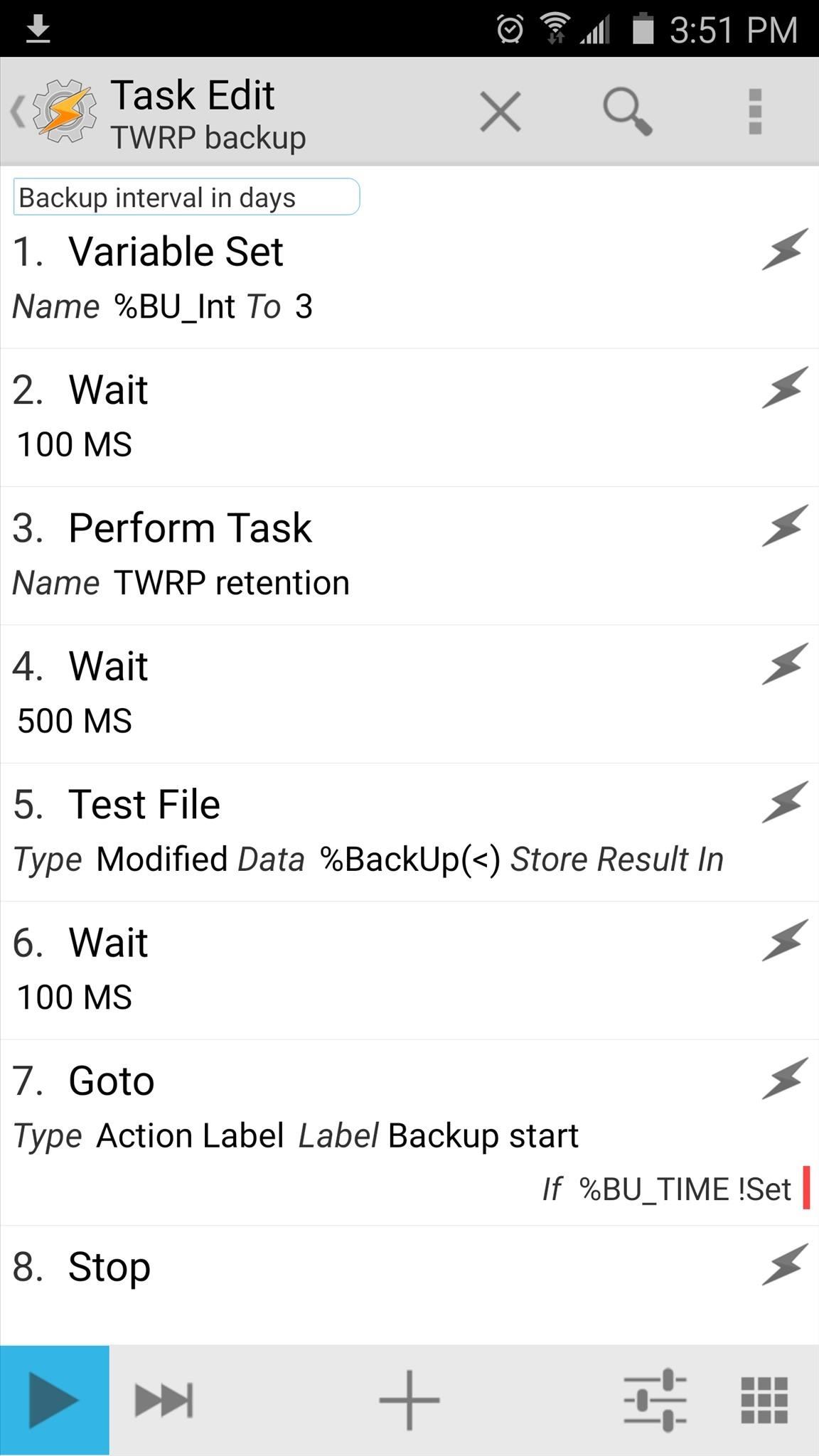
Step 4: Perform Your First Backup & Grant Tasker Superuser AccessNow that you have everything set up, you'll just need to run the TWRP backup task one time to make sure it's all working properly. From the Tasks tab in Tasker's main menu, tap the "TWRP backup" task, then press the play button in the bottom-left corner of the screen. Within a few seconds, Tasker should ask for Superuser access (if you haven't granted it already), so tap "Grant" on the popup. From here, your first automated NANDroid backup will start, and when it's done, your phone will automatically reboot. In the future, this will all happen automatically, so there's no need to come back into Tasker and hit that play button again.What intervals did you use for your scheduled NANDroid backup? How many backups did you decide to keep? Let us know in the comment section below, or drop us a line on Android Hacks' Facebook or Twitter, or Gadget Hacks' Facebook, Google+, or Twitter.
To unlock it is again a process in itself and may be due to this reason, some users avoid the Lock Screen concept. By default, Windows 10 does not provide any method to Turn Off Windows 10 Lock Screen. This article will help those who want to Disable or Turn Off Windows 10 Lock Screen.
(2018) How to Change Auto Lock Time on - iPhoneLife.com
The SIM card on your phone holds all the transferable data. This includes messages, contacts and calendars. You may find yourself needing to replace your iPhone's SIM card for several reasons. It may be damaged and crashing your phone, or you may want to import one from a different phone. Most SIM cards on cell
Swap out your iPhone's SIM card - Video - CNET
How To Hide ANY App On Your iPhone (Hide Messages, Snapchat , Photos, Etc) (NO Jailbreak) How to Hide iPhone Apps? - Hide and Lock iPhone Apps with Password
How to completely hide any app or folder on your iPhone or iPad
Since it started four years ago, Amazon Prime Day has become one of Amazon's biggest days of the year. DealNews will do the hard work for you, sorting through the hundreds of offers during this 36-hour-event, to bring you only the best Amazon Prime Day deals of 2019.
Here Are The Best Amazon Prime Day Smartphone Deals | Digital
To add some functionality and visual effects to the Galaxy S4's lock screen, as well as any Android device's lock screen, follow along with me as I show how to install the one from the LG Optimus G. This lock screen has a ton of cool unlock effects and other customization options. To get started, just make sure your device is rooted.
Remove Swipe Screen To Unlock Galaxy S4 Marshmallow vs
Apple added the ability to share your whereabouts with other iMessage users in the release of iOS 8. You can choose to share your current location once via text message or share your location in every text sent for an hour, one day or indefinitely.
How to Opt-Out of Verizon's New AppFlash Spyware « Android
How to Connect Instagram to Your Facebook Page 1) Start with your Instagram profile. Your first step is to pull up your own Instagram account on your phone and select the profile icon in the lower right corner. Then, tap the gear icon in the upper right corner. (This might look like three vertical dots if you're using an Android device.)
How to Create an Instagram Account on iPhone | iPhoneLife.com
to 172.217.5.228 are not able to access Google, Gmail, etc. Their access is being blocked by Meraki. I don't want Meraki to block Google.
Top 10 Ways to Access Blocked Stuff on The Web
State contexts have two types of tasks, enter tasks and exit tasks. An enter task is the default, and runs when the profile becomes active. An exit task on the other hand runs when the profile is deactivated. It's important to understand that Tasker doesn't enforce anything you specify in the enter task while the profile is active.
How to set exit task on Tasker simplest way - YouTube
A Good Reader - When it works. I've been a long time user of Kindle for Android, having purchased and read quite a few books through Amazon - but I have this reader on 5 different android devices and it works differently on all of them.
Amazon Kindle - Apps on Google Play
News: The Revolution of the Hacked Kinect, Part 4: The Future Is YOU News: Amazing 3D video capture using Kinect News: Hacked Kinect Captures 3D Video in Real Time News: Kinect Price Revealed; Sony Move Comparison News: Your first experience with Kinect News: Microsoft Kinect Has Never Been So Alluring
Xbox Kinect Converted To 3D Video Camera - etcenter.org
Lumenec LED Strip for Signs - Applying the strip - YouTube
Besides, it can also extract audio tracks, sound or background music from videos and rip audio tracks from CDs. Any Video Converter makes it easy for anyone to enjoy the any format video and audio with your iPod, PSP, mobile phone or MP3 player. How to Download and Convert YouTube Video to MP3 Audio. Step 1: Add online video URLs.
7 Ways to Extract Audio From a YouTube Video in - Lifewire
0 comments:
Post a Comment