Chrome 101: How to Set Your Privacy & Choose Which Data to Share with Google
Chrome is the browser of choice for millions of iPhone and Android users, largely thanks to its user-friendly interface and native Google support. But with concerns over sharing private information with massive companies growing, many people are starting to want a little less Google integration in Chrome.Fortunately, Chrome lets you control your data flow, and there are privacy settings within the app that you can tweak to help insulate yourself from Google's ever watchful eyes. Though similar at first, these settings are a bit different on Android and iPhone once you delve deeper. As such, I'll detail the process for each OS in separate sections below.Don't Miss: How to Enable Chrome's Home Page Button on Any Android Device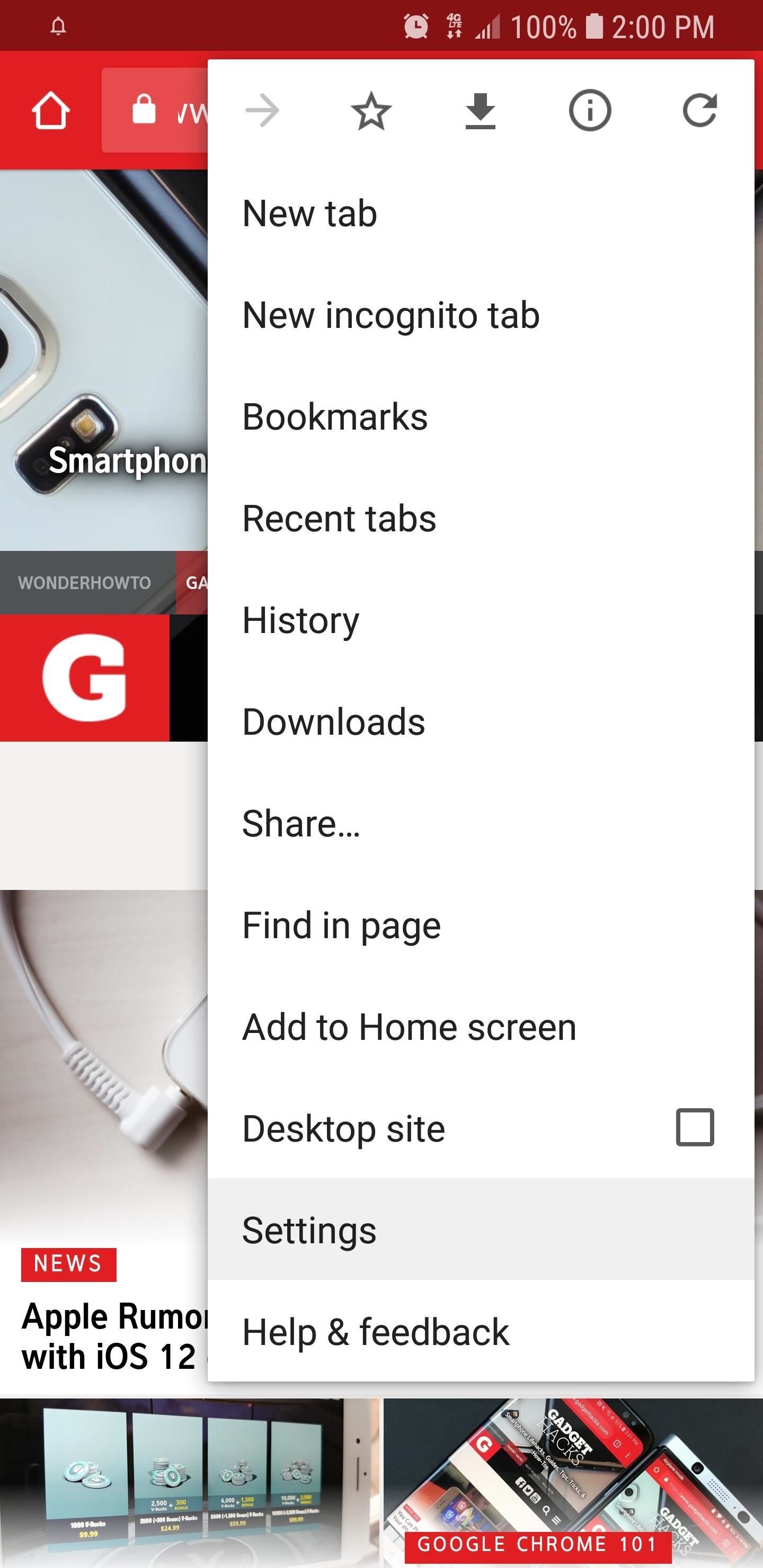
Managing Privacy Settings on AndroidIf you're using Android, tap the menu button to the right of the address bar, then select "Settings." While you're here, you can set both "Autofill and payments" and "Save passwords" on or off to determine whether or not Chrome will sync this data with Google. Aside from that, the first menu you should visit is the one at the very top of the settings page — the one with your name and Gmail address. After selecting your Gmail account at the top of Chrome's settings, tap "Sync" on the subsequent screen. As a side note, the "Google Activity Controls" option here has a lot of privacy settings in it as well, but these are for your entire Google account, not just Chrome. Nonetheless, you can see what they do here.In Chrome's Sync menu, however, there are plenty of options. First, you can disable all syncing features using the "Sync" toggle at the top of the page. If you'd rather not go the nuclear route, you can selectively choose which data types to sync. Some key entries with sensitive data are Autofill, Passwords, Open tabs, and Cards and addresses using Google Pay. When you're done in the Sync menu, tap your back button twice to head to the main Settings menu again. From here, select "Privacy." These settings are mostly for optimizing your web surfing experience, but you can enable or disable options like Webpage error suggestion and prediction, Security reports, Page pre-loading, and usage statistics. It's worth noting that Google states any information they gather here can't be used to identify specific individuals.In addition to these settings, Chrome for Android includes a "Do Not Track" option that, if enabled, prevents websites from collecting private data. This feature is far from perfect, however, as sites aren't required to comply with Google, and can simply refuse to respond to your "Do Not Track" requests and continue tracking. To make surfing faster and more efficient, Chrome stores all your browsing data, including cookies. Of course, it's always a great idea to clean up your browsing history from time to time to help protect your privacy and free up extra space.The "Clear Browsing Data" option lets you do this easily, and not only gives you the option to erase data from specific timeframes, but also lets you delete cookies to log out of sites, along with erasing cached media files to help free up space. The "Advanced" tab further expands on this setting with the option to erase any passwords you saved in Chrome along with Autofill form data and site settings.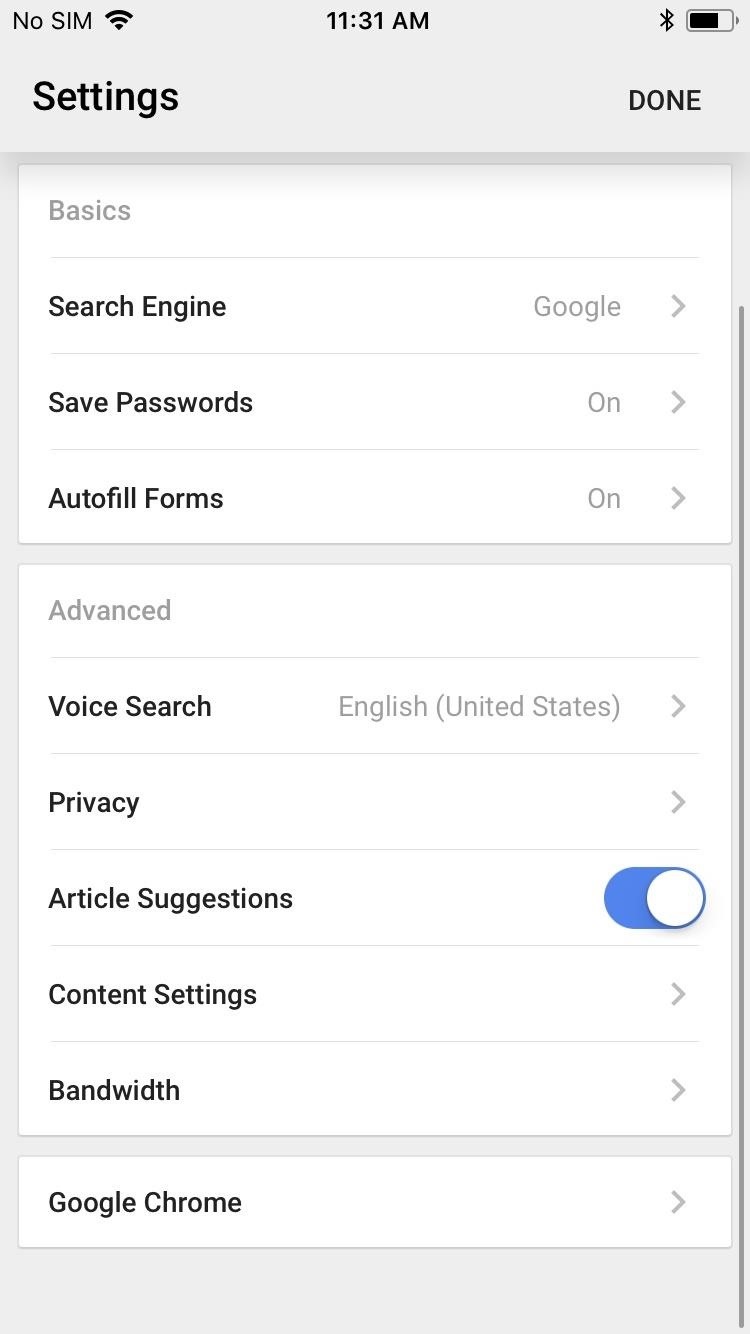
Managing Privacy Settings on iOSIf you're using an iPhone, open Chrome and tap on the three-dot menu button at the top-right, then select "Settings." The privacy settings here are a lot more simplified compared to Android, but you can disable both "Save Passwords" and "Autofill Forms" from the main page if you'd like. Next, tap on "Privacy." Here, you can access several options such as "Handoff" that lets you easily switch between your Mac and iPhone, and toggle "Search and Site Suggestions on or off. You can also set "Send Usage Data" to "Never," "Always," or "Only on Wi-Fi," depending on your preference.Tapping on "Clear Browsing Data" from either "Privacy" or the "History" page within the main menu gives you the option to delete your browsing history, along with saved cookies, media files, passwords and autofill data as detailed in the Android section. Unlike Android, however, you can't delete files from specific timeframes. Don't Miss: How to Make Sites Stop Asking to Show Notifications in Chrome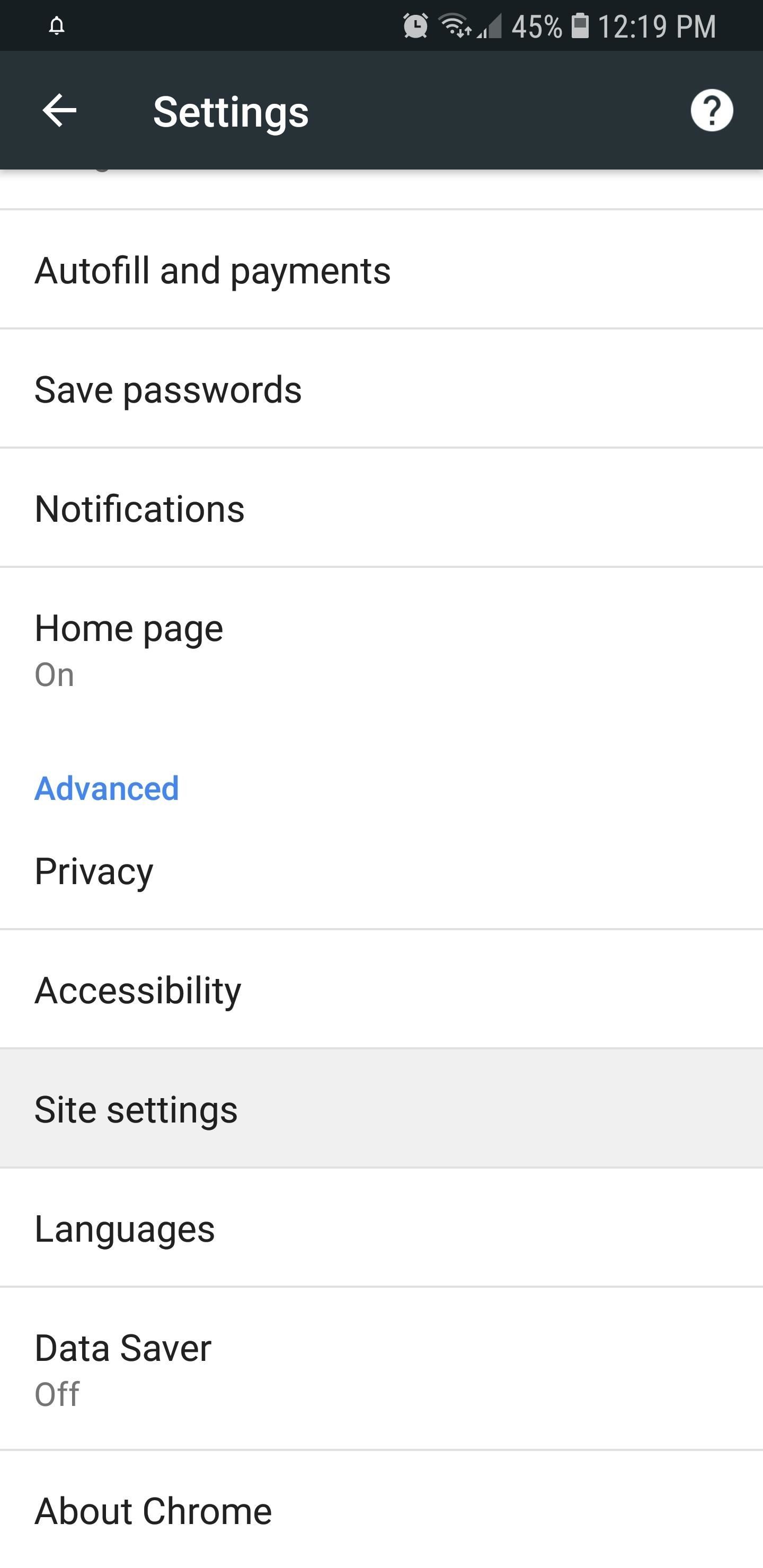
Additional Privacy SettingsChrome provides additional settings that you can access to help keep your data more private. Tapping on "Site Settings" within Chrome's settings on Android lets you configure various permissions like camera, microphone, and location access, in addition to managing cookies, popups, and ads for individual sites. Have a look through this menu and decide what you think is worth sharing with certain sites. Finally, there's "Incognito" mode that disables Chrome's ability to track your data. This can be accessed by tapping on the three-dot menu button and choosing "New Incognito Tab" from the menu. Keep in mind, however, that going to any site that requires you to log in with your credentials will blow your cover, so this method is only really recommended for general browsing. Don't Miss: The 4 Best Phones for Privacy & SecurityFollow Gadget Hacks on Facebook, Twitter, https://[www.youtube.com/user/OfficialSoftModder/ YouTube, and Flipboard Follow WonderHowTo on Facebook, Twitter, Pinterest, and Flipboard
Cover image and screenshots by Amboy Manalo/Gadget Hacks
How to make a simple but powerful Pen Gun! *this was not Bic Advertising* You can make this pen gun pretty much anywhere you want in no time ! you can even make one in class when you're at school
How to Make a Simple, But Powerful Pen Gun - Gadget Hacks
Recent models, particularly the iPod Touch, are capable of streaming and downloading music directly to the iPod, as long as a high-speed internet connection is available. It is still possible to connect these models to a computer, but it isn't required. Check the documentation that came with your iPod.
INFO: All one needs to know about how to automate your life with Tasker and other programs and apps. For easy tutorials follow my channel here. It's started as a hobby and a reason to up skills in
Tasker Profile « Wonder How To
Maps for iPhone Saves Your Parking Spot Automatically in iOS
How to play Snake on YouTube Video sharing website adds classic game as 'Easter Egg' To access the classic arcade game go to a video with the new playback style such as this one of a black
Hidden Secret Easter Egg in YouTube Videos to Play "Snake
News: Break Free from Your Smartphone Addiction by Turning Your Phone to Grayscale How To: Get Google's Digital Wellbeing Feature on Any Android Device How To: Keep Your Smartphone Usage in Check for Android & iPhone News: This Dad Wants to Make Selling Pre-Teens Smartphones Illegal
How to Get Samsung's Battery-Saving Grayscale Mode on Your
The display calibrations on the Pixel XL are terrible. The standard mode white balance are to cool and the colors are way oversaturated. This mode wouldn't be half bad if they would have gone down the colors and made the WB less blue. The sRGB mode is not great either. Why make the white balance lean towards green of all colors.
How to Calibrate Your Monitor Color in Windows 10
So these were the top 10 Best Android Smartphones for Music Lovers that you can have a look at before buying a new Smartphone. Thank you for reading this post. You can subscribe to our blog and can also follow us on various social networking sited in order to receive tech updates similar to this.
Best smartphones for music lovers | October 2018
And it can be hard to remember that most of what we see has been Photoshopped, whether it's a tweak of the hair or a heavily-manipulated photo. We reached out to picture-editing expert Jim De Yonker, the founder of the company Lux My Photo, who revealed the top four visible signs that an image has been Photoshopped.
How Do you Tell if a Photo is Photoshopped? 9 Ways to Spot a
Apple Watch service pricing Apple Watch service costs in the United States The following prices apply if your Apple Watch needs repair or replacement and the issue isn't covered by Apple's Limited Warranty, consumer law, or AppleCare+.
How to Download Photos from Your iPhone to a Computer - wikiHow
This video is unavailable. Watch Queue Queue. Watch Queue Queue Queue
How to Play Farmville on your iPad « Tablets :: Gadget Hacks
The Full Capacity of Your Samsung Galaxy S8's SD Card. an hour of video that uses every pixel of resolution will take about 4GB. you need to do a little bit
Samsung Galaxy Camera Tips & Tricks for Getting the Best
0 comments:
Post a Comment