How To: Create a New Movie Project in iMovie on Your iPhone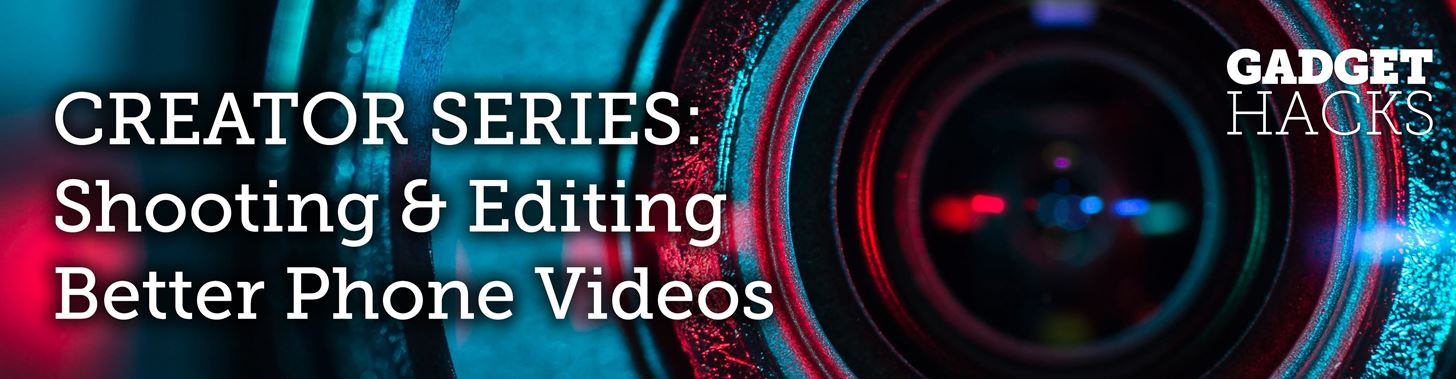
While the iMovie application for Mac has a few more bells and whistles, Apple's mobile version of its video-editing program is jam-packed full of features and more intuitive than its big brother. Still, before you dive right in to become a movie editor on your iPhone, it's good to know the basics first.The first step to getting started in iMovie for iPhone is to start a new project, import photos and videos, and create your movie. Of course, after you create the movie, you can begin applying your editing skills to it for a polished smartphone-based mini film, and we'll cover some of the editing tools you'll be using later. For now, let's just get a project started in iMovie.Note that you can do all of these steps in either portrait or landscape orientation.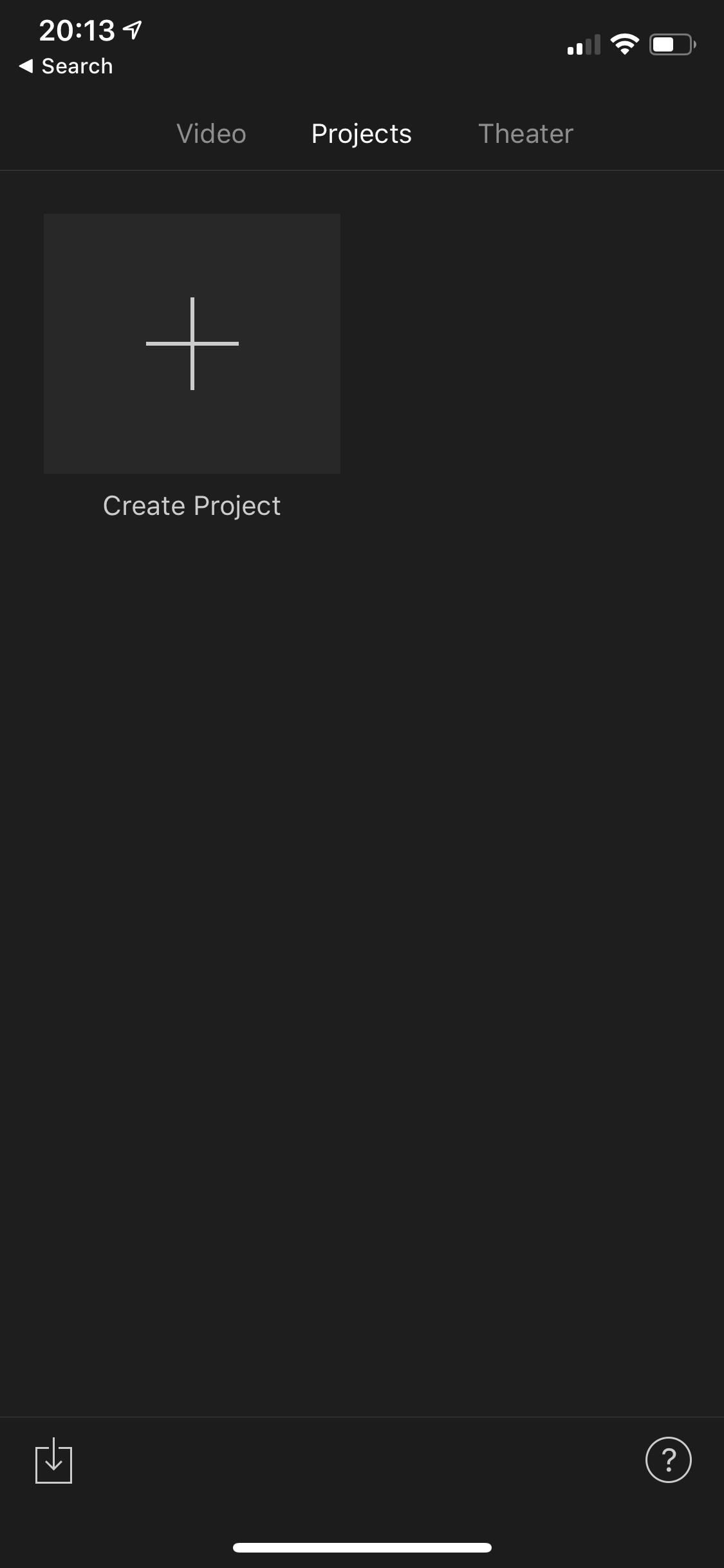
Step 1: Create a Movie ProjectOn the "Projects" viewer tab, tap on the "Create Project" icon (the plus sign), then select "Movie" on the following prompt. Alternatively, you could choose the "Trailer" option, which lets you make a Hollywood-style movie trailer in an automated way, but we won't be going over that in this guide. Feel free to play around with it, though.
Step 2: Browse Your MediaiMovie will jump you straight to your Moments from the Photos app where you can start picking and choosing photos, videos, or both to start importing into your new project. If you'd like to search other albums, tap on "Media" in the top left, where you can choose between "Video," "Photos," or "Albums." In landscape mode, the Media browser opens on the left side on devices with larger screens. If you're making a moving picture without any stills, "Video" would be your best option here. You can choose to drill down to specific albums, recent items, or just all of the videos in your Photos app. You could also choose "Albums" instead to see all of your video albums, as well as your photo albums (or mixes).
Step 3: Select Your Photos & VideosWhen you're checking out albums with photos only or photos and videos combined, tap-and-hold on a photo or video to get an enlarged preview. Once you've found all the ones you want to add, tap on the thumbnails until you see white/blue check mark icons appear on them. If you are in an album with videos only, the view will change to mini-timelines for each video. To quickly scrub through a video without actually playing it, tap on the video, then drag your finger right or left. A thumbnail will follow your finger showing you the frames of the video.To preview a video, tap on it once to highlight it (if not already highlighted), then tap the play button. Then, on the same pop-up menu as the play option, you can check it. In this view, before you check a video, you can also adjust the start and stop points for it by dragging the yellow bars inward.You can tell that videos are "checked" for import by the thin yellow bar on each one signifying how much of the video will be imported into the project.
Step 4: Create Your Movie ProjectWhen you've selected all of the photos and videos you want to add to your first project, tap the "Create Movie" button at the bottom. And don't worry if you forgot any, you can add them in later!Videos import as their actual length, while most photos import in 4-second clips. I say most because it all depends on the transitions applied, which could make them anywhere between 3 and 6 seconds long. By default, if an image starts or ends a video, it will be 5 seconds long, and middle ones will go for 4 seconds.From here, you're ready to start playing around. You can delete clips, move clips around, change transitions or edit them, undo/redo changes, add more media, and much more. I won't go into these details in this guide since this article was meant to get you started. Feel free to play around in your new video project, and check back here for upcoming guides on harnessing all of iMovie's powers on the iPhone.This article was produced during Gadget Hacks' special coverage on smartphone-based video creator tips for filming and editing. Check out the whole Videography series.Don't Miss: How to Add More Photos to Your iMovie ProjectFollow Gadget Hacks on Pinterest, Reddit, Twitter, YouTube, and Flipboard Sign up for Gadget Hacks' daily newsletter or weekly Android and iOS updates Follow WonderHowTo on Facebook, Twitter, Pinterest, and Flipboard
Cover photo, screenshots, and GIFs by Justin Meyers/Gadget Hacks
However, it should be noted that Apple only stores this location for 24 hours since it was sent to its servers, so you have to act fast. If you lost your iPhone and see a message like "Offline," "No location available," or "Location Services Off" for the device in Find My iPhone, it may have passed the 24-hour mark.
This setting makes it easier to find your iPhone when it's
VSCO is one of the best photo filter apps for iPhone. Its presets are subtle and have a wonderful film-like quality. Read on to learn how to create beautiful VSCO edits using filters. 2.1 Apply A VSCO Filter To Your Photo. To apply a filter, first select the photo in your VSCO studio. Then tap the Edit icon (two sliders) at the bottom of the
VSCO Filters: How to use VSCO Cam App to Edit Instagram
How To Solves Math Problems Instantly Using Your Phone's Camera & PhotoMath App (sinhala)-SL GAIN- Solving percentage problems using reading skills.wmv 5 MATH TRICKS THAT WILL BLOW YOUR
How To Solve Maths Problems Using Your Phone Camera
The Sims 4 is now fully functional on all mobile devices. Available for iPhone and Android The Sims 4 Android and iOS is one of the best mobile games out today, get ready to start a whole new
Download: The Sims Mobile For iOS And Android Soft Launches
Here's a look at the best Windows 10 Mobile launchers for Android right now. SquareHome 2 lets you can resize your live tiles, and displays notifications and number count in your live tiles
Android for the Windows Guy: Customize Your Home Screen with
If you want to restart your Netflix account to get back to watching your favorite TV shows and movies, simply sign in to Netflix.com and click Restart Membership from any profile except a Kids profile. If your account is inactive, you'll be asked to restart your membership once you sign in to Netflix. Your billing date will change to the date
Short answer: It depends entirely on the specific model of phone you have, but if you can't go to Settings > About this phone > Software update and get an update, you'll have to install Lollipop yourself.
Learn How to Share Google Drive Files or Documents. In my last article, I discussed how you can share big files online using your SkyDrive storage space. Now that Google has also joined the cloud
Tips on Sharing Files and Folders with Google Drive | www
Oavsett hur cool min 3D live tapeter är, eller hur ofta mina Google Nu-tapeter automatiskt ändras, vill jag alltid ha mer bakgrund. Zedge har gjort det lätt för mig att hitta nya och 500 Firepaper hjälper mig att hålla min bakgrund livlig med roterande tapeter, men det räcker inte med.
How to Give Each Home Screen Page Its Own Unique Wallpaper
3 Responses to "Top 11 Writing Apps for iOS (iPhone and iPad)" Robert Heaney on October 03, 2017 2:59 pm. No mention of Scrivener? You list a lot of great tools, most of which I've used… but Scrivener is at the very top of that list, for me.
How to Use Splice to Edit Movies on Your iPhone for Free
No worries though, it's easy to find out which chip is in your iPhone 6s or 6 Plus. I'll show you how to find out in this how-to. How to find out if your iPhone 6s or 6s Plus has a Samsung or TSMC
Battery Tests Find No 'Chipgate' Problems in the iPhone 6s
Transferring files directly to your iPhone is something of a lost art. It used to be that the iPhone was extremely restrictive about the files it could store, but Apple has loosened their policies over time. Today a variety of files can be transferred through iTunes, synced via iCloud and Dropbox
How to Copy-Paste Text from iPhone to Mac or Windows PC and
(Restricted List, Block users, Block apps invites, Block events invitations, Block apps) (Focus only with "Block apps invites" and "Block apps") 4. In the "Block apps invites" section, type the name of your friend who always send you games requests then hit enter and Facebook will prevent that person sending you games request.
HOW TO: Block Facebook app requests and manage other app
Go to your Apple ID account page and click "Forgot Apple ID or password." If asked to confirm your phone number, use steps for two-factor authentication instead. Enter your Apple ID, select the option to reset your password, then choose Continue. Did you forget your Apple ID? Enter your Recovery Key for two-step verification.* Choose a trusted
0 comments:
Post a Comment