Android Basics: How to View Your Location History
Your smartphone has a GPS chip inside of it that can pinpoint your location down to the nearest 4 meters, and this little device stays in your pocket or purse all day. Combine those two facts and you start to realize that your phone knows exactly where you've been during every moment that has passed since you've owned it.Don't Miss: Android Basics: A Series of Tutorials for Beginners That might sound a little creepy to some, but rest assured, this information is not logged unless you explicitly chose to enable location tracking. For those that are comfortable with this concept, there's a simple way to view and manage your location history, so you'll always be able to know exactly where you were on a particular day.
Enabling Location HistoryAs I mentioned, Android does not keep a log of your location history by default. There are prompts that appear the first time you log into your device, however, so if you've already enabled location history, you can skip ahead to the next section.If you haven't enabled location history yet and you'd like to start keeping a running log of where you've been, start by opening the Google app. From here, choose the "Settings" entry in the side navigation menu, then select "Google activity controls." Next, select the "Google Location History" entry on the following screen. From here, simply enable the overall service with the switch at the top of the screen, then make sure to enable the service for the device you're using as well. Starting now, your device will keep detailed logs of all the places you visit, and this information will only be accessible to you.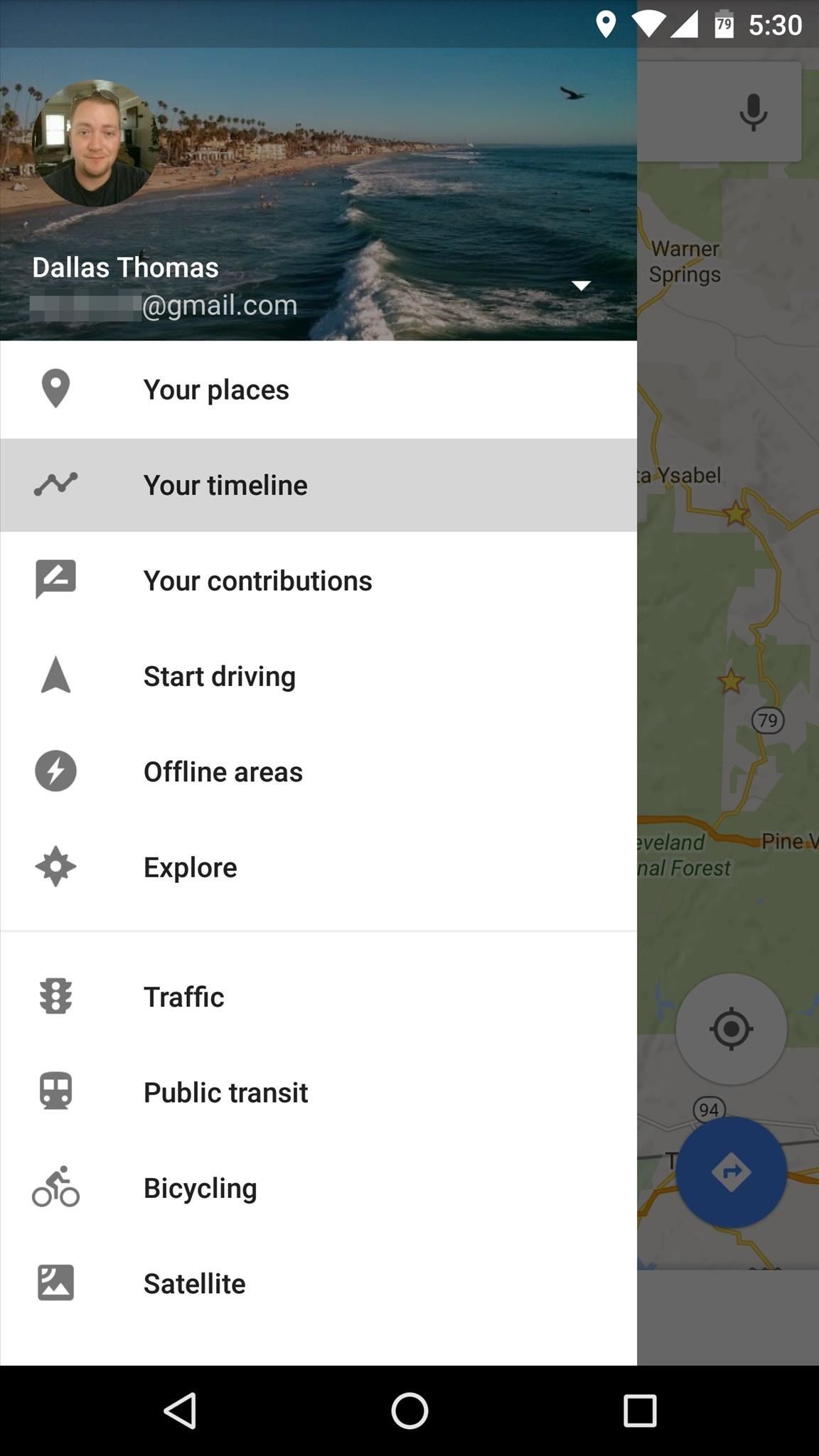
Viewing Location HistoryOnce your device has accumulated some location history, it can be accessed at any time by opening the Google Maps app. From here, head to the side navigation menu and select "Your timeline," where you'll see the location data for today. From here, you can tap the month at the top of the screen to expose a calendar view, where you can pick any date to see where you were. Once you've selected a date, you can swipe down to expand the map view, or swipe up to expand the list view. From here, you can tap an entry if you'd like to view more details or perhaps delete this location from your history. Then if you have geotag features enabled in your camera app, you'll even see the pictures you took at certain locations on your timeline. Make sure to follow Android Hacks over on Facebook and Twitter, or Gadget Hacks over on Facebook, Google+, and Twitter, for more Android tips.
Your friends are ditching Snapchat for Instagram. After the social network turned camera company announced it lost $13.30 per user in its first quarter as a publicly traded company, well, it doesn't look too good for the platform's future, y'all.
Facebook is losing its younger U.S. audience to Snapchat, and
News: Create a Fire Mixtape with Your Friends Using Spotify's Group Playlists How To: Remove Annoying Ads from Your Spotify Tunes How To: Stream Spotify Music to Chromecast from Your Android or iPhone
How to Turn Pandora Likes into a Spotify Playlist « Digiwonk
But what if you never actually "post" it in the first place? Step 1: Download Facebook Undo. Download the free Chrome Extension Facebook Undo to enable the option to undo a post after you hit the "Post" button, just like you'd get with the Undo Send option in Gmail. The extension should install without the need to restart or refresh your page.
Think Your Deleted Facebook Posts Are Really - HotHardware
The browser cache is a temporary storage area on your computer or laptop for the files downloaded by your web browser to display sites. The file that goes under browser cache storage includes any document that makes up a website like JavaScript scripts, HTML files, CSS style sheets, graphics images accompanied by multimedia content and even more.
How do I clear my Internet browser history? - Computer Hope
In this clip, you'll learn how to remove the gray advertisement bar from YouTube with AdBlock Plus & Firefox. For more information, including a complete demonstration, and detailed, step-by-step instructions, as well as to get started using this trick yourself, take a look.
How to Block Ads in Firefox - YouTube
Much like the built-in screen recording tool on Android 4.4 KitKat, hidden features like the new battery Status bar icon must be manually unlocked on your Nexus 7 tablet. This is both exciting and annoying.
Unlock the Hidden Battery Percentage Status Bar Icon on
Arcade games have always been more about chance than skill (at least when I play them). Whether you're at a children's party at a Chuck E. Cheese's or drinking it up with your pals at a barcade like Dave & Buster's, you'll find similar games that hold the golden ticket to fun and cheap prizes that no one needs—boy, do you want them.
Make PSY Dance Whenever You Want with This DIY - WonderHowTo
JavaScript settings and preferences for interactive web pages (Redirected from JavaScript ) This article describes what JavaScript® is and how to allow or block it on certain websites.
Enable Javascript and Update Flash Player in Mozilla Firefox
News: Apple Releases 'Second' iOS 12.4 Public Beta for iPhone to Software Testers. gadgethacks.com - Jake Peterson. Public beta testers, you're in luck. Apple just released the second iOS 12.4 public beta today, May 20. The update comes five days after the release …
Samsung Updates AR Emoji with Better Tracking & Facial
Next, you'll be prompted to choose a different app to open this link, and just like with Android's share menu, the options are "Just Once" and "Always." However, these settings only pertain to links shared via Open Link With, so choosing "Always" here won't affect your existing, system-wide link-handling settings.
Outlook 101: How to Customize Swipe Actions & Clear Your
News: Try These 5 Hot New Snapchat Lenses — The Simpsons, Playable Flappy Bird & More News: Snapseed Update Launches Three Amazing New Tools News: Unity Gives Developers the Keys to ARKit 2.0 Capabilities via Updated Plugin News: Facebook Messenger Update Targets Augmented Reality Features in Snapchat News: Snapchat's Newest AR Lenses Bring
BERLIN, GERMANY - MARCH 26: In this photo illustration the app of YouTube is displayed on a smartphone on March 26, 2019 in Berlin, Germany. (Photo Illustration by Florian Gaertner/Getty Images) YouTube is a confusing mess of an internet platform.
Facebook Messenger promised an update that featured a dark mode earlier in the year, and now it seems the promised dark mode is here, but there's a catch. Facebook has decided to "hide" the feature behind a little trick that involves a moon, but anyone can access the feature if they know how. Here's how to enable dark mode on Facebook Messenger!
How to Enable the Dark Mode Theme in Windows 10
0 comments:
Post a Comment