How To: Improve Wi-Fi Performance on Your Rooted Nexus 4
One of the most common complaints that people have about the Nexus 4 would have to be its intermittently poor Wi-Fi performance, a problem that for many, persists through the installation of updates and even custom ROMs.Many of us have experienced poor video streaming, slow connection speeds (despite other devices working just fine on the same network), and devices repeatedly disconnecting from and re-connecting to Wi-Fi networks.These issues have been attributed to everything from incompatible router settings to the Nexus 4's Qualcomm Wi-Fi adaptor itself. However, XDA member Calogero Principato appears to have found the real culprit, and devised a fix that appears to work.
PrerequisitesRooted Nexus 4 Stock or any AOSP 4.4 KitKat-based ROM
Step 1: Download the FixHead on over to the XDA thread and download the following two files.Nexus4_wifi_solution_by_kalo86_AOSP-4.4.zip Nexus4defaultwifi_settings_AOSP-4.4.zip The "default" one is a flashable .zip file that reverts the changes made by the Wi-Fi solution, in case you run into issues later on down the road.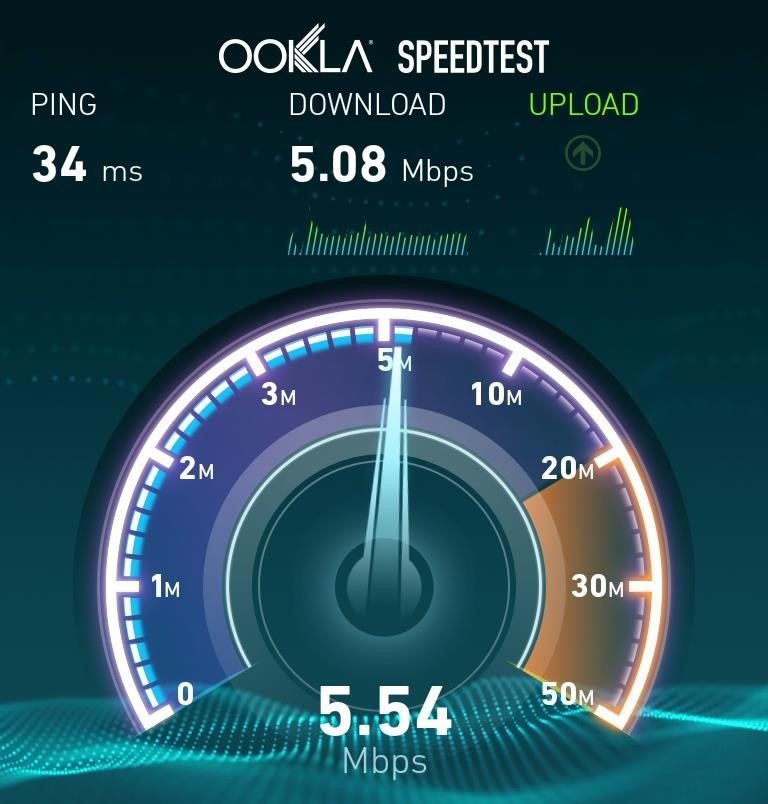
Step 2: Run a Speed TestBefore applying the fix, it would be wise to run a few speed tests to get a baseline for you current Wi-Fi performance. I like Ookla's Speedtest for this, so grab their Android app here. In addition, try streaming a few YouTube videos and make a note of how many times they stop to buffer. Doing this will give you a good baseline to determine if the fix has actually solved your problem and not just provided you with a placebo effect.
Step 3: Understand What the Fix DoesAs a general rule, you should never apply a fix or mod to your phone without first understanding what it actually does. In this case, the answer is quite simple—it modifies a single file on your device named WCNSS_qcom_cfg.ini, which is the file used to override the factory defaults for the WLAN driver.The change made to the file is very simple; it changes the gDataInactivityTimeout value to 200. Simply put, this sets the data inactivity timeout when your phone is in power save mode to 200ms.
Step 4: Apply the FixBoot into your device's recovery and install the fix in the exact same way as you would flash a new ROM. You do not need to wipe your cache.To boot into recovery, you will need to power your phone off. While the phone is off, hold the Volume Down button with one finger and press the Power button with another. From the screen that will appear, press the Volume Down button twice to highlight Recovery Mode, then press the Power button to select it. You will now be in your device's recovery. To apply the fix, simply tap Install and navigate to your Download folder, then select the Wi-Fi solution .zip file. After confirming that you have selected the correct file, swipe the slider across the bottom of the screen to start the installation process. When finished, tap Reboot System.The Wi-Fi fix is now installed, and hopefully, this solves your wireless performance issues on your trusty Nexus 4. Now you just need to enable blazing fast LTE data speeds and you're good to go.
My icons disappeared for no reason. I have the icons in the desktop file, and i also have the start bar and clock. How do I get my programs back so I can access them through my desktop without having to go through this whole process again? Thanks. Try Right click on your desk top, > View > Show my desktop icons t-4-2
Change the 5 Icons on the Home Screen - Gadget Hacks
News: Move Over, Galaxy S8 — LG Will Be Using OLED Panels for V30 News: LG UX vs Stock Android — a Visual Comparison News: Samsung Could Lose Grip on OLED Monopoly Thanks to Google & Apple Samsung vs. LG: Comparing Specs for the Galaxy S9 & the LG V30
Understanding OLED: The Difference Between LG's POLED
How to import Health data. As I mentioned above, although Apple lets you export your data from the Health app on your iPhone, it won't let you import it. To export Health data you can actually import later on, you have to use a third-party application that can be found in the App Store.
How to import your old Health and Activity data into your new
Are you in need of a way to download files off the Internet for free? Try using Free Download Manager, which will help speed up the process. SOSGuru walks you through each step of the way. It's a faster way than downloading any extensions, and you'll be able to browse the Internet while you're downloading multiple files!
Faster Downloader - Free download and - download.cnet.com
We all know that feeling: You've found an interesting article online, only to discover it wants you to click through 10 pages of a slideshow just to read the darn thing. Here are a few tricks to banishing multi-page articles forever.
Google Should Penalize Multi-Page Articles: Here's Why
(1) Incognito Tab set as the default link handler, (2) Link opens in Incognito Mode directly. From now on, all external links will load in Incognito Mode directly—no need to worry about leaving a trail of cache anymore. With that all set up, if you'd like to add search functions to Chrome's Incognito Mode, check out this guide. What are some
How to Open Links Directly in Incognito on Android (Chrome
How to downgrade your iPhone or iPad from iOS 12 back to iOS
Step 2: Install the Xposed Framework. Now that the Installer app is on your device, open it up to install the actual Framework on your system. Head to Framework, hit OK at the warning, then select Install/Update and grant it Superuser permissions.
Instale o Xposed Framework no seu Nexus 7 para personalização
Respond with a Photo or Quick Voice Message (Like Shaq Does) when a call comes in. SMS Text Message will send to respond to those calls you can't take in the
How to Respond to Incoming Calls with a Message on - wikiHow
If you want to add voice recognition to your group's android app it is very simple. Throughout this tutorial you will need to add imports as you paste in the code. create an xml file or use an existing one and make sure that you add a button and a listview.
List of Google Now voice commands | Greenbot
Step 5: Control Your Android Device from Your PC. Now that you're connected, you should see your Android device's display in a window on your computer. From here, you can use your mouse or keyboard to navigate your phone or tablet as you normally would. There are a few keyboard shortcuts that you should be aware of, though.
0 comments:
Post a Comment